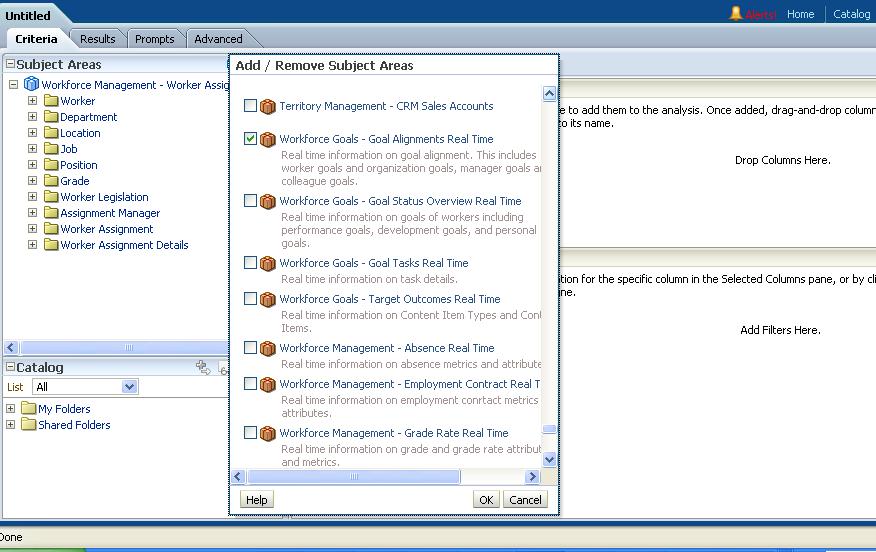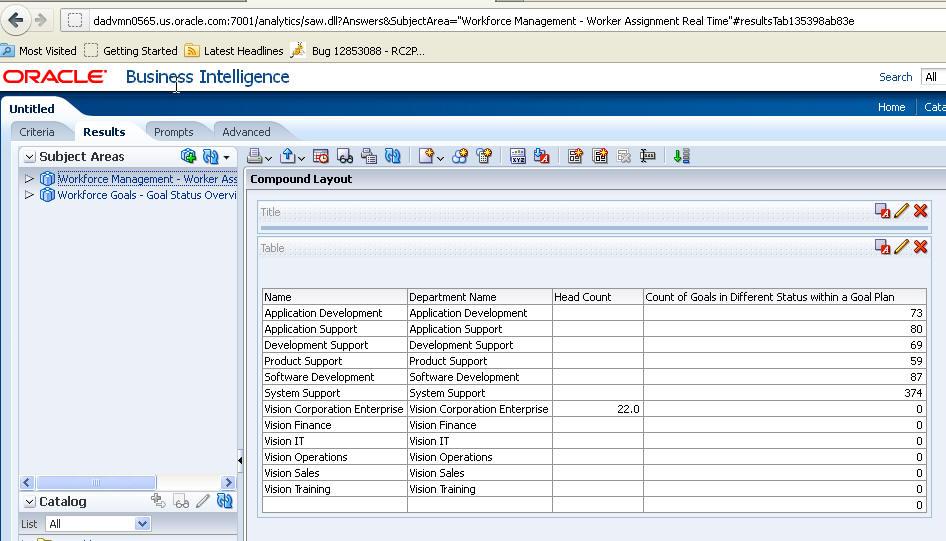You can create a single-result set by combining data from multiple subject areas.
Figure 89, Example of Adding Subject Areas for a Single-Result-Set Cross-Subject Area Analysis illustrates the selection of subject areas in a single-result-set cross-subject-area analysis.
Figure 90, Sample Results of Single-Result-Set Query illustrates the results of a single-result cross-subject area query.
 To create a single-result-set cross-subject area analysis:
To create a single-result-set cross-subject area analysis: