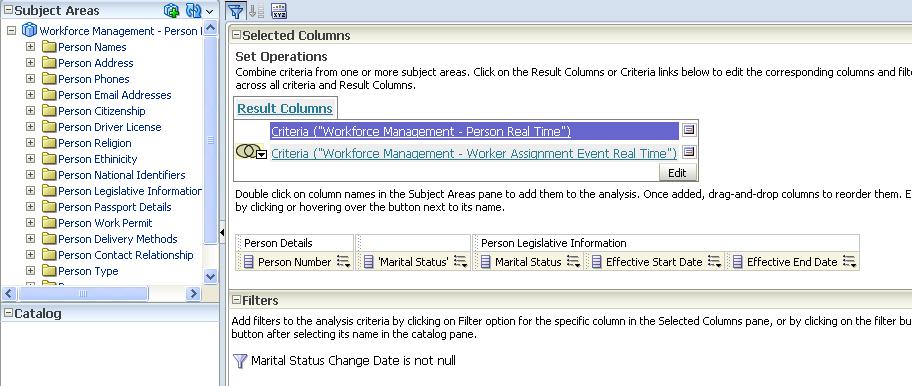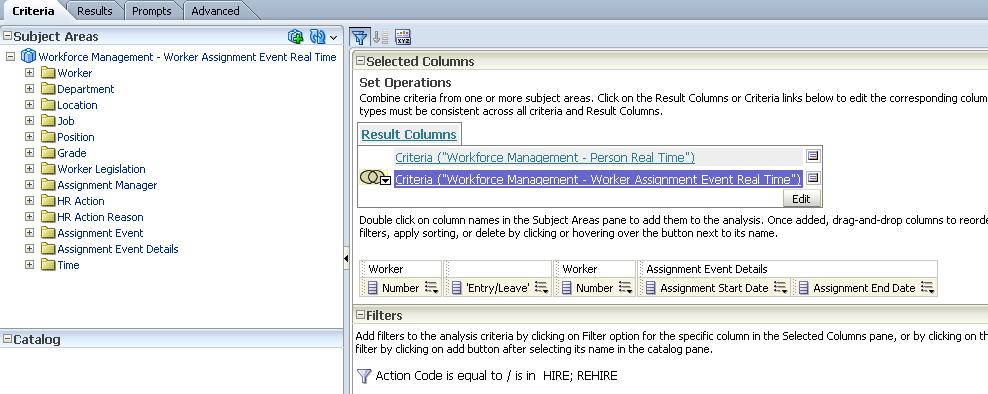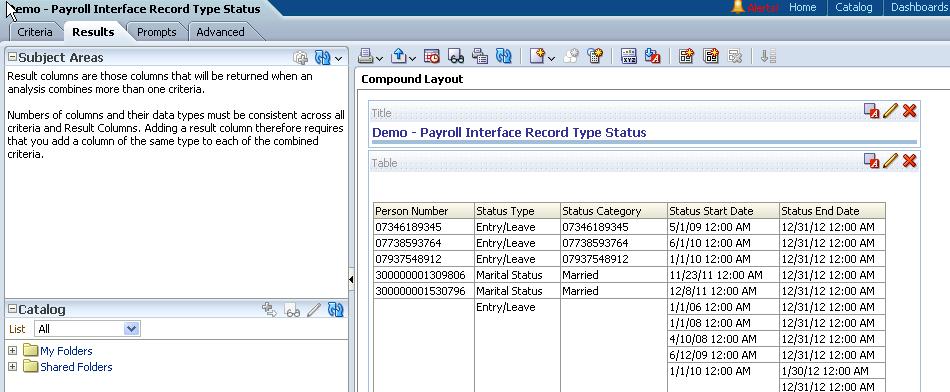You can combine multiple result sets by using set operators, thus using data from multiple subject areas.
Figure 91, Example of Combining Personal Status Change from Person Subject Area is an example of a multiple-set query that is a union of two result subsets combining employees personal status change from the Person subject area.
Figure 92, Example of Combining Personal Status Change from Worker Assignment Subject Area is an example of a multiple-set query that is a union of two result subsets combining employees personal status change from the Worker Assignment subject area.
Figure 93, Sample Results of Multiple-Result-Set Query illustrates the results of a multiple-result cross-subject area query.
 To create a multiple-result-set cross-subject area analysis by using set operators:
To create a multiple-result-set cross-subject area analysis by using set operators: