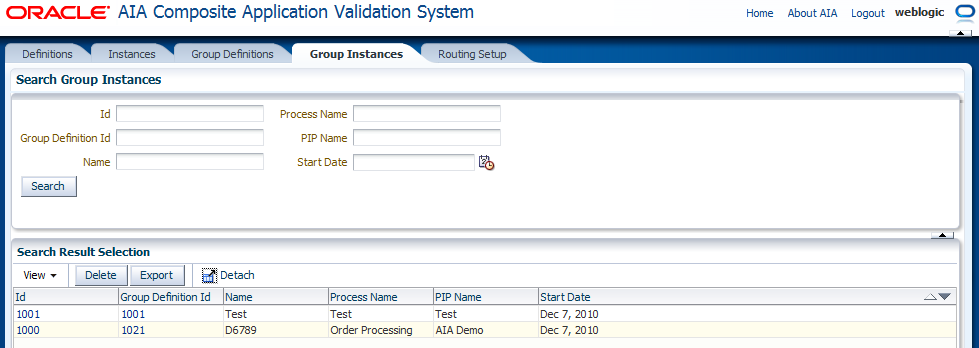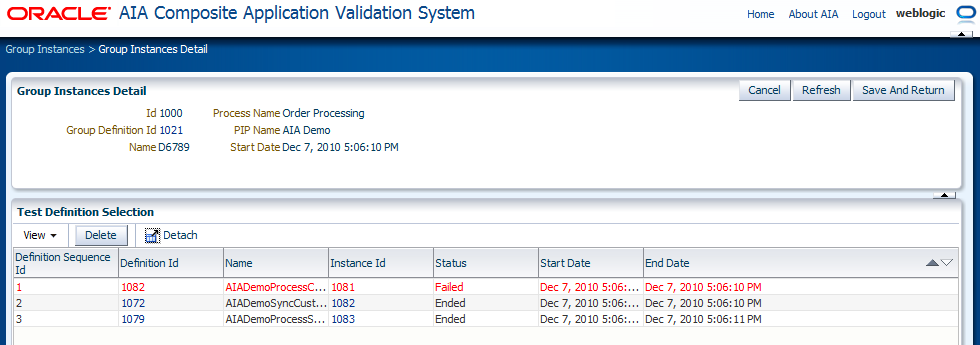10 Working with Group Instances
This chapter describes how to view group instances and how to view group instance details.
A group instance captures the details of the execution of a group definition.
This chapter includes the following sections:
10.1 How to View Group Instances
-
Access the Oracle Application Integration Architecture (AIA) Home Page. In the Composite Application Validation System area, click the Go button. Select the Group Instances tab. The Group Instances page displays, as shown in Figure 10-1.
-
Use the page elements on the Group Instances page to search for group instances and access a page you can use to view group instance details.
Use the elements in the Search Group Instances group box, as discussed in Table 10-1, to enter search criteria to find the group instance you are searching for.
Table 10-1 Search Group Instances Group Box Elements
| Element | Description |
|---|---|
|
Id |
Enter the unique key identifier assigned to the group instance. |
|
Group Definition Id |
Enter the unique key ID assigned to the group definition that generated the instance. |
|
Name |
Enter a descriptive name assigned to the group definition. |
|
Process Name |
Enter the name of the process associated with the group definition that generated the instance. |
|
PIP Name (process integration pack) |
Enter the name of the Process Integration Pack (PIP) associated with the group definition that generated the instance. |
|
Start Date |
Enter a start date and time that you want to use as search criteria. The search will look for all group instances that were created on and after the given date and time. |
|
Search |
Click to execute a search for group instances using the search criteria entered in the Search Group Instances group box. |
Use the elements in the Search Result Selection grid, as discussed in Table 10-2, to work with group instances returned in your search results. Upon accessing this page, the grid is populated by all group instances.
Table 10-2 Search Result Selection Grid Elements
| Element | Description |
|---|---|
|
Delete |
Select one or more group instances that you want to delete and click the Delete button to execute the deletion. |
|
Export |
For more information exporting group instances, see Chapter 12, "Exporting and Importing CAVS Definitions and Instances." |
|
Id |
Click to access the Group Instances Detail page. |
|
Group Definition Id |
Click to access the Group Definition Detail page. For more information about the Group Definition Detail page, see Chapter 7, "Working with Group Definitions." |
10.2 How to View Group Instance Details
To view group instance details:
-
Access the AIA Home Page. In the Composite Application Validation System area, click the Go button. Select the Group Instances tab. Click a group instance Id link on the Group Instances page. The Group Instances Detail page displays as shown in Figure 10-2.
-
Use the page elements on the Group Instances Detail page, as discussed in Table 10-3, to view the details of a group instance.
Table 10-3 Group Instances Detail Page Elements
| Element | Description |
|---|---|
|
Id |
Displays the unique key identifier assigned to the group instance. |
|
Group Definition Id |
Click to access the Group Definition Detail page. |
|
Name |
Displays the descriptive name assigned to the group definition. |
|
Process Name |
Displays the name of the process associated with the group definition that generated the instance. |
|
PIP Name |
Enter the name of the PIP associated with the group definition that generated the instance. |
|
Start Date |
Displays the date and time at which the group instance was initiated. |
|
Delete |
Select one or more test instance rows that you want to delete and click the Delete button to execute the deletion. |
|
Definition Sequence Id |
Indicates the sequence in which the test definitions were initiated by the group definition that generated the group instance. |
|
Definition Id |
Click to access the Modify Test Definition page. For more information about the Modify Test Definition page, see Section 4.2, "How to Modify a Test Definition." |
|
Instance Id |
Click to access the Test Instances Detail page. For more information about the Test Instances Detail page, see Section 9.2, "How to View Test Instance Details." |
|
Status |
Displays the status of the test instance in the group instance.
|
|
Start Date |
Displays the date and time at which the test instance was initiated. |
|
End Time |
Displays the date and time at which the test instance ended. |