 Understanding Recruiting Statuses
Understanding Recruiting Statuses
This chapter provides overviews of recruiting statuses and of delivered status configuration. It then discusses how to set up recruiting statuses.
 Understanding Recruiting Statuses
Understanding Recruiting Statuses
This section provides overviews of:
Recruiting status areas.
Recruiting status setup

 Recruiting Status Areas
Recruiting Status AreasRecruiting statuses help a recruiter identify the circumstances of an applicant and job opening.
The Six Status Areas
PeopleSoft Talent Acquisition Manager has six areas (known as recruitment areas) in which statuses are tracked:
Job Openings: helps identify where to focus efforts regarding a job opening.
For example, the job opening status can indicate whether a job opening is Pending Approval, Open, or Filled/Closed.
Applicants: helps identify who to act on, and what actions to take.
For example, the applicant status can indicate whether the applicant is Active, Inactive, or Hired.
Recruitment Summary: indicates an applicant's overall status with regards to a particular job opening.
For example, the recruitment summary status, or disposition, can indicate that an applicant has Applied, been Screened, been Interviewed, received an Offer, or been Hired or Rejected.
Although the disposition is specific to a single job opening, applicants can also apply without identifying any job openings. The "no job selected" application is still considered a job opening and has its own disposition.
Important! On recruiting pages, the status in this area is called the applicant's disposition.
Route: indicates the options for further steps to take for an applicant after screening or other preliminary assessment.
Interview: identifies the progress of an applicant within the interview stage and the options for further steps to take for the applicant.
Offer: identifies the progress of an applicant within the offer stage.
Status codes within the recruiting areas provide a convenient way to assign consistent business rules to your recruiting activities. When you define status codes, you can also define status change effects so that a status change in one recruitment area can affect the status in another recruiting area. This cascading effect relieves you of the responsibility for managing some of your recruiting processes.
For example, when you hire an applicant into a job opening, you can set the status of the applicant to Hired, the status of the job opening to Filled/Closed, the dispositions of all other applicants for that job opening to Reject - Another Applicant Was Hired, and the hired applicant's disposition with regards to any other job openings to Reject - Selected for Other Position.
Note. Although the Route, Interview, and Offer status areas might seem to be sub-statuses for the Route, Interview, and Offer dispositions, it is important to understand that these are separate status areas. Any relationship between them and the applicant's disposition is a result of status change effects.
The Route and Interview Status Areas
The Route and Interview status areas serve a slightly different purpose than the other status areas.
For example, consider the delivered statuses for the Interview area: Interview, Make Offer, Hold, Reject, and Withdrawn. These do not suggest the stages of the interview process (which might be more like scheduled, cancelled, and complete). Rather, these statuses indicate the beginning of the process (Interview) and then the possible next steps that you might want to take when the interview takes place.
When managing an applicant's interview, the interview statuses are used in two ways. First, the statuses are available in the interview evaluation form, where interviewers select a status to indicate what action they recommend. Recommending a status does not update the status, it simply provides feedback to the recruiter who eventually does update the status. Second, the statuses are available as choices when the recruiter selects a final recommendation after all interviews are complete. When the recruiter selects a final recommendation, status change effects update the applicant's disposition accordingly. For example, if the final recommendation (and thus the final interview status) for the applicant is Reject, and if you use the delivered status change effects, the system updates the applicant's disposition to Reject
The Route status area works the same way. The delivered statuses are Routed, Invite for Interview, Hold, Reject, and Withdrawn. The recruiter sends out a request for routing recommendations, the recipients of that request recommend one of the statuses, the recruiter selects a final routing status, and status change processing in turn updates the applicant's disposition.
See Routing Applicants.

 Recruiting Status Setup
Recruiting Status Setup
To set up recruiting statuses:
Use the Statuses and Reasons Code page to define status codes and associated reasons for each of the six recruitment areas.
Use the Status Area page and its secondary pages to define:
The default status that is used for a new (or newly approved) records in each status area.
Which statuses trigger notifications when they are used.
The status progression within each recruitment area.
How applying a particular status in one area can trigger additional status change effects in the same or different areas.
Note. The system includes a comprehensive set of codes and associated status processing rules. Oracle recommends that you use these delivered statuses and rules rather than setting up your own.
Default Statuses
The system applies different default statuses at different stages:
|
Processing Stage |
Details |
|
Draft |
|
|
Pending Approval |
For the Job Opening and Job Offer areas, the status definitions on the Statuses and Reasons page include a check box that you use to designate the default approval status. This represents records that have been submitted but are pending approval, so if approvals are active, the system applies this status to newly submitted records. |
|
Approval Denied |
For the Job Opening and Job Offer areas, the status definitions on the Statuses and Reasons page include a check box that you use to designate the approval denied status, and the system applies this status after an approver denies approval. |
|
Open |
For all status areas, the Status Area page includes a check box that you use to designate the default open status. This is applied to records after they are submitted and, if approvals are active, approved. |
Status Progression
For each status code, you can define the progression from one status code to another by indicating the statuses that typically occur after the current status.
For example, the next status for a job opening with a status of Open might be Hold, Filled/Closed, or Canceled.
If a user manually updates the status to one that is not configured as a successor, the system displays a warning. The user can choose to ignore the warning and save the new status anyway.
When the status of an applicant, job opening, or application changes, this can affect the status of other records.
For example, when a recruiter decides to hire an applicant, this affects the Recruitment Summary status of other applicants and affects the job opening status. The following table explains the delivered rules for the Hire status.
|
Recruitment Area |
Records Affected |
Impact |
|
Recruitment Summary |
Hired applicant |
Set status to Hired for the selected job opening. |
|
Recruitment Summary |
Hired applicant's other applications |
If the hired applicant is linked to other job openings, set the Recruitment Summary status for those applications to Reject and reason code to Selected for Another Position. |
|
Recruitment Summary |
Other applicants for the job opening |
If all the openings for the job opening are filled, set the Recruitment Summary status to Reject and reason code to Another Applicant was Hired. |
|
Job Opening |
Job Opening |
If all the openings are filled, set the Job Opening Status to Filled/Closed. |
Note. This table shows the delivered rules, which we recommend that you use. However, you can adjust the status codes and rules to suit your organization.
There are restrictions on the changes allowed. Changing an applicant's status to Inactive, for example, doesn't have an impact on the status of a job requisition. However, it does have an impact on the status of the applicant's open applications. The following example illustrates how status values in each recruitment area impact statuses in other recruitment areas.
You define the rules for changing status values on the Effects of Status Change page.
For each rule, you define:
Recruitment area affected.
The records within the recruitment area that are affected by the status change.
The new status and reason code that the system applies to those affected records.
Here is an example of the Effects of Status Change page for the Hired status.
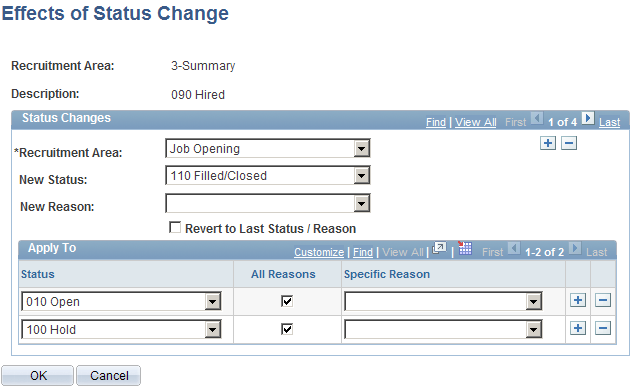
Example of the Effects of Status Change page
In this example, when an applicant's application is set to 090 Hired,the following rule is applied:
The recruitment area that is affected is Job Opening.
The new status that the system applies is 110 Filled/closed.
Note. This example shows only one of the delivered rules for the Hired status. The Hired status has other rules that you access by clicking the navigation buttons.
 Understanding the Delivered Status Configuration
Understanding the Delivered Status ConfigurationThis section provides overviews of:
Delivered status codes and reasons.
Delivered status change effects.
Hard-coded status processing.

 Delivered Status Codes and Reasons
Delivered Status Codes and ReasonsThe following table identifies the statuses that are delivered with the system:
|
Recruitment Area |
Status Code |
Table |
|
Job Opening |
Draft Pending Approval Denied Open Hold Filled/Closed Canceled |
HRS_JOB_OPENING |
|
Applicant |
Active Hired Inactive Queued |
HRS_APPLICANT |
|
Recruitment Summary |
Draft Review Linked Linked Questionnaire Applied Screen Route Interview Preliminary Offer Decided Offer Offer Accepted Preliminary Offer Notified Preliminary Offer Accepted Preliminary Offer Rejected Hire Decided Ready to Hire Hired Hold Reject Failed Prescreening Reject Online Screening Withdrawn Inactive |
HRS_RCMNT |
|
Route |
Routed Invite for Interview Hold Reject Withdrawn |
HRS_APP_RTE |
|
Interview |
Interview Make Offer Hold Reject Withdrawn |
HRS_RCM_INT |
|
Offer |
Draft Pending Approval Denied Extend Accept Acceptance Withdrawn Hold Offer Rejected Offer Withdrawn |
HRS_OFFER |

 Delivered Status Change Effects
Delivered Status Change EffectsThe following tables summarizes the effects of status changes in each recruitment area.
Job Opening Status Change Effects
This table lists the delivered effects of status changes in the Job Opening recruitment area.
|
If the Job Opening status is changed to: |
Then look in this recruitment area: |
For statuses equal to: |
And change the status - reason to: |
|
Open |
Recruitment Summary |
Hold |
Last Status - Reason |
|
Hold |
Recruitment Summary |
Review Linked Applied Screen Route Interview Offer |
Hold |
|
Filled/Closed |
Recruitment Summary |
Review Linked Applied Screen Route Interview Offer Hold |
Reject - Another Applicant was Hired |
|
Canceled |
Recruitment Summary |
Review Linked Applied Screen Route Interview Offer Hold |
Reject - Job Opening Cancelled |
Applicant Status Change Effects
This table lists the delivered effects of status changes in the Applicant recruitment area.
|
If the Applicant status is changed to: |
Then look in this recruitment area: |
For statuses equal to: |
And change the status - reason to: |
|
Inactive |
Recruitment Summary for other positions |
Review Linked Applied Screen Route Interview Offer Hold |
Withdrawn |
Recruitment Summary Status Change Effects
This table lists the delivered effects of status changes in the Recruitment Summary recruitment area.
|
If the Recruitment Summary status is changed to: |
Then look in this recruitment area: |
For statuses equal to: |
And change the status - reason to: |
|
Offer |
Offer |
Hold |
Last Status - Reason |
|
Offer Accepted |
Offer |
Hold |
Last Status - Reason |
|
Hired |
Job Opening |
Open Hold |
Filled/Closed |
|
Hired |
Applicant |
Active |
Hired |
|
Hired |
Recruitment Summary for current applicant and other job openings |
Review Linked Applied Screen Route Interview Offer Ready to Hire Hold |
Reject - Selected for Other Position |
|
Hired |
Recruitment Summary for other applicants and current job opening. |
Review Linked Applied Screen Route Interview Offer Hold |
Reject - Another Applicant was Hired |
|
Hold |
Route |
Routed Invite for Interview |
Hold |
|
Reject |
Route |
Routed Hold |
Reject |
|
Reject |
Interview |
Interview Hold |
Reject |
|
Reject |
Offer |
Extend Hold |
Offer Rejected |
|
Withdrawn |
Route |
Routed |
Withdrawn |
|
Withdrawn |
Interview |
Interview Hold |
Withdrawn |
|
Withdrawn |
Offer |
Extend Hold |
Offer Withdrawn |
Route Status Change Effects
This table lists the delivered effects of status changes in the Route recruitment area.
|
If the Route status is changed to: |
Then look in this recruitment area: |
For statuses equal to: |
And change the status - reason to: |
|
Routed |
Recruitment Summary for current applicant and job opening |
Review Linked Applied Screen Hold |
Route |
|
Invite for Interview |
Recruitment Summary for current applicant and job opening |
Review Linked Applied Screen Hold |
Route |
|
Hold |
Recruitment Summary for current applicant and job opening |
Review Linked Applied Screen Route |
Hold |
|
Reject |
Recruitment Summary for current applicant and job opening |
Review Linked Applied Screen Route Hold |
Reject |
|
Withdrawn |
Recruitment Summary for current applicant and job opening |
Review Linked Applied Screen Hold |
Withdrawn |
Interview Status Change Effects
This table lists the delivered effects of status changes in the Interview recruitment area.
|
If the Interview status is changed to: |
Then look in this recruitment area: |
For statuses equal to: |
And change the status - reason to: |
|
Interview |
Recruitment Summary for current applicant and job opening |
Review Linked Applied Screen Route Hold |
Interview |
|
Make Offer |
Recruitment Summary for current applicant and job opening |
Review Linked Applied Screen Route Hold |
Interview |
|
Hold |
Recruitment Summary for current applicant and job opening |
Review Linked Applied Screen Route Interview |
Hold |
|
Reject |
Recruitment Summary for current applicant and job opening |
Review Linked Applied Screen Route Interview Hold |
Reject |
|
Withdrawn |
Recruitment Summary for current applicant and job opening |
Review Linked Applied Screen Route Interview Hold |
Withdrawn |
Offer Status Change Effects
This table lists the delivered effects of status changes in the Offer recruitment area.
|
If the Offer status is changed to: |
Then look in this recruitment area: |
For statuses equal to: |
And change the status - reason to: |
|
Extend |
Recruitment Summary for current applicant and job opening |
Review Linked Applied Screen Route Interview Hold Reject - Offer rejected |
Offer |
|
Accept |
Recruitment Summary for current applicant and job opening |
Review Linked Applied Screen Route Interview Offer Hold |
Offer Accepted |
|
Accept |
Recruitment Summary for current applicant and other job openings |
Review Linked Applied Screen Route Interview Offer |
Hold |
|
Accept |
Recruitment Summary for other applicants for the current job opening |
Review Linked Applied Screen Route Interview Offer |
Hold |
|
Acceptance Withdrawn |
Recruitment Summary for current applicant and job opening |
Review Linked Applied Screen Route Interview Ready to Hire Hold |
Offer |
|
Acceptance Withdrawn |
Recruitment Summary for current applicant and other job openings |
Hold |
Last Status - Reason |
|
Acceptance Withdrawn |
Recruitment Summary for other applicants for the current job opening |
Hold |
Last Status - Reason |
|
Offer Rejected |
Recruitment Summary for current applicant and job opening |
Review Linked Applied Screen Route Interview Offer Hold |
Reject - Offer Rejected |
|
Offer Withdrawn |
Recruitment Summary for current applicant and job opening |
Review Linked Applied Screen Route Interview Offer Hold |
Withdrawn |

 Hard-Coded Status Processing
Hard-Coded Status ProcessingIf you modify the delivered status configuration, be aware that certain actions have hard-coded references to particular status codes, and design your status system accordingly.
For example, in the Recruitment Summary area, the Reject Applicant action always applies status code 110. Therefore, using that code for any status other than Reject will invalidate the Reject Application action.
Recruitment Summary Statuses
Here is a list of situations where the system invokes specific status codes for the recruitment summary (disposition) area. The delivered value for each status code is noted in parentheses.
The Link Application to Job action has a hard coded default disposition of 015 (Linked), but users can override the default.
The Link Applicant to Job Opening action displays a warning if you assign a disposition other than 019 (Linked Questionnaire) when linking an applicant to a job opening that has a questionnaire.
The same warning appears if a user assign disposition 019 to a job opening that does not have questionnaire.
The Prepare for Hire action is available only if the disposition is 071 (Offer Accepted).
The Prepare for Hire action always applies disposition 080 (Ready for Hire)
The Withdraw from Hire action is available only if the applicant's current disposition is 080 (Ready for Hire), and performing the Withdraw from Hire action always applies status 120 (Withdrawn)
The post-hire message from the Human Resources system sets the disposition to 090 (Hired)
The Copy Applicant to Employee action is available only if the disposition is 090 (Hired)
The Reject Applicant action always applies disposition 110 (Reject)
Job Opening Statuses
Here is a list of situations where the system invokes specific status codes for the job opening status area. The delivered value for each status code is noted in parentheses.
The post-hire message from HR sets the job opening status to 110 (Filled/Closed) if the available openings is zero.
The Hold, Close, and Cancel actions on the Find Job Openings page update the job opening status to, respectively, 100 (Hold), 110 (Filled/Closed), and 120 (Canceled).
If any of these status codes do not exist, the corresponding action does not appear in the Select Action drop-down list box.
 Setting Up Recruiting Statuses
Setting Up Recruiting Statuses
To set up recruiting statuses, use the Status and Reasons (HRS_STS_DFN) and Status Area (HRS_STS_AREA) components.
This section discusses how to:
Define statuses and reason codes.
Set up rules for status areas.
Define successors.
Define the effects of status changes.
Important! The delivered system includes complete recruiting statuses definitions, including statuses, recruitment rules, successors, and status change effects. Oracle strongly recommends that you use the delivered statuses and status effects.

 Pages Used to Set Up Recruiting Statuses
Pages Used to Set Up Recruiting Statuses|
Page Name |
Definition Name |
Navigation |
Usage |
|
HRS_STS_DFN |
Set Up HRMS, Product Related, Recruiting, Statuses and Reasons, Statuses and Reasons |
For each of the six recruitment status areas, define status values and associated reasons. |
|
|
HRS_STS_AREA |
Set Up HRMS, Product Related, Recruiting, Status Area, Status Area |
Set up status change effects for each of the six status areas. |
|
|
HRS_STS_SUCC_TBL |
Click the Successors link on the Status Area page. |
Define the progression from one status code to another. |
|
|
HRS_STS_EFF_TBL |
Click the Effects of Status Change link on the Status Area page. |
Define the effects of status changes. |

 Defining Statuses and Reasons Codes
Defining Statuses and Reasons Codes
Access the Statuses and Reasons page (Set Up HRMS, Product Related, Recruiting, Statuses and Reasons, Statuses and Reasons).
|
Recruitment Area |
Displays the recruitment area whose statuses you are defining. |
|
Status Cd (status code) and Description |
Enter a unique identifier and a description for each status code. |
|
Recruitment Phase |
When defining statuses for the Recruitment Summary area, select a value to identify the overall phase of the recruitment process to which the status (disposition) belongs. Select from these values: 1-Review, 2-Applied, 3-Screen 4-Route 5-Interview 6-Offer, 7-Hire, or 8-Reject. Certain recruiting processes use this information to identify applicants who are at specific points in the recruiting process. For example, when you access the Prepare Job Offer page from the Recruiter Alert pagelet, the system displays a list of applicants whose dispositions are associated with the Offer phase. The screening process also looks at the recruitment phase to determine which applicants to process. To prevent applicants in the later phases of the recruiting process from being screened, the system processes only applicants whose dispositions are associated with either the 1-Review phase, the 2-Applied phase, or no phase at all. (Additionally, the disposition must have the Open check box selected.) |
Status Attributes
|
Draft |
Select to indicate that records with this status are considered work-in-progress and are not yet active or available for further processing until approved. For the job opening status area, this setting controls which status is applied when a user clicks the Save as Draft button on a job opening that has not yet been submitted. Additionally, if job opening approvals are active, the designated draft status is used for new job openings that are created by cloning an existing job opening. For the offer status area, this setting controls which status is applied when a user clicks the Save for Later button on a job offer that has not yet been submitted. For the recruitment summary status area (dispositions), this setting controls which status is applied when an applicant is using Candidate Gateway to apply online and the applicant saves the in-progress application without submitting it. Note. Although the system does not prevent you from choosing more than one draft status in a status area, status areas where there is system logic that automatically applies the draft status should have only a single status marked as the draft status. |
|
Open |
Select to indicate that records with this status are active and available for further processing. |
|
Only one row for this applicant can have this status |
Select this check box to identify a status that can be used for only one row of data for an applicant. For example, in the Recruitment Summary area, this check box is selected for the delivered Hired status. If an applicant who has already been hired for one job opening is subsequently hired for another job opening, the system display a warning to let the user know that the status should be used for only one record for the applicant. The user can still continue with the action if, for example, the applicant is being hired for multiple job openings or if the applicant was previously hired for a job and subsequently left the job. This field is not visible for the Job Opening recruitment area. |
Approval Status Attributes
There are two recruiting objects that you can configure to require approval: job openings and job offers. The fields in the Approval Status Attributes group box are therefore available only for the job opening and offer recruitment areas.
|
Approval Status |
Select if the status is used during approval processing. When this check box is selected, the Approval Default and Approval Denied check boxes become available for entry so that you can mark the status as the default status when a job opening or offer is either submitted for approval or denied. |
|
Approval Default |
Select this check box for the status that the system should apply when a record is submitted for approval. This check box is available only if the Approval Status check box is selected. |
|
Approval Denied |
Select this check box for the status that the system should apply when approval is denied. This check box is available only if the Approval Status check box is selected. |
Note. Use the Successors page to indicate an overall default status that is used for approved records and, if approvals are not active, for new records.
Associated Reasons
Optionally create reasons that are associated with the status.
|
Reason Cd (reason code) and Description |
Enter a unique identifier and a description for each reason. In the job opening and job offer status areas, you can use reason code identifiers to enable the assignment of default reason codes as the job openings and job offers move through different statuses. In these areas, reason codes persist across status changes. For example, suppose the Draft and Pending statuses in the job opening area both have a reason code 100. The descriptions might be different, but the code itself is the same for both. If a job opening in Draft status has reason code 100, then when it goes into Pending status, the system assigns the Pending reason code 100. If the Pending status doesn't have a reason code 100, then when the job opening goes into Pending status, the Reason Code field will display Invalid Value. |

 Setting Up Rules for Status Areas
Setting Up Rules for Status Areas
Access the Status Area page (Set Up HRMS, Product Related, Recruiting, Status Area, Status Area).
|
Default |
Select this check box to indicate the status that the system should apply to new records and, in areas where approvals are active, to newly approved records. For example, when job opening approvals are not active, the default status for the job opening status area is applied when a user clicks the Save and Open button on a new job opening. Additionally, the default status is used for new job openings that are created by cloning an existing job opening. You can select one status only as the default. |
|
Complete |
Select this check box if the status indicates the successful completion of the recruitment process. Successful refers to the most desirable outcome of the process—one that results in a hired applicant. For example, in the Job Opening status area, both Filled/Closed and Canceled are possible final statuses, but only Filled/Closed represents the successful completion of the recruitment process. You can select one status only as the complete status. For the Job Opening, Applicant, and Recruitment Summary status areas, the system displays an error if a user attempts to change a status from the complete status. In the Route, Interview, and Offer status errors, the system displays a warning, but lets the user continue. |
|
Notification |
Select this check box if you want a notification sent to the recruiters and hiring managers for the job opening when the status is applied. Notifications related to applicant status changes are sent to the recruiters and hiring managers of the applicant's job openings that are in open statues. For Job Openings, the JobOpeningStseffct template is used. For Applicants, the ApplicantStsEffct template is used. For all other areas, the OtherStsEffct template is used. Note. The system sends status change notifications to the email address that is associated with the user's user ID, not the email address that is associated with the user's personal data record. |
|
Successors |
Click to display the Status Successors page. |
|
Effects of Status Change |
Click to display the Effects of Status Change page. |

 Defining Successors
Defining Successors
Access the Status Successors page (click the Successors link on the Status Area page).
|
Recruitment Area and Description |
Identifies the status whose successors you are listing. |
Status Successor Details
|
Status Successor |
Add the status codes that are valid successors to the current status. If a user manually updates the status to one that is not configured as a successor, the system displays a warning. The user can choose to ignore the warning and save the new status anyway. |
|
Default |
Select the check box next to the status that is the most likely successor. |

 Defining the Effects of Status Changes
Defining the Effects of Status Changes
Access the Effects of Status Change page (click the Effects of Status Change link on the Status Area page).
|
Recruitment Area (top of page) and Description |
Identifies the status that, when applied, will cause the status effect changes that you configure on this page. |
Status Changes
|
Recruitment Area (in the Status Changes group box) |
Identify the recruitment area that is affected by the status that is shown at the top of the page. If the status that appears at the top of the page is in the Recruitment Summary area, you can select other recruitment areas that are affected by the status change. Otherwise, the only status area that can be changed is Recruitment Summary, and the field is read-only. |
|
Affected Applicant |
This field is visible only if the status area to be changed is Recruitment Summary. Select Current Appl / Current Req (current applicant/current requisition) if the new code should be applied to the current applicant that is linked to the current job where the status change is being made. Select Current Appl / Other Job Reqs (current applicant/other job requisitions) if the new status and reason should be applied to the other positions that the current applicant has been linked to. Select Other Appl / Current Job Req (other applicants/current job requisition) if the new status and reason should be applied to other applicants that are linked to the same job and no more openings on the job are available. |
|
New Status and New Reason |
Select the status and, optionally, the reason to apply to the affected records. |
|
Revert to Last Status/Reason |
Select this check box if the status in the affected recruitment area reverts to the previous status and reason code. Leave the New Status and New Reason fields blank if you select this check box. |
Apply To
|
Status |
Select the statuses that are affected by the status change. You can choose from the status values that are defined for the recruitment area that you selected in the Status Changes group box. For example, if you are defining changes to be made the Recruitment Summary status area (perhaps because of a change to the status in the Interview status area), the drop-down list box includes all Recruitment Summary statuses. |
|
All Reasons and Specific Reason |
If the status change should be applied to all reason codes that are associated with the status, select the All Reasons check box. Otherwise, select one reason code in Specific Reason. If the rule applies to some, but not all, of the reasons for a status code, you must list the status code once for each applicable reason. |