 Manage Profiles Overview
Manage Profiles Overview
This chapter discusses:
Manage Profiles overview.
Manage Profiles business processes.
Manage Profiles integrations.
Manage Profiles implementation.
 Manage Profiles Overview
Manage Profiles Overview
Profiles are widely used by organizations to describe the attributes of jobs or individuals. Typically, profiles summarize the competencies, qualifications, and skills of a job or a person. Profiles are valuable for tracking employees' skills, competencies, and accomplishments, in career planning, for identifying training needs, for performance management, and in the recruitment process for identifying job requirements and suitable applicants. The Manage Profiles business process provides a framework for developing and managing profiles that meet your industry or organizational requirements. The Search and Compare profiles feature enables you to perform searches for profiles that match user-defined criteria and easily compare profiles.
The content catalog is the source of competencies, accomplishments, and other data that administrators, managers, and employees add to their profiles.
The following diagram illustrates a content catalog that contains lists of competencies, degrees, and language skills:
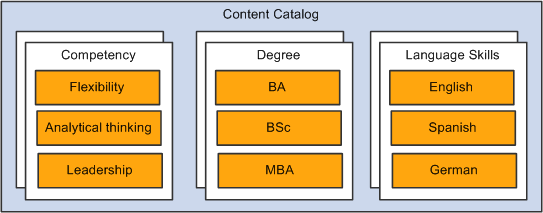
Content catalog example with competencies, degrees, and language skills
Information in the content catalog is organized by content type. A set of content types is delivered for the common content types such as competencies, language skills, degrees, licenses and certificates. Profile administrators add items for the delivered content types.
However, you are not limited to the delivered content types. You can extend the content catalog by defining additional content types and loading items for the new content types. This enables organizations to configure the content catalog to their specific needs and use this information in profiles.
Person and Non-Person Profiles
In the same way that you set up the content catalog to include the attributes that you want to track, you define a set of profiles that match your organization's requirements.
The following diagram illustrates how Manage Profiles enables you to configure profile content and link profiles to any object in the system: a job code is linked to a profile that describes the competencies, responsibilities, qualifications, and languages of a Marketing Manager, a job family is linked to a profile that describes the competencies, accomplishments, and national vocational qualifications (NVQ) for administrative jobs, and a person's record is linked to a profile that describes that person's competencies, responsibilities, education, and projects:
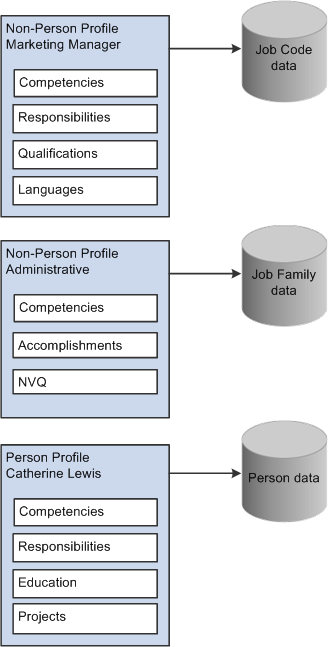
Profile examples for a job code, a job family, and a person
You use the content types in the content catalog to create profile types that define the structure of your profiles. The profile type defines the content types and properties that appear in the profile, and the approvals processing associated with that content. The profile type also defines whether the profile is linked to a person ID to create person profiles, or linked to business entities, such as job code or positions, to create non-person profiles.
You can define as many profile types as you require for your business needs. Four profile types are delivered as system data. Use the CLUSTER, ROLE, and JOB profile types to create non-person profiles, and the PERSON profile type to create profiles that describe your employees.
Manage Profiles offers syndication and import features to reduce the administration of profile content. Profile administrators can set up common profile content once and then reuse that content in related profiles. Syndication has the added benefit that changes to the source profile trigger automatic updates to the target profiles that contain the syndicated content.
Approvals processing is an optional aspect of profile management. If required, set up approval processing using the standard HCM approvals framework and use it to control changes to particular sections of person and non-person profiles. PeopleSoft delivers approvals processing to cater for these scenarios, but you can modify or create new definitions according to your needs:
Employee changes to their person profiles (using PeopleSoft eDevelopment) are submitted to their manager for approval.
Manager changes to non-person profiles (using eDevelopment) are submitted to the profile administrator for approval.
The Search and Compare Profiles feature in Manage Profiles provides the ability to build searches that work with your content catalog and profiles. Here are a few examples of the search types that are possible:
Search for job profiles that match an employee's profile.
Search for an employee who matches the profile for a job opening.
Select a job profile and search for similar job profiles.
Searches are linked to roles which enables you to create a set of searches that are appropriate to employees, managers, and administrators.
Search and Compare Profiles uses the Verity search engine to perform the search of profile data based on the search criteria. This returns a list of matching profiles ranked according to how well they match that criteria.
The Compare facility provides an online comparison of a given source profile against one or more target profiles. The contents of the source profile and the target profiles are displayed in adjacent columns, enabling the administrator to identify the differences between the profiles.
 Manage Profiles Business Processes
Manage Profiles Business Processes
PeopleSoft HR Manage Profiles provides these business processes:
Manage person and non-person profiles.
Administrators create profiles based on the profile types available and select items from the content catalog. They create and maintain employees' person profiles and non-person profiles for entities such as a job code, position, or role.
Manage interest lists.
An interest list is a collection of non-person profiles associated with an employee. It provides a way for employees to identify profiles that are of interest. Profile administrators can add to and remove profiles from employee interest lists.
Manage profile approvals.
Using Manage Approvals, administrators can view profile changes routed to them by the approvals workflow engine and approve or reject the changes. They can also view approvals information for changes previously approved or rejected.
Search and compare profiles.
Administrators have access to a set of searches that are configured for their role. Depending on the search type, administrators use the searches to identify target profiles that match a source profile or search criteria that they enter manually. The search results identify the best matches based on a profile score calculated by the search engine. Administrators can compare profiles listed in the search results or by using Compare Profiles to compare selected profiles.
Match competencies and accomplishments to roles.
The role matching options enable profile administrators to compare a person's competencies and accomplishments with those required by a role, or compare the competencies and accomplishments of a team with those required by a role.
(GBR) Manage National Vocation Qualifications (NVQs).
Manage Profiles provides content types and profile types for tracking and reporting employees who are enrolled in NVQs.
We discuss these business processes in the business process chapters in this PeopleBook.
 Manage Profiles Integrations
Manage Profiles Integrations
Manage Profiles integrates with other business processes within PeopleSoft HR, including:
Plan Careers and Successions.
Administer Training.
Administer Workforce.
This includes the process for adding employment instances for U.S. Federal government employees and military rank processing.
Manage French Public Sector.
It also integrates with other PeopleSoft HCM applications, including
eDevelopment
eDevelopment provides the employee and manager self-service options that complement the administrator functionality in Manage Profiles.
ePerformance
Talent Acquisition Manager
Candidate Gateway
Campus Self Service
Manage Profiles also integrates with:
PeopleSoft Enterprise Learning Management, Financials, CRM, and Enterprise Performance Management.
For example, Enterprise Learning Management and Enterprise Performance Management use current competency and accomplishment data from Manage Profiles. Financials Resource Management and Staffing leverage competency and accomplishment data via the legacy EIPS (such as PERSON_COMPETENCY_SYNC, PERSON_ACCOMP_SYNC, and so on).
Note. The Financials and CRM integration references the legacy content based on the legacy structure only; new content that is added to Profile Management is not leveraged by Financials or CRM.
Third-party applications.
You can integrate Manage Profiles with third-party content providers to load competency content into the content catalog.
We discuss integration considerations in the implementation chapters in this PeopleBook.
 Manage Profiles Implementation
Manage Profiles Implementation
PeopleSoft Setup Manager enables you to generate a list of setup tasks for your organization based on the features that you are implementing. The setup tasks include the components that you must set up, listed in the order in which you must enter data into the component tables, and links to the corresponding PeopleBook documentation.
Manage Profiles also provides component interfaces to help you load data from your existing system into Manage Profiles tables. Use the Excel to Component Interface utility with the component interfaces to populate the tables.
This table lists all of the components that have component interfaces:
|
Component |
Component Interface |
References |
|
JPM_CAT_ITEMS |
CI_JPM_CAT_ITEMS_COMP |
|
|
JPM_CAT_ITEMS |
CI_JPM_CAT_ITEMS_CRITERIA |
|
|
JPM_CAT_ITEMS |
CI_JPM_CAT_ITEMS_ELEMENT |
|
|
JPM_CAT_ITEMS |
CI_JPM_CAT_ITEMS_GOAL |
|
|
JPM_CAT_ITEMS |
CI_JPM_CAT_ITEMS_HON |
|
|
JPM_CAT_ITEMS |
CI_JPM_CAT_ITEMS_LIC |
|
|
JPM_CAT_ITEMS |
CI_JPM_CAT_ITEMS_RESP |
|
|
JPM_CAT_ITEMS |
CI_JPM_CAT_ITEMS_SUBCOMP |
Other Sources of Information
In the planning phase of your implementation, take advantage of all PeopleSoft sources of information, including the installation guides, data models, and business process maps.
See Also
PeopleSoft HCM Application Fundamentals Preface
PeopleTools 8.52: PeopleSoft Component Interfaces PeopleBook
PeopleTools 8.52: PeopleSoft Setup Manager PeopleBook