 Understanding Academic Requirements
Understanding Academic Requirements
This chapter provides an overview of academic requirements and discusses how to set up academic requirements.
 Understanding Academic Requirements
Understanding Academic Requirements
Academic requirements are graduation rules; that is, rules that the students must follow to successfully complete their academic objectives. Academic requirements include requirement parameters, preconditions, connector types, partitions, detail requisites or restrictions, and line item parameters. Requirements can be simple (for example, a minimum grade point average [GPA] of 3.000) or complex (for example, one that has many parts).
After setting up academic requirements, you must attach them to requirement groups. Only then can the audit engine apply a requirement against a student's academic record.
Note. To improve degree audit runtimes, simplify setup data and requirements. Minimize the number of detail lines and preconditions.
 Setting Up Academic Requirements
Setting Up Academic Requirements
This section lists prerequisites and common elements, and discusses how to:
Define academic requirements.
Specify requirement parameters.
Create a requirement line item.
Specify requirement line item parameters.
Set up requirement line item detail.

 Prerequisites
PrerequisitesAcademic requirements typically reference course lists. Therefore, you should set up course lists before you establish academic requirements.
See Also
Setting Up Academic Course Lists

 Common Elements Used in This Chapter
Common Elements Used in This Chapter
|
Course Ranking Scheme |
Select a scheme to rank courses only if no other information that would affect course ranking is available. If a student has taken more courses than are needed to meet the requirement and no other course selection information is available, then the value in this field determines the order in which courses are selected to satisfy the requirement. Courses are sorted in this order only for this requirement. Chronological: Select to rank courses by term (first term to current term). Course Catalog: Select to rank courses by catalog number (lowest to highest). Grade Points: Select to rank courses by grade point (highest to lowest). For example, select this value to require students to complete at least five courses in their major with a grade of A. Reverse Chronological: Select to rank courses by term in reverse order (current term to first term). Reverse Course Catalog: Select to rank courses by catalog number in reverse order (highest to lowest). For example, select this value to create a requirement that uses 400-level courses before using 100-level courses. Note. The Course Ranking Schemefield sorts on the field value, but it reports on the audit in chronological order based on term. Values for this field are delivered with your system as translate values. Do not modify these values in any way. Any modifications to these values will require a substantial programming effort. |
|
Search Description, Short Search Description, Description, and Long Description |
Enter a search description that is meaningful as a search key. This description appears in search results for requirements. For example, enter 1999 req for PSYCH (1999 requirements for psychology). Enter a short search description, which appears on this page only unless you opt to print it on a requirement advisement report (SRRQRADV). Enter a long description that you can print on the advisement transcript. For example, on the Parameters page, the Print Control value selected affects whether the long description and required parameters are printed on the advisement transcript. |
|
Minimum Units |
Enter the minimum total units that are required to satisfy the line number that appears or to satisfy the course requirement. |

 Pages Used to Set Up Academic Requirements
Pages Used to Set Up Academic Requirements
|
Page Name |
Definition Name |
Navigation |
Usage |
|
ADVIS_REQUIREMENT |
Academic Advisement, Academic Requirements, Define Academic Requirements, Requirement |
Establish the institution, career, program, plan, subplan, and precondition information for a new academic requirement. |
|
|
ADVIS_RQRMNT_PARM |
Academic Advisement, Academic Requirements, Define Academic Requirements, Parameters |
Establish the parameters or filters for the specific academic requirement, as well as the type of requirement information to print on the degree audit report. |
|
|
ADVIS_RQRMNT_LINE |
Academic Advisement, Academic Requirements, Define Academic Requirements, Line Item |
Create a requirement line item. |
|
|
ADVIS_RQ_LINE_PARM |
Academic Advisement, Academic Requirements, Define Academic Requirements, Line Item Parameters |
Establish requirement line item parameters. Indicate additional controls for requirement line items. |
|
|
ADVIS_RQ_LN_DETAIL |
Academic Advisement, Academic Requirements, Define Academic Requirements, Line Item Detail |
Set up additional parameters based on course lists or conditions. |

 Defining Academic Requirements
Defining Academic Requirements
Access the Requirement page (Academic Advisement, Academic Requirements, Define Academic Requirements, Requirement).
Basic Data
|
Academic Requirement |
If you did not specify this unique identifying number when you created the requirement, then the system assigns a number that appears here. |
|
Copy and Copy Mode |
The Copy button appears on this page in Add mode only. Two types of requirements are eligible to be copied: academic requirements with a usage field value of Academic Advisement and enrollment requirements with a usage field value of Requisite Restriction. To copy an eligible requirement, click the Copy button and enter the requirement to copy. Then, select a copy mode from these values: Copy last record: Select to copy only the last effective-dated record. This value is the default. None: This value converts to Copy last record. Copy all records: Select to copy all effective-dated records. Use this field value only if the requirement to be copied has multiple effective-dated rows. After you select a value in the Copy Mode field, click OK to copy the specified requirement. You can copy a requirement with a value of Academic Advisement and then change the value of the new copy to Student Individualized Plan or Requirement Course Share Restriction. Note. If you use the copy feature to create a new requirement, then you cannot assign an academic requirement number to the new requirement. When you save after clicking the Copy button, the system assigns the next sequential number to the new requirement. To assign an unused number to the new requirement, do not click the Copy button. Instead, create the new requirement by entering all of the field values again. |
|
Enter an effective date that reflects the student's requirement term as determined by the requirement group that uses this requirement. When the advising process applies a requirement group to a student, the requirement term start date of the requirement group academic structure determines which effective-dated row is current for the student. For example, if you define a requirement group to the plan level, then the system uses the student's plan requirement term to determine the effective date for the requirement group. You define student requirement terms in the Student Program/Plan component. The system then uses this requirement term to evaluate the current effective-dated row for all requirements and course lists that the requirement group uses. |
|
|
Status |
Select the status of the academic requirement. Values are: Active: Select to add a new academic requirement. Inactive: Select only if your institution no longer uses this academic requirement. Values for this field are delivered with your system as translate values. Do not modify these values in any way. Any modifications to these values will require a substantial programming effort. |
|
Select the value that specifies how this requirement is applied. This field is unavailable for entry unless you are in Add mode. Academic Advisement: Select to have the system use the data that is recorded on this page to define standard academic requirements or to use the same data on the Requisite Detail page in PeopleSoft Student Records. Student Individualized Plan: Select to have the system use the data that is recorded on this page as an override, which is set up using the Authorize Student Exceptions pages. A requirement with this value can use courses from course lists that have values of both Student Individualized Plan and Academic Advisement. Requirement Course Share Restriction: Select to restrict course sharing during the degree audit process based on data in the Course Share Set table (COURSE_SHARE_SET). This value imposes a limit on the courses that can be shared between the requirement groups that are linked by a common course share set. When you select this value, other fields on other pages in the component are unavailable for entry. For example, the Connector Type field on the Parameters page and the Line Type field on the Line Item page are unavailable. The set of parameters for course share restriction usage is reduced because only one line type is available: Unit,Course, or GPA Limit(grade point average limit). Values for this field are delivered with your system as translate values. Do not modify these values in any way. Any modifications to these values will require a substantial programming effort. |
Academic Structure
Description Fields
|
Report Description |
Enter a short but meaningful report description. This description is only used only on My Academic Requirements and its corresponding pdf report. That is, it appears only on advisement reports based on advisement report types (not transcript types) and created using either the SAA_RPT_RQST or SAA_RC_RPTRQST components. |
|
Report Long Description |
Enter a meaningful long description. This description appears only on My Academic Requirements and its corresponding pdf report. That is, it appears only on advisement reports based on advisement report types (not transcript types) using either the SAA_RPT_RQST or SAA_RC_RPTRQST components. |
|
Select a precondition to restrict application of the requirement to students who match that precondition. For example, if a requirement has a precondition of Student Group Equal Athlete, then this requirement applies only to students who have the student group Athlete. If this precondition is false for a student, then the system does not apply the requirement to the student, but skips it during analysis. Important! A null set of entities for a student is considered true for all plurals of that entity for both In and Not In field values because the null set is included in all entity groups and entity group complements. Values for this field are delivered with the system as translate values. Do not modify these values in any way. Any modifications to these values will require a substantial programming effort. None: Select to set no precondition. This is the default. Academic Level: Select to compare the precondition to the student's academic level on the as-of date of the advising process. Academic Plan: Select to compare the precondition to the student's academic plans (for example, major or minor) within the academic program. If the student has only one plan, then Academic Plan and Primary Academic Plan reference the same plan. Academic Plans: Select to specify that all of the student's plans are part of the equation. All of the student's plans must be in or not in the entity group that you specify. Academic Program: Select to specify that one of the student's programs is part of the equation. If the student has only one program, then Academic Program and Primary Academic Program reference the same program. Academic Programs: Select to specify that all of a student's academic programs are evaluated. Academic Standing: Select to specify a student's standing at the institution. For example, values might include good standing, probation, and dismissal. You define these values in the Academic Standing Table page. The system evaluates this value against the student based on the as-of date of the advising process. Academic Sub-Plan: Select to specify that one of the student's subplans is part of the evaluation. Academic Sub-Plans: Select to specify that all of a student's subplans are part of the evaluation. Cumulative Grade Point Average: Select to specify a student's cumulative grade point average (GPA), which is derived from the student's term history cumulative statistics, in conjunction with the processing as-of date. Primary Academic Plan: Select to specify a student's primary academic plan, which is designated by the lowest plan sequence number on the Student Plan page. For example, in the LAU (Liberal Arts University) program, a student might have two plans, PSYCH (psychology) and CLASSICS MINOR. If PSYCH has a plan sequence number of 10 and CLASSICS MINOR has a plan sequence number of 20, then PSYCH is the primary academic plan. On the Student Plan page, the primary career is designated as student career number 0. Primary Academic Program: Select to specify a student's primary academic program, which is designated by the lowest career sequence number. On the Student Program page, the primary career is designated as student career number 0. Student Group: Select to specify a group of students that you define in the Student Group Table page; for example, Athlete and Veteran. Student Groups: Select to specify that all student groups that contain a student are part of the equation. Test Score: Select to specify a test score. Upon selecting this value, the following fields become available according to the setup on the Define Tests for Advisement page: Test ID, Test Component, Condition Operator, Test Score, Months Valid, and Test Score Method. Dynamic Condition: If the precondition is Dynamic Condition, operators are not used and you select a dynamic condition from the Define Dynamic Condition component. The field prompts on dynamic conditions whose requirement usage value matches that of the requirement. |
Display of Status
|
Hide Status |
This check box is for use with informational-only type of requirements--where the requirement setup is such that it does not make sense to display on the advisement report the status of Satisfied or Not Satisfied. Select the check box if you do not want the status (Satisfied or Not Satisfied) to appear on the advisement report next to the requirement. Note. The option to hide the status also exists for the requirement group and requirement line. |
Primary Academic Plan and Primary Academic Program
The primary academic plan is designated by the lowest plan sequence number on the Student Plan page. The primary academic program is designated by the lowest career sequence number on the Student Program page. When a student has multiple programs (containing multiple plans), the primary academic plan is not necessarily the lowest plan sequence number in a specified program, but it is the plan with the lowest plan sequence number in the program with the lowest student career number.
For example, suppose that in a LAU program that is attached to a student career number of 0, a student has the PSYCH plan with a plan sequence number of 10. The same student has the ART plan with a plan sequence number of 10 in the FAU (Fine Arts University) program that is attached to a student career number of 1. Both plans have a plan sequence number of 10, but the plan in the program with the lowest career number is the primary plan. In this example, the primary plan is PSYCH, which is related to a student career number of 0 through the LAU program.
See Also
Maintaining Student Program Stacks
Understanding Academic Advisement
Setting Up Optional Advisement Data

 Specifying Requirement Parameters
Specifying Requirement Parameters
Throughout the advisement application, you can set parameters at a number of different levels. To decrease processing time, use only those parameters that are absolutely necessary for the requirement. For instance, evaluate whether both minimum unit and minimum course count parameters are necessary. If all of the courses that are valid to satisfy the requirement are the same unit value, then it may be possible to remove the unit parameter and simply count courses.
Access the Parameters page (Academic Advisement, Academic Requirements, Define Academic Requirements, Parameters).
Note. For requirement parameters to work, you must define detail lines on the Line Item page. You can set up the parameters first, but detail lines are necessary for the parameters to take effect.
The fields on this page are identical to the fields on the Requirement Group Parameters page. If the parameters that are entered on the Parameters page are greater than the parameters that are entered on the Requirement Group Parameters page, then the parameters on the Parameters page override those that are specified at the requirement group level. Always specify parameters at the lowest level possible.
For example, if the requirement specifies that the minimum number of units is 24, and the requirement group specifies that the minimum is 18, then the audit attempts to find 24 units. The reciprocal is also true: If the requirement minimum is 6 units, and the requirement group minimum is 10 units, then the audit engine searches for 10 units.
If a requirement (or a requirement group) needs a minimum number of units or courses that is greater than the sum of the specific line requirements, and the Credit Include Mode field value is All Stats (all course statistics) at the requirement (or requirement group) level, then the advisement engine first uses as many units or courses as needed to satisfy the lowest parameter level. For example, if a single requirement line needs one course, and a requirement group points to that requirement (which requires two courses), then set the minimum course parameter to 1 at the requirement line level and set it to 2 at the requirement group parameters level.
Unit, Course, and GPA Values
|
Minimum GPA (minimum grade point average) |
Enter the minimum overall GPA requirement for classes selected to satisfy this requirement. For example, if a requirement states that the student needs to take four Math 100-level classes with an overall GPA of 3.000 for a total of 12 units, enter 3.000 in this field. In-progress courses or grades that are not included in the GPA (for example, pass and no pass or transfer credit grades) satisfy the minimum GPA requirement. Important! Any value in this field populates the Line Item Parameters page. |
|
Minimum Courses |
Enter the minimum number of courses that are needed for this requirement. To include courses that are worth 0 units and one course count for the requirement, you must specify a value in this field. If the Minimum Units field contains a field value but this field does not, then the audit does not use courses such as remedial courses that are worth 0 units. |
|
Min Grade Points/Unit (minimum grade points/unit) |
Enter the minimum grade points per unit for each class that is selected to satisfy this requirement. The system uses this value as the default value for each detail line, where you can override it. |
Resolution Methodology
|
Credit Include Mode |
Select how courses in the requirement are included in the degree audit: All Stats: Select to report all course statistics. A course that is captured by an All Stats requirement is permanently used for that requirement and cannot be counted toward any other All Stats requirement. Excl GPA (exclude grade point average): Select to exclude courses in this requirement from the GPA of the overall requirement group GPA that contains this requirement. As with All Stats, a course that is captured by an Excl GPA requirement is permanently used for that requirement and cannot be counted toward any other All Stats or Excl GPA requirement. Verify: Select to specify that the system verifies that the course was taken, but does not record credit for passage up to the requirement group. A course that is captured by a Verify requirement can be used by another Verify, Excl GPA, or All Stats requirement. However, the course is counted toward requirement completion. For example, for an undergraduate diversity requirement, verify that all undergraduate students who are following a particular catalog year complete at least one course with a multicultural component. Set to Verify, this requirement verifies the existence of the multicultural course and releases it for use toward another requirement, such as a general education social studies requirement or a women's studies minor requirement. Important! When the Credit Include Mode value is Verify, the parameters (Minimum Units and Maximum Units Allowed values) act as boundaries for determining a truth value. For example, if the value of Minimum Units is 6.0, then the value of Maximum Units Allowed is 15.0, and the student has fewer than 6 or more than 15 units, then the truth value is false. If the student is within this range, then the truth value is true. The Verify value accepts and reports all courses that match the course list, whereas the All Stats and Excl GPA lines use the minimum or maximum values to exclude courses from use for the requirement, so that they can be used elsewhere in the audit. Values for this field are delivered with your system as translate values. Do not modify these values in any way. Any modifications to these values will require a substantial programming effort. |
|
Select the preferred method of analyzing the selection of courses in multiple partitions in an AND or an OR statement: None: Same as Satisfy in Sequential Order. Satisfy in Sequential Order: Select to specify that the system evaluates lines in sequential order except for limits that are analyzed first. For example, if the requirement is Line 10 OR Line 20 OR Line 30 OR Line 40, where partition sharing is not enabled and the minimum number of partitions to complete is two, then any partitions must be satisfied, even though Line 10 and Line 20 are analyzed first. In another example, if a requirement is Line 10 OR Line 20, then a course that can satisfy both Line 10 and Line 20 is used to satisfy Line 10 if Line 10 is not already satisfied. If a student has completed Math 1 and Math 5, and Line 10 requires Math 1 and Math 2 and Line 20 requires Math 1 and Math 5, then Math 1 is used to satisfy Line 10, not Line 20. When the value is Satisfy in Sequential Order, a student can satisfy Line 20 before Line 10 if the lines require different courses and the student has completed the required courses for Line 20. Investigate All Combinations: Select to specify that after the system analyzes limits, it sorts detail lines to find the best combination with regard to the requirement. If the requirement is Line 10 OR Line 20 OR Line 30 OR Line 40, where partition sharing is not enabled, and the minimum number of partitions to complete is two, then courses that satisfy multiple partitions can be used in any two of the lines. |
|
|
Connector Type |
Select the main connector type for this requirement. The connector type specifies the main (default) Boolean operator that is to be used in the equation that contains the detail lines. Detail lines that are joined by the opposite of the main connector type are grouped into one partition. Detail lines that are joined by the main connector are considered as individual components (or partitions) of the equation. A partition is each detail line in the equation or each set of detail lines that are grouped by parentheses. For example, if the connector type is AND and the detail lines are A OR B AND C OR D AND E, then the detail appears on the page as (A OR B) AND (C OR D) AND E. The first partition is (A OR B), the second partition is (C OR D), and the third partition is E. The main connector (that is, the connector that joins the partitions) is AND. (The connector that joins components within a partition is always the opposite of the main connector type.) In another example, if the main connector is OR and the detail lines are A OR B AND C OR D, then the detail appears on the page as A OR (B AND C) OR D. The first partition is A, the second partition is (B AND C), and the third partition is D. The system uses the Connector Type value as the connector default on the Line Item page when you insert rows. If the connector type is OR, then the following page elements are available for entry: the Partition Sharing, Min Partitions to Complete, and Max Partitions to Allow Credit check boxes and the Print Control drop-down list Important! Regardless of which Choice Resolution Method value you select, if the student does not meet the requirements of any of the lines, then the audit lists the courses that are available to fulfill each of the partitions. If the student meets the requirements for the minimum number of partitions, then the audit lists only the courses for the satisfied partitions. Values for this field are delivered with your system as translate values. Do not modify these values in any way. Any modifications to these values will require a substantial programming effort. |
|
Min Partitions to Complete (minimum partitions to complete) |
Enter the minimum number of partitions that the student must complete to satisfy the requirement. For example, in the statement A OR B OR (C AND D), if the value in this field is 2, then the audit engine searches for two of the three partitions. |
|
Max Partitions to Allow Credit (maximum partitions to allow credit) |
Enter the maximum number of partitions that the system can credit toward meeting a requirement. For example, you might use this feature in a distribution requirement where a student must meet five of seven requirement partitions, but cannot get credit for more than five partitions. |
Display Control
|
Reporting |
The Reporting field values Report Only When Satisfied and Report Only When Not Satisfied suggest that only display of data is suppressed. However, the selection of a Reporting field value other than Always Report changes the processing logic for the requirement. The audit engine checks the Reporting field value after all other processing is completed. The requirement's status (Satisfied or Not Satisfied) is compared against the Reporting field value (Report if Satisfied or Report if Not Satisfied). If the values do not agree (that is, both are satisfied or both are unsatisfied), the requirement and all requirement lines attached to the requirement are deleted from the report results. Consequently, the requirement will not appear on the report. Always Report: Select to always report the requirement, regardless of the completion status. Note. To ensure consistent results, use the Reporting field value of Always Report. Report Only When Not Satisfied: Select to report the requirement only if the student does not successfully complete it. For example, you might select this value to report a probationary status message, from the Satisfactory Academic Progress office, for all students who do not complete a minimum number of units or a minimum grade point average per term. Use the Credit Include Mode of Verify when using Report Only When Not Satisfied to avoid reports that will not be consistent after the requirement is satisfied. If the Credit Include Mode is All Stats, the audit will not capture courses or calculate statistics for the courses used in the requirement after the requirement is satisfied. Not capturing the courses prevents course and statistical information for those non-displayed courses from rolling up into the requirement group attached to the requirement. If the course were captured, the report results would be confusing because it would not be apparent why the course is not used elsewhere in the audit. Report Only When Satisfied: Select to report this requirement only when the student successfully completes it. For example, you might select this value to report honors status. This value should only be used when it is appropriate to display a message in the report when the requirement is satisfied and the status of the requirement has no bearing on the status of the requirement group. The process will not pass a Not Satisfied value to the requirement group for the particular requirement if the requirement is set to Report Only When Satisfied and the requirement is not satisfied. If it did, the report would be confusing because all requirements of the requirement group might be satisfied except the requirement not displayed. Because there is no display of the failed requirement, the process will treat the non-displayed requirement as satisfied. Values for this field are delivered with your system as translate values. Do not modify these values in any way. Any modifications to these values will require a substantial programming effort. |
|
Select a value to control whether the long description from the Requirement page and the required parameters from the Parameters page are printed on the degree audit report. This field controls only the requirement level, not the requirement group or the requirement line level. Values are: Print on Audit Reports: Select to specify that the system always prints requirement information (the long description and the required parameters) on the report. Do Not Print: Select to specify that the system never prints requirement information (as well as the line item parameter information) on the report. Print If There is Line Detail: Select to specify that if line detail is used to satisfy this requirement, then the system prints the information on the report in addition to the requirement information. Skip Printing of This Level: Select to specify that the system prints requirement lines (but not a description of the requirement itself) on the report. This value is not used in analysis; it affects the printout format only. Values for this field are delivered with your system as translate values. Do not modify these values in any way. Any modifications to these values will require a substantial programming effort. |
Display If Satisfied
|
GPA (grade point average) |
If this check box is cleared, the report displays the GPA value based on the print control matrix in PeopleBooks. Note. Previously, if a GPA were required, the actual GPA would display if a processing level were satisfied. This functionality will not change, even if this check box is cleared. If this check box is selected and a minimum GPA is entered, the report displays the required GPA and the calculated GPA for the specific processing level if it is satisfied. If this check box is selected and no minimum GPA is entered, the report displays the calculated GPA for the specific processing level if it is satisfied. |
|
Units |
If this check box is cleared, the report displays the appropriate units values based on the print control matrix in PeopleBooks. If this check box is selected and minimum units are entered, the report displays the required units and the calculated units for the specific processing level if it is satisfied. If this check box is selected and no minimum units are entered, the report displays the calculated units for the specific processing level if it is satisfied. |
|
Course Count |
If this check box is cleared, the report displays the appropriate course count values based on the print control matrix in PeopleBooks. If this check box is selected and a minimum course count is entered, the report displays the required course count and the calculated course count for the specific processing level if it is satisfied. If this check box is selected and no minimum course count is entered, the report displays the calculated course count for the specific processing level if it is satisfied. |
Sharing
Example of Credit Include Mode
In the following example, the requirement group requires a total of four courses for 12 units with a combined minimum GPA of 3.5. The three detail lines (requirements) contribute to these parameters according to the Credit Include Mode value that is assigned at each level.
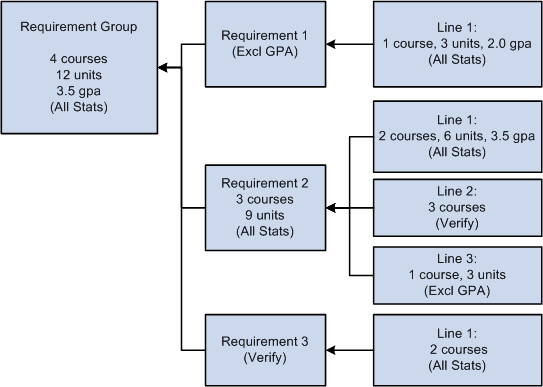
Credit Include Mode diagram
Requirement 1 has one detail line. The line requires one course of 3 units with a minimum GPA of 2.0. The Credit Include Mode value for this line is All Stats, so that the units, course count, and GPA can be passed to the requirement level. The requirement Credit Include Mode value is Excl GPA, so that only the units and course count to contribute to the minimum parameters that are required at the requirement group level.
Requirement 2 requires a minimum of three courses for a total of 9 units. Line 1 requires two courses with a minimum of six units and a minimum GPA of 3.5. Credit Include Mode for this line is set to All Stats, so all information is passed to the requirement level. Because this is the only line that contributes to the GPA at the requirement level, the GPA that is required at the requirement group level is derived from the courses that are captured here. Line 2 requires three courses, but the Credit Include Mode value at this level is Verify, so no course information is passed to the requirement level. No courses that are used here contribute to the three courses or 9 units at the requirement level. This line only helps to satisfy the overall requirement by passing a true (if the three courses are found) or false. Line 3 requires one course of 3 units. Credit Include Mode for this line is set to Excl GPA, which prohibits the line from contributing to the minimum 3.5 GPA at the requirement group level. Only the course count and units are passed to the requirement level.
Requirement 3 has one detail line that requires two courses. The Credit Include Mode value for this line is All Stats, so courses are used to satisfy this line, and the course count, units, and GPA are passed to the requirement level. However, the Credit Include Mode value for the requirement is Verify, so no course information is passed to the requirement group level. This requirement passes a true or false value to the requirement group level and is used in determining the completion status of the overall requirement group.
Example of Choice Resolution Method
When the choice resolution method is Satisfy in Sequential Order and a requirement is Line 10 OR Line 20, the system uses a course that could satisfy both lines to satisfy Line 10 if Line 10 is not already satisfied. For example, if a student has completed Math 1 and Math 5, and Line 10 requires Math 1 and Math 2 and Line 20 requires Math 1 and Math 5, then Math 1 is used in Line 10, not Line 20. (When the choice resolution method is Satisfy in Sequential Order, a student can satisfy Line 20 before Line 10 if the lines require different courses and the student has completed the required courses for Line 20.)
If you change the choice resolution method for this example to Investigate All Combinations, then the system could use Math 1 to satisfy either Line 10 or Line 20. Because using it in Line 20 in this example completes the requirement, it is the best combination and the system would therefore use it.
This table shows the effect of using the choice resolution methods:
|
Requirement |
Satisfy in Sequential Order |
Investigate All Combinations |
|
Requirement 1234 Minimum Partition = 1 OR Connector Type |
Requirement not satisfied |
Requirement satisfied |
|
Line 0010 Minimum 2 courses Course list of Math 1 and Math 2 |
Math 1 |
NA (Not Applicable) |
|
OR |
NA |
NA |
|
Line 0020 Minimum 2 courses Course list of Math 1 and Math 5 |
Math 5 |
Math 1 and Math 5 |
In another example, when lines are joined with an AND connector, the choice resolution method again decides where the system should use classes, if the classes can be used in multiple lines and partition sharing is not enabled. In this scenario, then the student completes Math 1 and Math 2 with this setup:
|
Requirement |
Satisfy in Sequential Order |
Investigate All Combinations |
|
Requirement 5678 AND Connector Type |
Requirement not satisfied |
Requirement satisfied |
|
Line 0010 Minimum 1 course Course list of Math 1 and Math 2 |
Math 1 |
Math 2 |
|
AND |
NA |
NA |
|
Line 0020 Minimum 1 course Course list of Math 1 and Math 5 |
NA |
Math 1 |
How Requirement Lines and Partitions are Sorted
When you run the process to generate an advisement report, the system calls a routine (SRPCARN1) that calculates the priority of lines if the requirement contains partitions or if it is an OR requirement. The system processes the lines and assigns a priority to the lines to select the best solution The status of the line, indicated by a key value, determines how lines are sorted.
The four key values and the line status they represent are:
3: The line is satisfied.
2: The line is not satisfied, but courses have been used.
1: The line is not satisfied, no courses have been used, but either courses are qualified or conditions have been used.
0: The line has no courses or conditions.
The system gives priority to all satisfied lines over incomplete or unused lines. The logic applies to both Satisfy in Sequential Order and Investigate All Combinations. However, if the choice resolution method is Investigate All Combinations, then the system calculates priority differently based on the parameters (for example, minimum units) that are passed to the routine. The following lists show the priority in which the lines are selected when you use the Investigate All Combinations option. The value in parentheses (descending or ascending) represents the priority order. For example Line GPA (descending) means that priority is given to lines where the GPA value is highest.
If you require minimum units for the requirement group or requirement, lines are selected in this order: in parentheses are the order (ascending or descending) in which items are prioritized:
Line status (descending).
Line units (descending).
Line courses (descending).
Line GPA (descending).
Line qualified units (descending).
Line qualified courses (descending).
Line qualified GPA (descending).
If no minimum units are required and minimum courses are required for the requirement group or requirement:
Line status (descending).
Line courses (descending).
Line units (descending).
Line GPA (descending).
Line qualified courses (descending).
Line qualified units (descending).
Line qualified GPA (descending).
If no minimum units or courses are required and a minimum GPA is required for the requirement group or requirement:
Line status (descending).
Line GPA (descending).
Line units (descending).
Line courses (descending).
Line qualified GPA (descending).
Line qualified units (descending).
Line qualified courses (descending).
If no minimum values are required for the requirement group or requirement:
Line status (descending).
Line rank (ascending).
Line number (ascending).
How Courses are Sorted
When you run the advisement process, the system calls a routine (SRPCARN2) that determines how courses are sorted. Some course characteristics may alter the sort order. The first characteristic that alters the sort order is the course status. The audit engine examines the course status as it creates a solution that explains how the course was used. The possible course status values are:
The course is a substituted course, which you defined on the Course Substitution page or in the Authorize Student Exceptions component.
The course is an excluded course, which you defined in the Authorize Student Exceptions component.
The course is soft-excluded, which is a course that is excluded when limits or course and unit maximums on requirement lines are reached. The types of limits that cause a course to be soft-excluded are a unit, course or GPA limit, a global limit, a sequential restriction, and a global sequential restriction.
The course is not substituted or excluded.
This high-level sort order ensures that courses that are substituted are given priority over regular courses, and that courses that are flagged for exclusion are given the lowest priority. Another characteristic is the course ranking. By default, this value is set to the order in which the course is passed into the routine.
Based on parameters that are passed into the sort routine, courses are sorted in this order:
Chronological Sort
Status of the course (ascending).
Term (ascending).
Course units (descending).
Course ranking (ascending).
Reverse Chronological Sort
Status of the course (ascending).
Term (descending).
Course units (descending).
Course ranking (ascending).
Grade Points Sort
Status of the course (ascending).
Grade points for the course (descending).
Course units (descending).
Course ranking (ascending).
Catalog Number Sort
Status of the course (ascending).
Catalog number (ascending).
Course units (descending).
Course ranking (ascending).
Reverse Catalog Number Sort
Status of the course (ascending).
Catalog number (descending).
Course units (descending).
Course ranking (ascending).
Combinations of Print Control and Credit Include Mode Values
The Print Control field appears on the Parameters page and on the Line Item Parameters page. The Credit Include Mode field appears on the Requirement Group Parameters page, the Parameters page, and the Line Item Parameters page. Depending on the values for Print Control and Credit Include Mode, some combination of the requirement group long description, the requirement long description, the requirement line long description, the courses, and the conditions is printed on the audit report.
The following table shows almost all possible combinations of the Print Control and Credit Include Mode values and whether long descriptions, course, or condition data prints on the advisement report.
Note. Often, more than one combination results in the same information being printed on the audit report. For example, the settings in lines 8 and 10 of the following table cause the same information to be printed.
Table Legend
The following is a legend of credit include mode and print control values used in the table:
AS: All Stats.
DNP: Do Not Print.
PITILD: Print If There Is Line Detail.
SPOTL: Skip Printing of This Level.
POAR: Print On Audit Reports.
DNPLD: Do Not Print Line Detail.
VER: Verify.
ANY: Any field value.
Notes
Note the following information about the table:
Yes and No values on the table indicate whether the item appears on the advisement report.
The Exclude GPA value is not included in this table because the results are the same as the results of the All Stats settings.
Entries are based on a requirement with a course or condition line type that is partially or completely satisfied.
The Reporting field on the Parameters page is not included.
|
Req Grp Credit Incl Mode |
Req Grp Long Descr |
Req Credit Incl Mode |
Req Print Cntrl |
Req Long Descr |
Req Line Credit Incl Mode |
Req Line Print Cntrl |
Req Line Long Descr |
Crse or Cond Data |
|
AS |
Yes |
AS |
DNP |
No |
AS |
DNP |
No |
No |
|
AS |
Yes |
AS |
DNP |
No |
AS |
DNPLD |
No |
No |
|
AS |
Yes |
AS |
DNP |
No |
AS |
PITILD |
No |
No |
|
AS |
Yes |
AS |
DNP |
No |
AS |
SPOTL |
No |
No |
|
AS |
Yes |
AS |
DNP |
No |
AS |
POAR |
No |
No |
|
AS |
Yes |
AS |
PITILD |
Yes |
AS |
DNP |
No |
No |
|
AS |
Yes |
AS |
PITILD |
Yes |
AS |
DNPLD |
Yes |
No |
|
AS |
Yes |
AS |
PITILD |
Yes |
AS |
PITILD |
Yes |
Yes |
|
AS |
Yes |
AS |
PITILD |
Yes |
AS |
SPOTL |
No |
Yes |
|
AS |
Yes |
AS |
PITILD |
Yes |
AS |
POAR |
Yes |
Yes |
|
AS |
Yes |
AS |
SPOTL |
No |
AS |
DNP |
No |
No |
|
AS |
Yes |
AS |
SPOTL |
No |
AS |
DNPLD |
Yes |
No |
|
AS |
Yes |
AS |
SPOTL |
No |
AS |
PITILD |
Yes |
Yes |
|
AS |
Yes |
AS |
SPOTL |
No |
AS |
SPOTL |
No |
Yes |
|
AS |
Yes |
AS |
SPOTL |
No |
AS |
POAR |
Yes |
Yes |
|
AS |
Yes |
AS |
POAR |
Yes |
AS |
DNP |
No |
No |
|
AS |
Yes |
AS |
POAR |
Yes |
AS |
DNPLD |
Yes |
No |
|
AS |
Yes |
AS |
POAR |
Yes |
AS |
PITILD |
Yes |
Yes |
|
AS |
Yes |
AS |
POAR |
Yes |
AS |
SPOTL |
No |
Yes |
|
AS |
Yes |
AS |
POAR |
Yes |
AS |
POAR |
Yes |
Yes |
|
AS |
Yes |
VER |
DNP |
No |
VER |
DNP |
No |
No |
|
AS |
Yes |
VER |
DNP |
No |
VER |
DNPLD |
No |
No |
|
AS |
Yes |
VER |
DNP |
No |
VER |
PITILD |
No |
No |
|
AS |
Yes |
VER |
DNP |
No |
VER |
SPOTL |
No |
No |
|
AS |
Yes |
VER |
DNP |
No |
VER |
POAR |
No |
No |
|
AS |
Yes |
VER |
PITILD |
No |
VER |
DNP |
No |
No |
|
AS |
Yes |
VER |
PITILD |
No |
VER |
DNPLD |
No |
No |
|
AS |
Yes |
VER |
PITILD |
No |
VER |
PITILD |
No |
No |
|
AS |
Yes |
VER |
PITILD |
No |
VER |
SPOTL |
No |
No |
|
AS |
Yes |
VER |
PITILD |
No |
VER |
POAR |
No |
No |
|
AS |
Yes |
VER |
SPOTL |
No |
VER |
DNP |
No |
No |
|
AS |
Yes |
VER |
SPOTL |
No |
VER |
DNPLD |
No |
No |
|
AS |
Yes |
VER |
SPOTL |
No |
VER |
PITILD |
No |
No |
|
AS |
Yes |
VER |
SPOTL |
No |
VER |
SPOTL |
No |
No |
|
AS |
Yes |
VER |
SPOTL |
No |
VER |
POAR |
No |
No |
|
AS |
Yes |
VER |
POAR |
Yes |
VER |
DNP |
No |
No |
|
AS |
Yes |
VER |
POAR |
Yes |
VER |
DNPLD |
No |
No |
|
AS |
Yes |
VER |
POAR |
Yes |
VER |
PITILD |
No |
No |
|
AS |
Yes |
VER |
POAR |
Yes |
VER |
SPOTL |
No |
No |
|
AS |
Yes |
VER |
POAR |
Yes |
VER |
POAR |
No |
No |
|
AS |
Yes |
AS |
DNP |
No |
VER |
DNP |
No |
No |
|
AS |
Yes |
AS |
DNP |
No |
VER |
DNPLD |
No |
No |
|
AS |
Yes |
AS |
DNP |
No |
VER |
PITILD |
No |
No |
|
AS |
Yes |
AS |
DNP |
No |
VER |
SPOTL |
No |
No |
|
AS |
Yes |
AS |
DNP |
No |
VER |
POAR |
No |
No |
|
AS |
Yes |
AS |
PITILD |
Yes |
VER |
DNP |
No |
No |
|
AS |
Yes |
AS |
PITILD |
Yes |
VER |
DNPLD |
Yes |
No |
|
AS |
Yes |
AS |
PITILD |
Yes |
VER |
PITILD |
Yes |
Yes |
|
AS |
Yes |
AS |
PITILD |
Yes |
VER |
SPOTL |
No |
Yes |
|
AS |
Yes |
AS |
PITILD |
Yes |
VER |
POAR |
Yes |
Yes |
|
AS |
Yes |
AS |
SPOTL |
No |
VER |
DNP |
No |
No |
|
AS |
Yes |
AS |
SPOTL |
No |
VER |
DNPLD |
Yes |
No |
|
AS |
Yes |
AS |
SPOTL |
No |
VER |
PITILD |
Yes |
Yes |
|
AS |
Yes |
AS |
SPOTL |
No |
VER |
SPOTL |
No |
Yes |
|
AS |
Yes |
AS |
SPOTL |
No |
VER |
POAR |
Yes |
Yes |
|
AS |
Yes |
AS |
POAR |
Yes |
VER |
DNP |
No |
No |
|
AS |
Yes |
AS |
POAR |
Yes |
VER |
DNPLD |
Yes |
No |
|
AS |
Yes |
AS |
POAR |
Yes |
VER |
PITILD |
Yes |
Yes |
|
AS |
Yes |
AS |
POAR |
Yes |
VER |
SPOTL |
No |
Yes |
|
AS |
Yes |
AS |
POAR |
Yes |
VER |
POAR |
Yes |
Yes |
|
AS |
Yes |
VER |
DNP |
No |
AS |
DNP |
No |
No |
|
AS |
Yes |
VER |
DNP |
No |
AS |
DNPLD |
No |
No |
|
AS |
Yes |
VER |
DNP |
No |
AS |
PITILD |
No |
No |
|
AS |
Yes |
VER |
DNP |
No |
AS |
SPOTL |
No |
No |
|
AS |
Yes |
VER |
DNP |
No |
AS |
POAR |
No |
No |
|
AS |
Yes |
VER |
PITILD |
No |
AS |
DNP |
No |
No |
|
AS |
Yes |
VER |
PITILD |
No |
AS |
DNPLD |
No |
No |
|
AS |
Yes |
VER |
PITILD |
No |
AS |
PITILD |
No |
No |
|
AS |
Yes |
VER |
PITILD |
No |
AS |
SPOTL |
No |
No |
|
AS |
Yes |
VER |
PITILD |
No |
AS |
POAR |
No |
No |
|
AS |
Yes |
VER |
SPOTL |
No |
AS |
DNP |
No |
No |
|
AS |
Yes |
VER |
SPOTL |
No |
AS |
DNPLD |
No |
No |
|
AS |
Yes |
VER |
SPOTL |
No |
AS |
PITILD |
No |
No |
|
AS |
Yes |
VER |
SPOTL |
No |
AS |
SPOTL |
No |
No |
|
AS |
Yes |
VER |
SPOTL |
No |
AS |
POAR |
No |
No |
|
AS |
Yes |
VER |
POAR |
Yes |
AS |
DNP |
No |
No |
|
AS |
Yes |
VER |
POAR |
Yes |
AS |
DNPLD |
No |
No |
|
AS |
Yes |
VER |
POAR |
Yes |
AS |
PITILD |
No |
No |
|
AS |
Yes |
VER |
POAR |
Yes |
AS |
SPOTL |
No |
No |
|
AS |
Yes |
VER |
POAR |
Yes |
AS |
POAR |
No |
No |
|
VER |
Yes |
ANY |
ANY |
No |
ANY |
ANY |
No |
No |
See Also
Setting Up Requirement Line Item Detail

 Creating a Requirement Line Item
Creating a Requirement Line Item
Access the Line Item page (Academic Advisement, Academic Requirements, Define Academic Requirements, Line Item).
This page contains the detail line type for a specific academic requirement.
A line type of Global Limit,Global Sequential Restriction,Sequential Restriction or Unit, Course, or GPA Limit is enforced only for academic requirements with a Credit Include Mode value of All Stats. Requirements with a Credit Include Mode value of Verify are not held to these limits.
However, requirement lines with a Credit Include Mode value of Verify can use the course list equation to force a global limit or global sequential restriction to apply by subtracting a derived course list with a List Recall Mode value of Used by Requirement (as long as the requirement contains the global limit or restriction). A List Recall Mode value of Used by Requirement points to a course list that contains all courses that exceed the limit or violate the restriction, so that these courses can be subtracted from a requirement with a Credit Include Mode value of Verify. A requirement line with a Credit Include Mode value of Verify cannot implement a local restriction because the line might specify a local check instead.
Basic Data
|
Refresh Parentheses |
Click to refresh and display the parentheses after you add new detail lines. If you add new lines and connectors, then the existing display may not show the parentheses in the correct position. You can also update the display of parentheses by saving the page. You cannot explicitly set parameters to group detail rows. If the main connector type is AND, then the system creates partitions where AND is the main connector. For example, if you enter A OR B AND C OR D, then the implied statement is (A OR B) AND (C OR D). If the main connector type is OR, then the system creates partitions where OR is the main connector. For example, if you enter A OR B AND C OR D, then the implied statement is A OR (B AND C) OR D. When the connector field is available for a new line, select a value in theAND/OR field to specify how this detail line is connected with the previous detail line. If you select NONE, then the field value populates the Connector Type field on the Parameters page. |
|
Line |
The system assigns this sequential line number, but you can override it. (Computer-generated line numbers are assigned in increments of 10.) This number determines the order in which the system evaluates the detail lines. When adding a new line, replace the value NEW with the next sequential line number. |
|
Select the line type of the requirement: Condition Requirement: Requires conditions that are associated with the student. The Complement of Line Conditions check box appears on the page for this line type. If the check box is selected and the conditions that are stated on the Line Item Detail page are true, then false is recorded. If the check box is selected and any conditions stated on the Line Item Detail page are false, then true is recorded. If the check box is cleared and the conditions stated on the Line Item Detail page are true, then true is recorded. If the check box is cleared and any conditions that are stated on the Line Item Detail page are false, then false is recorded. For example, if the condition requires a cumulative GPA of greater than 3.5, and the student has a GPA of 3.0, then false is recorded. If the check box is selected and the same example applies, then true is recorded because the student does meet the condition (which now requires a cumulative GPA of less than 3.5). Note. The words "True" and "False" appear on the advisement transcript. The interactive advisement report and .pdf file display the words "Satisfied" and "Not Satisfied." Course Requirement: Specify a course list (static or derived) from which the student must take individual courses. You can specify the number of course units and courses on the Line Item Parameters page. Global Limit: Takes effect when it is encountered by the audit and affects all requirement groups that use a Credit Include Mode value of All Stats or Excl GPA that are evaluated after the limit is encountered. The Global Limit line type is usually attached to a requirement group that is designated at the career level with a reporting sequence of 1. If a global limit is set at the career level with a reporting sequence of 1 and the lowest requirement number, then it applies to the student's entire audit. However, if the global limit is set at the plan level with the highest reporting sequence number, then it applies only to the plan requirement groups that are evaluated after this plan and any subplan requirement groups. The limits usually affect courses that are taken from a specific course list, units, or GPA in course requirement lines and specific course lines. For example, you could use this line type to ensure that a student uses no more than 9 units of remedial work toward the total number of units that are required to graduate. In addition, this line type splits courses even if the Enable Splitting check box on the Line Item Parameters page is cleared. Important! Again, the system applies the global limit to a degree audit only when it is encountered. Establish the limit at the highest level possible (for example, career) or wherever appropriate. Use preconditions as necessary to specify groups within the highest level to which you want to apply the limit. Global Sequential Restriction: Select to check all courses on the student's record to verify that the student took the courses in the proper sequential order (as specified in the course list). If any courses are out of order, then they are excluded from the entire audit at the academic level (for example, career, program, plan, or subplan) where the restriction is encountered and below. For example, to enforce a particular sequence of courses for the entire audit, attach the restriction requirement to a requirement group at the career level (highest academic structure level and evaluated first) with a reporting sequence of 1. Then, the restriction is encountered early in the audit process and applied throughout the remainder of the audit. Sequential Restriction: Select to check all courses that are used by the stated requirement or other target to verify that the student took the required courses in the correct order. Used courses are those courses that are captured by a requirement with a Credit Include Mode value of All Stats. The system does not evaluate courses that are captured by requirements with a Credit Include Mode value of Verify. (You define local targets on the Line Item Detail page. In the absence of a local target, the default target is the current requirement.) If the courses that are taken do not match the specified sequence in the course list, then the out-of-sequence courses are disallowed in the course requirement lines and specific course lines, but are available for use by other requirements. The sequential restriction is different from a global sequential restriction in that it applies to a specific requirement, rather than to the entire audit. See Sequential Restriction Examples. Note. Local limits and sequential restrictions are limits that apply to a particular requirement or group of requirements. A local target (or requirement line target) is a set of requirements that is limited by the local limit or restriction. The system checks local limits and restrictions against targets. Specified Courses: Select to specify a course list from which the student must take at least one of each course that is represented in the course list. For example, if the course list consists of English 100, History 100, and a wildcard for math, then the student must complete a minimum of one English 100, one History 100, and one math course. The Minimum Units and Minimum Courses fields on the Line Item Parameters page refer to the number of times that the student must take each course in the course list. Leave these fields blank to require one instance for each course. Insert a value to require the student to take each course in the course list more than once. The Minimum Units and Minimum Courses fields on the Requirement Parameters page refer to the overall number of courses or units that the student must complete for the entire requirement, including all requirement lines. The Specified Courses line type is intended to be used when the user requires the student to take multiple iterations of each course on the course list. For example, if the minimum courses value is 3, then the student must complete three enrollments of each course on the associated course list. The recommendation is that institutions create requirements using the least complex setup in terms of processing logic. Specified Courses functionality processing logic can be complex and can have unintended impacts if users have defined requirement level parameters. If the goal is to require the student to take just one of each of the courses on the associated course list, your institution can alternatively set up a Course Requirement line type and specify one course or the minimum units that represents one course. The user can use the report long description fields to explain what is required and can use the print control settings to display the description and parameters as appropriate. Unit, Course or GPA Limit: Select to check courses that are used by the requirement in which it resides or another local target to enforce maximum units, courses, or GPA limits. If the student exceeds the unit, course, or GPA limit, then the courses are disallowed in the course requirement lines, but are available for use by other requirements. The default target of the limit is the current requirement. To change the target, create an intersection on the Line Item Detail page that includes a derived course list field value of Used By. The requirement, requirement groups, academic programs, or academic plans that are intersected with the courses to be limited then become the target. For example, suppose that a requirement is not intersected with a derived course list value of Used By. The Parameters page specifies that a minimum of 9.0 units is required. Line 10 needs three philosophy courses and Line 20 uses a line type of Unit, Course or GPA Limit with a maximum of one course and a maximum of 3 units. Line 20 uses a course list of lower division philosophy courses. As a result, a student could use only one course of lower division philosophy to satisfy any of the lines in this entire requirement. Values for this field are delivered with your system as translate values. Do not modify these values in any way. Any modifications to these values will require a substantial programming effort. |
Description Fields
|
Report Description and Report Long Description |
Enter a description and a long description that you want to appear on the advisement report. This report is generated using the Request Advisement Report or Generate Advisement Reports components. Use the long description to further explain the requirement. |
|
Select a value for the precondition filter. You use a precondition to restrict the use of a requirement line to a particular type of student. For example, if a requirement line has a precondition of Cumulative Grade Point Average Greater Than 3.00, then this requirement line applies only to students with a cumulative grade point average that is greater than 3.00. If this precondition is false for a student, then the system does not consider the requirement line during analysis; it analyzes and reports information only if the precondition is true. Important! A student with a null set of entities (for example, no student group) is always considered true for all plurals of that entity for both in and not in because the null set is included in all entity groups and all entity group complements (the student is found true as being both in and not in student groups). None (Default): Select to set no precondition. Note. If this field contains a value other than None, then additional fields are available to complete the precondition statement. Operators for a precondition statement include Less or Equal, Greater or Equal, Equal, Greater Than, Less Than, Not Equal, In, and Not In. Academic Level: Select to specify a student's year of study. Values include freshman and sophomore. The system evaluates this value against the student based on the as-of date that you specify at runtime. Academic Plan: Select to specify a student's academic plan (for example, major or minor) within the academic program. If the student has only one plan, then Academic Plan and Primary Academic Plan reference the same plan. Academic Plans: Select to specify that all of a student's plans are part of the equation. Academic Program: Select to specify a student's academic program, primary or otherwise, as defined on the Student Program page. If the student has only one program, then Academic Program and Primary Academic Program reference the same program. Academic Programs: Select to specify that all of a student's academic programs are part of the equation. Academic Standing: Select to specify a student's academic standing at the institution. For example, values might include good standing, probation, and dismissal. You define values in the Academic Standing Table page. The system evaluates this value against the student based on the as-of date that you specify at runtime. Academic Sub-Plan: Select to specify a student's subplan. Academic Sub-Plans: Select to specify that all of a student's subplans are part of the equation. Cumulative Grade Point Average: Select to specify a student's cumulative grade point average (derived from the students term history cumulative statistics, in conjunction with the processing as-of date). Primary Academic Plan: Select to specify a student's primary academic plan, which is designated by the lowest plan sequence number on the Student Plan page. For example, under a program of LAU, a student might have two plans, PSYCH and CLASSICS MINOR. If PSYCH has a plan sequence number of 10 and CLASSICS MINOR has a plan sequence number of 20, then PSYCH is the primary academic plan. On the Student Plan page, the primary career is designated as student career number 0.
Important! The primary academic plan is designated by
the lowest plan sequence number on the Student Plan page, and the primary
academic program is designated by the lowest career sequence number on the
Student Program page. However, if a student has multiple programs (containing
multiple plans), the primary academic plan is not necessarily the lowest plan
sequence number under a given program, but it is that plan with the lowest
plan sequence number under the program with the lowest student career number. Primary Academic Program: Select to specify a student's primary academic program, which is the program designated by the lowest career sequence number. (On the Student Program page, the primary career is designated as Student Career Nbr 0 [student career number 0].) Student Group: Select to evaluate a student's student group. For example, values might include Athlete or Veteran. You define values in the Student Group Table page. Student Groups: Select to specify that all of a student's student groups are part of the equation. Test Score: Select to specify a test score. Upon selecting this value, the following fields become available according to the setup on the Define Tests for Advisement page: Test ID, Test Component, Condition Operator, Test Score, Months Valid, and Test Score Method. Dynamic Condition: If the precondition is Dynamic Condition, operators are not used and you select a dynamic condition from the Define Dynamic Condition component. You prompt on dynamic conditions whose requirement usage value matches that of the requirement. Values for this field are delivered with your system as translate values. Do not modify these values in any way. Any modifications to these values will require a substantial programming effort. |
Display of Status
|
Hide Status |
This check box is for use with informational-only type of requirement lines --where the requirement line setup is such that it does not make sense to display on the advisement report the status of Satisfied or Not Satisfied. Select the check box if you do not want the status (Satisfied or Not Satisfied) to appear on the advisement report next to the requirement. Note. The option to hide the status also exists for the requirement group and requirement. |
See Also
Understanding Academic Advisement
Setting Up Optional Advisement Data

 Specifying Requirement Line Item Parameters
Specifying Requirement Line Item Parameters
Access the Line Item Parameters page (Academic Advisement, Academic Requirements, Define Academic Requirements, Line Item Parameters).
Using this page, you can:
Determine the number of times that a student takes a course.
Split units and courses.
Control what kind of requirement line item information is printed on the degree audit report.
Define an option that prints the remaining courses that are available to fulfill the requirement on the advising report.
This page contains line item parameters for the specified academic requirement line. The fields that are available depend on the line type that you specify on the Line Item page.
This table shows the fields that are available based on the line type selected:
|
Requirement Line Item - Line Type |
Elements That Appear |
|
Condition |
Reporting, Print Control |
|
Course Requirement |
Minimum GPA, Minimum Units, Minimum Courses, Maximum Units Allowed, Maximum Courses Allowed, Minimum GP/Unit, Course Ranking Scheme, Reporting, Credit Include Mode, Override Standard Set Logic, Count Attempts, Display Select Line, Enable Splitting, Print Control |
|
Global Limit |
Minimum GPA, Maximum GPA Allowed, Maximum Units Allowed, Maximum Courses Allowed, Course Ranking Scheme, Reporting, Override Standard Set Logic, Count Attempts, Print Control |
|
Unit, Course or GPA Limit |
Minimum GPA, Maximum GPA Allowed, Maximum Units Allowed, Maximum Courses Allowed, Course Ranking Scheme, Reporting, Override Standard Set Logic, Count Attempts, Print Control |
|
Global Sequential Restriction |
Reporting, Count Attempts, Print Control |
|
Sequential Restriction |
Reporting, Count Attempts, Print Control |
|
Specified Courses |
Minimum GPA, Minimum Units, Minimum Courses, Maximum Units Allowed, Maximum Courses Allowed, Minimum GP/Unit, Course Ranking Scheme, Reporting, Credit Include Mode, Count Attempts, Display Select Line, Enable Splitting, Print Control |
The values that you enter on this page take precedence over the parameters that you entered at the requirement and requirement group levels. For example, suppose that the line item parameters require 6 units, but the requirement parameters need only 3 units. The audit engine searches for 6 units.
Note. To create a line that evaluates courses but does not restrict them from use in other lines or requirements, use a Credit Include Mode value of Verify. The requirement and requirement group Credit Include Modevalue can be All Stats. Remember that the lowest level (or the line) takes precedence.
Unit, Course, and GPA Values
|
Minimum Courses |
Enter the minimum number of classes that are required to satisfy this line number. Note. If the line type is Specified Course, then you can leave the Minimum Courses field blank, and one of each class in the course list will be required; or you can enter a higher value to require multiples of each course in the course lists. Regardless of the field value, this line type requires a course for each course sequence in the course list that is identified on the Line Item Detail page. |
|
Minimum GPA(minimum grade point average) |
Enter the minimum overall GPA requirement for classes that are selected to satisfy this line number. For example, if a requirement states that the student needs to take four Math 100-level classes with an overall GPA of 3.000 for a total of 12 units, then enter 3.000 in this field. If the requirement line is a limit, then this value is a minimum standard for the courses that you want to limit. Enter the minimum GPA that is required for any courses that are allowed by this limit. For example, if only one music course can be used in the audit, and that course must have a grade of C or better, then enter 2.000 in this field. |
|
Maximum GPA Allowed (maximum grade point average) |
Enter the maximum GPA that is allowed for any courses that are allowed by this limit. Important! Maximum GPA Allowed appears on the page if the Credit Include Mode value is Verify. Enter the maximum overall GPA that is allowed for classes that are selected to meet this line number. |
|
Maximum Units Allowed |
Enter the maximum total units that are allowed for this line number. If the line type is a limit and you do not supply a value, then 0 units are allowed. |
|
Maximum Courses Allowed |
Enter the maximum total courses that are allowed for this line number. For limits: If you do not enter values in the Maximum Units Allowed and Maximum Courses Allowed fields, then the default value for each field is 0. If you leave either field blank, then the limit excludes all courses from the course list because a blank field has a value of 0. For example, to limit all courses in a course list (as indicated on the Line Item Detail page), leave both fields blank. When both field values are 0, all courses in the course list are ineligible for use by an academic requirement with a Credit Include Mode value of All Stats. (Requirements with a Credit Include Mode value of Verify do not enforce limits or restrictions.) In another example, to limit courses in the course list to 3 units, enter a value of at least 3 in the Maximum Units Allowed field and enter a value of at least 1 in the Maximum Courses Allowed field. Another example: If a line with a Credit Include Mode of Verify needs a minimum of 5 units and a maximum of 100 units, then if the audit picks up 101 units, the line is not satisfied, just as if only 4 units were picked up. For nonlimits: If you do not enter values in the Maximum Units Allowed and Maximum Courses Allowed fields, then the default value for each field is 999.0. Also, the system uses whichever is less:the value in the Maximum Units Allowed field or the value in the Maximum Courses Allowed field. Therefore, if the Maximum Units Allowed value is 4 and the Maximum Courses Allowed value is 999.0, then only 4 units are allowed before the limit is reached. |
|
Min Grade Points/Unit (minimum grade points/unit) |
Enter the minimum grade points per unit that are needed to satisfy this line number. (When you run an audit, if the transcript type value on the Request Header page does not exclude in-progress work, as specified on the Basic Data page, then all in-progress work is included on the transcript. If this field contains a value, then the system ignores that value if the requirement is in progress.) This field value does not override the minimum grade points per unit value that you set on the Course List Parameters page. |
|
Print Control |
This field controls whether the system prints the Long Description field (from the Line Item page) and the required parameters (on the Line Item Parameters page) on the degree audit report. This field controls only the requirement line level, not the requirement group or requirement level. (Because a line type of Global Limit or Unit, Course or GPA Limit is always considered satisfied and appears in plain text on the audit report, no line item parameters are printed.) Depending on the line type, values are: Print on Audit Reports: Select to always print line information (the Long Description and required parameters) on the report. Do Not Print: Select to never print the line information (as well as line item parameter information) on the report. Do Not Print Line Detail: Select to specify that if line detail is used to satisfy this requirement, then the information is not printed on the report. Print If There is Line Detail: Select to specify that if line detail is used to satisfy this requirement, then the information is printed on the report in addition to the requirement information. Skip Printing of This Level: Select to not print the requirement line information on the report. The system does not use this field in analysis; it affects the printout format only. |
|
Reporting |
The Reporting field values Report Only When Satisfied and Report Only When Not Satisfied suggest that only display of data is suppressed. However, the selection of a Reporting field value other than Always Report changes the processing logic for the requirement line. The audit engine checks the Reporting field value after all other processing is completed. The requirement line status (Satisfied or Not Satisfied) is compared against the Reporting field value (Report if Satisfied or Report if Not Satisfied). If the values do not agree (that is, both are satisfied or both are unsatisfied), the requirement line is deleted from the report results. Consequently, the requirement line will not appear on the report. Always Report: Select to always report the requirement line, regardless of the completion status. Note. To ensure consistent results, use the Reporting field value of Always Report. Report Only When Not Satisfied: Select to report the requirement line only if the student did not successfully satisfy the parameters of the requirement line. For example, you could use this value to report probationary status. Use this reporting value only when it is appropriate to display a message in the report when the requirement line is not satisfied and the status of the requirement line has no bearing of the status of the requirement. To avoid reports that will not be consistent when the requirement line is satisfied, use this reporting value with the Credit Include Mode of Verify. If the Credit Include Mode is All Stats, the process will not capture courses or calculate statistics for the courses used in the requirement line after the requirement line is satisfied. This is done to prevent the course and statistical information for the non-displayed courses from rolling up into the requirement or requirement group where the requirement line exists. If the course were captured, the report results would be confusing because it would not be apparent why the course is not used elsewhere in the report. Report Only When Satisfied: Select to report the requirement line only if the student successfully completes the parameters of the requirement line. For example, you could use this value to report honors status. Select this value when the requirement will be satisfied upon satisfaction of the requirement line. If the requirement line is not satisfied, the requirement line results will be deleted and the requirement line and all associated results will not be displayed in the report. The process will not pass a Not Satisfied value to the requirement. If it did, the report would be confusing because all requirement lines in the requirement might be satisfied except the line not displayed. Because there is no display of the failed requirement line, the process will treat the non-displayed requirement line as satisfied. Values for this field are delivered with your system as translate values. Do not modify these values in any way. Any modifications to these values will require a substantial programming effort. |
|
Credit Include Mode |
Select how courses in the requirement line are included in the degree audit: All Stats: Select to report all course statistics. Excl GPA: Select to exclude courses in this requirement line from the GPA. You commonly use this value at the lower level of requirement or at the requirement line level to prevent the system from using the GPA from certain courses at the higher level of requirement. Verify: Select to specify that the system verifies that the course was taken, but that credit is not recorded, so that the course can be used elsewhere in the audit. However, the course is counted toward requirement line completion. You more commonly use this value in requirements that have overall unit requirements (such as completion of 120 units to graduate), required term unit loads, or required academic standing status. Note. When the Credit Include Mode value is Verify, the parameters (Minimum Units and Maximum Units Allowed values) act as boundaries for determining a truth value. For example, if Minimum Units is 6.0, Maximum Units Allowed is 15.0, and the student has fewer than 6 or more than 15 units, then the truth value is false. If the student is within this range, then the truth value istrue. Verify accepts and reports on all courses that match the course list and transcript (even if they are above or below the limits). However, an All Stats or Excl GPA line uses the minimum or maximum parameters to capture and analyze only what is within the range, freeing unused courses to be used elsewhere. Values for this field are delivered with your system as translate values. Do not modify these values in any way. Any modifications to these values will require a substantial programming effort. |
|
Override Standard Set Logic |
Select to specify whether each line item detail must contain a List Include Mode value, a course list specification, or both. Important! The default status of this check box is cleared. You should not select it unless you completely understand nonstandard or reverse logic. Only experienced users should use this option. This check box appears on the Line Item Parameters page, but it affects how fields are evaluated on the Line Item Detail page. |
Background Key
|
Count Attempts |
Select to count all attempts at a course during the degree audit process. If you select this check box, then a course becomes a candidate for satisfying a requirement even if the student did not receive earned credit. For example, if a student fails Biology 101 and then passes it on the second attempt, the student actually took the class twice, for a course count of two. The Line Item Parameters page uses this course count to satisfy minimum and maximum course requirement parameters. In addition, the system includes the GPA as well as units and course count in the degree audit. However, if the course has a repeat code attached to it that indicates that the course is not included in the GPA, then the repeat code is obeyed. (You establish repeat codes on the Repeat Scheme Table page.) If the Line Detail Type value on the Line Item Detail page is DLST (derived course list), then all attempts at a course are counted as if the Count Attempts check box is selected. |
|
Display Select Line |
Select to display all courses that a student can take to fulfill an outstanding requirement on the academic advisement report. Wildcard courses are reported as: SOC 1##, HIST 24#, or ****150. For example, if you select this check box and the audit shows that the humanities requirement of six hours is not satisfied, then all courses that the student can take to fulfill the requirement are listed under the requirement line long description and the line item parameters in the report. When the Display Select Line feature is enabled, the advisement report shows courses available to satisfy a rule. Courses that are taken but earn no credit are not removed from the list of courses available. Instead, they remain in the list of available courses with the idea that they are still available to be used to satisfy the requirement. Note. Exceptions exist for the appearance of available courses with reports generated using the Request Advisement Report component (SAA_RPT_RQST) or the Generate Advisement Reports component (SAA_RC_RPTGEN), which includes those that appear in self service on My Academic Requirements, Search by My Requirements, and Plan by My Requirements. The exceptions are: the setup contains only DLSTs, the setup starts with a derived course lists and tries to subtract something from it, or the Display Wildcard Courses check box on Course List Detail page is cleared. In the last case, a wildcard course appears in the course grid of the report, but the course is not linked. The system displays in the advising report only those courses from the course list that have a status of Active in the course catalog on the date that you run the advising report, regardless of the as-of date that you specify at runtime. The system accepts inactive courses from the course catalog and previous versions of the course ID if the student took the course when the ID was active. The system does not display inactive courses on the advising report as viable options for future enrollment. To view historical course list information, use the summary pages. If you select the Override Standard Set Logic check box, then the Display Select Line check box is unavailable for entry. This check box is also unavailable if the print control value that you select on the Line Item Parameters page is other than Print on Audit Reports or Print If There is Line Detail. |
|
Select to split units during the processing of this line number. For example, if you select this check box and a requirement calls for 10 units but a student took four 3-unit courses, then the units are split and only 10 units are used to satisfy the requirement. The remaining 2 units can be used to satisfy another requirement. If this check box were cleared, then all 12 units (unless needed elsewhere) may have been used to satisfy the 10-unit requirement. Keep in mind that every requirement is a unit, hour, and credit requirement or a course requirement. If you select the Enable Splitting check box, then both units and courses are split. If a user selects the Enable Splitting check box on a requirement line that is a local limit, then the audit engine performs splitting only for requirement lines for which the Enable Splitting check box is selected. If a user selects the Enable Splitting check box on a requirement line that is a local limit and the requirement line points to derived lists where the List Recall Mode value is Used by Requirement or Used by Requirement Group, then splitting occurs only if the Enable Splitting check box is selected for those requirement lines targeted by the derived lists. If the Credit Include Mode value is Verify on the Line Item Parameters page, then this check box is unavailable for entry. |
Using the Override Standard Set Logic Check Box
If the Override Standard Set Logic check box is not selected:
Every detail line except the first one must have a value in the List Include Mode field.
Only three operators, U (Union with), N (Subtract from), and I (Intersection with) are available.
If the detail line is a course list, then the List Include Mode and Course List fields on the Line Item Detail page must contain values, except as specified in the preceding item.
If the detail line is a derived course list, then the List Include Mode and List Recall Mode fields on the Line Item Detail page must contain values, except as specified in the first item in this list.
Standard logic (to combine this list with the previous list) is in effect.
Standard set logic acts as follows:
Line Detail Sequence 1: A.
Line Detail Sequence 2: intersect B.
Line Detail Sequence 3: union C.
Line Detail Sequence 4: subtract D.
The formula is ((AIB) U C) N D .
If the Override Standard Set Logic check box is selected, then:
Any detail line can have a blank List Include Mode field.
The List Include Mode field lists four operators because the Complement list operation is allowed.
If the detail line is a course list, then either the List Include Mode field or the Course List field, but not both, on the Line Item Detail page can be blank.
If the detail line is a derived course list, then either the List Include Mode field or the List Recall Mode field, but not both, on the Line Item Detail page can be blank.
Nonstandard logic means that lists are combined based on the methodology known as Reverse Polish Notation.
Override standard set logic acts as follows:
Line Detail Sequence 1: A.
Line Detail Sequence 2: B.
Line Detail Sequence 3: intersect.
Line Detail Sequence 4: C.
Line Detail Sequence 5: D.
Line Detail Sequence 6: subtract.
Line Detail Sequence 7: union.
The formula is (ABI) (CDN) U .
Note. When the Override Standard Set Logic check box is selected, you must place each course list (set) and operator on a separate detail line to obtain consistent, accurate audit results. You do not have to supply both a course list and an operator; only one is required. If you place the operator and a list on the same line, then the previous set is affected.
In standard logic, a specific notation might interact in this way:
A union B intersect C subtract D.
In override standard logic, the same notation would interact in this way:
A B union C intersect D subtract.
In the first method of notation, the operator is between the two sets that it affects, therefore:
A union B would produce a result X. Then X would intersect with C, producing a result Y. Result Y would then subtract D, producing result Z.
In the second method of notation (override standard logic), the operator affects the previous two sets (left to right), therefore:
The union takes effect on A and B, producing result X. Then the intersect affects the previous two sets, X and C, producing result Y. Then subtract affects the final two sets, Y and D, producing result Z.
The result of each method of notation is the same, Z, but the second method provides increased functionality.
Here is another example:
Math courses intersected with 200-level courses intersected with transfer courses unioned with math courses intersected with 100-level courses intersected with transfer courses.
This example produces one list of 100- and 200-level transfer math courses. To create this list, use override set logic:
Line Detail Sequence 1: math courses.
Line Detail Sequence 2: 200-level courses.
Line Detail Sequence 3: intersect.
Line Detail Sequence 4: transfer courses.
Line Detail Sequence 5: intersect.
Line Detail Sequence 6: math courses.
Line Detail Sequence 7: 100-level courses.
Line Detail Sequence 8: intersect.
Line Detail Sequence 9: transfer courses.
Line Detail Sequence 10: intersect.
Line Detail Sequence 11: union.
Because each item is on a separate line detail sequence, the operator takes effect on the previous two sets: Line Detail Sequence 1 intersected with Line Detail Sequence 2 produces 200-level math courses. That list is intersected with transfer courses, producing a list of 200-level transfer math courses, labeled X. Because lines 6 and 7 are two sets, line 8 takes effect on those two lines (not X), so line 6 intersect line 7 produces 100-level math courses. Line 10 then intersects transfer courses (line 9) with the previous set (100-level math courses) to produce a new result: 100-level transfer math courses, labeled Y. Line 11 now takes effect on the previous two sets X and Y to produce one list of 100- and 200-level transfer math courses.
However, if the previous example contained course lists and operators on the same line, then the effect would be:
Line Detail Sequence 1: math courses (A)
Line Detail Sequence 2: intersect 200-level courses (B)
Line Detail Sequence 3: intersect transfer courses, labeled C
Line Detail Sequence 4: intersect math courses, labeled A
Line Detail Sequence 5: intersect 100-level courses, labeled D
Line Detail Sequence 6: intersect transfer courses, labeled C
Line Detail Sequence 7: union
This example would be processed as follows:
A intersect B = 200-level math courses, labeled X.
X intersect C = 200-level transfer math courses, labeled Y.
Y intersect A = math courses (all of which are 200-level), labeled W.
W intersect D = nothing (because there are no 100-level courses), labeled Z.
Z intersect C = nothing, labeled R.
Union = nothing.
See Also
Setting Up Academic Requirements, Specifying Requirement Parameters, "Combinations of Print Control and Credit Include Mode Values"

 Setting Up Requirement Line Item Detail
Setting Up Requirement Line Item Detail
Access the Line Item Detail page (Academic Advisement, Academic Requirements, Define Academic Requirements, Line Item Detail).
Depending on the line type, different fields and field values are available on this page. Each line must have at least one line item detail. You can have multiple rows of line detail under a single line number.
Line Item
|
Course List Description |
Enter a description that appears above the list of courses on the My Academic Requirements - Course List Detail and the Academic Advisement Report - Course List Detail pages. The description appears regardless of whether you have used union, subtraction, or intersection to establish the course list. The description introduces a list of courses so you may want to enter a description when you need additional or qualifying information about the courses in the list. |
Line Item Detail
|
Line Detail Sequence |
This sequential number is automatically assigned to a specific line detail. You can have multiple line detail sequences under a single line number. |
|
Line Detail Type |
Select a value. CLST (course list): Specify a group of courses that can be used to satisfy an academic requirement. These courses are defined in the COURSE_LIST table from the course catalog. A course list line detail type processes repeat codes differently from a derived course list line detail type. You define the repeat codes in the Repeat Scheme table. For requirements that use a course list line detail type, the system picks up only courses that earn credit. As a result, if you set up the repeat scheme to allow all attempts of a course to earn credit, then multiple attempts of the same course are used to satisfy the requirement. For requirements that use a derived course list line detail type, the system picks up all courses, even those that do not earn units. Note. The degree audit does not print the repeat code with the course. Instead, it prints it on the transcript portion of the audit. Warning! When the line detail type is CLST, the advisement engine does not pick up courses with no earned credit for the evaluation of the requirement because courses that do not earn credit typically do not satisfy degree requirements. However, you can select the Count Attempts check box on the Line Item Parameters page to enable course lists to include courses that do not earn credit. When these attempted courses are counted, the units are used to satisfy any unit requirement parameter that was set. If a line detail type of CLST is intersected with a line detail type of DLST (derived course list), then the characteristics of the course list line detail type prevail, and no courses that do not earn credit are pulled into the requirement. DLST: Specify a subset of a student's transcript or academic record that can be used to satisfy an academic requirement. Warning! When the line detail type is DLST, the advisement engine pulls in units of classes with a grade of no earned credit. For example, to establish an overall GPA requirement for all courses, you can set up a requirement with a line detail type of DLST and a List Recall Mode value of All Courses with a minimum GPA of 2.000. The audit displays every course on the student transcript, even those that have not earned credit, to properly evaluate the true overall GPA. You should consider the units that are shown in this requirement as the units that are attempted, because those values are used to calculate the GPA. To establish a requirement for overall units by using a line detail type of DLST and a List Recall Mode value of All Courses, the units that are attempted (which are displayed for courses that did not earn credit) are used to satisfy any unit requirements. To eliminate courses that do not earn credit from this requirement, establish a minimum grade point per unit on the Line Item Parameters page. COND (condition): Specify a condition that the student must satisfy, such as a required academic standing, milestone, or cumulative grade point average. Values for this field are delivered with your system as translate values. Do not modify these values in any way. Any modifications to these values will require a substantial programming effort. |
|
List Include Mode |
Select how a previous line detail sequence interacts with a new line detail sequence. This field is available for every line detail except the first one. To see this field, place the cursor in the Line Detail Sequence field and insert a new row. Values for this field are Y (union), I (intersection), and N (subtraction). Note. You cannot select a List Include Mode value other than Y if you selected the Display Select Line check box on the Line Item Parameters page. If you select the Override Standard Set Logic check box on the Line Item Parameters page, then the available value is C (complement). Values for this field are delivered with your system as translate values. Do not modify these values in any way. Any modifications to these values will require a substantial programming effort. |
Condition Requirement Line Type Fields
|
Academic Institution |
Displays the academic institution that you defined on the Requirement page. The system uses this field for prompting, not for analysis. Each academic requirement is associated with only one academic institution. |
|
Academic Career |
Enter the academic career that is associated with this condition. The value in this field may not match the academic career that is specified on the Requirement page. |
|
Condition Code |
Select a condition code to specify which field or fields in the database this condition checks. For example, Academic Level, Academic Plan, Academic Program, and Academic Sub Plan are condition codes. None: Select to set no field value. Academic Level: Select to specify a student's year of study (for example, freshman and sophomore). The system evaluates this value against the student based on the as-of date that you specified at runtime. Academic Plan: Select to specify a student's plan (for example, major or minor) within the academic program. Academic Plans indicates that all of a student's plans are part of the evaluation. Academic Program: Select to specify a student's academic program. Academic Programs: Select to specify that all of a student's programs are part of the evaluation. Academic Standing: Select to specify a student's standing at the institution. For example, values might include good standing, probation, and dismissal. You define values in the Academic Standing table. The system evaluates this value against the student based on the as-of date that you specify at runtime. Academic Sub-Plan: Select to specify a student's subplan. Academic Sub-Plans: Select to specify that all of a student's subplans are part of the evaluation. Cumulative Grade Point Average: Select to specify a student's cumulative grade point average (derived from the student's term history cumulative statistics, in conjunction with the processing as-of date). Dynamic Condition: Select to specify a condition specification that was previously defined in the Define Dynamic Condition component. You can specify only a dynamic condition whose requirement usage value matches that of the requirement. Primary Academic Plan: Select to specify a student's primary academic plan, which is the plan designated by the lowest plan sequence number on the Student Plan page. For example, under a program of LAU, a student might have two plans, PSYCH and CLASSICS MINOR. If PSYCH has a plan sequence number of 10 and CLASSICS MINOR has a plan sequence number of 20, then PSYCH is the primary academic plan. On the Student Plan page, the primary career is designated as student career number 0.
Important! The primary academic plan is designated by
the lowest plan sequence number on the Student Plan page, and the primary
academic program is designated by the lowest career sequence number on the
Student Program page. However, if a student has multiple programs (containing
multiple plans), the primary academic plan is not necessarily the lowest plan
sequence number under a given program, but it is that plan with the lowest
plan sequence number under the program with the lowest student career number.
Primary Academic Program: Select to specify a student's primary academic program, which is the program designated by the lowest career sequence number. (On the Student Program page, the primary career is designated as Student Career Number 0.) Student Group: Select to specify a student's group. Example values might include athlete and veteran. You define values on the Student Group Table page. Student Groups: Select to specify that all of a student's groups are part of the evaluation. Test Score: Select to create a condition based on a test score. If you select Test Score, you are presented with additional fields (Test ID, Test Component, Condition Operator, Test Score, Months Valid, and Test Score Method) based on the setup on the Define Tests for Advisement page.
Note. Generally, when you enter a condition code value,
the Condition Operator and Condition
Data fields appear on the page. If the condition code is Dynamic
Condition, then only the Condition Data field
is available for entry. If the condition code is Test Score, then
additional fields are presented. |
|
Condition Operator |
Specify the type of comparison to be applied to the condition data. Condition operators are: Less or Equal, Greater or Equal, Equal, Greater Than, Less Than, and Not Equal. Values for this field are delivered with your system as translate values. Do not modify these values in any way. Any modifications to these values will require a substantial programming effort. |
|
Condition Data |
Select the condition data that specifies the value to be checked against the condition code. Specific academic plans and programs as well as dynamic conditions are condition data values. If the condition code is Dynamic Condition, then select a previously created dynamic condition (a condition specification) from the field. |
|
Test ID |
This value appears when you select the Condition Code of Test Score. Enter the test ID (ACT, for example) to be evaluated in processing the requirement line. Values available are those defined on the Define Tests for Advisement page and whose requirement usage corresponds with that of the requirement. The field prompts on active test IDs whose effective date is equal to or prior to that of the requirement. |
|
Test Component |
This value appears when you select the Condition Code of Test Score. Enter the test component (Math, for example) to be evaluated in processing the requirement line. |
|
Test Score |
Enter the acceptable test component's score required for evaluation in the requirement line. The value you select relates to the Test ID, Test Component, and Condition Operator you selected. |
|
Months Valid |
Enter the number of months (from the test date) that the test score is considered valid. Beyond that number of months, the test score will be considered invalid and therefore will not be used to satisfy the requirement line. An empty (blank) field is interpreted to mean that the test is always valid. This field is editable depending on the setup on the Define Tests for Advisement page. |
|
Test Score Method |
This describes which score or scores you want to use. Valid values are: Average of All Scores Taken, First Test Taken, Highest Score, Last Test Taken, and Lowest Score. This field is editable depending on the setup on the Define Tests for Advisement page. |
|
Condition Description |
This (optional) description is for use with the line type of Condition and with the interactive advisement report and pdf. It is not used on the advisement transcript. When populated, the condition description prints where the condition code, operator, and condition data would normally appear. Or, in the case of a test score condition, the condition description prints where the condition code, test ID, test component, condition operator, and test score would normally appear. |
Course List Line Detail Type
|
Course List |
Specify a group of classes that make up a course of study, or select a course list from the available course list numbers. |
|
View |
Click to access the Course List Summary page, where you can review the course list details. |
Derived List Line Detail Type
Examples of Recall Interpretation
The lists that the Recall Interpretation field recalls consist of courses that are selected by a requirement. The field causes the audit to dynamically determine how to view the courses that the requirement uses.
Example 1
Requirement A needs to fulfill two partitions: Line 10 requiring one course from a course list of Latin studies OR Line 20 requiring two courses from a course list of Greek studies OR Line 30 requiring three courses from a course list of ethnic studies. The student has completed three classes in each course list: Latin 100, 110, and 200; Greek 100, 250, and 265; and Ethnic Studies 100, 137, and 148. Requirement A is satisfied by Latin 100, Greek 100, and Greek 250.
Example 2
Requirement B consists of a line detail type of DLST with a List Recall Mode value of Used by a Requirement. If requirement A is specified in the Academic Requirement field, then the Recall Interpretation value that is specified in requirement B determines how the courses that are used by requirement A are returned to requirement B. If the value is None or All Components Combined, then the derived list that is created consists of all courses that are used in all partitions of requirement A.
In this example, 1 Latin course and 2 Greek courses are used. If the value is Component with Max Courses, then the derived list that is created consists of the courses from the component that used the most courses in requirement A. In this case, the 2 Greek courses would be returned. Even if the student had successfully completed 10 Latin courses, the derived list evaluates only the number of courses that are used in each component and selects the one with the most courses.
In this instance, the courses that satisfy Line 20 are used because Line 10 uses only one course and Line 30 does not pick up any courses because Lines 10 and 20 satisfy the two minimum partitions. When the Recall Interpretation value is Each Component, the derived list is a list of lists that contains the courses that are used in each component of requirement A. In this example, there are two lists, one consisting of one Latin course and one consisting of two Greek courses. Any parameters that are set on the Line Item Parameters page in reference to requirement A are applied against each component. For example, a minimum unit requirement of 12 is applied against both components that are used in requirement A, resulting in a new total of 24 minimum units.
Valid Attempts: Select to specify courses that were awarded a grade that you defined on the Grading Scheme Table page as a valid attempt. (A grade of F is typically considered a valid attempt, whereas a grade of W might not be considered a valid attempt.) Transfer courses are included as valid attempts if the Transfer Level Allowed value on the Course List Parameters page allows transfer courses and the Valid Attempt check box is selected for the appropriate Grade Input value on the Grading Scheme table. (If the Grading Scheme table does not allow transfer courses to be considered as valid attempts, then the Valid Attempts value does not affect the analysis.) Test credit is included as a valid attempt if the Test Credit is Allowed check box is selected on the Course List Parameters page.
Examples of Requirement Line Items
If a partial or split course is combined with another part of the same partial or split course, then special rules apply. Also, the system does not pick up fractional units for split courses when you use derived lists with a value of Used By.
The following example shows the interpretation of the subtraction of a split course:
When a 3-unit course is split into a 2-unit part and a 1-unit part, it is not known which part the requirement will use. Therefore, 2 units minus 1 unit equals 2 units because the units that are selected are assumed to be different parts of the course. Also, 2 units minus 2 units equals 1 unit.
The following example shows the interpretation of the intersection of a split course:
Two units intersected with 1 unit equals 1 unit. Intersection assumes that the maximum possible units are identical in both cases. Similarly, 2 units intersected with 2 units equals 2 units.
The following example shows the interpretation of the complement of a split course:
The complement of 1 unit is 2 units. A complement is an item that is not common to both areas.
The following example shows the interpretation of the union of a split course:
The union of 1 unit and 2 units is 2 units.
The following diagram illustrates List Include Mode values and set operations:
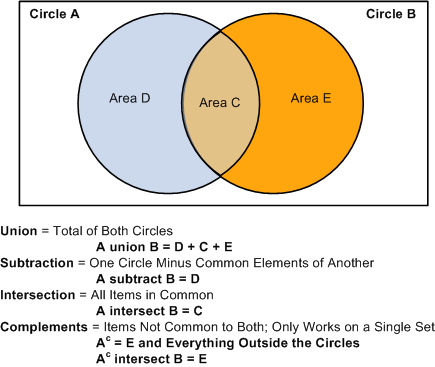
List Include Mode value examples
The following diagram shows examples of set operations:
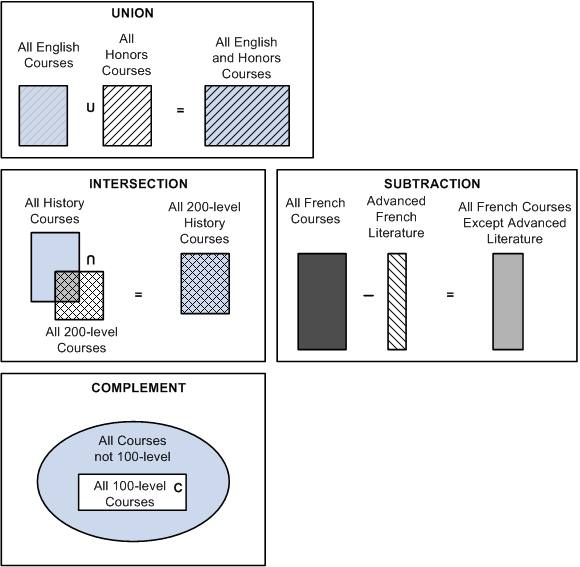
List Include Mode value set operations
When you insert a new row, if the new line detail type is CLST, then the List Include Mode value affects the Course List value.
When you insert a new row, if the new line detail type is DLST, then the List Include Mode value affects the List Recall Mode value.
Special rules of set operation and list recall mode apply if the line type that is specified on the Line Item page is Global Sequential Restriction; Sequential Restriction; Global Limit; Unit, Course or GPA Limit; or Specified Courses. The following table shows those requirement line types and their allowable line detail types and list recall mode selections.
|
Line Type |
DLST Allowed? |
CLST Allowed? |
Override Standard Set Logic Check Box |
|
Global Sequential Restriction |
No |
All, Y |
Not Available |
|
Sequential Restriction |
PL, PPL, PR, PPR, USE, GUS, DLST-1 and I |
All, Y |
Not Available |
|
Global Limit |
Not PL, PPL, PR, PPR, USE, or GUS |
All |
Available |
|
Unit, Course or GPA Limit |
All |
All |
Available |
|
Specified Courses |
No |
All, Y |
Not Available |
Legend
|
DLST |
Derived course list line detail type. This column indicates which derived lists are permitted and which operators are valid. |
|
CLST |
Course list line detail type. This column indicates which operators are valid. |
|
PL |
Used by Academic Plans list recall mode. |
|
PPL |
Used by Primary Academic Plan list recall mode. |
|
PR |
Used by Academic Programs list recall mode. |
|
PPR |
Used by Primary Academic Program list recall mode. |
|
USE |
Used by Requirement list recall mode. |
|
GUS |
Used by Requirement Group list recall mode. |
|
DLST-1 and I |
The derived list cannot be the first entry, and the operator must be I (Intersection). |
|
All, Y |
All regular course lists are permitted, but the operator must be Y (Union). |
See Also
Defining External Organizations
Processing Other Transfer Credit