 Understanding the Evaluating Applicants Business Process
Understanding the Evaluating Applicants Business Process
After you have entered all the necessary information for an applicant, you are ready to evaluate the applicant and related application materials.
This chapter provides an overview of the evaluating applicants business process and discusses how to:
Create general evaluations.
Enter and update general evaluator ratings.
Create application evaluations.
Enter and update evaluator ratings for an application.
 Understanding the Evaluating Applicants Business Process
Understanding the Evaluating Applicants Business Process
This section lists prerequisites and discusses the evaluating applicants business process.

 Prerequisites
PrerequisitesBefore you begin evaluating applicants, applications must be fully entered into your system. Depending on your office procedures, you will add evaluations at different times during the year. Although not all of the following information is required to run evaluations, the following list can serve as an overview of the relevant data that can be entered, and thus considered, for an application:
Applicant demographics.
Applicant address.
Application program data.
Application data.
Application recruiting data.
External education data.
Test results.
General materials.
Application materials.
Early financial aid offer information.

 Evaluating Applicants Business Process
Evaluating Applicants Business ProcessThere are many ways you can use your system to evaluate applicants. Recruiting and Admissions provides SQR processes that enable you to automate much of your business process. You can also use Recruiting and Admissions to evaluate applicants manually. In fact, many combinations of manual and automated processes can work. Therefore, before evaluating applicants, decide how you want to use your system to evaluate applicants.
Regardless of whether you choose to evaluate applicants manually, through SQR processes, or through a combination of manual and automated processing, you must define rating schemes and the rating components that make up rating schemes. You must also define:
Evaluation codes.
Evaluation committees (if applicable to your evaluation business process).
Evaluation status codes.
After you have set up the process for evaluating applicants, you are ready to perform the evaluations. This is where you have the most options regarding manual processing versus automatic processing. Performing applicant evaluations involves:
Assigning evaluation codes to applicants.
Linking materials (such as recommendations, essays, and portfolios) to applications.
Assigning committees (which consist of the evaluators who physically evaluate the applicants).
Entering evaluator ratings.
Retrieving and evaluating objective ratings (such as test scores and GPA) from the applications.
After you have defined rating schemes, evaluation codes, committees, and evaluation statuses, you are ready to evaluate the applicants. Depending on the evaluation code/rating scheme structure that your institution uses, there are many ways to evaluate applicants. This book limits the discussion to the tools that you can use to fulfill your specific needs. These tools include:
General evaluations and general evaluator ratings.
Application evaluations and application evaluation ratings.
An automated method for assigning evaluation components.
An SQR process for linking application materials to applications.
An SQR process for entering rating values.
An SQR process for evaluating applicants based on rating values, and for updating application evaluation statuses.
A COBOL process for calculating enrollment deposits.
A COBOL process for activating applicants as students.
Use these tools to assign evaluation codes to applications, to enter and retrieve rating component values, to enter or have the system calculate overall rating values, to evaluate the applicant based on those overall rating values, and to update the applicant's program status.
Automatic Versus Manual Processing
The following table presents the steps that can be performed manually or automatically:
|
Task |
To execute automatically |
To execute manually |
|
Assign evaluation codes. |
Evaluation Code Assignment process ADEVALCD.SQR |
General Evaluations component or Application Evaluations component. |
|
Link application materials. |
Application Materials Extract process ADMTEXT.SQR |
Application Materials page. |
|
Enter rating values for rating schemes and rating components. |
For objective rating components: Evaluation Calculation process ADMTLRTG.SQR |
For subjective rating components: General Evaluator Ratings component or Application Evaluator Ratings component. |
|
Evaluate applicants based on rating values, and update application evaluation statuses. |
Application Status Update ADMTLPGS.SQR |
General Evaluations component or Application Evaluations component. |
|
Calculate enrollment deposits. |
When you update application evaluation statuses in batch: SFPBADEP (COBOL SQL) |
Calculate Deposit Fees link on the Application Program Data page. |
|
Activate applicants as students. |
When you update application evaluation statuses in batch: ADPCPPRC (COBOL SQL) |
Application Program Data page in the Application Maintenance component. |
Your institution can rename the processes listed in the above table. You can also add to or edit the SQCs for the SQRs listed above. Check with your system administrator for more information about the specific SQRs and SQCs used by your institution.
General Versus Application Evaluations
To assign evaluation codes manually, you must create an evaluation for each applicant. There are two sets of components that you can use to create evaluations for an applicant.
Use the General Evaluations and General Evaluator Ratings components to create general evaluations.
General evaluations are not tied to a career, program, or application number. Therefore, use general evaluations to evaluate applicants on general criteria that are not required by a particular career or program (such as a statement of purpose that the institution requires, regardless of the career or program the person is applying to). In addition, because general evaluations are not tied to application numbers, you can use general evaluations to evaluate individuals (such as prospects) without having to enter an application.
Use the Application Evaluations and Application Evaluator Ratings components to create application evaluations.
Application evaluations are tied to a career, program, and application number. Therefore, use application evaluations to evaluate applicants on specific criteria for the career and program to which they are applying.
You can evaluate an applicant using both of these sets of components if you desire. You also use these components to enter ratings. You can enter the ratings manually, or you can use the Application Evaluation process to retrieve and evaluate objective scores, and then enter rating values. If you enter ratings manually, you use the Application Evaluator Ratings or the General Evaluator Ratings page. If the Application Evaluation process retrieves the ratings, they appear on the Overall Ratings page in the Application Evaluation component.
Understanding Automatic Overall Rating Calculation
Your Recruiting and Admissions application is equipped with a background process that averages evaluator ratings and overall ratings. Therefore, you only have to manually enter rating values at the rating component level. The system averages those ratings and populates overall ratings at the next higher level. The system continues to average overall ratings until you have an overall rating for the application. The following chart illustrates the hierarchical structure of this background process:
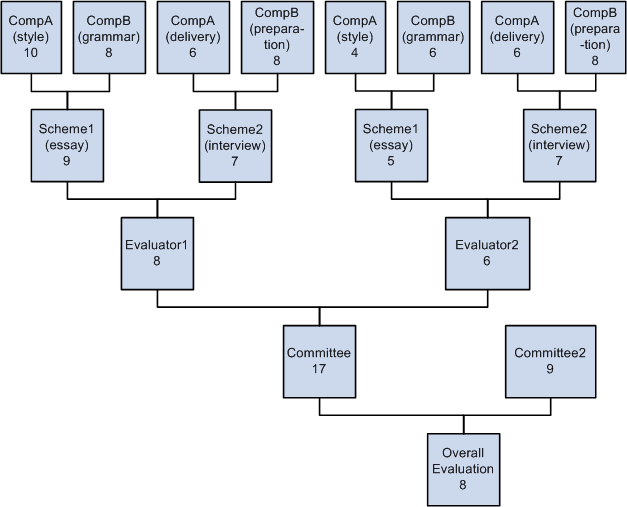
Illustrating the hierarchical structure
You must first enter rating component rating values. The system then calculates the overall rating value for the scheme. After all of the overall rating values for the scheme have been calculated, the system calculates the overall rating value for the evaluator, and the process continues hierarchically.
For example, suppose you assigned two committees to evaluate an applicant. One committee is to evaluate essays and interviews, and the second committee is to evaluate other materials (for simplicity we will not look at the details of the second committee). The first committee consists of two committee members (or evaluators). Each evaluator evaluates two schemes: the undergraduate essay and the undergraduate interview. The evaluators evaluate the style and grammar components of the undergraduate essay scheme, and they evaluate the delivery and preparation components of the undergraduate interview scheme.
First, the evaluator enters ratings for each component in each scheme.
In the example in the diagram above, the first evaluator entered 10 for style and 8 for grammar for the essay, and 6 for delivery and 8 for preparation for the interview. The second evaluator entered 4 for style and 6 for grammar for the essay, and 6 for delivery and 8 for preparation for the interview. For the system to calculate the averages, you must enter values at this level first.
When the evaluators saved the pages, the system calculates the averages for each scheme and populates the Overall Rating fields on the General Evaluator Rating page or the Application Evaluator Rating page, depending on the type of evaluation.
In our example, the overall rating for the first scheme for Evaluator1 is 9 (the average of 10 and 8), and the overall rating for the second scheme for Evaluator1 is 7 (the average of 6 and 8). The overall rating for the first scheme for Evaluator2 is 5 (the average of 4 and 6), and the overall rating for the second scheme for Evaluator2 is 7 (the average of 6 and 8).
After each scheme has an overall rating value, the system populates the overall rating for the evaluator (after you save the page) and populates the Overall Rating field on the Evaluator Ratings page in the General Evaluation or Application Evaluation components, depending on the type of evaluation.
In our example, the overall rating for Evaluator1 is 8 (the average of 9 and 7), and the overall rating for Evaluator2 is 6 (the average of 5 and 7).
After each evaluator has an overall rating value, the system populates the overall rating for the committee (after you save the page) and populates the Overall Rating field on the Evaluation Committee page in the General Evaluation or Application Evaluation components, depending on the type of evaluation.
In our example, the overall rating for Committee1 is 7 (the average of 8 and 6), and suppose that the overall rating for Committee2 is 9.
After each committee has an overall rating value, the system populates the overall rating for the application (after you save the page) and populates the Overall Rating field on the General Evaluation or Application Evaluation page, depending on the type of evaluation.
In our example, the overall rating for the application is 8 (the average of 7 and 9).
Remember that you must start at the first step. If you manually enter overall ratings for a scheme, for instance, without entering components, you will break the chain and the system will not calculate averages at any level. In other words, the system only calculates overall ratings at any given level if it had calculated the overall ratings at every level below that one.
 Creating General Evaluations
Creating General Evaluations
This section discusses how to:
Assign an evaluation code to a general evaluation.
Link general materials to a general evaluation.
Assign a committee to a general evaluation.
Assign evaluators to a general evaluation.

 Pages Used to Create General Evaluations
Pages Used to Create General Evaluations|
Page Name |
Definition Name |
Navigation |
Usage |
|
GENL_EVAL1 |
|
Assign evaluation codes and to enter high level, general information about a person. The evaluation code populates various fields in this component with default information (such as rating schemes and committees). You can also link general materials to an evaluation from this page. |
|
|
GENL_MATL_POPUP |
Click the Link Materials link on the General Evaluation page. |
Link general materials to a general evaluation. |
|
|
MATL_EVAL_POPUP |
Click the appropriate Detail button on the Select General Materials page. |
View details about a Material Type. |
|
|
GENL_EVAL2 |
|
Assign general evaluation committees to a general evaluation. The overall ratings of the committees you assign are also stored on this page. |
|
|
GENL_EVAL3 |
|
Assign evaluators to a general evaluation, and to record overall ratings for each evaluator. The evaluators can be from a committee or you can choose any person in your database. The individual evaluators' overall ratings also appear on this page. |

 Assigning an Evaluation Code to a General Evaluation
Assigning an Evaluation Code to a General Evaluation
Access the General Evaluation page (Student Recruiting, Evaluate Prospects, General Evaluations).
|
Eval Code (evaluation code) |
Select the evaluation code to be used to evaluate this person. Other fields on this page (such as Scheme) populate according to the evaluation code you select. This is where you assign evaluation codes to evaluations manually. Define evaluation codes on the Evaluation Table page. |
|
Eval Nbr (evaluation number) |
The evaluation number default is 1 for the first general evaluation you enter, 2 for the second, and continues incrementally. |
|
Eval Stat (evaluation status) |
Select the current evaluation status of this general evaluation. Define evaluation status codes on the Evaluation Status Table page. |
|
Eval Dt (evaluation date) |
The default for the evaluation date is your system date. |
|
Scheme |
Select the rating scheme you want to use for this general evaluation. If the evaluation code entered on this page is linked to a committee rating ID scheme, that scheme appears automatically. Define rating schemes on the Rating Scheme Table page. |
|
Overall Rating |
If you are using rating schemes, and if you entered all the evaluator ratings for every committee linked to this person, this value appears automatically. However, you must enter ratings at the lowest level first for this functionality to work. Overall ratings for each committee are stored on the General Evaluation Committee page. You can override this calculation. Additionally, if you choose not to use rating schemes to evaluate prospects and applicants, you can enter an overall rating manually. See Evaluating Applicants Business Process. Note. This value does not include rating values that were retrieved and calculated by the Evaluation Calculation process. |
|
Link Materials |
Click this link to link general materials to this general evaluation. This link is available only after you save the page, provided there are general materials stored for this person. You can only choose from the general materials that are linked to this person. The Select General Materials Page appears. |
|
View Materials |
Click this link to view the general materials that are linked to this general evaluation. This link is available after you save the page, provided that you have linked materials to this general evaluation on the Select General Materials page. The View Assigned Materials Page appears. |
|
Go |
Click to go to another component. |

 Linking General Materials to a General Evaluation
Linking General Materials to a General Evaluation
Access the Select General Materials page (Click the Link Materials link on the General Evaluation page).
|
Material Type |
Select the material type that you want to link to this evaluation. |

 Assigning a Committee to a General Evaluation
Assigning a Committee to a General Evaluation
Access the General Evaluation Committee page (Student Recruiting, Evaluate Prospects, General Evaluations, General Evaluation Committee or Student Admissions, Application Evaluation, General Evaluations, General Evaluation Committee).
|
Committee |
The system populates the committee if the evaluation code for this general evaluation has an evaluation committee assigned to it. You can add committees. Note. To create general evaluations, you must assign an evaluation committee. However, an evaluation committee can be made up of only one person. |
|
Evaluation Status |
Select the evaluation status reflecting the current status of this committee's evaluation. Define evaluation status codes on the Evaluation Status Table page. |
|
Evaluation Date |
The default for the evaluation date is the system date. |
|
Overall Rating |
The system automatically calculates the overall rating for the entire committee by averaging the overall ratings entered for each evaluator in this committee assigned to this evaluation and scheme. However, you must enter ratings at the lowest level first for this functionality to work. Overall ratings for each evaluator are stored on the General Evaluators page. You can override this calculation. Additionally, if you choose not to use rating schemes to evaluate applicants, you can enter an overall rating manually. |
See Also

 Assigning Evaluators to a General Evaluation
Assigning Evaluators to a General Evaluation
Access the General Evaluators page (Student Recruiting, Evaluate Prospects, General Evaluations, General Evaluators or Student Admissions, Application Evaluation, General Evaluations, General Evaluators).
|
Evaluator ID |
Enter an evaluator ID number. An evaluator can be any person in your database. If you entered a committee on the General Evaluation Committee page, the evaluators on that committee will appear here. You can add and delete evaluators from those that appear. Note. You cannot enter evaluators under an evaluation code unless you have first entered a committee on the General Evaluation Committee page. |
|
Committee Role |
Enter the role that this evaluator plays on the committee. The person's role automatically appears if the committee member is already assigned a role. |
|
Evaluation Status |
Select the evaluation status reflecting the current status of this evaluator's evaluation. You set up evaluation status codes on the Evaluation Status Table page. |
|
Evaluation Date |
The default for the evaluation date is your system date. |
|
Overall Rating |
The system automatically calculates the overall rating for the evaluator by averaging the overall ratings for each scheme that the evaluator evaluated. However, you must enter ratings at the lowest level first for this functionality to work. Overall ratings for each scheme (by evaluator) are stored on the General Evaluator Rating page. You can override this calculation. Additionally, if you choose not to use rating schemes to evaluate applicants or prospects, you can enter an overall rating manually. |
See Also
Evaluating Applicants Business Process
 Entering and Updating General Evaluator Ratings
Entering and Updating General Evaluator Ratings
Use the General Evaluator Ratings component to enter rating component values and overall ratings for evaluators. Only use this component if you are evaluating applicants based on rating schemes.
This section discusses how to:
Enter and update general evaluator overall ratings.
Enter and update general evaluator ratings of rating components.

 Pages Used to Enter and Update General Evaluator Ratings
Pages Used to Enter and Update General Evaluator Ratings|
Page Name |
Definition Name |
Navigation |
Usage |
|
GENL_RATING1 |
|
Enter general evaluator rating information (such as the rating scheme, evaluation status, and the evaluator's overall rating.) You have to first set up an applicant evaluation based on an evaluation code in the General Evaluations component. |
|
|
GENL_RATING2 |
|
Enter an evaluator's ratings of the components for a rating scheme. The system averages and displays the ratings entered here on the General Evaluator Rating page. You must first complete the General Evaluator Rating page. |

 Entering and Updating General Evaluator Overall Ratings
Entering and Updating General Evaluator Overall Ratings
Access the General Evaluator Rating page (Student Recruiting, Evaluate Prospects, General Evaluator Rating or Student Admissions, Application Evaluation, General Evaluator Rating).
|
Scheme |
The system populates the rating scheme according to the rating scheme entered on the General Evaluation page for this evaluation code and for this person. You can add more than one rating scheme for an evaluator. |
|
Evaluation Status |
Select the evaluation status reflecting the current status of this evaluator's evaluation (for this scheme). Evaluation status codes are set up on the Evaluation Status Table page. |
|
Evaluation Date |
The default for the evaluation date is your system date. |
|
Overall Rating |
The system automatically calculates the overall rating based on the ratings for each rating component entered for this evaluator (and for this scheme). Ratings for each component (by evaluator) are stored on the General Evaluator Detail page. You can override this calculation. |

 Entering and Updating General Evaluator Ratings of Rating Components
Entering and Updating General Evaluator Ratings of Rating Components
Access the General Evaluator Detail page (Student Recruiting, Evaluate Prospects, General Evaluator Rating, General Evaluator Detail or Student Admissions, Application Evaluation, General Evaluator Rating, General Evaluator Detail).
|
Component and Type |
The rating components and types linked to this rating scheme automatically appear. Edit or add new components and corresponding types. |
|
Rating Value |
Enter a rating value for each component in this rating scheme. If you set up rating values for the rating components for this rating scheme, you can prompt for those values. Define rating values on the Rating Components Table page. When you save this page, the system averages the rating values for each component and populates the overall rating for the rating scheme (for this evaluator) on the General Evaluator Rating page. You must enter ratings on this page first in order for the system to calculate overall ratings. This is the lowest level of the calculation. |
 Creating Application Evaluations
Creating Application Evaluations
Use the Application Evaluations component to create application evaluations. Application evaluations are tied to an academic career, academic program, and application number. Therefore, use application evaluations to evaluate applicants on specific criteria for the academic career and program that they are applying to.
Use this component to record subjective rating values (such as a rating given by a committee) and objective rating values (such as a test score). If you are using the Automatic Evaluation process to retrieve objective rating values from applications, those rating values appear on the Overall Rating page in this component.
After creating the application evaluation, use the Application Evaluator Ratings component to enter actual evaluator rating values. However, if you are not using rating schemes, you can manually enter overall ratings in the General Evaluations component.
This section discusses how to:
Assign an evaluation code to an application.
Enter overall component ratings for an application.
Assign a committee to an application evaluation.
Assign evaluators to an application evaluation.

 Pages Used to Create Application Evaluations
Pages Used to Create Application Evaluations|
Page Name |
Definition Name |
Navigation |
Usage |
|
ADM_EVAL1 |
Student Admissions, Application Evaluation, Application Evaluation |
Assign evaluation codes and to enter high level, general information about an applicant. The evaluation code populates various fields in this component with default information (such as rating schemes and committees). |
|
|
ADM_OVERALL_RATING |
Student Admissions, Application Evaluation, Application Evaluation, Overall Rating |
Manually enter or edit overall rating information for an application evaluation. The Overall Rating page stores objective overall rating information for an application evaluation. Rating values for a rating scheme's components are stored on this page for an application evaluation. Because it is unnecessary for each committee member to evaluate objective information (such as a test score), you can store objective rating values for each application in one place. You can enter the rating values manually, or you can use the Evaluation Calculation process to determine the values. |
|
|
ADM_EVAL2 |
Student Admissions, Application Evaluation, Application Evaluation, Committee Rating |
Assign application evaluation committees to an application evaluation. The overall ratings of the committees you assign are also stored on this page. |
|
|
ADM_EVAL3 |
Student Admissions, Application Evaluation, Application Evaluation, Evaluator Rating |
Assign evaluators to an application evaluation, and record overall ratings for each evaluator. The evaluators can be from a committee or you can choose any person in your database. The individual evaluators' overall ratings also appear on this page. |

 Assigning an Evaluation Code to an Application
Assigning an Evaluation Code to an Application
Access the Application Evaluation page (Student Admissions, Application Evaluation, Application Evaluation).
|
Evaluation Code |
Enter an evaluation code to be used to evaluate this applicant. Evaluation codes are set up on the Evaluation Table page. This is where you assign evaluation codes to evaluations manually. Evaluation codes can also be assigned automatically using the evaluation code assignment process. |
|
Evaluation Nbr (number) |
The evaluation number automatically populates as 1 for the first application evaluation you enter, 2 for the second, and continues incrementally. |
|
Eval Stat (evaluation status) |
Select the evaluation status reflecting the current status of this application evaluation. Define evaluation status codes on the Evaluation Status Table page. |
|
Eval Dt (evaluation date) |
The default evaluation date is your system date. Edit the date. |
|
Committee Rating ID |
The committee rating ID automatically appears if the evaluation code was defined with a committee rating ID. A committee rating ID is a rating scheme with a type equal to Committee. Such schemes evaluate subjective information about an application. If you only want to evaluate objective data, select an overall rating ID only. You can change the committee rating ID. |
|
Overall Rating ID |
The overall rating ID automatically appears if the evaluation code was defined with an overall rating ID. An overall rating ID is a rating scheme with a type equal to Overall. Such rating schemes evaluate objective information about an application. If you only want to evaluate subjective data, enter a committee rating ID only. You can change the overall rating ID. |
|
Recalculation Evaluation |
The system selects this check box if application materials were linked to this application—either manually or through the application materials extract process (ADMTEXT.SQR)—after the application status update process processed this application. This tells the system that even though this application has already gone through the application status update process, it needs to go through it again. |
|
Go |
Click to go to another component. |

 Entering Overall Component Ratings for an Application
Entering Overall Component Ratings for an Application
Access the Overall Rating page (Student Admissions, Application Evaluation, Application Evaluation, Overall Rating).
|
New Course, New Subject, New Summary, New Test Score, and New General Material |
If a new course, subject, academic summary, test score, or general material is added to this person's record, the system automatically selects their respective check boxes. These check boxes cannot be manually selected. |
|
Automatic Update Process |
The system selects this check box if one of the other choices in this group box is selected. When this check box is selected, it lets the automatic update process know that this application needs to be considered for processing when you run the application materials extract process. The system automatically sets these flags if a new transcript, test score, or general material is added for the employee ID. |
|
Rating Component |
The rating components of the rating scheme that you entered in the Overall Rating ID field on the Application Evaluation page appear. You can add new rating components. |
|
Rating Value |
If you are manually rating these components, enter the rating values for each component that you want to award this application. The Evaluation Calculation process will calculate these values if you are automatically rating these components. |
|
Final Value |
The system selects this check box if the rating component was defined as a final value component. Final value components are those that are required to be filled before the Evaluation Calculation process processes this application. |
|
Evaluated |
The system selects this check box if a rating component was evaluated through the Evaluation Calculation process. If you are manually evaluating this component, select this check box after evaluating the component. |
|
Go |
Click to go to another component. |

 Assigning a Committee to an Application Evaluation
Assigning a Committee to an Application Evaluation
Access the Committee Rating page (Student Admissions, Application Evaluation, Application Evaluation, Committee Rating).
|
Committee |
The system populates the committee if the evaluation code for this application evaluation has an evaluation committee assigned to it. You can add committees. |
|
Committee Type |
The type of the committee that you select appears. |
|
Evaluation Status |
Select the evaluation status reflecting the current status of this committee's evaluation. The evaluation code assignment process enters the evaluation status when you assign evaluation codes automatically. Define evaluation status codes on the Evaluation Status Table page. |
|
Evaluation Date |
The default for the evaluation date is the system date. The evaluation code assignment process enters the evaluation date when you assign evaluation codes automatically. |
|
Overall Rating |
The system automatically calculates the overall rating for the entire committee by averaging the overall ratings entered for each evaluator assigned to this evaluation and scheme. However, you must enter ratings at the lowest level first for this functionality to work. Overall ratings for each evaluator are stored on the General Evaluators page. You can override this calculation. Additionally, if you choose not to use rating schemes to evaluate applications, you can enter an overall rating manually. |
|
Go |
Click to go to another component. |

 Assigning Evaluators to an Application Evaluation
Assigning Evaluators to an Application Evaluation
Access the Evaluator Rating page (Student Admissions, Application Evaluation, Application Evaluation, Evaluator Rating).
|
Evaluator ID |
Enter an evaluator ID number. An evaluator can be any person in your database. If you entered a committee on the Application Evaluation Committee page, the evaluators on that committee will appear here. You can add and delete evaluators from those that appear. Note. You cannot enter evaluators under an evaluation code unless you have first entered a committee on the Committee Rating page. |
|
Committee Role |
Enter the role that this evaluator plays on the committee. The person's role automatically appears if the committee member is already assigned a role. |
|
Evaluation Status |
Select the evaluation status reflecting the current status of this evaluator's evaluation. Evaluation status codes are set up on the Evaluation Status Table page. |
|
Evaluation Date |
The default for the evaluation date is your system date. |
|
Overall Rating |
The system automatically calculates the overall rating for the evaluator by averaging the overall ratings for each scheme that the evaluator evaluated. However, you must enter ratings at the lowest level first for this functionality to work. Overall ratings for each scheme (by evaluator) are stored on the Application Evaluator Rating page. You can override this calculation. Additionally, if you choose not to use rating schemes to evaluate applications, you can enter an overall rating manually. |
 Entering and Updating Evaluator Ratings for an Application
Entering and Updating Evaluator Ratings for an Application
Use the Application Evaluator Rating component to enter rating component values and overall ratings for evaluators. Only use this component if you are evaluating applications based on rating schemes.
This section discusses how to:
Enter and update evaluator overall ratings for an application evaluation.
Enter and update evaluator ratings of individual rating components.

 Pages Used to Enter and Update Evaluator Ratings for an Application
Pages Used to Enter and Update Evaluator Ratings for an Application|
Page Name |
Definition Name |
Navigation |
Usage |
|
ADM_RATING1 |
Student Admissions, Application Evaluation, Evaluate Application Materials, Application Evaluator Ratings |
Enter evaluator rating information (such as the rating scheme, evaluation status, and the evaluator's overall rating.) |
|
|
ADM_RATING2 |
Student Admissions, Application Evaluation, Evaluate Application Materials, Application Evaluator Ratings, Application Evaluator Detail |
Enter an evaluator's ratings of the components of a rating scheme. The system then averages and displays these ratings on the Application Evaluator Rating page. |

 Entering and Updating Evaluator Overall Ratings for an Application
Evaluation
Entering and Updating Evaluator Overall Ratings for an Application
Evaluation
Access the Application Evaluator Rating page (Student Admissions, Application Evaluation, Evaluate Application Materials, Application Evaluator Ratings).
|
Scheme |
The system populates the rating scheme according to the rating scheme entered on the Application Evaluation page for this evaluation code (for this person). You can add more than one rating scheme for an evaluator. |
|
Evaluation Status |
Select the evaluation status reflecting the current status of this evaluator's evaluation (for this scheme). Evaluation status codes are set up on the Evaluation Status Table page. |
|
Evaluation Date |
The default for the evaluation date is your system date. |
|
Overall Rating |
The system automatically calculates the overall rating by averaging the ratings for each rating component entered for this evaluator (and for this scheme). Ratings for each component (by evaluator) are stored on the Application Evaluator Detail page. You can override this calculation. Additionally, if you choose not to use rating schemes to evaluate applications, you can enter an overall rating manually. |

 Entering and Updating Evaluator Ratings of Individual Rating Components
Entering and Updating Evaluator Ratings of Individual Rating Components
Access the Application Evaluator Detail page (Student Admissions, Application Evaluation, Evaluate Application Materials, Application Evaluator Ratings, Application Evaluator Detail ).
|
Component and Type |
The rating components and types linked to this rating scheme automatically appear. Edit or add new components and corresponding types. |
|
Rating Value |
Enter a rating value for each component in this rating scheme. If you set up rating values for the rating components for this rating scheme, you can prompt for those values. Define rating values on the Rating Components Table page. When you save this page, the system averages the rating values for each component and populates the overall rating for the rating scheme (for this evaluator) on the Application Evaluator Rating page. You must enter ratings on this page first in order for the system to calculate overall ratings. This is the lowest level of the calculation. |