 Understanding Options for Processing ACG and SMART Grants
Understanding Options for Processing ACG and SMART GrantsThe Academic Competitiveness Grant (ACG) and National Science and Mathematics Access to Retain Talent Grant (SMART) award functionality is part of several processes, including Financial Aid Term, Eligibility, Packaging, Disbursement, and COD Reporting.
This chapter provides an overview of options for processing ACG and SMART grants, an overview of the Packaging process for ACG and SMART grants, and discusses how to:
Determine eligibility for ACG and SMART grants.
Load grant eligibility information from an external file.
Maintain HERA level values.
Review transfer work for FA term HERA level determination.
Package ACG and SMART awards in nonstandard award periods.
Override an ACG or SMART award through Professional Judgement.
Repackage Pell, ACG, and SMART grants.
Originate ACG and SMART grants to Common Origination and Disbursement (COD).
Disburse ACG and SMART grants.
Create ACG and SMART COD reports.
See Also
Setting Up ACG and SMART Grants
Assessing Eligibility for Financial Aid
Using Common Origination and Disbursement
 Understanding Options for Processing ACG and SMART Grants
Understanding Options for Processing ACG and SMART GrantsBefore implementing ACG and SMART processing, consider the number of grant recipients you have, available staff resources, your expertise in using the Equation Engine to write custom equations, and the timing of your implementation as you design your business process flow.
Although several options are available for accomplishing each business requirement for awarding Higher Education Reconciliation Act (HERA) grants, you must enter eligible students in the grant eligibility record structure to award, disburse, and originate the grants.
This section discusses various options for:
Identifying grant candidates.
Verifying eligibility grants.
Monitoring changes from Ineligible to Eligible.
Monitoring changes from Eligible to Ineligible.
Identifying Grant Candidates
Consider these options for initial entry into the ACG and SMART Grant Eligibility pages:
|
Option 1 |
100 % manual entry into the eligibility page. You do not run the grant selection process. This option is for institutions that have very few grant recipients who can be identified independent of the grant process, such as by query. With this option, the grant process would never be run. Eligible students can also be entered using an external file process. See Business Process II, Verifying Eligibility for Grants, Option 4. |
|
Option 2a |
Run selection process to identify candidates and assign HERA academic level and/or CIP code. Students not selected can still be entered manually. This option would benefit institutions that have too many grant candidates to enter manually. |
|
Option 2b |
Run selection process to identify candidates. Use custom equations to assign HERA academic level and/or CIP code. Students not selected can still be entered manually. This is similar to 2a, except custom equations are used to assign the HERA academic level and CIP code |
Verifying Eligibility Grants
Consider these options for verifying eligibility for ACG and SMART grants:
|
Option 1 |
Do not use equation groups to evaluate students. Review all manually. Update eligibility status for all. This option is for institutions that want to review each student manually, such as those who have few grant recipients. An institution that already has a process to determine eligibility would not want to create equations to perform the same evaluation. |
|
Option 2 |
Use or modify provided equations to perform most evaluations and determine eligibility for some candidates automatically. Manually review the remaining students. Requires the creation and use of equation groups. You can use various delivered equations to perform some eligibility checks, such as FT enrollment, Eligible CIP code, Pell recipient, but not allow equations to set a final eligibility status. To ensure that the equation groups cannot assign a final eligibility status, one equation must set the review flag. |
|
Option 3 |
Create additional equations to automate the review of most candidates. Review the rest manually. Requires the creation and use of equation groups. Requires extensive equation development to perform grant evaluations based on how the institution collects eligibility information. The main benefit is that the majority of eligibility decisions can be made automatically. |
|
Option 4 |
Load eligibility information from an external data file. institutions that currently keep track of their students' eligibility information externally can load information directly into the eligibility tables by creating and loading an external flat file. The grant process would not need to be run. |
Monitoring Changes from Ineligible to Eligible
Consider these options for monitoring changes in eligibility status, from ineligible to eligible:
|
Option 1 |
Identify changed statuses through an external method. Update eligibility data manually. This option is for institutions that have small grant populations or do not want to use the grant process to re-evaluate ineligible students using equations. |
|
Option 2 |
Use the grant process to reprocess ineligible students. This is an option for institutions that already use equations to evaluate their students. |
Monitoring Changes from Eligible to Ineligible
Consider these options for monitoring changes in eligibility status from eligible to ineligible:
|
Option 1 |
Use disbursement authorization to catch changes in eligibility during disbursement. Use the HERA disbursement rules to verify that the student continues to meet the eligibility requirements for the grant. |
|
Option 2 |
Run the grant process with the Reprocess Eligible Records run option set on the Evaluate ACG/SMART Eligibility page. institutions should create new equation groups specific for this re-evaluation run. If you manually enter eligible students, you can use the Reprocess Eligible Records run option because it does not add new records to the eligibility tables. |
 Determining Eligibility for ACG and SMART Grants
Determining Eligibility for ACG and SMART GrantsThis section provides an overview of the grant eligibility review process and discusses how to:
Evaluate grant eligibility.
Determine grant eligibility.
Review and update eligibility information.
Use the Classification of Instructional Programs (CIP) code for a program, plan, or subplan.
Reprocess ineligible records.
Reprocess eligible records.
See Also
Loading Grant Eligibility Information from an External File

 Understanding the Grant Eligibility Review Process
Understanding the Grant Eligibility Review ProcessThe grant evaluation process identifies potential grant candidates based on their current Institutional Student Information Record (ISIR) information. These records are then evaluated using equations, to determine whether the student meets the eligibility criteria for a grant. Some evaluated records require manual review before final eligibility can be determined.
Because eligibility can change during the aid year, institutions must establish a student's eligibility for each enrolled term. Institutions can reassess a student's eligibility any time during the term to make changes to the student's awards before disbursement processing.
You are not required to use the grant evaluation process. Alternate methods for determining eligibility for ACG and SMART are also discussed in this chapter.
FAPASEQN is the main process used by the grant module. The process has two events, the selection of potential grant candidates and the verification of eligibility for each candidate.
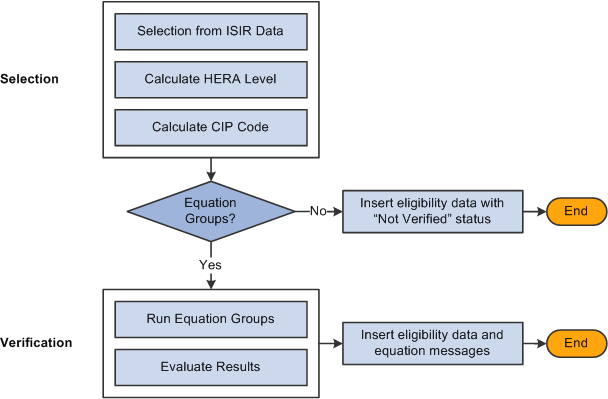
FAPASEQN process
Selection of Grant Candidates
The process identifies potential candidates for ACG and SMART grants based on the student's current ISIR data and these requirements:
The student must be reported as Pell eligible (Pell Grant Eligibility = Y).
The student must be reported as a US citizen or eligible non-citizen on the ISIR.
The student's Higher Education Reconciliation Act (HERA) academic level is used to determine the grant type for which the student might be eligible. The HERA academic level is determined in one of these ways:
Using the beginning of term HERA level calculated by the FA Term process. This is the default.
Creating an equation to calculate the HERA level.
For SMART grant program participants, selected records with a HERA level of 3, 4, and 5 are evaluated for a Classification of Instructional Program (CIP) code. Depending on your setup, a student's academic program of study is defined at the academic program, academic plan, or academic sub plan levels and the assigned CIP code is determined.
Verification of Grant Candidates
Define your equation groups based on the type of grant for which the student is being considered and their HERA level. A check is performed to determine whether an equation group has been assigned to the student:
If no equation group has been assigned, the student's grant eligibility information record is created with the information collected up to this point. An eligibility status of Not Verified is assigned, because the equation group evaluation has not occurred.
If an equation group has been assigned, the equations are run to evaluate the students. The eligibility status resulting from the equation can be: Eligible, Eligible, pending review, Ineligible, or Ineligible, pending review. The student's grant eligibility information record is created with the information collected up to this point, including the results of each equation.
You can review the resulting information in the ACG/SMART Grant Eligibility component.
Re-running of the Grant Eligibility Review for Previously Selected Students
If a student has been reviewed and information exists in the grant eligibility tables, the process continues to evaluate the student until a final eligibility status (Eligible, Ineligible, or Cancelled) is made for the selected grant type and term. The following updates occur at each evaluation.
|
Update |
Description |
|
HERA Academic Level |
The student's HERA academic level must be reviewed for changes each time a student is evaluated to determine which equation group is to be used to determine the student's eligibility:
|
|
CIP Code |
Like the HERA level, the student's CIP code is also evaluated if a final eligibility status has not yet been determined. If the CIP code has changed, the student's eligibility records are updated to reflect the change. If the CIP override check box has been set, the process uses the existing CIP code. |
|
Student's Grant Eligibility Records |
After these checks are performed, the process continues, as it would for newly selected grant candidates. The process checks for equation groups to verify eligibility and updates the grant eligibility records. Eligibility information already exists for the student:
|

 Pages Used to Determine Eligibility for ACG and SMART Grants
Pages Used to Determine Eligibility for ACG and SMART Grants|
Page Name |
Definition Name |
Navigation |
Usage |
|
SFA_RUN_ASG_SEL |
Financial Aid, ACG/SMART Grants, Evaluate ACG/SMART Eligibility |
Select and process records for grant eligibility. |
|
|
SFA_ASG_ELIG |
Financial Aid, ACG/SMART Grants, ACG/SMART Grant Eligibility |
Review and update student grant eligibility records. |
|
|
SFA_ASG_ELIGCMNT |
Financial Aid, ACG/SMART Grants, ACG/SMART Grant Eligibility, Comments |
Add free-form comments to the student's grant eligibility record. |
|
|
SFA_ASG_CIPSEL_SEC |
Click the Select CIP Code link on the ACG/SMART Grant Eligibility page. |
Review or select the CIP code for a program, plan, or subplan. |
|
|
RUNCTL_FA_INBOUND |
Financial Aid, File Management, Import Federal Data Files |
Process the external file used to input students' grant eligibility information. |

 Evaluating Grant Eligibility
Evaluating Grant EligibilityAccess the Evaluate ACG/SMART Eligibility page (Financial Aid, ACG/SMART Grants, Evaluate ACG/SMART Eligibility).
|
Include Ineligible Records |
Select to reprocess records with an eligibility status of Ineligible. This occurs in addition to selecting new records and the reprocessing of existing records without a final eligibility determination. Note. This cannot be run if the Reprocess Eligible Records check box is selected. |
|
Reprocess Eligible Records |
Select to reprocess only records with an eligibility status of Eligible. No other records are processed. Use this option to perform census-type revaluations of eligible students. Note. This cannot be run if the Include Ineligible Records check box is selected. |
|
Award Type |
Select an award type value that corresponds to a specific grant type and HERA level you use. Values are: ACG 1 First year ACG (HERA levels 0 and 1) ACG 2 Second year ACG (HERA level 2). SMART 1 First year SMART (HERA level 3). SMART 2 Second year SMART (HERA level 4). SMART 3 Third year SMART (HERA level 5) |
|
Equation Group |
Optional. Select the equation group for each award type that performs the eligibility option. Equation groups are not required to run this process. |

 Determining Grant Eligibility
Determining Grant EligibilityThe grant eligibility status is determined by the results of the equation executed within the equation groups. Equations used to evaluate eligibility can set a result value of:
PASSED. The conditions the equation tested were met.
FAILED. the conditions the equation tested were not met.
UNDETERMINED. There was not enough information necessary to make a PASSED or FAILED determination.
The process evaluates the results of the equations run against each student and:
If all equations return a result of PASSED, the student's grant eligibility status is Eligible.
If one or more equations return a result of FAILED, the student's eligibility status is Ineligible.
If one or more equations return a result of UNDETERMINED, and all other equations returned a result of PASSED, the student status is Eligible Pending Review.
Using the Review Flag
The review flag is a setting that forces any grant record to be reviewed manually; the grant process does not assign a final eligibility status. When an equation sets the review flag, the student's eligibility status is set to either Eligible, pending review or Ineligible, pending review.
If equation groups are not assigned for an award type when the grant process is run, the eligibility status does not change because these students are not being evaluated. However, if a student's HERA level has been updated so that they are no longer eligible for the grant type on the eligibility record (for example, the student goes from level 2 to level 3), the record is automatically made ineligible.
For detailed examples of how the eligibility status is determined,
See Writing and Using Equations for ACG and SMART Eligibility.
Processing by Term
Because grant eligibility must be evaluated each term, institutions should begin their processing cycle by selecting records for the first term in their aid year. When eligibility has been established for the term, students can be awarded.
The Packaging process can project a student's grant eligibility beyond the current term as long as the student's HERA level does not change from the first term awarded in subsequent terms. Grants can also be originated and transmitted to COD at this point.
Therefore, institutions generally should not reprocess their eligible students for later terms until after the first term has already started, or until a final eligibility status can be calculated for the term.

 Reviewing and Updating Eligibility Information
Reviewing and Updating Eligibility InformationAccess the ACG/SMART Grant Eligibility page (Financial Aid, ACG/SMART Grants, ACG/SMART Grant Eligibility).
After the grant evaluation process is run, the processed records can be viewed in the ACG/SMART Grant Eligibility pages. Here, you can review the student's status and complete the evaluation of the student's eligibility. You can also enter students manually into the page so that the evaluation process can process the student's eligibility, or the staff can complete the review manually.
All students who are eligible to receive ACG or SMART grants must have eligibility information to award and disburse grant funds to the student, as well as originate and report the student's eligibility information to COD. The current status for the grant type and term in the ACG/SMART grant eligibility component must be Eligible, or the authorization fails.
|
Eligibility Status |
Enter the student's current grant eligibility status for the term. Values are: Canceled: The student should not have been considered a grant candidate. The record is no longer be selected for review for the same grant and term. This setting is entered manually. Eligible: The student is eligible for the grant. Eligible, pending review: The student appears to be eligible for the grant, but a manual review is required for a final decision. Ineligible: The student is not eligible for the grant. Ineligible, pending review: The student appears to be ineligible for the grant, but a manual review is required for a final decision Ineligible. The student is not eligible for the grant. Not Verified: The student has been entered as a potential grant candidate. Evaluation has not yet been performed. This setting is assigned if the grant evaluation process is run without equation groups assigned. |
|
HERA Student Level (Higher Education Reconciliation Act student level) |
Enter the student's HERA academic level. Values are: 1st Year — Never Attended 1st year — Previously Attended 2nd Year 3rd Year 4th Year 5th Year Grad/Professional — 1st Year Grad/Professional — Continuing Note. The Grad/Professional — 1st Year, and Grad/Professional — Continuing values are invalid for ACG/SMART reporting, but are used to document a student's ineligibility. |
|
Ovrd (override HERA student level) |
Select to prevent the grant selection process from recalculating the student's current HERA level. Note. This does not prevent an equation defined in an equation group from changing the value unless specifically coded to note the override condition. |
|
Eligibility Reason |
Select the reason the student is eligible for ACG. Values are: AP/IB (advanced placement or international baccalaureate): Student has completed Advanced Placement or International Baccalaureate course work with acceptable scores. Course: Student has completed the high school course work that satisfies the ACG curriculum requirements. HS Prog (high school program): Student has completed an eligible high school program accepted by the Department of Education. |
|
High School Programs |
Enter when the (ACG) Eligibility Reason is HS Prog. |
|
CIP Code (Classification of Instructional Programs code) |
For SMART eligible students, select the qualifying CIP code assigned to the student. |
|
Ovrd (override CIP code) |
Select to prevent the grant selection process from recalculating the student's current CIP code. Note. This does not prevent an equation defined in an equation group from changing the value unless specifically coded to note the override condition. |
|
Select CIP Code |
Click this link to access the Select CIP page. |
|
GPA (grade point average) |
Enter the student's GPA for the grant record. This value is not set by any delivered processes, but can be set by using equations. |
|
Ovrd (override grade point average) |
Currently not used by any delivered process. Equations created to populate the GPA field should be designed to note if the override has been set. |
|
Status Date |
Displays the date and time the current eligibility status was set. |
|
Seq Nbr (sequence number) |
Displays the sequential counter of the existing eligibility rows. |
|
Source |
Indicates who inserted the last record on the page, System or User. If the system, all fields are display only. |
|
Disbursement Protection |
Select this check box to indicate to the Packaging module whether previously disbursed grant funds should be reversed for a student who becomes ineligible for the grant for the term. By default, this feature is activated so that previously disbursed funds are not reversed. |
Other Information
|
Financial Aid Status |
Use this link to access a quick view of the student's current overall financial aid status. |
|
External Education |
If available, use this link to view any academic transcript information entered in the external history pages. This is useful to determine whether the student meets ACG eligibility criteria. |
|
Student Program |
Use this link to view the student's current academic program and plan. This is useful to determine SMART eligibility if there is conflicting FA Term information. |
|
Term History |
Use this link to view the student's enrollment history at the institution, including accepted transfer credit. Use this information in determining HERA level GPA. |
|
NSLDS Inquiry |
Use this link to determine whether the student has any previously reported ACG and SMART grant awards. |
|
Award Summary |
Use this link to determine whether ACG or SMART grants have been awarded to the student. |
|
FA Term |
Use this link to review or update the student's FA Term data, including HERA level information. |
|
Transfer Credit - Manual |
Use this link to resolve transfer credit calculation issues. You must have security access to the Transfer Credit – Manual component to see the link. |
|
HERA Level |
Use this link to open a display version of the HERA Academic Level information in the Financial Aid Term component. |
Detail Tab
Access the Detail tab on the ACG/SMART Grant Eligibility page.
The Detail tab shows the equation name as well as message catalog information.

 Using the CIP Code for a Program, Plan, or Subplan
Using the CIP Code for a Program, Plan, or SubplanAccess the Select CIP Codes page (click the Select CIP Code link on the ACG/SMART Grant Eligibility page).
This page displays the student's academic program, academic plan, and academic subplan from the FA Term record. If a CIP code has been assigned at the program, plan, or sub plan level, it is displayed. Select one of the CIP code links to return to the main page with the selected CIP code now in use. You can also use this page to search for a CIP code by changing any of the edit box values.
|
Select from Student Records |
Select this check box to look up the student's CIP code based on the source tables in Student Records that the FA Term build process uses. When a student has multiple active programs, plans, or sub-plans, you can view the information and select the value that most accurately determines the student's eligibility for SMART. When selected, the fields are empty and you can use the search fields to select the student attribute to view any assigned CIP codes for the selected value. |
When the grant process is run, changes to any of the student's eligibility information usually result in a new row of eligibility information. This provides an audit trail of changes to the student's eligibility information. A new row is not created when the current row has an eligibility status of Not Verified and the grant process does not change the eligibility status, the equation group was not run for the student. Any changes in eligibility data updates the current record.
If the grant process inserts a new row of eligibility information, the Source appears as System and the field is in display mode. You must insert a new eligibility row to manipulate any of the field values.
Online Edits
If you set the student to Eligible, the following edits occur:
The HERA academic level must be valid for the grant type.
For an ACG record, an eligibility reason must be provided. If the eligibility reason is High School Program, you must provide the state program code.
For a SMART record, the CIP code must be SMART eligible.
Disbursement Protection Edit
If a student has been awarded grant funds, the funds are disbursed for the term, the student's eligibility status is changed to Ineligible or Ineligible, pending review, and a warning message requests that you determine when disbursement protection should be maintained so that the disbursed amount is not reduced by the Packaging process. By default, the disbursement protection setting is on for all students.

 Reprocessing Ineligible Records
Reprocessing Ineligible RecordsBy default, the grant evaluation process continuously reprocesses records that do not have final grant eligibility status of Eligible, Ineligible, or Canceled. Records with one of the following statuses are reprocessed until a final status is determined:
Not Verified
Eligible, pending review
Ineligible, pending review
You can use the Include Ineligible Records check box to include records with a final status of Ineligible to be reprocessed. This option may be necessary to reevaluate cases where a student was initially ineligible for a grant, but later become eligible based on additional information about the student.
For example, a student might have been ineligible to receive a SMART grant based on the student's major at the time the evaluation process was made. Later in the term, the student changes to an eligible major. If it is the institution's policy to reevaluate this change of eligibility, running the grant eligibility process with this option would reevaluate the student.
If you select the Include Ineligible Records check box on the Evaluate ACG/SMART Eligibility page, the evaluation process follows the same selection and evaluation steps, but includes Ineligible status records. Equation groups must be used that include the evaluation rules.

 Reprocessing Eligible Records
Reprocessing Eligible RecordsEligible students can become ineligible during the term. For example, a student eligible for a SMART grant might change from an eligible major to an ineligible major. A student might be eligible for a grant based on a projected full time load, but during the term, stop maintaining that load. A student's HERA level can change based on recent transfer credit units received. The student's final GPA might not have been determined when the student was awarded a grant.
While these conditions would normally be caught during the disbursement authorization process, institutions can use the Reprocess Eligible Records check box on the Evaluate ACG/SMART Eligibility page to have the grant evaluation process reevaluate eligible student before running the disbursement processes.
If you select the Reprocess Eligible Records check box, only eligible status records are selected and reprocessed. All other records are skipped. New grant candidates are not selected.
Students who have been awarded, but are now found to be ineligible, must be repackaged.
Students who have been awarded, but are now found to be Ineligible, pending review or Eligible, pending review cannot be disbursed or originated until a final status is determined.
If the student has been disbursed grant funds for the term and is now found to be ineligible, the institution must determine whether the student is able to keep the disbursed funds. The disbursement protection setting on the ACG/SMART Grant Eligibility page controls how the Packaging process treats the award.
 Loading Grant Eligibility Information from an External File
Loading Grant Eligibility Information from an External FileInstead of running the grant evaluation process to populate the students' eligibility data, you can import students' grant eligibility information directly to the Grant Eligibility component using an external flat file. If you have very few grant recipients, it would be more efficient to manually enter eligible students.
This section provides the external file layout specifications and discusses how to:
Generate the list of grant recipients using a Microsoft Excel spreadsheet.
Process the external file.

 External File Layout Specifications
External File Layout SpecificationsThis is the format for the external file. The first row in the file contains ELG HEADER, which uniquely identifies the file to the FA INBOUND process.
|
Field |
Field Length (fixed length) |
Attributes |
|
EMPLID |
11 |
The student's EmplID This is a required field. |
|
ELIGIBILITY PAYMENT REASON CODE |
2 |
Reason eligible for ACG. Values are: 01 = High School Program 02 = Advanced Placement/International Baccalaureate Coursework 03 = Coursework Not required for SMART. |
|
RIGOROUS HIGH SCHOOL PROGRAM CODE or ACG STATE PROGRAM CODE |
6 |
Description of a High School Program This field is only required if Eligibility PaymentReasonCode = 01. Not required for SMART. |
|
CIP CODE |
7 |
Qualifying SMART program Not required for ACG. |
|
ACADEMIC LEVEL |
1 |
Used to populate Student Level Code COD field. Values are: 0 = 1st year, undergraduate/never attended college 1 = 1st year, undergraduate/attended college before 2 = 2nd year undergraduate/sophomore 3 = 3rd year undergraduate/junior 4 = 4th year undergraduate/senior 5 = 5th year undergraduate/senior For ACG, this value must be 0, 1, or 2. For SMART, this value must be 3, 4 or 5. |
|
INSTITUTION |
5 |
Example: PSUNV. This is a required field. |
|
AID YEAR |
4 |
Example: 2008 This is a required field. |
|
GRANT TYPE |
4 |
ACG or SMART This is a required field. |
|
TERM |
4 |
The term value. For example - 0590 (fall 2007). This is a required field. |
|
ELIGIBILITY STATUS (1) |
1 |
Student's grant eligibility status for the term. Values are: C –Cancelled E—Eligible I—Ineligible N—Not Verified R—Eligible, pending review X—Ineligible, pending review This is a required field. |
|
ACADEMIC LEVEL OVERRIDE |
1 |
Indicates that the HERA academic level has been overridden. Values are Y and blank. Not usually used. |
|
CIP CODE OVERRIDE |
1 |
Indicates that the CIP code has been overridden from the derived value. Values are Y and blank. Not usually used. |
|
GPA |
9 nnnn.nn |
The student's GPA captured at the time eligibility is determined. |
|
GPA OVERRIDE |
1 |
Indicates that the GPA has been overridden. Values are Y and blank. Not usually used. |
This is an example of an external file.

 Generating the List of Grant Recipients Using a Microsoft Excel Spreadsheet
Generating the List of Grant Recipients Using a Microsoft Excel SpreadsheetHere is an example of how the external file can be generated if your grant students are maintained in an Excel spreadsheet. You might have a better or easier method for generating the flat file. You can request a copy of the actual Excel file from the Oracle Global Support Center.
Step 1. Create a spreadsheet with the external file fields and enter your eligible students.
Step 2. Paste this function in cell V2.
Step 3. Paste the function in the remaining rows in column V (except V1).
Copy V2 and use the paste special function for formulas. Enter the formula down the column in every row except V1.
Step 4. Copy the column V and paste to new worksheet.
Perform a copy and the Paste Special (values only) to the new worksheet.
Step 5. Save the new worksheet as Text (MS_DOS)
In response to a message, click OK to save only the active sheet.
In response to a message, click Yes to keep the format and leave out any incompatible features.
Step 6. Verify the output.

 Processing the External File
Processing the External FileAfter creating the external file, use the FA Inbound process to process the file.
Access the FA Inbound page (Financial Aid, File Management, Import Federal Data Files).
The FA Inbound process recognizes the grant file by reading the first row of the file and recognizing that the first row contains ELG HEADER beginning at the first position. The data from the file is used to create grant eligibility rows in the ACG/SMART Grant Eligibility component. A message is also entered in the component indicating that the data was loaded from an external file.
Data validation is performed and where data already exists in the table, the record is skipped.
 Maintaining HERA Academic Level Values
Maintaining HERA Academic Level ValuesTwo methods exist for calculating a student's HERA academic level. The method that you use is determined by the aid year for which you assessing a student's eligibility for an ACG or SMART grant.
For aid years 2008 and 2010 onwards, you must monitor students' academic progress using grade levels determined by total completed units and the load level rule assigned in the HERA Academic Level Rule Setup page.
This method is called the HERA Level/Load Rule method in PeopleBooks.
For aid year 2009, you must monitor students' academic progress based on the school's federal academic year (completed units and weeks of instructions).
This method is called the Federal Academic Year method in PeopleBooks.
Note. You may see unexpected HERA level calculations as a result of the calculation methods changing from one aid year to the next. The Financial Aid Term process continues to determine HERA levels using the appropriate calculation method for the term's aid year.
This section provides an overview of HERA academic level calculations and describes how to:
View HERA academic level information.
View the HERA academic level on FA term.
View changes in a student's FA term information
Override Weeks of Instruction and Method values.

 Understanding HERA Academic Level Calculations
Understanding HERA Academic Level CalculationsExamples in this section illustrate how the HERA academic level is affected as the calculation method changes from the HERA Level/Load Rule method to the Federal Academic Year method. You should already be familiar with both methods and requirements and have reviewed the Setting Up Financial Aid Term for HERA Level Calculations section in the Setting Up ACG and SMART chapter.
Examples in this overview compare results based on the parameters selected on the HERA Academic Level page for the following calculation methods:
HERA Level/Load Rule method.
Federal Academic Year: Terms Attended method.
Federal Academic Year: Grade Level method.
Federal Academic Year: Credits Earned method.
The parameters listed in the example tables represent the fields on the HERA Academic Level page, which is described later in this section.
HERA Level/Load Rule Method Example
In a 24-unit, 30-week, semester (2 payment periods) institution, a second year student's HERA level information would look like this:
|
Fields |
Fall 2007 |
Spring 2008 |
Fall 2008 |
Spring 2009 |
|
HERA Academic Level |
||||
|
Beginning of Term |
1st Year |
1st Year |
2nd Year |
2nd Year |
|
End of Term |
1st Year |
2nd Year |
2nd Year |
2nd Year |
|
New Calculation message displays? |
No |
No |
No |
No |
|
Weeks of Instruction |
||||
|
Method |
N/A |
N/A |
N/A |
N/A |
|
Term Weeks |
N/A |
N/A |
N/A |
N/A |
|
Transfer Weeks |
N/A |
N/A |
N/A |
N/A |
|
Cumulative Weeks |
||||
|
Beginning of Term |
N/A |
N/A |
N/A |
N/A |
|
End of Term |
N/A |
N/A |
N/A |
N/A |
|
Cumulative Units |
||||
|
Beginning of Term |
N/A |
N/A |
N/A |
N/A |
|
End of Term |
N/A |
N/A |
N/A |
N/A |
|
Units Enrolled |
12 |
12 |
16 |
0 |
|
Units Transferred |
0 |
0 |
8 |
0 |
Federal Academic Year: Terms Attended Method for 2009 Example
For the same student, the results change when using the Terms Attended method. In this example, the Fall 2008 term is in progress.
|
Fields |
Fall 2007 |
Spring 2008 |
Fall 2008 |
Spring 2009 |
|
HERA Academic Level |
||||
|
Beginning of Term |
1st Year |
1st Year |
2nd Year |
2nd Year |
|
End of Term |
1st Year |
2nd Year |
2nd Year |
2nd Year |
|
New Calculation message displays? |
No |
No |
Yes |
Yes |
|
Weeks of Instruction |
||||
|
Method |
Term |
Term |
Term |
Term |
|
Term Weeks |
15 |
15 |
15 |
15 |
|
Transfer Weeks |
0 |
0 |
10 |
0 |
|
Cumulative Weeks |
||||
|
Beginning of Term |
N/A |
N/A |
40 |
40 |
|
End of Term |
N/A |
N/A |
55 |
55 |
|
Cumulative Units |
||||
|
Beginning of Term |
0 |
12 |
32 |
32 |
|
End of Term |
12 |
24 |
48 |
44 |
Note that for the Terms Attended method:
Weeks of instruction information is calculated for all terms, but is not used to recalculate the HERA levels in terms in which the new calculation message does not display.
Cumulative weeks are hidden for terms in which the new calculation message does not display.
Only transfer work counted in the Include in FA WI Stats fields is used to calculate transfer weeks. All accepted transfer units are counted in cumulative units.
Beginning with the Fall 2008 term, weeks of instruction was used to calculate HERA levels.
Spring 2009 is based on projected enrollment.
Federal Academic Year: Grade Level Method for 2009 Example
For the same student, the results change again when the Grade Level method is used.
|
Fields |
Fall 2007 |
Spring 2008 |
Fall 2008 |
Spring 2009 |
|
HERA Academic Level |
||||
|
Beginning of Term |
1st Year |
1st Year |
2nd Year |
2nd Year |
|
End of Term |
1st Year |
2nd Year |
3rd Year |
2nd Year |
|
New Calculation message displays? |
No |
No |
Yes |
Yes |
|
Weeks of Instruction |
||||
|
Method |
Grade Level |
Grade Level |
Grade Level |
Grade Level |
|
Term Weeks |
0 |
0 |
0 |
0 |
|
Transfer Weeks |
0 |
0 |
0 |
0 |
|
Cumulative Weeks |
||||
|
Beginning of Term |
N/A |
N/A |
0 |
0 |
|
End of Term |
N/A |
N/A |
0 |
0 |
|
Cumulative Units |
||||
|
Beginning of Term |
0 |
12 |
32 |
32 |
|
End of Term |
12 |
24 |
48 |
44 |
Note that for the Grade Level method:
The weeks of instruction fields are display only since the information is not used.
Only transfer work counted in the Include in FA WI Stats fields is included in the cumulative units.
Federal Academic Year: Credits Earned Method for 2009 Example
For the same student, the results change again when the Credits Earned method is used.
|
Fields |
Fall 2007 |
Spring 2008 |
Fall 2008 |
Spring 2009 |
|
HERA Academic Level |
||||
|
Beginning of Term |
1st Year |
1st Year |
2nd Year |
2nd Year |
|
End of Term |
1st Year |
2nd Year |
3rd Year |
2nd Year |
|
New Calculation message displays? |
No |
No |
Yes |
Yes |
|
Weeks of Instruction |
||||
|
Method |
Credit |
Credit |
Credit |
Credit |
|
Term Weeks |
15 |
15 |
20 |
15 |
|
Transfer Weeks |
0 |
0 |
10 |
0 |
|
Cumulative Weeks |
||||
|
Beginning of Term |
N/A |
N/A |
40 |
40 |
|
End of Term |
N/A |
N/A |
60 |
55 |
|
Cumulative Units |
||||
|
Beginning of Term |
0 |
12 |
32 |
32 |
|
End of Term |
12 |
24 |
48 |
44 |
Note that for the Credits Earned method:
Weeks of instruction information is calculated for all terms, but is not used to recalculate the HERA levels in terms where the new calculation message does not display.
Cumulative weeks are hidden for terms in which the new calculation message does not display.
Only transfer work counted in the Include in FA WI Stats fields is used to calculate Transfer Weeks. All accepted transfer units are counted in Cumulative Units.
Beginning with the Fall 2008 term, weeks of instruction was used to calculate HERA levels
Spring 2009 is based on projected enrollment.

 Pages Used to Maintain HERA Values
Pages Used to Maintain HERA Values|
Page Name |
Definition Name |
Navigation |
Usage |
|
HERA Academic Level |
STDNT_FA_ASGAL_SEC |
Financial Aid, Financial Aid Term, Maintain Student FA Term, Acad Level, HERA Academic Level. Then click the View HERA Academic Level link. |
Displays the HERA academic levels calculated by FA Term. |
|
HERA Academic Level on FA Term |
SFA_ASG_ELIGAL_SEC |
Click the HERA Level link on the ACG/SMART Grant Eligibility page. |
View the HERA level information for the term. |

 Viewing HERA Academic Level Information
Viewing HERA Academic Level InformationAccess the HERA Academic Level page (Financial Aid, Financial Aid Term, Maintain Student FA Term, Acad Level and click the View HERA Academic Level link).
Use this page to view the results of the FA Term HERA level calculations for both the academic level and weeks of instructions. The HERA academic level is calculated for any non-graduate, non-professional student, based on the NSLDS loan year value in FA Term.
When the HERA academic levels are calculated using the Federal Academic Year (2009) method, the New Level Method Used message appears in the HERA Academic Level group box and the HERA Weeks of Instruction group box appears on the page. The message does not appear when the HERA academic levels are calculated using the HERA Level/Load Rule method.
Note. For terms prior to the 2009 aid year (HERA Level/Load
Rule method), the HERA Weeks of Instruction group
box still appears on the page.
From the 2010 aid year onwards (HERA Level/Load Rule method), the HERA
Weeks of Instruction group box no longer appears on the page.
Use the calculated values to determine whether or not to override any values or parameters. Fields that have been overridden by the user can be expired using the Override Expiration Date functionality.
The HERA Academic Level on FA Term page (click the HERA Level link on the ACG/SMART Grant Eligibility page) behaves in the same way as the HERA Academic Level page.
Note. For the 2010 aid year: After you set the End Weeks of Instruction Calc Term value (on the HERA Weeks of Instruction Setup page) to the first term of the 2010 aid year, when the FA Term build occurs, it determines HERA levels based on the school's HERA Academic Level settings for all 2010 and future terms (the HERA Level/Load Rule method). For all terms prior to the 2010 aid year, HERA levels are determined by the relevant calculation methods (HERA Level/Load Rule method for 2008 and Federal Academic Year method for 2009).
See Setting Up Financial Aid Term for HERA Academic Level Calculations.
HERA Academic Level Discrepancies
In some cases, the HERA levels calculated in 2009 terms do not progress the same as in 2010. For example, the Spring 2009 term might calculate an end of term HERA level of 2nd year, but in the Fall 2009 term, the beginning of term level is 3rd year. This might be caused by the student having enough cumulative units to be 3rd year for the Spring, but not enough cumulative weeks of instruction. The following term, in which the level no longer considers weeks of instruction, the student can be made 3rd year level.
HERA Academic Level
|
Beginning of Term |
Select the student's level based on all completed work and weeks of instruction prior to the current enrolled term. You can base the value on projected information and override it. This is the primary value used for establishing eligibility, awarding, disbursing, and reporting to COD for ACG and SMART grants. Values are: 1st Yr Nvr (first year, never attended college) 1st Year Prev (first year, previous college enrollment) 2nd Year 3rd Year 4th Year 5th Year |
|
End of Term |
Select the student's level based on the student's completed work and weeks of instruction, including the current enrolled term. You can base the value on projected information and override it. |
|
Calculated Values/Override |
Select the Override check box to change the HERA level value. The calculated values always display what FA Term has calculated as the student's HERA level. The override check boxes are automatically selected if the current level does not match the calculated value. |
HERA Weeks of Instruction
This group box displays the weeks of instruction information to be used in determining HERA levels.
Note. The Weeks of Instruction group box does not appear on the HERA Academic Level page from the 2010 aid year onwards.
Weeks of instruction information can exist for terms in which the Federal Academic Year method was not used for HERA academic level calculation. For example, an ACG or SMART grant candidate was enrolled for terms in the 2008 aid year. Terms in this aid year use the HERA Level/Load Rule method to determine HERA levels. The WI information calculated for those terms is used by the Federal Academic Year method (used for the 2009 aid year only) to determine HERA levels for the 2009 aid year terms.
Note. You can override the Method, Term Weeks, and Transfer Weeks fields. However, unlike the other fields in FA Term that can be overridden, an override of these fields is permanent and cannot be reset by using the Override Expiration Date functionality. An override of the method carries forward when new, future terms are created.
For more information on how to perform overrides,
See Overriding Weeks of Instruction and Method Values.
|
Method |
Select the method by which weeks of instruction was calculated. Values are: Credit Based Exact Accounting Grade Level Based Term based For terms prior to 2009, the field can be populated, but the information is not used to determine the HERA academic levels for the updated term. If overridden, the FA Calc check box is set for the term, and the weeks of instruction fields are recalculated using the new method during the next batch or online FA Term run. |
|
Term Weeks |
Select the number of weeks of instruction calculated for the term. The value depends on the WI method used. For terms prior to the 2009 aid year, the field can be populated. This information is only used to calculate HERA levels for 2009, where the Federal Academic Year method is used. |
|
Transfer Weeks |
Select the number of transfer weeks of instruction calculated for the term. The value depends on the WI method used. For terms prior to 2009, the field can be populated, but the information is not used to determine the HERA academic levels for the updated term. |
|
Cumulative Weeks – Beginning of Term |
Displays the sum of all term weeks and transfer weeks from prior terms. The value for the current term transfer weeks is included. This field does not appear for terms using the HERA Level/Load Rule method calculation method. |
|
Cumulative Weeks – End of Term |
Displays the beginning of term value plus the value for the current term weeks. This field does not appear for terms using the HERA Level/Load Rule method calculation method. |
The fields that display in the Calculated Values column show the system-calculated values for the adjacent field. Use this column to view what FA Term has calculated for an overridden field. The Term Weeks value is calculated based on the active method, not the calculated method.
HERA Cumulative Units
|
Units Beginning of Term |
Displays the number of completed units not including the current term. Articulated transfer work for the current term is included. Financial Aid progress units in excess of the units earned towards the student's degree are not included. If the Grade Level method is used to calculate the HERA level for the term, any transfer work not marked to be included in the HERA level calculation is excluded. |
|
Units End of Term |
Displays the beginning of term value plus the current enrolled units. This value adjusts at the end of the term based on whether the enrolled courses have been graded. This value can be projected. |

 Viewing the HERA Academic Level on FA Term
Viewing the HERA Academic Level on FA TermAccess the HERA Academic Level on FA Term page (click the HERA Level link on the ACG/SMART Grant Eligibility page).
Use this page to quickly view the HERA level information for the term without opening the FA Term component.

 Viewing Changes in a Student's FA Term Information
Viewing Changes in a Student's FA Term InformationChanges to an audited field cause a new FA Term row to be created for the term on the FA Term Field Audits page (Financial Aid, Financial Aid Term, Maintain Student FA Term, Financial Aid Info, then click Field Audits).
There are 42 fields audited by FA Term:
|
Fields Audited by the FA Term Process |
||
|
ACAD_CAREER ACAD_LEVEL_BOT ACAD_LEVEL_EOT ACAD_LEVEL_PROJ ACAD_PLAN ACAD_PLAN_TYPE ACAD_PROG_PRIMARY ACAD_SUB_PLAN ACADEMIC_LOAD ADMIT_TERM CAMPUS COURSE_LD_PCT CUM_GPA CUM_RESIDENT_TERMS |
CUR_RESIDENT_TERMS EXP_GRAD_TERM FA_LOAD FA_LOAD_CURRENT FA_NUMBER_OF_WEEKS FA_REBUILD_DT FA_UNIT_ANTIC FA_UNIT_COMPLETED FA_UNIT_CURRENT FA_UNIT_IN_PROG FORM_OF_STUDY LS_GPA SFA_ASG_AC_LVL_BOT SFA_ASG_AC_LVL_EOT |
SFA_ASG_WI_CUM_BOT SFA_ASG_WI_CUM_EOT SFA_ASG_UNITS_BOT SFA_ASG_UNITS_EOT SFA_ASG_WI_TCR SFA_ASG_WI_TRM STUDY_AGREMENT TERM_SRC TOT_PASSD_FA TOT_TAKEN_FA UNT_PASSD_FA UNT_TAKEN_FA WEEKS_OF_INSTRUCT WITHDRAW_CODE |

 Overriding Weeks of Instruction and Method Values
Overriding Weeks of Instruction and Method ValuesYou can override the weeks of instruction values for a specific term and have the override values used in the HERA level calculations. You can also override the weeks of instruction method and recalculate the HERA level based on the current method.
Unlike other fields in FA Term that can be overridden, an override of WI fields is permanent and cannot be reset by using the Override Expiration Date functionality. The HERA Academic Level Beginning of Term and End of Term fields continue to adhere to the override expiration date. An overridden term weeks or transfer weeks has impact beyond the current term. This is because the cumulative weeks value is calculated by adding the term week and transfer week values from all previous terms. Therefore, HERA level calculations for any subsequent terms are impacted by any overrides of these fields.
Before overriding any HERA level calculation fields, consider the effect on:
Terms prior to 2009 that were calculated under the HERA Level/Load Rule method.
The HERA academic levels for these terms are not affected by any override of the calculation method or the term weeks value or transfer weeks value. HERA levels calculated under the HERA Level/Load Rule method do not display the New Level Method Used message on the page.
Beginning of term HERA level is calculated using the current term transfer weeks value.
That is consistent with how transfer work is treated in FA Term. If the transfer weeks value is overridden, make sure to check the impact on the beginning of term level after rebuilding the term.
Beginning of term HERA level is not calculated based on the current term weeks value.
Term weeks is considered in the end of term cumulative weeks and end of term HERA level calculations.
New, future term records created after an override of the method in the most recent term are assigned the override method.
This does not occur for terms already created.
For the following override cases, follow the procedures to ensure correct calculation of the student's HERA levels.
|
Override Case |
Required Procedure |
|
Student requests an exact accounting of their weeks of instruction. |
When this occurs, this calculation method becomes a permanent change for the student. This assumes that the current calculation method is not the Exact Accounting method. Step 1: For each active FA Term, override the method to Exact. This sets the FA Calc check box. Step 2: If the HERA level should not be recalculated using the new method for any past terms, lock the HERA level by checking the override check box for the HERA levels. Note. This does not apply to terms calculated using the HERA Level/Load Rule calculation method. The levels for these terms are unaffected by the changing of the method. Step 3: Run FA Term build. This rebuilds all the terms, recalculates the term weeks using the Exact Accounting method, and recalculates the HERA levels. When future terms are created, the override method is assigned. |
|
Delivered setup does not allow for the correct assignment of the calculation method. |
An institution may have a specific population of students that must have a different method used instead of the one assigned based on the Weeks of Instruction setup. Step 1: Identify the affected students. Step 2: For each active FA Term, override the method to the appropriate value. This sets the FA Calc check box. Step 3: Rebuild FA Term to recalculate all HERA level information. When future terms are created, the override method is assigned. |
|
Student changes major, which causes a different WI method to be used. |
The cumulative weeks of instruction must be adjusted so that they are correct in the first term of the new major. Do this by updating the weeks of instruction for all prior terms. Care must be taken to ensure that the HERA levels from the prior terms are not affected. This procedure is similar to an exact accounting request. Step 1: Lock the HERA levels for all prior terms. Note. You do not need to lock levels for terms that use the current HERA level calculation method. Step 2: Override the Method for all prior terms so that they match the method used for the new major. Step 3: Rebuild FA Term so that the weeks of instruction are recalculated. |
|
Institution does not use transfer credit module, but needs to document and apply the transfer weeks of instruction to their HERA level calculations. |
Institutions must perform a manual calculation of their transfer weeks of instruction, but once entered, the HERA levels calculate correctly in the future. Step 1: Establish a procedure for identifying students with transfer work that require review. For example, an equation could be created that identifies such students when the grant evaluation process is run, if there is a data attribute that defines this population. This could also be a report generated from an external system. Step 2: Calculate the transfer weeks of instruction manually. Step 3: Determine the articulation term for the transfer work. Note the current calculation method assigned to the term. Step 4: If the method is Exact, Term, or Credit, enter in the transfer weeks into field and set the override check box. If the method is (Grade) Level, do not enter any transfer weeks. Step 5: Make sure transfer units have been entered in Student Records. Note. This assumes that institutions who do not use the transfer credit module already have a method in place for adding the transfer work into Student Records which is then accessible by FA Term. Step 6: Rebuild FA Term. |
|
Transfer work was articulated for a term where no FA Term record is created. |
If only the student's FA Term record needs to be created, create the FA Term record and the transfer weeks are calculated. If the FA term record is not created, such as when the student was never enrolled at the institution, a manual adjustment is required. Step 1: Establish a procedure for identifying students with articulated transfer work for a term that has no corresponding FA term record. This could be accomplished by creating an equation edit used in the grant eligibility process. Step 2: Calculate the transfer weeks of instruction manually for the articulated term of the transfer credit. Step 3: Find the first active FA Term record that occurs after the articulated term. Step 4: If the method is Exact, Term, or Credit, add the calculated transfer weeks of instruction to the existing transfer weeks value. This results in a permanent override of the transfer weeks for the term. No adjustment is necessary if the (Grade) Level method is used. Step 5. Rebuild FA Term for the current aid year to recalculate the HERA levels. |
 Reviewing Transfer Work for FA Term HERA Level Determination
Reviewing Transfer Work for FA Term HERA Level DeterminationTo ensure that an accurate HERA level calculation is performed for your ACG and SMART grant candidates, review and update all transfer work. The review of a student's transfer work requires that you identify all acceptable transfer work to be used to either calculate a Transfer Weeks of Instruction value, or be included in the cumulative units for the Grade Level calculation method.
Transfer work is considered articulated when the transfer credit evaluation process has already been completed for a student. Articulated transfer work has a model status of Posted.
This section provides an overview of how different calculation methods impact transfer work, and overview of the steps to review transfer work, and discusses how to:
Review articulated transfer course work.
Review articulated transfer test credits.
Review new transfer credit.

 Understanding How Different Calculation Methods Impact Transfer Work
Understanding How Different Calculation Methods Impact Transfer WorkTo support the Federal Academic Year method of calculation, implemented for the 2009 aid year, the transfer credit components were modified to allow administrators to identify the courses that would be used to determine a weeks of instruction value. Because weeks of instruction is not used to determine HERA levels beginning in 2010, if you are no longer determining eligibility for ACG and SMART grants for the 2009 aid year, you do not need to review transfer work for weeks of instruction consideration for 2010 and future terms.
Note. Although you do not have to calculate weeks of instruction from transfer work for 2010 HERA level calculations, you may still need to review transfer work for determining general eligibility for ACG and SMART – for example for GPA calculation and acceptable coursework review.

 Understanding the Steps to Review Transfer Work
Understanding the Steps to Review Transfer WorkTo ensure that the FA Term process uses any articulated transfer work to calculate HERA levels, you must perform the following tasks.
Note. These tasks use the transfer credit evaluation module and therefore, collaboration with the Student Records staff is required. The transfer credit information in this chapter supplements the current transfer credit evaluation documentation in the PeopleSoft Student Records 9.0 PeopleBook.
Unpost the transfer credit for the student.
Verify that the articulated transfer courses, test credits, and other credits have been correctly updated to indicate whether the transfer work will be used to calculate a Transfer Weeks Of Instruction value.
Run the transfer credit calculation process to populate the Include in Financial Aid Weeks of Instruction Stats fields. The FA Term process uses the data in these fields to calculate the Transfer Weeks Of Instruction value. For institutions using the Grade Level method, the transfer course is included in the student's cumulative units.
Post the recalculated transfer credit. This ensures that the FA Calc flag in the Student Career Term record for the student is set. You must re-post the transfer work even if no changes were made.
If necessary, repeat the same steps for the two other transfer credit sources: test credits (component Test Credits – Manual) or other credits (component Other Credits – Manual). It is unlikely that you would need to update any transfer work captured in these areas that are not expected to be included in the Transfer Weeks Of Instruction calculation.

 Pages Used to Review Transfer Work
Pages Used to Review Transfer Work|
Page Name |
Definition Name |
Navigation |
Usage |
|
TRNS_CRSE_ENTRY |
Records and Enrollment, Transfer Credit Evaluation, Course Credits - Manual, Transfer Course Entry Records and Enrollment, Transfer Credit Evaluation, Course Credits - Automated, Transfer Course Entry |
Set up course transfer credit models and articulate transfer credit manually as you set up models rather than by using predefined equivalency rules. |
|
|
TRNS_CRSE_INT_SEC |
Click the Details link on the Transfer Course Details page. |
View incoming course credit information for a specific row of a course transfer credit model, and view and edit equivalent course information. |
|
|
TRNS_CRSE_TERM |
Records and Enrollment, Transfer Credit Evaluation, Course Credits - Manual, Course Credits by Term Records and Enrollment, Transfer Credit Evaluation, Course Credits - Automated, Course Credits by Term |
Calculate a student's transfer credit statistics for a model based on the accepted internal equivalent courses of the model. |
|
|
TRNS_TEST_ENTRY |
Records and Enrollment, Transfer Credit Evaluation, Test Credits - Manual, Test Credit Entry Records and Enrollment, Transfer Credit Evaluation, Test Credits - Automated, Test Credit Entry |
Set up test transfer credit models and articulate transfer credit by creating test transfer models manually rather than by using predefined equivalency rules. |
|
|
TRNS_TEST_EDIT_SEC |
Click the Edit Equivalent Course button on the Test Credit Entry page. |
Add incoming test credit information and internal equivalent course information for a specific row of a test transfer credit model for which you are manually defining equivalencies. |
|
|
TRNS_TEST_TERM |
Records and Enrollment, Transfer Credit Evaluation, Test Credits - Automated, Test Credit by Term Records and Enrollment, Transfer Credit Evaluation, Test Credits - Manual, Test Credit by Term |
Calculate an individual's transfer credit statistics for a model based on the accepted internal equivalent courses of a transfer credit model. |

 Reviewing Articulated Transfer Course Work
Reviewing Articulated Transfer Course WorkThis section demonstrates the steps outlined in the overview as applied to reviewing articulated transfer course work.
Step 1: Unpost the transfer work.
Access the Course Credits by Term page (Records and Enrollment, Transfer Credit Evaluation, Course Credits - Manual, Course Credits by Term).
Click the Unpost button to run the Unpost process. Unposting causes the student's transfer work to be removed from the student career term record. This transfer work must be reposted after you have completed your review.
Step 2: Review transfer course work.
Access the Transfer Course Entry page (Records and Enrollment, Transfer Credit Evaluation, Course Credits - Manual, Transfer Course Entry).
Use this page to review all course work accepted by the institution. The course work is displayed by term in the Transfer Credit Term group box. Review each accepted course and verify the courses to be used in the Transfer Weeks Of Instruction calculation. Note that when the transfer credit evaluation is complete, the field is not accessible and the field name is grayed out.
Note. Transfer course work can be stored in more than one model and for more than one term. Be sure to review all courses.
Click the Details button to access the Equivalent Course Information page for each course.
Use the Include in FA WI Stats check box at the bottom of this page to include or exclude each course in the weeks of instruction statistics. For courses that are eligible, select the check box. Continue until all courses have been reviewed, then go to Step 3.
Step 3: Recalculate the transfer work
Access the Course Credits By Term page (Records and Enrollment, Transfer Credit Evaluation, Course Credits - Manual, Course Credits by Term).
Click the Calculate button. This causes any acceptable transfer work to be populated in the Include In FA WI Stats group box. The FA Term process uses this information when determining the student's HERA levels. A successful calculation results in the Post button becoming active.
This page shows that the Include in FA WI Stats data is now calculated.
Note. You must repeat the calculation process for all models and terms in which transfer course work exists.
Step 4: Post the transfer work.
Finally, run the Post process. This updates Course Credit Summary data and updates the student career term record with the transfer credit. FA Term checks the student career term record to determine whether any updated transfer work exists. If the work is not reposted, FA Term does not use the transfer work. When reviewing previously posted work, you must repost the work whether or not you made any changes.

 Reviewing Articulated Transfer Test Credits
Reviewing Articulated Transfer Test CreditsThis section demonstrates the steps outlined in the overview as applied to reviewing articulated transfer course work.
Note. Most institutions are unlikely to need to review their transfer test credits. Test credits generally cannot be used in determining the transfer weeks of instruction. Follow the same steps as for transfer course credit using the transfer test credit pages.
Step 1: Unpost the transfer test credits.
Access the Test Credit by Term page (Records and Enrollment, Transfer Credit Evaluation, Test Credits - Automated, Test Credit by Term).
Click the Unpost button to run the Unpost process. Unposting causes the student's transfer test credit to be removed from the student career term record. This transfer work must be reposted after you have completed your review.
Step 2: Review the transfer test credits.
Access the Test Credit Entry page (Records and Enrollment, Transfer Credit Evaluation, Test Credits - Manual, Test Credit Entry).
Use this page to evaluate the transfer test credits.
Note. Transfer test credit can be stored in more than one model and more than one term in the page. All test credit must be reviewed.
Click the Edit Equivalent Course button on the Test Credit Entry page to access the Equivalent Course Information page.
Select the Include in FA WI Stats check box if you want the system to use the test credits when calculating the Transfer Weeks Of Instruction value.
Step 3: Recalculate the transfer test credits.
Access the Test Credit By Term page (Records and Enrollment, Transfer Credit Evaluation, Test Credits - Automated, Test Credit by Term).
Click the Calculate button to populate the FA Weeks of Instruction Stats fields.
Repeat the calculation process for all models and terms for which transfer test credits were updated.
Step 4: Post the transfer test credits.
Click the Post button to update Test Credits Summary data and updates the student career term record with the transfer test credit. The FA Term process checks the student career term record to determine whether any updated transfer work exists. If the work is not reposted, FA Term does not use the transfer work.

 Reviewing New Transfer Credit
Reviewing New Transfer CreditIdeally, Transfer Credit Evaluation staff could be trained to update the transfer work for the Financial Aid office during their processing of new transfer course work. When new transfer work is evaluated, the following occurs:
All newly entered transfer course work is set with the Include in FA WI Stats check box selected. For transfer course work, this is the correct setting to make in most cases.
All newly entered transfer test credits is set with the Include in FA WI Stats check box not selected. This is because test credits are not usually included in the Transfer Weeks Of Instruction calculation.
All newly entered transfer other credit sources is set with the Include in FA WI Stats check box not selected. Other credits refer to work and life experience credits. Currently, these credits cannot be included in the Transfer Weeks Of Instruction calculation.
With the above behavior in place for new transfer work, you need only identify the conditions in which the default behavior is not valid and update the Include in FA WI Stats check box appropriately. All new transfer work is calculated and posted as part of completing the overall transfer credit evaluation process.
 Understanding the Packaging Process for ACG and SMART Grants
Understanding the Packaging Process for ACG and SMART GrantsThis section reviews how the Packaging process handles ACG and SMART grants in these areas:
Eligibility
Disbursement plan
Disbursement protection
Eligibility statuses
Projected awards
Note. In Bundle 11, January 2009, the Financial Aid module was updated to accommodate SMART3 and fifth-year undergraduates because the Ensuring Continued Access to Student Loans Act (ECASLA) added a fifth-year undergraduate senior grant level for students in a five-year program of study. The manual, auto, and mass Packaging routines as well as the Repackaging process work the same to award fifth-year students as they do to award fourth-year students. Any documentation reference made to SMART2 applies to SMART3 as well.
For a general understanding of the Packaging and Repackaging processes, Professional Judgement, and Self Service, refer to these chapters:
Preparing for Awarding and Packaging
Awarding and Packaging Students
Managing Self-Service Awards
Managing Repackaging

 Eligibility
EligibilityThe Packaging process uses four records to determine eligibility for ACG and SMART grants:
ISIR (Financial Aid, Federal Application Data).
FA Term (Financial Aid, Financial Aid Term, Maintain Student FA Term, FA Term).
ACG/SMART Eligibility (Financial Aid, ACG/SMART Grants, ACG/SMART Grant Eligibility)
Incoming Aggregates (Financial Aid, Awards, Aggregates, Update Incoming Aggregates).
Using these records, the Packaging process determines eligibility as follows:
If the Pell Eligibility flag set from the ISIR process is not equal to Y, the student is not awarded an ACG or SMART grant.
If the FA Term HERA Academic Level Beginning of Term field is not the same as the ACG/SMART HERA Student Level, no award is granted for that term.
The student is not required to be full-time for a given term to receive an ACG or SMART award.
Note. Note. According to your school's business practices, ensure that you identify any students who are not full-time students and resolve their FA Load status before performing any Authorization or Disbursement processing.
The Eligibility Status and HERA Student Level field values from the ACG/SMART Grant Eligibility record are applied.
The values for Aggregate Area, Aid Year, Aggregate Level, Award Amount, Undergraduate Lifetime Total from the Incoming Aggregates are applied.

 Disbursement Plan
Disbursement PlanOther programs use term-specific disbursement plans to award for a given term, such as spring-only term awarding. But for ACG or SMART awarding, you can use a disbursement plan that spans all terms within the award period. The Packaging process automatically evaluates the ACG/SMART eligibility records and awards to the corresponding term or terms regardless of the Split Code specified based on the student's HERA academic level.
For example, if you have a Disbursement Plan/Split Code that spans both the fall and spring terms, such as 01/01, in the Academic Award Period, and if the student is eligible for ACG2 in Term 1 and SMART1 in Term 2, you can use the same Disbursement Plan (01) for both ACG2 and SMART1. You do not need to specify a fall-only Disbursement Plan for ACG1 and a spring-only Disbursement Plan for ACG2. Provided that your Packaging plan includes both ACG1 and ACG2 as awarding rules, the Packaging process returns a $650 ACG2 award with a Disbursement Plan of 01/01 for Term 1 and a $2,000 SMART1 award with a Disbursement Plan of 01/01 for Term 2.
An example is shown on the Student Aid Package page (Financial Aid, Awards, Awards Processing, Assign Awards to a Student, Student Aid Package).
The ACG2 and SMART1 examples are shown on the Award Disbursement Detail page (click the Disbursement link from the Award tab of the Student Aid Package page).

 Disbursement Protection
Disbursement ProtectionProtection of an ACG or SMART award after it has been disbursed is controlled on the student's ACG/SMART Eligibility record. This protection is controlled at the term level, not at the FA Item Type level. For ACG/SMART Item Types, Disbursement Protection is not an available attribute on the FA Item Type setup.
If the Disbursement Protection attribute is checked at the term level on the ACG/SMART Eligibility record, the disbursed portion of the award for that term is protected from packaging adjustments. The system does not reduce the award below what has already been disbursed for that term.
If the Disbursement Protection attribute is cleared at the term level on the ACG/SMART Eligibility record, the disbursed portion of the award for that term is not protected from packaging adjustments. The system reduces the award below what has already been disbursed for that term.

 Eligibility Statuses
Eligibility StatusesFor initial awards, the Packaging process uses the awarding option set up on the ACG/SMART Processing Options page. If the awarding option is set to Eligible, the system awards ACG or SMART grants that have a status of Eligible for the given terms. If the awarding option is set to Eligible, pending review, the system awards ACG or SMART grants that have a status of Eligible or Eligible, pending review for the given terms. For existing awards, where an ACG or SMART award already exists and the system is determining continued eligibility for that award:
The award is retained if the status is one of the following:
Eligible
Eligible, Pending Review
Ineligible, Pending Review
Not Verified
If the status is Canceled, the Packaging process reduces the award to $0, regardless of Disbursement Protection.
If the status is Ineligible and the award has not been disbursed for the term, the Packaging process reduces the award to $0.
If the status is Ineligible and the award has been disbursed for the term, the Packaging process checks the Disbursement Protection option on the ACG/SMART Eligibility record. If Y, the Packaging process reduces the award to disbursed amount. If N, the Packaging process reduces the award to $0.

 Projected Awards
Projected AwardsIf there are more FA Term records than there are ACG/SMART Eligibility records for the student, the Packaging process projects award eligibility for subsequent terms that do not exist on the student's ACG/SMART Eligibility record. The prior (non-projected) term's Academic Level is used to determine the maximum term amount for subsequent terms.
For example, if the student has fall, winter, and spring FA Term records, but only a fall ACG/SMART Eligibility record, the Packaging process projects an award eligibility for the student for the winter and spring terms. The fall HERA Academic Level governs the amount of the award for the subsequent terms (winter and spring). If the student has fall, winter, and spring FA Term records, but only fall and winter Eligibility records, the Packaging process projects an award eligibility for the student for the spring term. The winter HERA Academic Level governs the amount of the award for the subsequent term (spring).
 Packaging ACG and SMART Awards in Nonstandard Award Periods
Packaging ACG and SMART Awards in Nonstandard Award PeriodsYou can package ACG and SMART grants for students in nonstandard award periods, such as a leading or trailing summer. ACG or SMART grants can be awarded for either a single award period (academic or nonstandard) or across multiple award periods (Nonstandard/Academic or Academic/Nonstandard).
You can also package ACG or SMART grants across academic and nonstandard award periods in batch, manual, or automatic packaging mode. Examples in this section include manual and auto packaging for leading summer periods and auto packaging for a trailing summer term.
This section show examples for:
Awarding ACG or SMART grants for Leading Summer Period (manual).
Awarding ACG or SMART grants for Leading Summer Period (auto package).
Awarding ACG or SMART grants for Trailing Summer Period (auto package).
See Also
Awarding and Packaging Students

 Pages Used to Award ACG and SMART Grants for Nonstandard Award Periods
Pages Used to Award ACG and SMART Grants for Nonstandard Award Periods|
Page Name |
Definition Name |
Navigation |
Usage |
|
STDNT_AWARD_ENTRY3 |
Financial Aid, Awards, Awards Processing, Assign Awards to a Student, Student Aid Package |
Use auto packaging. Perform online manual awarding and Auto Packaging. Auto Packaging can be combined with online manual awarding in the same awarding session. |
|
|
STDNT_PKG_DISB_SEC |
Click the Disbursement link on the Student Aid Manual page, Manual Student Packaging page, or Professional Judgement page. |
View award disbursement ID detail as well as create custom split amounts and customize loan fee amounts. |

 Awarding ACG or SMART Grants for Leading Summer Period (Manual)
Awarding ACG or SMART Grants for Leading Summer Period (Manual)You can use the Student Aid Package page to package ACG or SMART awards for students in leading or trailing summer periods. The disbursement plans and split codes associated with the award dictate how the award spans across the award periods.
Access the Student Aid Package page (Financial Aid, Awards, Awards Processing, Assign Awards to a Student, Student Aid Package).
This example shows the ACG1 award was manually packaged across leading summer and academic award periods using a Disbursement Plan/Split Code that spans both award periods.
To view the disbursement detail for this example, access the Award Disbursement Detail page (click the Disbursement link on the Student Aid Package page).
This Award Disbursement Detail page shows the award spanning across leading summer and fall terms.

 Awarding ACG or SMART Grants for Leading Summer Period (Auto Package)
Awarding ACG or SMART Grants for Leading Summer Period (Auto Package)This example shows the student was auto packaged initially with a Leading Summer Packaging plan (Award Period = Nonstandard). The student is subsequently auto packaged with an Academic Award Period packaging plan. Therefore, when you post the award, it results in a Custom Split for ACG1.
Access the Student Aid Package page (Financial Aid, Awards, Awards Processing, Assign Awards to a Student, Student Aid Package).
To view the disbursement detail for this example, access the Award Disbursement Detail page (click the Disbursement link on the Student Aid Package page).
This Award Disbursement Detail page shows that the ACG1 award spans the leading summer and fall terms.

 Awarding ACG or SMART Grants for Trailing Summer Period (Auto Package)
Awarding ACG or SMART Grants for Trailing Summer Period (Auto Package)This example shows that the student was batch packaged initially with an Academic Award Period packaging plan, which resulted in the student being awarded the ACG2 award. The student was then auto packaged with a Nonstandard Trailing Summer Packaging plan, which resulted in the SMART1 Grant being awarded for the trailing summer term.
Access the Student Aid Package page (Financial Aid, Awards, Awards Processing, Assign Awards to a Student, Student Aid Package).
To view the disbursement detail for this example, access the Award Disbursement Detail page (click the Disbursement link on the Student Aid Package page).
This Award Disbursement Detail page shows that the ACG2_SEM (Sequence 20) award spans only the Academic Award Period terms.
Access the Award Disbursement Detail page for the SMART grant.
This Award Disbursement Detail page shows that the SMART1_SEM (Sequence 80) award spans only the Trailing Summer Nonstandard Award Period term.
 Overriding an ACG or SMART Award through Professional Judgement
Overriding an ACG or SMART Award through Professional JudgementWhen you award ACG and SMART awards to students through the Professional Judgement (PJ) page:
The system uses the ACG/SMART HERA academic level tied to the Financial Aid Item Type setup to make an ACG or SMART award.
You can award multiple ACG or SMART awards to a student regardless of the student's true ACG/SMART eligibility.
An ACG/SMART Eligibility Record is not required.
The HERA Academic Level on the FA Term record for ACG or /SMART awards is not required.
The system considers no other ACG/SMART eligibility edits, such as FA Term Beginning of Term (BOT) level or FA Term Load.
This section describes how to award ACG and SMART grants using Professional Judgement.
See Also

 Page Used to Award ACG and SMART Grants Using Professional Judgement
Page Used to Award ACG and SMART Grants Using Professional Judgement|
Page Name |
Definition Name |
Navigation |
Usage |
|
STDNT_AWARD_ENTRY4 |
Financial Aid, Awards, Award Processing, Invoke Professional Judgement, Professional Judgement |
Use professional Judgement to override all ACG/SMART eligibility rules (including federal and aggregate rules) except for fiscal limits. |

 Awarding ACG and SMART Grants Using Professional Judgement
Awarding ACG and SMART Grants Using Professional JudgementAccess the Professional Judgement page (Financial Aid, Awards, Award Processing, Invoke Professional Judgement, Professional Judgement). Select the Award tab.
The four ACG and SMART awards are not subject to ACG/SMART eligibility limits.
Select the Status tab.
The four awards are marked as assigned through Professional Judgement.
 Repackaging Pell, ACG, and SMART Grants
Repackaging Pell, ACG, and SMART GrantsBoth auto repackaging and batch repackaging can re-evaluate the student for continued ACG/SMART eligibility. An existing ACG or SMART award can be increased, decreased, or remain the same. If a student was not previously awarded an ACG or SMART award and now demonstrates eligibility, the student is awarded the corresponding ACG or SMART award.
For the system to apply disbursement protection rules to ACG and SMART awards, an Even Split Option tied to the Disbursement Split Code Formula of the award must be established.
Note. If you click the Validate button on the Student Aid Package page, the system only re-evaluates the given award amount for continued eligibility, and never increases the amount of that award.
This section provides an overview of re-evaluation of Pell, ACG, and SMART grants and describes how to repackage Pell, ACG, and SMART grants.

 Understanding the Re-evaluation of Pell, ACG, and SMART Grants
Understanding the Re-evaluation of Pell, ACG, and SMART GrantsWhen you apply the Repackaging plan to your students, the system repackages in the following order:
Pell
ACG1
ACG2
SMART1
SMART2
SMART3
That is, the processing rules always place ACG awards after Pell Grants, and SMART awards after ACG awards.
The most efficient method for repackaging students for Pell Grant, ACG, and SMART awards is to use a series of Validate Item Type Repackaging rules. The system re-evaluates the student's eligibility for each award and increases or decreases the awards based on continued eligibility. An example for setting up an ACG/SMART Repackaging Plan is in Setting Up ACG and SMART Grants chapter.
If the student was not previously awarded a Pell Grant or ACG/SMART award as part of an existing package and is now eligible for either award, the Validate Item Type Repackaging rules insert a new award accordingly.

 Pages Used to Repackage Pell, ACG, and SMART Grants
Pages Used to Repackage Pell, ACG, and SMART Grants|
Page Name |
Definition Name |
Navigation |
Usage |
|
STDNT_AWARD_ENTRY3 |
Financial Aid, Awards, Awards Processing, Assign Awards to a Student, Student Aid Package |
Use for manual, auto, or auto select packaging. Auto Packaging and Auto Select Packaging can be combined with manual awarding in the same awarding session. |
|
|
Disburse Aid |
STDNT_DISB_PROCESS |
Financial Aid, Disbursement, Disburse Aid |
Authorize and disburse aid manually for a single student, one award at a time. |
|
SFA_ASG_ELIG |
Financial Aid, ACG/SMART Grants, ACG/SMART Grant Eligibility |
Review and update student grant eligibility records. |

 Repackaging a Pell, ACG, or SMART Award
Repackaging a Pell, ACG, or SMART AwardThis example demonstrates how the system repackages a student for a Pell Grant and an ACG award. In this example, the student has a Pell Grant of 3,660 USD and an ACG1 award of 750 USD as part of an initial package as a freshman. The fall term is disbursed for 375 USD, and the disbursed amount is disbursement-protected.
Pell Grant and ACG Awards
Access the Student Aid Package page (Financial Aid, Awards, Awards Processing, Assign Awards to a Student, Student Aid Package).
This page displays the student's initial set of awards.
Fall Term Disbursement Details
Access the Disburse Aid page (Financial Aid, Disbursement, Disburse Aid).
This page shows that the disbursed amount for ACG1 for the fall 2007 term is 375 USD.
Access the ACG/SMART Grant Eligibility page (Financial Aid, ACG/SMART Grants, ACG/SMART Grant Eligibility, ACG/SMART Grant Eligibility).
This page shows that the ACG1 award is disbursement protected for the fall term.
Change in Student's Grade Level
The student has now advanced to the next grade level, sophomore. The Student Aid Package page displays the result of the re-evaluation if the student is re-evaluated using the ASG_RPKG Repackaging plan at the sophomore level.
In this example, after repackaging the student as a sophomore, the student's eligibility for a Pell Grant (sequence 10) remains the same at 3,660 USD. However, the ACG1 award gets reduced to 375 USD (sequence 20), which reflects the disbursement-protected amount. The student gains eligibility for an ACG2 award at 650 USD for the spring term. ACG2 is inserted immediately following the ACG1 award at sequence 21. The student has no eligibility for a SMART1 award (sequence 22) or a SMART2 award (sequence 23). The remainder of the package is validated, and the awards remain the same.
 Originating ACG and SMART Grants to COD
Originating ACG and SMART Grants to CODThis section provides an overview of COD reporting and discusses how to:
Originate ACG and SMART records.
Use originated ACG and SMART records.
View origination actions.
View messages for rejected origination records.
View disbursement information for originated grants.
View disbursement action details.
View disbursement messages.
Resolve ACG and SMART outbound errors.
Process mid-year changes and rejected records.
See Also
Using Common Origination and Disbursement

 Understanding COD Reporting
Understanding COD ReportingThe following steps summarize the ACG and SMART grant creation and COD reporting process.
Institutions determine which students are eligible to receive ACG and SMART grants. Student eligibility information is stored in the ACG/SMART Eligibility pages.
Institutions award eligible students using item types with the Federal ID values of ACG and SMART.
The grant origination process (FAPASORG) creates an origination record for each student. These can be viewed in the Manage ACG/Smart Grants component.
The Generate ACG/SMART Outbound process (ASGOUT) populates the COD staging tables using data from the grant application tables. The process validates that the required data is present and then moves the data to the staging tables. The common record XML file is created.
Institutions assign the appropriate grant message class name and transmit the files to COD.
Institutions receive and process acknowledgement records. The Common Origination and Disbursement Inbound process (CODIN) loads Common Records from the XML file into staging tables. The process populates the grant origination tables using data from the COD staging table.
If the award is modified, adjustments to originated grants are automatically triggered or can be triggered manually from the Manage ACG/Smart Grants component.

 Pages Used to Originate ACG and SMART Grants to COD
Pages Used to Originate ACG and SMART Grants to COD|
Page Name |
Definition Name |
Navigation |
Usage |
|
SSFA_RUN_ASG_ORG |
Financial Aid, ACG/SMART Grants, Originate ACG/SMART Grants |
Originate ACG and SMART records. |
|
|
SFS_ASG_ORIG |
Financial Aid, ACG/SMART Grants, Manage ACG/SMART Grants, Origination |
View and modify originated ACG and SMART records. |
|
|
SFA_ASG_ORIG_SEC |
Click the Orig Status link on the Origination page. |
View origination level action transactions. |
|
|
SFA_ASG_ORGMSG_SEC |
Click the Message link for the selected row on the ACG/SMART Grants Origination Action Detail page. |
View award level messages. |
|
|
SFA_ASG_DISB |
Financial Aid, ACG/SMART Grants, Manage ACG/SMART Grants, Disbursement |
View disbursement information for originated grants. |
|
|
SFA_ASG_DISB_SEC |
Click the Action Detail link on the Disbursement page. |
View disbursement action transactions. |
|
|
SFA_ASG_DSBMSG_SEC |
Click the Message link for the selected disbursement action row on the ACG/SMART Grants Disbursement Action Detail page. |
View disbursement messages. |
|
|
SFA_RUNCTL_AS_OUT |
Financial Aid, File Management, COD Full Participant, Generate ACG/SMART Data, ACG/SMART Outbound |
Generate outbound common origination records for transmission to COD. |
|
|
SFA_COD_DOCUMENT |
Financial Aid, File Management, COD Full Participant, View COD Data, COD Document |
View COD data stored in the COD staging tables. |
|
|
SFA_RUNCTL_COD_INB |
Financial Aid, File Management, COD Full Participant, Import COD Response Data |
Load and process COD response XML files. |

 Originating ACG and SMART Records
Originating ACG and SMART RecordsAccess the Originate ACG/SMART Grants page (Financial Aid, ACG/SMART Grants, Originate ACG/SMART Grants).
The FAPASORG process selects records that meet the run control criteria for students who are awarded an ACG or SMART grant.
|
Institution |
Select the academic institution of the records to be processed. |
|
Aid Year |
Select the aid year of the records to be processed. |
|
Reporting School Code |
Select the owning school code used for Pell. |
|
Student Override |
Select to allow individual students to be selected for origination. |
|
ID |
Available when the student override check box is activated. Select the EmplID of the individual records to originate. The records selected must meet the criteria defined on the page. |

 Using Originated ACG and SMART Records
Using Originated ACG and SMART RecordsAccess the Origination page (Financial Aid, ACG/SMART Grants, Manage ACG/SMART Grants, Origination).
Use this page to view and update originated grant records. After the record is transmitted, the current row in the grid cannot be updated. To insert a new row, select the Update Origination check box.
|
Award ID |
Displays the unique ID generated by the origination process. |
|
Grant Type |
Displays ACG or SMART. |
|
Update Origination |
Select to run the origination process again for the same award. Use when a non-award related change must be made to the originated record. For award changes such as changes to the award amount, or changes to the individual disbursement amounts, modifying the award in the packaging components causes the origination process to select the record for adjustment. |
|
Orig Status (origination status) |
Click this link to access the ACG/SMART Grants Origination Action Detail page, which displays all actions that have occurred at the origination level. |
|
Reporting School Code |
Displays the CPS school code used for COD reporting. |
|
Origination Status |
Displays the origination status when the system transmits records. Values are: Accepted: Indicates an accepted acknowledgment record. Cancelled: Indicates a cancelled award from the system. Change to Origination: Indicates that a change was made to the student's origination record. The origination program sets this status. Corrected: Indicates an accepted record with corrections. Originated: Indicates that the origination process ran successfully. This is also set manually for rejected records that are now ready to be processed. Rejected: Indicates a rejected record. |
|
COD Transmit Status |
Displays the transmission status of the record by COD. The values are normally assigned automatically as the grant is processed, but you can manually change values as needed. Values are Review: Not used. On Hold: Set when the rejected by COD. This must be reset to Ready to retransmit to COD. Ready: Default status set after the record has been originated. This is also set manually for rejected records that are now ready to be processed. Transmitted: Set after the COD message has been generated. Cancel: Set when the origination status is set to Cancelled. |
|
MRR Status (multiple reporting record status) |
Displays originations and disbursements reported by more than one institution for the same student. Use this information to identify and resolve potential overaward payments and concurrent enrollments before they occur. When you request multiple reporting records and load them into the system, the status of the data updates this field. Values are: Blocked Institution Blocked and Concurrent Blocker Institution Blocker/Concurrent Enrlm (blocker and concurrent enrollment). Concurrent Enrollment Institution Disbursed Institution None Found Originated Institution. Shared SAR ID (shared student aid report ID). Unblocked Institution Verification W |
|
Seq (sequence) |
Displays the internal counter. |
|
Trans Nbr (transaction number) |
Displays the transaction number of the current valid ISIR. |
|
Award Amount |
Displays the total amount awarded for the award year for the item type. |
|
Student Lvl (student level) |
Displays the student's academic level. The academic level must be valid for the specific grant program. |
|
Enrollment Data |
Displays the first day of enrollment for the award period. |
|
Eligibility Reason Code |
Select the reason the student is eligible for ACG. This field can be updated only if the grant type is ACG. Values are: HS Prog (high school program): Student has completed an eligible high school program accepted by the Department of Education. AP/IB (advanced placement or international baccalaureate): Student has completed advanced placement or international baccalaureate course work with acceptable scores. Course: Student has completed the high school course work necessary to satisfy the ACG curriculum requirements. |
|
HS Program Cd (high school program code) |
This field can be updated only if the grant type is ACG. When the Eligibility Reason Code is HS Prog, the appropriate high school program code must be provided. |
|
Program CIP Cd (program classification of instructional program code) |
This field can be updated only if the grant type is SMART. For SMART grants, provide the eligible CIP code. |
|
Citizenship Override |
Select to report a local override of the student's citizenship status. |

 Viewing Origination Actions
Viewing Origination ActionsAccess the ACG/SMART Grants Origination Action Detail page (click the Orig Status link on the Origination page).
This page displays the actions that have occurred at the origination level. COD document data and COD edit messages can be accessed from this page.
|
Document ID |
Click this link to view the COD staging table data. |
|
Message |
Click this link to view any error messages generated by the grant processes or received from COD. |

 Viewing Messages for Rejected Origination Records
Viewing Messages for Rejected Origination RecordsAccess the ACG/SMART Grants Origination Messages page (click the Message link for the selected row on the ACG/SMART Grants Origination Action Detail page).
The page displays action messages received from a rejected origination record.

 Viewing Disbursement Information for Originated Grants
Viewing Disbursement Information for Originated GrantsAccess the Disbursement page (Financial Aid, ACG/SMART Grants, Manage ACG/SMART Grants, Disbursement).
The page displays disbursement information on the Disbursement Detail tab and COD information on the COD Info tab.

 Viewing Disbursement Action Details
Viewing Disbursement Action DetailsAccess the ACG/SMART Grants Disbursement Action Detail page (click the Orig Status link on the Origination page).
|
Document ID |
Click this link to view the COD staging table data. |
|
Message |
Click this link to view any disbursement level messages generated by the grant processes or received from COD. |

 Viewing Disbursement Messages
Viewing Disbursement MessagesAccess the ACG/SMART Grants Disbursement Messages page (click the Message link for the selected disbursement action row on the ACG/SMART Grants Disbursement Action Detail page).
This page displays disbursement action messages generated by the outbound process.

 Resolving ACG and SMART Outbound Errors
Resolving ACG and SMART Outbound ErrorsSimilar to the Pell reporting process, the outbound process can fail to generate an XML record for a student if an award discrepancy exists or required fields are missing. When an originated record fails the outbound process, an error message displays in the ACG/SMART Grants Origination Action Detail page.
The two types of problems to be resolved are:
Award discrepancy.
Incomplete origination record.
When the amount of the grant in the student's package is greater than the amount originated, first determine which value is correct. If the packaged amount is correct, run the record through the origination process again to synchronize the award amounts.
When a required field for the grant is missing, identify the failed originated records by reviewing the message log for the FAPASOUT process. Here is an example message log:
Then review each record in the Manage ACG/SMART component.
Identifying Records by Query
Alternatively, you can identify originated records by executing the following query:
SELECT A.EMPLID, A.SFA_ASG_GRANT_TYPE, A.SFA_ASG_ORIG_STAT, A.SFA_COD_TRANS_STAT, B.SFA_ASG_ORIG_SEQ, B.SFA_COD_STDNT_LVL, B.SFA_COD_ELIGRSN_CD, B.SFA_COD_HS_PROG_CD, B.SFA_COD_PROGCIP_CD FROM PS_SFA_ASG_ORG A, PS_SFA_ASG_ORG_DTL B WHERE A.EMPLID = B.EMPLID AND A.INSTITUTION = B.INSTITUTION AND A.AID_YEAR = B.AID_YEAR AND A.ACAD_CAREER = B.ACAD_CAREER AND A.ITEM_TYPE = B.ITEM_TYPE AND A.SFA_ASG_ORIG_STAT IN ('O','U') AND A.SFA_COD_TRANS_STAT = 'R'
Check the following fields for missing information required for the grant type:
SFA_COD_STDNT_LVL (student academic level)
SFA_COD_ELIGRSN_CD (ACG eligibility reason)
SFA_COD_HS_PROG_CD (ACG eligible high school program)
SFA_COD_PROGCIP_CD (SMART eligible CIP code)
Enter this information in the Manage ACG/SMART Grants component. Rerun the ASGOUT process to generate the COD file.

 Processing Mid-Year Changes and Rejected Records
Processing Mid-Year Changes and Rejected RecordsWhen a student's grant eligibility increases mid year because the student advanced a grade level, a separate item type for each grade level amount must be used. This is because COD does not accept more than one grade level for the same origination record. In this case, separate origination records are reported.
This section discusses how to:
Resolve origination records rejected by COD.
Adjust changed records.
Resolving Origination Records Rejected by COD
If an origination record is rejected, the processing of the acknowledgement record from COD sets the ACG/SMART Origination Status to Rejected and the COD Transmit Status to On Hold on the Origination page.
To resolve, first review the reasons the record was rejected and any origination or disbursement level messages received from COD. Then make changes to the student's data on the Origination page to correct the problem:
If changing the student's eligibility information, such as student level, ACG eligibility reason code, high school program code, or CIP code, make the changes and update the Origination Status from Rejected to Originated and reset the COD Transmit Status from On-Hold to Ready. When you run the ACG/SMART Outbound process, the record is retransmitted.
If changing the award or disbursement amounts, re-originate the record. First, update the student's award. The award is flagged for adjustment processing; similar to loan processing, the offer activity indicator field for the award is reset. Next, update the Origination Status from Rejected to Originated and reset the COD Transmit Status from On-Hold to Ready and run the origination process. Run the ACG/SMART Outbound process to generate the new file.
Warning! The Origination Status and COD Transmit Status fields must be updated before a rejected record can be processed.
Adjusting Changed Records
After COD has accepted a grant record, changes in eligibility may occur and must be reported. When a change to the student's award amount occurs, these records are automatically selected and adjusted by the origination process.
If a change to the student's eligibility information (ACG eligibility reason code, high school program code, or CIP code) is required, make the change to the student's grant eligibility record. Select the record representing the first term of the origination record in the Manage ACG/SMART Grants component, select the Update Origination check box and run the origination process. A new row is inserted in the origination detail grid in which you can view the modified eligibility criteria.
Changes in the student's academic level are not allowed after COD has accepted a grant, and so the origination process does not allow the HERA level to be changed. However, you can cancel the current origination record and re-originate the grant using a different item type for the new level.
After disbursement to the student, any subsequent change to the disbursement amount is not reported until the adjusted amount has been run through the disbursement process.
 Disbursing ACG and SMART Grants
Disbursing ACG and SMART GrantsThis section provides an overview of disbursement processing and discusses how validate ACG and SMART grants.

 Understanding Disbursement Processing for ACG and SMART Grants
Understanding Disbursement Processing for ACG and SMART GrantsThe disbursement authorization process complies with Federal regulations for disbursing ACG and SMART grant funds to students:
The disbursement authorization process verifies for ACG and SMART grant item types that eligibility has been established in the ACG/SMART Grant Eligibility component. The current status for the same grant type and term must be Eligible. Any other value results in an authorization error.
The authorization process verifies that the academic level in the eligibility record matches the level assigned to the item type, which is a new field in the Financial Aid Item Type component. If the values do not match, the award fails authorization.
Item type disbursement authorization rules for ACG and SMART grants. Institutions are required to create item type disbursement rules for every ACG and SMART item type regardless of whether they use any of the new disbursement rules.

 Validating ACG and SMART Grants
Validating ACG and SMART GrantsACG and SMART grants are authorized for disbursement with the following validations:
Validations of awards not yet authorized.
The item type academic level and eligibility status validations are run. If the validation fails, the log indicates an error and the process moves to the next award.
Validation of canceled awards.
If an ACG or SMART award was authorized or disbursed, the authorization process bypasses the item type academic level and eligibility status validations.
Validation of awards already disbursed.
If an ACG or SMART award was disbursed before and is being reauthorized, then only the item type academic level validation is performed. If the validation fails, the log indicates an error and the process moves to the next award.
Validation of prior authorized award that was not a cancellation.
If the award has was authorized, but not canceled, then item type academic level and eligibility status validations are enforced. If the validation fails, the log indicates an error and the process continues to the user-defined validation rules. If the core validation rule fails, then the authorization amount is reset to zero.
 Creating ACG and SMART COD Reports
Creating ACG and SMART COD ReportsThis section provides an overview of ACG and SMART data requests and discusses how to:
Define an ACG or SMART data request.
Generate ACG or SMART data request files.
Load COD files.
Process multiple reporting records.
Review students for origination and transmit status.

 Understanding an ACG or SMART Data Request
Understanding an ACG or SMART Data RequestUse the data request record to request acknowledgment batch replacement, multiple reporting, Statement of Account, year-to-date information, and reconciliation. You can also use the data request record to receive reporting information for multiple students for whom you originate awards and who might also have awards originated at other institutions.
After you select the type of data request and run the process, the data request files are sent to COD. COD responds by sending the requested information using the appropriate message class.

 Pages Used to Create ACG and SMART COD Reports
Pages Used to Create ACG and SMART COD Reports
 Defining an ACG or SMART Data Request
Defining an ACG or SMART Data RequestAccess the ACG/SMART Data Request page (Financial Aid, File Management, ACG/SMART Grants, COD Data Request, ACG/SMART Data Request).
To select multiple ACG and SMART Grants requests, use the Add (+) button to add more rows.
|
Request Type |
Select the type of information report. Values are: ACG Multiple Reporting: Select to activate the Multiple Report Request Code 1 list and the Multiple Report Requests Code 2 list. ACG Reconciliation Request: Select to receive reconciliation information. ACG Statement of Accounts: Select to receive your funding levels and transactions with GAPS. ACG Year-To-Date: Select to receive a summary of how many originations and disbursements COD sent out and how many rejects and message codes you received based on year-to-date. SMART Multiple Reporting: Select to activate the Multiple Report Request Code 1 list and the Multiple Report Requests Code 2 list. SMART Reconciliation Request: Select to receive reconciliation information. SMART Statement of Accounts: Select to receive your funding levels and transactions with GAPS. SMART Year-To-Date: Select to receive a summary of how many originations and disbursements COD sent out and how many rejects and message codes you received based on year-to-date. |
|
Multiple Report Request Code 1 |
For multiple reporting only. Select Disbursed Records or Originated Records. For example, to determine whether a student or all students are conflicting with other schools, base the request on disbursements to see if another school has disbursed to a student. |
|
Multiple Report Request Code 2 |
Select All Students, Selected Institution, or Selected Students. Restrict the number of students reported by COD by selecting the appropriate option. |
|
YTD Request ID |
Available when ACG Year-To-Date or SMART Year-To-Date is selected in the Request Type field. Click to list students for whom you want year-to-date data. |
|
Institution |
Available when Selected Institution is selected in the Multiple Report Request Code 2 field. Click to request multiple reporting from other institutions. You can select the institution for which you are requesting data. |
|
Student |
Available when Selected Students is selected in the Multiple Report Request Code 2 field. Click to request multiple reporting by student. |

 Generating ACG or SMART Data Request Files
Generating ACG or SMART Data Request FilesAccess the ACG/SMART Data Request Outbound page (Financial Aid, File Management, ACG/SMART Grants, Outbound Data Request, ACG/SMART Data Request Outbound).
Use this page to run the ASGRQ process that creates and stores the requested information at the location you enter.

 Loading COD Files
Loading COD FilesCOD sends report files based on the data request files submitted by the institution. COD files can be multiple reporting, reconciliation, Statement of Accounts, and year-to-date files.
Use the FA Inbound process (RUNCTL_FA_INBOUND) to load these files into the COD report inbound staging tables. The FA Inbound process determines the type of file based on the content of the Batch ID field in the header.
Use the provided inquiry pages to view the file data. Use the search record for these pages to search by EC Transaction ID, where the values match the file message classes. The field value is derived from the Batch ID by the FA Inbound process and is not intended to match the name of the physical file.

 Processing Multiple Reporting Records (MRR)
Processing Multiple Reporting Records (MRR)Access the ACG/SMART Multiple Reporting page (Financial Aid, File Management, ACG/SMART Grants, Import Multiple Reporting Data).
Use this page to run the FAPASIMR process to update MRR status information for any originated grant records.
Select the ACG/SMART Multiple Reporting Record check box to process ACG and SMART MRR files.

 Reviewing Students for Origination and Transmit Status
Reviewing Students for Origination and Transmit StatusAccess the ACG/SMART Origination Status page (Financial Aid, ACG/SMART Grants, Origination Status Report, ACG/SMART Origination Status).
Use this page to review and monitor students who have selected COD origination status and COD transmit status values.
|
Origination Status: |
Select the origination status. Values are: Accepted Cancelled Change to Orig (change to origination) Corrected Originated Rejected Transmitted |
|
Transmit Status: |
Select the transmit status. Values are: Cancel On Hold Ready Review Transmitted. |