 Understanding Repeat Checking Functionality
Understanding Repeat Checking Functionality
This chapter provides an overview of repeat checking functionality and discusses how to:
Define repeat schemes and repeat codes.
Define repeat rules.
Set up repeat checking for academic institutions.
Set up repeat checking for academic careers.
Set up repeat checking for academic programs.
 Understanding Repeat Checking Functionality
Understanding Repeat Checking Functionality
The Student Records repeat checking functionality is a flexible, fully integrated feature that updates students' academic statistics based on an academic institution's course repeat policies. Through the repeat schemes, repeat codes, and repeat rules that your institution defines, the functionality regulates academic statistics that are usually governed by the grading scheme.
The repeat checking functionality enables you to manage repeats at the beginning, middle, and end of students' coursework. The functionality enables you to:
Identify automatically that students are repeating courses when students enroll in classes (front-end processing).
Identify automatically that students are repeating courses when you grade students through the Enrollment Request page (back-end processing).
Identify automatically that students are repeating courses when you post transfer credit (back-end processing).
Identify in batch that students are repeating courses by running the Repeat Checking process once per term through the Repeat Checking page.
Identify repeats manually by assigning repeat codes to students' records on the Student Enrollment page, Enrollment Request page, or Quick Enrollment page.
The repeat checking functionality consists of the following two processes, both of which are fully integrated with each other:
The Allowable Repeats process, which enables you to define rules on the Catalog Data page of the Course Catalog (CRSE_CATALOG) component that regulate whether a student can repeat a course or course topic for credit and, if so, how many total units and total completions the student can attempt.
In conjunction with this setting at the course catalog level, you can define by grade (Repeat Checking Option) or by existing repeat code (Count and Process Option) if a class is defined as an allowable repeat.
The Repeat Checking process, which takes effect only after a student exceeds either repeat maximum in the course catalog.
You can also define by grade (Repeat Grade Option) or by existing repeat code (Count and Process Option) if a class should be processed by the repeat check engine.
To use the repeat checking functionality, your institution must first define repeat schemes, repeat codes, and repeat rules.
Repeat schemes are the set of valid repeat codes that an academic institution can use to define the repeat rules for an academic career.
Repeat codes are the settings that adjust academic statistics.
Repeat codes can adjust academic statistics in the following ways: they prevent the system from including repeated coursework in a student's grade point average (GPA) and they prevent the system from including repeated coursework in a student's academic level. You can also decide to not adjust statistics for previously assigned repeat codes.
Repeat rules are defined by academic careers and assigned to academic programs. The rules are analyzed during the repeat checking process and appropriate repeat codes are then assigned to the student enrollment record.
Repeat rules inform the Repeat Checking process when a student's repeated coursework matches the repeat policy of an academic career or an academic program. The Repeat Checking process then assigns the appropriate repeat codes to the student's enrollment record.
After you define these elements, you must link the repeat rules to academic careers. These rules carry to the academic program unless you make a different repeat rule assignment at that level. You can assign to academic careers and academic programs only the repeat rules that are valid for the repeat scheme of the academic career. Finally, you must specify when you want the Repeat Checking process to run at the academic institution, academic career, and academic program levels. These controls enable you to turn on and off automatic repeat checking during enrollment and grade input. They also enable you to temporarily suspend automatic repeat checking during peak enrollment and grade input periods.
After your institution defines these elements, the repeat checking functionality is ready to use. When the Repeat Checking process runs, it looks for a matching pair of course IDs or courses deemed equivalent (on the Course Equivalencies page). When the process finds a matching pair, it associates the appropriate repeat rule and assigns the designated repeat code to the student's enrollment record for the repeated class. You can view the assigned repeat code on the Enrollment Request page or the Quick Enrollment page. Depending on your setup, the repeat code can prevent a repeated course from counting towards a student's academic level or GPA.
The Allowable Repeats process and Repeat Checking process set the repeat candidate flag (REPEAT_CANDIDATE) on the student's enrollment record (STDNT_ENRL) to Y or N for all components of a class. The COBOL process sets the flag to Y for all classes identified as repeat candidates as long as the following conditions are met:
You must set up front-end repeat checking to issue warning messages whenever the COBOL process encounters a repeat candidate.
You must process the enrollment transaction through the enrollment engine.
The COBOL process does not validate enrollment transactions that are processed through the Enrollment (STDNT_ENRL) component and, therefore, does not issue a warning repeat message. For enrollment transactions that are processed through the Enrollment component, the system sets the repeat candidate flag on the student's enrollment record to N, even for repeated classes.
On the Repeat/Incomplete page of the Academic Program Table (ACADEMIC_PROG_TBL) component, if you set the Process on Enrollment field to No and the Course Catalog Repeat Messages field to Warning, the Allowable Repeats process is activated. When students submit enrollment requests and the student exceeds the total completions allowed for the class, as determined by the Course Catalog Detail page, they receive a warning message.
If you set the Process on Enrollment field to Yes, the Course Catalog Repeat Messages field is automatically set to Warning and becomes unavailable for edit. On enrollment requests, the Repeat Checking process looks to the repeat rule setup for messaging rules.
For the process to correctly and consistently set the repeat candidate flag to Y, you must set the Enrollment Message field to Warning for the repeat rule on the Repeat Rule2 page and for every detail rule on the Repeat Rule Detail 1 page. If you set the Enrollment Message field to Ignore, the process does not send a message for that rule and, even if the course is a repeat candidate, the process sets the repeat candidate flag to N, provided that it does not violate other repeat rules.
This diagram explains the Repeat Engine logic:
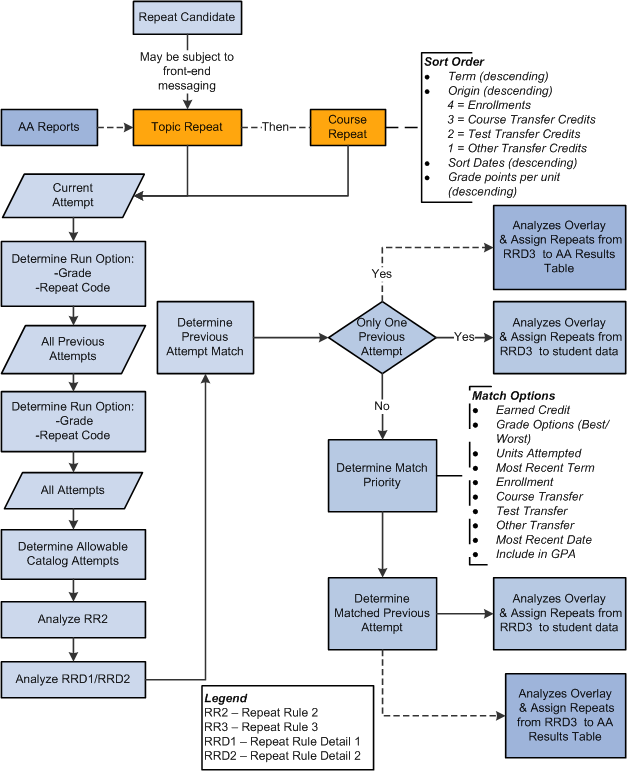
Repeat Engine logic
See Also
 Defining Repeat Schemes and Repeat Codes
Defining Repeat Schemes and Repeat Codes
To set up repeat schemes and codes, use the Repeat Scheme Table (REPEAT_SCHEME_TBL) component.
This section discusses how to create repeat schemes and codes.

 Page Used to Define Repeat Schemes and Repeat Codes
Page Used to Define Repeat Schemes and Repeat Codes|
Page Name |
Definition Name |
Navigation |
Usage |
|
REPEAT_SCHEME_TBL |
Records and Enrollment, Term Processing, End of Term Processing, Repeat Scheme Table, Repeat Scheme Table |
Create repeat schemes and the repeat codes within each scheme. |

 Creating Repeat Schemes and Codes
Creating Repeat Schemes and CodesAccess the Repeat Scheme Table page (Records and Enrollment, Term Processing, End of Term Processing, Repeat Scheme Table, Repeat Scheme Table).
The purpose of repeat codes is to adjust students' academic statistics appropriately when students repeat courses, rather than having the system calculate statistics by using the grading scheme.
|
Repeat Code |
Enter a repeat code for this repeat scheme. If assigned, this code appears on a student's enrollment record. You can view codes that are assigned to a student's enrollment records on the Enrollment Request page or the Quick Enrollment page. |
|
Earn Credit |
Select to indicate that a student with this repeat code on a class enrollment record can earn credit for the class. To prevent a repeated course from counting toward a student's academic level, clear this check box. |
|
Include in GPA (include in grade point average) |
Select to indicate that a student with this repeat code on a class enrollment record can have the class included in the GPA calculation. To prevent a repeated course from being calculated in the student's GPA, clear this check box. |
|
Print Repeat Description |
Select to have the system print the formal description of this repeat code on the student's transcript when applicable. |
|
Print Repeat Date |
Select to print the date that the student completed the repeated course on the student's transcript. |
|
Units Attempted |
From the following choices, enter a value to indicate how the units attempted from a repeated course count towards a student's academic statistics when this repeat code is assigned to the student's class enrollment record. Values for this field are delivered with your system as translate values. Do not modify these values in any way. Any modifications to these values require substantial programming. Yes: Indicates that a student with this repeat code on a class enrollment record can have the class included in units attempted. No: Prevents the units from a repeated course from counting toward a student's academic statistics. In Progress: Units in progress will be used for courses coded with this repeat code. |
|
Display in AA Reports (display in Academic Advisement reports) |
Select to allow the system to display the repeat code and its description in the advisement report. |
When this code exists in student data
|
Count and Process Option |
Select an option to indicate whether a class with this repeat code should be counted as a repeat candidate and whether the class should be processed by the Repeat Checking process. Values are: 1) Count = Y Process = Y: If you select this option, any class with this repeat code is counted in the pool of repeat attempts and is selected and processed when the Repeat Checking process is run. 2) Count = Y Process = N: If you select this option, any class with this repeat code is counted in the pool of repeat attempts, but is not selected and processed when the Repeat Checking process is run. 3) Count = N Process = Y: If you select this option, any class with this repeat code is not counted in the pool of repeat attempts, but is selected and processed when the Repeat Checking process is run. 4) Count = N Process = N: If you select this option, any class with this repeat code is not counted in the pool of repeat attempts, nor is it selected and processed when the Repeat Checking process is run. Note. The Repeat Checking process analyzes the value in the Repeat Checking Option field on the Grading Scheme Table page before it analyzes the value in the Count and Process Option field on this page. |
|
Allow to be overlaid |
Select this check box to allow the Repeat Checking process to overlay this repeat code in subsequent process runs. Clear the check box if this repeat code should never be replaced. |
|
Bypass processing if it is on Current Attempt |
Select this check box if the current attempt already has this code assigned and the class should not be picked up by the Repeat Checking process. |
 Defining Repeat Rules
Defining Repeat Rules
To set up repeat rules, use the Repeat Rule (REPEAT_RULE) component.
This section discusses how to do the following tasks and concludes with an example of a repeat rule:
Describe repeat rules.
Define conditions for repeat rules.
Define the criteria and order that are used to determine a match when three or more repeat candidates are processed.
Define repeat rule sequences.
Define conditions for repeat rule sequences.
Designate process actions for repeat rule sequences.
If you want to run repeat checking at the academic career level but want to exclude an academic program without having to select each academic program for which you do want to run repeat checking, you can set up a repeat rule called NONE. After naming the repeat rule, complete the required fields in the component and attach it to the academic program that you want to exclude. When the Repeat Checking process sees the NONE repeat rule, it does not run for that academic program.

 Pages Used to Define Repeat Rules
Pages Used to Define Repeat Rules|
Page Name |
Definition Name |
Navigation |
Usage |
|
REPEAT_RULE |
Records and Enrollment, Term Processing, End of Term Processing, Repeat Rule, Repeat Rule |
Describe the repeat rules that you will later link to academic careers and academic programs. |
|
|
REPEAT_RULE2 |
Records and Enrollment, Term Processing, End of Term Processing, Repeat Rule, Repeat Rule2 |
Define the total attempts and units that are allowed for a course to which the repeat rule applies. You define the repeat code that is assigned to the student enrollment if the defined attempts or units are exceeded. You establish how the enrollment engine notifies a student when this violation occurs. Lastly you can define if there are any repeat codes that are exempted from the attempts and units allowed totals. |
|
|
REPEAT_RULE3 |
Records and Enrollment, Term Processing, End of Term Processing, Repeat Rule, Repeat Rule3 |
Select the criteria and the order that are used by the Repeat Checking process to determine a match between the current attempt and multiple previous attempts. |
|
|
REPEAT_RULE_DTL |
Records and Enrollment, Term Processing, End of Term Processing, Repeat Rule, Repeat Rule Detail 1 |
Further define a rule when your institution restricts the number of times that a student can repeat a course within a certain grade range. This page describes the previous course in the matched pair of repeat courses. For example, a student can repeat courses with F or D grades (grade points between 0.00 and 1.999) only twice. |
|
|
REPEAT_RULE_DTL2 |
Records and Enrollment, Term Processing, End of Term Processing, Repeat Rule, Repeat Rule Detail 2 |
Define what the repeat checking rule should do, based on the value of a preexisting repeat code on the current course attempt. |
|
|
REPEAT_RULE_DTL3 |
Records and Enrollment, Term Processing, End of Term Processing, Repeat Rule, Repeat Rule Detail 3 |
Designate the codes that the Repeat Checking process should assign to the enrollment records of both the current and previous course attempts. |

 Describing Repeat Rules
Describing Repeat Rules
Access the Repeat Rule page (Records and Enrollment, Term Processing, End of Term Processing, Repeat Rule, Repeat Rule).
Your repeat rules are keyed by the academic careers, so your description might be Undergraduate Repeat Rules, Fine Arts Repeat Rules, Graduate Repeat Rules, and so on.
|
Repeat Rule |
Enter the code for this repeat rule. You can attach this code to academic careers on the Repeat Checking page (Academic Career Table (ACAD_CAREER_TBL) component) and to academic programs on the Repeat/Incomplete page (Academic Program Table component). |
|
Effective Term |
Enter the term that this repeat rule becomes effective. Only terms associated with the academic career are available. The system validates the repeat rule by effective term. |

 Defining Conditions for Repeat Rules
Defining Conditions for Repeat Rules
Access the Repeat Rule2 page (Records and Enrollment, Term Processing, End of Term Processing, Repeat Rule, Repeat Rule2).
|
Total Attempts Allowed |
Enter the total number of attempts that a student can make for a course to which this repeat rule applies. The value that you enter should include all attempts of the course, including the first attempt. |
|
Total Units Allowed |
Enter the total number of units that a student can take for a course to which this repeat rule applies. The value that you enter should include all units taken for the course, including the units of the first attempt. You can set both total attempts and total units maximums, or you can set just one. If you set both maximums, the Repeat Checking process uses the first maximum that it reaches. If you set neither maximum, the process uses the system defaults, 99 for total attempts and 999 for total units. Note. If your institution restricts only the number of times or units that a student can repeat a course within a certain grade point range, use the Repeat Rule Detail 1 page to set these restrictions. |
|
Repeat Code Violated |
Enter the repeat code that the Repeat Checking process assigns to a student's enrollment record if the student exceeds the defined attempts or units. For example, if your organization allows students to repeat a course only twice, regardless of any grades that the student receives, you would enter 3 in the Total Attempts Allowed field—one for the initial enrollment plus two additional repeated attempts. Then, if the student attempts to enroll in the course a fourth time which exceeds the total attempts allowed for the rule, the process assigns the Repeat Code Violated value to the course. If your organization chooses to have no restriction on the number of times a student can repeat a course, use the total attempts allowed default value of 99. You must enter a Repeat Code Violated value. |
|
Enrollment Message |
You can define how the Repeat Checking process alerts a student during enrollment if the student exceeds the total attempts or units allowed:
The enrollment message applies only to repeat checking on enrollment (front end). |
|
Current Repeat Codes Exempted from Attempts/Units Allowed |
Use this field to ensure that a repeat code on the current attempt is not counted in the total attempts or units if it is manually assigned during the enrollment process. In the above example, if you set PETM as the repeat code on the current attempt, the class will be exempt from exceeding the defined total attempts or units. You can assign repeat codes to a student's enrollment record on the Enrollment Request, Quick Enrollment, or Student Enrollment 1 page. |

 Defining the Criteria and Order That are Used to Determine a Match
When Three or More Repeat Candidates are Processed
Defining the Criteria and Order That are Used to Determine a Match
When Three or More Repeat Candidates are ProcessedAccess the Repeat Rule3 page (Records and Enrollment, Term Processing, End of Term Processing, Repeat Rule, Repeat Rule 3).
Use the Repeat Rule 3 page to define the criteria and the order that are used by the Repeat Checking process to determine which previous attempt should be matched with the current attempt. This criteria will be processed only when multiple previous attempts exist.
|
Prior Attempt Match Priority |
Select the process order in which you want the Repeat Checking process to identify the class to be matched with the current attempt. The selected class is assigned the Set Prior Attempt value that is defined on the Repeat Rule Detail 3 page. Select up to ten processing options to indicate the order in which you want the Repeat Checking process to find a prior attempt match. This logic is invoked only when the student has two or more previous repeat candidates for the class. The process stops when it finds a class that meets the criteria or it finds a blank value in the Prior Attempt Match Priority field. The processing options are:
You can change the order of the criteria to meet the requirements of your institution. Note. Regardless of the order that you select for the Prior Attempt Match Priority field, when the Repeat Checking process utilizes either the Best Grade Points Per Unit or Worst Grade Points Per Unit options, it matches only on classes for which the Earn Credit flag = Y. Note. When multiple previous attempts exist, the Repeat Checking process invokes the default criteria order to find a match if only minimal criteria are defined—for example, if only From Course Transfer Credit is listed and no match exists, the remaining criteria are processed in default order until a match is found. |

 Defining Repeat Rule Sequences
Defining Repeat Rule Sequences
Access the Repeat Rule Detail 1 page (Records and Enrollment, Term Processing, End of Term Processing, Repeat Rule, Repeat Rule Detail 1).
|
Seq No (sequence number) |
Enter the sequence number for this detail line of the repeat rule. You can have as many rule detail lines as necessary. The sequence number tells the system the order in which to evaluate the detail lines of the repeat rule. For example, you might have four detail lines: one for special permission of all grades; one for the repeats of F grades (those grade points between 0.000 and 0.999), which are permitted twice; one for repeats of D grades (those with grade points between 1.000 and 1.999), which are permitted once; and one for repeats of all other grades (those with grade points between 2.000 and 4.000). Important! The sequence number of the detail lines is crucial because as soon as the Repeat Checking process (SRPCERPT) finds a rule detail line that applies, it ignores subsequent detail lines. |
|
Grade Points |
Enter the lowest value in a range of grade points per unit for which the detail line of the repeat rule applies. |
|
Through |
Enter the highest value in a range of grade points per unit for which the detail line of the repeat rule applies. For example, at PSUNV we use a 4 point grade scale. To apply a detail line to the grade of F, we would enter Grade Points 0.000 and Through 0.999. To apply the detail line to all grades we would enter Grade Points 0.000 and Through 4.000. |
|
Total Attempts Allowed |
Enter the number of attempts that a student is allowed within this grade point range. This number includes the original attempt and repeat attempts. The value that you enter should include all attempts of the course, including the first attempt. |
|
Total Units Allowed |
Enter the total units for which a student is allowed to receive a grade within this grade point range. The value that you enter should include all units taken for the course, including the units of the first attempt. You can set both total attempts and total units maximums, or you can set just one. If you set both maximums, the Repeat Checking process uses the first maximum that it reaches. If you set neither maximum, the process uses the system defaults, 99 for total attempts and 999 for total units. |
|
Repeat Code Violated |
Enter the repeat code that the Repeat Checking process assigns to a student's enrollment record if the student exceeds the defined attempts or units of this detail line of the repeat rule. For example, if your organization allows students to repeat a course only twice, within a certain grade point range, you would enter 3 in the Total Attempts Allowed field—one for the initial enrollment plus two additional repeated attempts. Then, if the student attempts to enroll in the course a fourth time and violates the total attempts allowed for the rule, the process assigns the Repeat Code Violated field value to the course. If your organization has no restriction on the number of times that a student can repeat a course within a certain grade point range, use the Total Attempts Allowed default value of 99. You must enter a Repeat Code Violated field value. |
|
Enrollment Message |
You can define how the Repeat Checking process alerts a student during enrollment if the student exceeds the total attempts or units allowed of this detail line of the repeat rule:
The enrollment message applies only to repeat checking on enrollment (front end). |

 Defining Conditions for Repeat Rule Sequences
Defining Conditions for Repeat Rule Sequences
Access the Repeat Rule Detail 2 page (Records and Enrollment, Term Processing, End of Term Processing, Repeat Rule, Repeat Rule Detail 2).
Sometimes a course that the student repeats already has a repeat code assigned. For a student's current course attempt, a repeat code might have been assigned manually during the enrollment process on either the Student Enrollment 1 page, the Quick Enrollment page, or the Enrollment Request page. Use this page in conjunction with the rules that you define on the Repeat Rule Detail 1 page.
|
Ignore |
Select to have the Repeat Checking process (SRPCERPT) ignore this detail line of the repeat rule when evaluating the current course attempt if the repeat code already present for the current course matches any of the repeat code values that you select in the Current Repeat Codes For Ignore/Must Equal Condition group box fields. |
|
Must Equal |
Select to have the Repeat Checking process consider this detail line of the repeat rule when evaluating the current course attempt only if the repeat code already present for the current course matches any of the repeat code values that you select in the Current Repeat Codes For Ignore/Must Equal Condition group box fields. In this example, for Seq. No 1 of the Repeat Rule Detail 1 page to be applied, the current attempt of the course must already have repeat code GRFR assigned. |

 Designating Process Actions for Repeat Rule Sequences
Designating Process Actions for Repeat Rule Sequences
Access the Repeat Rule Detail 3 page (Records and Enrollment, Term Processing, End of Term Processing, Repeat Rule, Repeat Rule Detail 3).
Enter codes for each repeat rule detail line that you create for the repeat rule. The Repeat Checking process assigns these repeat codes only if the student's grade point on the prior course attempt falls within the range that you specify on the Repeat Rule Detail 1 page.
|
Set Current Attempt |
Enter a repeat code for the current attempt. The Repeat Checking process assigns the repeat code that you select here to the student's current attempt of the course. |
|
Set Prior Attempt |
Enter the repeat code for the prior attempt. The Repeat Checking process assigns the repeat code that you select here to the student's previous attempt of the course. |
If Current Attempt is Best Grade
In the If Current Attempt is Best Grade group box, select the appropriate repeat codes for the Repeat Checking process to post to a student's enrollment record if the current attempt of the course has the best grade.
If Prior Attempt is Best Grade
In the If Prior Attempt is Best Grade group box, select the appropriate repeat codes for the system to post to a student's enrollment record if the prior attempt of the course has the best grade.
If Current and Prior Attempt Grades are the same
In the If Current and Prior Attempt Grades are the same group box, select the appropriate repeat codes for the system to post to a student enrollment record when the current and prior attempt grades are the same.
Examples of Multiple Repeat Matching
If multiple repeated courses are counted, the prior attempt that is selected to match with the current attempt is determined by the setup on the Repeat Rule 3 page.
The following options are available:
Earn Credit Flag = Y
Best Grade Points Per Unit or
Worst Grade Points Per Unit
Units Attempted = Y
Include in GPA = Y
Most Recent Term
From Enrollment
From Course Transfer Credit
From Test Transfer Credit
From Other Transfer Credit
Most Recent Date
Note. In certain scenarios, certain options are inserted into the logic: best/worst grade matches are based on the earn credit flag = Y and the most recent date is analyzed if more than one of the same Most Recent Term exist.
Here are some scenarios in which the following repeat codes are assigned:
EXCM (Earned Credit and Include in GPA = N)
GPAI (Earned Credit and Include in GPA = Y)
PETM (Earned Credit and Include in GPA = Y). Setup to not be overlaid.
Example 1
The course is set up in the course catalog to allow credit for two repeats:
Fall 2006, grade C
Fall 2007, grade D
Fall 2008, grade B
Scenario 1 - Best Grade
According to school policy, the student can retake the course an unlimited number of times. No limits exist on the Repeat Rule 1 or Repeat Rule Detail 1 setup.
The course that is selected as the previous course attempt is the course with the best grade points per unit where the Earn Credit check box is selected on STDNT_ENRL. In this example, the Fall 2008 attempt is the current attempt, while Fall 2006 is selected as the previous attempt.
Based upon the Repeat Rule Detail 3 setup (If Current Attempt is Best Grade - Current = GPAI, Prior = EXCM), the repeat codes are assigned:
Fall 2006, grade C EXCM
Fall 2007, grade D
Fall 2008, grade B GPAI
Scenario 2 - Worst Grade
The course that is selected as the previous course attempt is the course with the worst grade points per unit where the Earn Credit check box is selected on STDNT_ENRL. In this example, the Fall 2008 attempt is the current attempt, while Fall 2007 is selected as the previous attempt.
Based upon the Repeat Rule Detail 3 setup (If Current Attempt is Best Grade - Current = GPAI, Prior = EXCM), the repeat codes are assigned:
Fall 2006, grade C
Fall 2007, grade D EXCM
Fall 2008, grade B GPAI
The student takes the class again with an A grade. Again the course that is selected as the previous course attempt is the course with the worst grade points per unit where the Earn Credit check box is selected on STDNT_ENRL. In this example, the Fall 2009 attempt is the current attempt, while Fall 2006 is selected as the previous attempt (because Fall 2007 has the Earn Credit flag = N due to the existing EXCM code).
Here is how the enrollment records for this example would look:
Fall 2006, grade C EXCM
Fall 2007, grade D EXCM
Fall 2008, grade B GPAI
Fall 2009, grade A GPAI
Example 2
The course is set up in the course catalog for no allowable repeats:
Fall 2006, grade C
Fall 2007, grade D
Scenario 1 – Most Recent Term
According to school policy, the student can retake a course an unlimited number of times, but only the latest attempt counts.
Because the Most Recent Attempt option disregards the Earn Credit flag on STNDT_ENRL, this setting always compares with the most recent attempt.
Based on the Repeat Rule Detail 3 setup (If Prior Attempt is Best Grade - Current = GPAI, Prior = EXCM), the repeat codes are assigned:
Fall 2006, grade C EXCM
Fall 2007, grade D GPAI
The student takes class Fall 2008, grade A. Fall 2008 is considered the current attempt and Fall 2007 is the Most Recent Attempt. Based upon the Repeat Rule Detail 3 setup (If Current Attempt is Best Grade - Current = GPAI, Prior = EXCM), the repeat codes are assigned as follows because the school policy always counts the latest attempt:
Fall 2006, ENGL 101, grade C EXCM
Fall 2007, ENGL 101, grade D EXCM
Fall 2008, ENGL 101, grade A GPAI
The student takes class Fall 2009, grade B. Fall 2009 is considered the current attempt and Fall 2008 is the Most Recent Attempt. Based upon the Repeat Rule Detail 3 setup (If Prior Attempt is Best Grade - Current = GPAI, Prior = EXCM), the repeat codes are assigned as follows because the school policy always counts the latest attempt:
Fall 2006, ENGL 101, grade C EXCM
Fall 2007, ENGL 101, grade D EXCM
Fall 2008, ENGL 101, grade A EXCM
Fall 2009, ENGL 101, grade B GPAI
Scenario 2 – Most Recent Term with repeat code to not be overlaid
School policy (as defined on Repeat Rule Detail 1) does not allow a repeat on grade points < 2.000, but the student petitions and receives permission. The following repeat codes are manually assigned after the student completes Fall 2007:
Fall 2006, grade D EXCM
Fall 2007, grade C PETM
The student takes class Fall 2008, grade A. Fall 2008 is considered the current attempt and Fall 2007 is the prior attempt. The Repeat Rule Detail 3 is setup as If Current Attempt is Best Grade - Current = GPAI, Prior = EXCM. While it still matches on Fall 2007, because the PETM is not to be overridden, the repeat codes are assigned as follows:
Fall 2006, ENGL 101, grade C EXCM
Fall 2007, ENGL 101, grade D PETM
Fall 2008, ENGL 101, grade A GPAI
Scenario 3 – Most Recent Term – Multiple Same Terms exist – Most Recent Date
When multiples of the same Most Recent Term exist, the repeat engine analyzes the session start dates to determine the Most Recent Date.
Summer 2006, grade D (session 1 – June 1 start date)
Summer 2006, grade D (session 2 – July 5 start date)
Because the start date of session 2 is the most recent date, it is determined to be the current attempt while session 1 which has an earlier start date is considered the prior attempt. Based on the Repeat Rule Detail 3 setup (If Current and Prior Attempt are Same Grade - Current = GPAI, Prior = EXCM), the repeat codes are assigned:
Summer 2006, grade C (session 1 – June 1 start date) EXCM
Summer 2006, grade D (session 2 – July 5 start date) GPAI
Student takes class Fall 2008, grade A. Fall 2008 is considered the current attempt and Summer 2006 session 2 is the prior attempt (based on the Most Recent Date). Based on the Repeat Rule Detail 3 setup (If Current Attempt is Best Grade - Current = GPAI, Prior = EXCM), the repeat codes are assigned as follows because the school policy always counts the latest attempt:
Summer 2006, grade C (session 1 – June 1 start date) EXCM
Summer 2006, grade D (session 2 – July 5 start date) EXCM
Fall 2008, ENGL 101, grade A GPAI
Note. When Most Recent Date is used as a criteria, the session start date is the first determiner. If the start dates are the same, then the session end dates are used as the determiner.
Scenario 4 – Most Recent Term – Enrollment before Transfer
According to school policy, the most recent attempt is always counted, but internal enrollments are counted before transfer credit. To accommodate such a policy the repeat checking matching option might be setup as follows:
Most Recent Term
From Enrollment
When multiples of the same Most Recent Term exist, the repeat engine analyzes the session start dates to determine the Most Recent Date.
Fall 2006, grade C (session 1) Enrollment
Fall 2006, grade C (session 1) Transfer Credit
Based on the Repeat Rule Detail 3 setup (If Current and Prior Attempt are Same Grade - Current = GPAI, Prior = EXCM), the repeat codes are assigned:
Fall 2006, grade C (session 1) Enrollment GPAI
Fall 2006, grade C (session 1) Transfer Credit EXCM
Student takes class Fall 2008, grade A. Fall 2008 is considered the current attempt and Fall 2006 session 1 Enrollment is the prior attempt. Based on the Repeat Rule Detail 3 setup (If Current Attempt is Best Grade - Current = GPAI, Prior = EXCM), the repeat codes are assigned as follows because the school policy always counts the latest attempt:
Fall 2006, grade C (session 1) Enrollment EXCM
Fall 2006, grade C (session 1) Transfer Credit EXCM
Fall 2008, grade A GPAI
See Also
Running the Repeat Rule Checking Process in Batch

 Example of a Repeat Rule
Example of a Repeat Rule
The following example shows how your institution might set up a repeat rule with two detail lines. This example defines a repeat rule that allows students to repeat a course twice only or earn up to 12 units in a repeated course. In addition, students must seek special permission to repeat classes. If students receive a D or F in the course, they can repeat the course only once rather than twice. The Repeat Rule2 page might look like this:
The Total Attempts Allowed field is set to 3.
Undergraduate students can repeat courses twice only (first attempt plus two repeats equals three total attempts).
Undergraduate students can repeat courses for a total of 12 units, as specified in the Total Units Allowed field.
We enter ILGL (illegal repeat) in the Repeat Code Violated field.
If the process finds a student in violation of the total attempts allowed or total units allowed, the process assigns the ILGL repeat code to the student's enrollment record for the repeated course.
The Enrollment Message field is set to Warning.
If the Repeat Checking process identifies the repeat on enrollment as exceeding the total attempts allowed or total units allowed, it issues a warning message to alert the student about the possible consequences of continuing with the enrollment.
We enter a repeat code exemption.
If a student's current term enrollment contains the PETM (repeat allowed via petition) repeat code, the repeat rule does not prevent the enrollment—this exemption would also override the total attempts allowed or total units allowed maximums on the Repeat Rule2 page during back-end processing. For the student's enrollment to contain this repeat code, manually assign it to the enrollment record on the Student Enrollment 1 page, the Quick Enrollment page, or the Enrollment Request page. In addition, the assumption is that the exemption codes are included in special permission rules where these codes are established as Must Equal conditions on the Repeat Rule Detail 2 page, though this is not required.
To require that students seek special permission to repeat classes, the Rule Detail 1 page might look like this:
The sequence number is 1.
The Repeat Checking process considers this detail line first.
The process includes any repeated courses that have a grade-points-per-unit range from 0.000 through 4.000.
This range ensures that the Repeat Checking process evaluates every attempt, regardless of the student's grade. Because this is our most restrictive rule, we want the Repeat Checking process to consider this rule first.
Because the student must have special permission to repeat a course, we enter the value of 99 in the Total Attempts Allowed field.
A student can repeat a class as many times as special permission is given.
No total units allowed restriction exists for this detail line of the repeat rule.
The Repeat Rule Detail 2 page might look like this for the special permission detail line:
The Repeat Checking process applies the codes on the Repeat Rule Detail 3 page if the current course attempt has been coded with PETM. The Rule Detail 3 page might look like this for the special permission detail line:
If the current attempt of the class has the best grade, the system codes that class with REXC and sets the prior attempt to REIG.
If the prior attempt of the class has the best grade, the system codes that class with REXC and sets the current attempt to REIG.
If the current and prior attempt have the same grade, the system codes the current attempt as REXC and the prior attempt as REIG.
If the current course attempt does not meet the criteria (current attempt has PETM) then the program moves to the next sequence detail line.
For the next detail line of the repeat rule, we want to specify that students can repeat D and F grades only once. The Repeat Rule Detail 1 page looks like this:
The sequence number is 2.
The system considers this detail line of the repeat rule second in the Repeat Checking process.
Repeated courses that have a grade-points-per-unit range from 0.000 through 1.999 are included.
Note that the grade range is concerned with only the grade of the prior course in the matched pair.
A student is permitted to repeat a D or F grade once, and this is reflected in the Total Attempts Allowed field value of 2.
Course attempts include all attempts of the course, not just the repeats. In addition, the allowable course catalog repeats constitute the first attempt in this total attempts allowed. Therefore, if the catalog allows four attempts, all four of those attempts would constitute the first attempt in this number.
No total units allowed restriction exists for this rule.
If students violate the number of attempts, the Repeat Checking process assigns the repeat code ILGL to the student's enrollment record for the current attempt, as defined in the Repeat Code Violated field.
The Repeat Rule Detail 2 page might look like this for this detail line of the repeat rule:
On this page, the system does not apply this rule detail sequence if the current attempt has any one of the selected repeat codes attached to it.
The Repeat Rule Detail 3 page might look like this for this detail line of the repeat rule:
Note. When the Repeat Checking process finds a matched pair of courses that violates a detail line of the repeat rule, it moves on to the next pair of matching courses.
 Setting Up Repeat Checking for Academic Institutions
Setting Up Repeat Checking for Academic Institutions
This section discusses how to set up repeat checking for academic institutions.

 Page Used to Set Up Repeat Checking for Academic Institutions
Page Used to Set Up Repeat Checking for Academic Institutions|
Page Name |
Definition Name |
Navigation |
Usage |
|
INSTITUTION_TABLE5 |
Set Up SACR, Foundation Tables, Academic Structure, Academic Institution Table, Academic Institution 5 |
Set repeat checking controls for academic institutions. Academic institution level is the highest level of control for the automatic Repeat Checking process. |

 Setting Repeat Checking Controls for Academic Institutions
Setting Repeat Checking Controls for Academic InstitutionsAccess the Academic Institution 5 page (Set Up SACR, Foundation Tables, Academic Structure, Academic Institution Table, Academic Institution 5).
|
Process on Enrollment |
Use this field to activate or deactivate the automatic Repeat Checking process at enrollment time (front-end processing) for this entire academic institution. Enter one of the following values. Yes: Enter if you want the Repeat Checking process to automatically run during enrollment for this academic institution. This is a front-end process that checks repeats, based on repeat rules that you set up in the Repeat Rule component. The process is front-end because it checks for repeats at enrollment, rather than when you post grades. You can run the Repeat Checking process for this entire academic institution, for students in specific academic careers within the academic institution, or for students in specific academic programs within the academic careers. When you enter Yes at the academic institution level, this value cascades down to the academic career and academic program levels. Thus, when you enter Yes for an academic institution, every academic career and academic program within that institution is also set to Yes. However, you can still manually enter No at the academic career and academic program levels. No: Enter if you do not want the Repeat Checking process to run for this entire academic institution during enrollment. If you enter No here, the system sets the Process on Enrollment field at the academic career and academic program levels to No and renders them unavailable. Warning! When you enter Yes at the academic institution level, every academic career and program within this institution is set to Yes. The same is true if you enter No. If you change the setting from Yes to No, you also change the settings for every academic career and program within this institution. To reset the fields, you must go into each academic career and academic program and change them manually. |
|
Repeat Grade Check |
Use this field to activate or deactivate repeat checking on grade input for this entire academic institution. The available values are: All Crse (all courses): Enter if you want the Repeat Checking process to run during grade input (on the Enrollment Request page) for every course in this academic institution. This is a back-end process that checks for repeats based on repeat rules that you set up in the Repeat Rule component. The process is back-end because it checks for repeats when you post grades, after the student has already completed the class. You can run the Repeat Checking process for this entire academic institution, for specific academic careers within the academic institution, or for specific academic programs within academic careers. When you enter All Crse at the academic institution level, the system runs the Repeat Checking process for every academic career within this academic institution that has a value of All Crse in the Repeat Grade Check field in the Academic Career Table component. Similarly, if you select All Crse at the academic career level, the system looks at the repeat grade check setting at the academic program level to determine whether to run the Repeat Checking process for each academic program within the academic career. Never: Enter if you do not want the Repeat Checking process to run during grade input on the Enrollment Request page. If you enter Never here, the system sets the Repeat Grade Check field at the academic career and academic program levels to Never, and renders the field unavailable. Only Rep (only repeats): Enter if you want to run the process against all class enrollments on a student's enrollment record (STDNT_ENRL table) where the repeat candidate field is set to Y. The only time that the system does not set the repeat candidate field to Y is for class enrollments that are entered through the Enrollment component or for classes for which the course is defined as an allowable repeat through the Course Catalog component. Warning! When you enter All Crse at the academic institution level, every academic career and academic program within this academic institution is also set to All Crse. The same is true if you enter Never. If you change the setting from All Crse to Never, you also change the settings for every academic career and program within this academic institution. To reset the fields, you must access each academic career and program and change them manually. Note. The automatic Repeat Checking process runs only when you post grades using the Enrollment Request page. The process does not run when you post grades using the grade roster, Quick Enrollment page, or Student Enrollment 1 page. |
|
Temporarily Suspend Repeat Check on Enrollment |
Select to temporarily suspend the Repeat Checking process at enrollment for this academic institution. This check box enables you to temporarily suspend repeat rule checking during peak enrollment periods, when the Repeat Checking process would seriously impair performance. After the peak period has passed, return to this page and clear this check box to re-enable the Repeat Checking process on enrollment. Use this functionality sparingly, because students attempting to repeat a class are not warned about a possible illegal repeat. Selecting this check box renders the Process on Enrollment and Temporarily Suspend Repeat Check on Enrollment fields at the academic career and program levels unavailable. However, selecting this check box does not change the settings in the Process on Enrollment fields at the academic career or program levels. Note that this is the main difference between the cascading functionality through the Process on Enrollment and Repeat Grade Check fields and the suspension functionality—suspension does not alter the previous settings of lower levels. |
|
Temporarily Suspend Repeat Check on Grade Input |
Select to temporarily suspend the Repeat Checking process during grade input for this academic institution. This check box enables you to temporarily suspend repeat checking during peak grading periods, when the Repeat Checking process would seriously impair performance. After the peak period has passed, come back to this page and clear this check box to re-enable the Repeat Checking process on grade input. Use this functionality sparingly because the system does not check for repeats, so you will not know whether any repeat rules apply to students until you run the Repeat Checking process manually. Selecting this check box renders the Repeat Grade Check and Temporarily Suspend Repeat Check on Grade Input fields at the academic career and program levels unavailable. However, selecting this check box does not change the settings in the Repeat Grade Check fields at the academic career or program levels. Note that this is the main difference between the cascading functionality through the Process on Enrollment and Repeat Grade Check fields and the suspension functionality—suspension does not alter the previous settings of lower levels. |
|
Process on Transfer Credit |
When you post on line or batch transfer credit, use this check box to include or exclude the Repeat Checking process. The check box is selected by default.
Note. If the value in the Scope field
on the Repeat Checking page is All Work for Term or Transfer/Test
Credit, the Repeat Checking process assigns repeat codes to
transfer credit even though the Process on Transfer Credit check
box is not selected. |
|
Repeat Check at Topic Level |
Select if you want to enable repeat checking at the course topic level for this institution. Define repeat rules in the Repeat Rules component. You can disable repeat checking at the course topic level for a specific course on the Course Catalog - Catalog Data page. |
|
Capture Repeat Assignment Date |
Select the On Enrollment Process check box if you want the Repeat Date (REPEAT_DT) populated on STDNT_ENRL when repeats are processed during the Enrollment process. Select the On Repeat Process check box if you want the Repeat Date (REPEAT_DT) populated on STDNT_ENRL when repeats are processed during the Repeat Checking process. |
|
Grade Match Option |
Use the Repeat Rule3 page to establish grade match options. |
Academic Program Options
|
Select Acad Prog During Enroll (select academic program during enrollment) |
Select to enable the Academic Program field on all enrollment pages that allow users to select an academic program to associate with each class. The field is available within enrollment only when a student is matriculated in more than one program. Clearing this check box hides the Academic Program field on all enrollment pages and associates the student's primary academic program with each class. |
 Setting Up Repeat Checking for Academic Careers
Setting Up Repeat Checking for Academic Careers
This section discusses how to set repeat checking controls for academic careers.

 Page Used to Set Up Repeat Checking for Academic Careers
Page Used to Set Up Repeat Checking for Academic Careers|
Page Name |
Definition Name |
Navigation |
Usage |
|
ACAD_CAR_RPT_CHK |
Set Up SACR, Foundation Tables, Academic Structure, Academic Career Table, Repeat Checking |
Set repeat checking controls at the academic career level. Also, link a repeat rule to an academic career. |

 Setting Repeat Checking Controls for Academic Careers
Setting Repeat Checking Controls for Academic CareersAccess the Repeat Checking page (Set Up SACR, Foundation Tables, Academic Structure, Academic Career Table, Repeat Checking).
|
Scheme |
Enter a repeat scheme for this academic career. Repeat schemes contain the set of all valid repeat codes for this academic career. |
|
Repeat Rule |
Enter a repeat rule to assign to this academic career. Repeat rules contain the conditions that define your repeat checking policies. For example, the repeat rule can specify how many times a student can take courses given certain conditions, such as the grades earned. Settings at the academic career level serve as defaults for all of the academic programs within this academic career wherein a repeat rule is not attached to the academic program. Repeat rules must be assigned to an academic career for the Repeat Checking process to function at enrollment or grade input. Define repeat rules on the Repeat Rule page. |
|
Process on Enrollment |
Use this field to activate the Repeat Checking process for the academic career at enrollment. Values are Yes and No. Enter Yes if you want the Repeat Checking process to run during enrollment for this academic career. This front-end process checks repeats based on repeat rules that you set up in the Repeat Rule component. The process is front-end because it checks for repeats at enrollment rather than when you post grades. You can run the Repeat Checking process for the entire academic institution, for students in particular academic careers within the academic institution, and for students in primary academic programs within academic careers. When you enter Yes at the academic career level, the system runs the Repeat Checking process for all students in every primary academic program within this academic career that has a value of Yes in the Process on Enrollment field in the Academic Program Table component. This field is unavailable if No is entered at the academic institution level. Warning! When you enter Yes at the academic career level, every academic program within this academic career is also set to Yes. The same is true if you enter No. If you change the setting from Yes to No, you also change the settings for every academic program within this academic career. To reset the fields, you must go into each academic program and change them manually. |
|
Repeat Grade Check |
Use this field to activate the Repeat Checking process on grade input for this academic career. All Crse (all courses): Enter this value if you want the Repeat Checking process to run during grade input for this academic career. This back-end process checks repeats based on repeat rules that you set up in the Repeat Rule component. The process is back-end because it checks for repeats when you post grades on the Enrollment Request page, after the student has completed the class. You can run the Repeat Checking process for the entire academic institution, for academic careers within the academic institution, and for academic programs within academic careers. When you enter All Crse at the academic career level, the system runs the Repeat Checking process for every academic program within this academic career that has a value of All Crse in the repeat grade check field in the Academic Program Table component. This field is unavailable if Never is entered at the academic institution level. Never: Enter this value if you do not want the Repeat Checking process to run during grade input on the Enrollment Request page. If you enter Never here, the system sets the Repeat Grade Check field at the academic program level to Never and renders the field unavailable. Likewise, the Repeat Grade Check field on this page is unavailable when you enter Never at the academic institution level. Only Rep (only repeats): Enter if you want to run the process against all class enrollments on a student's enrollment record (STDNT_ENRL table) for which the repeat candidate field is set to Y. The only time that the system does not set the repeat candidate field to Y is for class enrollments that are entered through the Enrollment component or for classes for which the course is defined as an allowable repeat through the Course Catalog component. Warning! When you enter Never, the system changes the setting in the Repeat Grade Check field for every academic program to Never. To reset the fields, you must go into each academic program and change them manually. Note. The automatic Repeat Checking process runs only when you post grades using the Enrollment Request page. The process does not run when you post grades using the grade roster, Quick Enrollment page, or Student Enrollment 1 page. |
|
Temporarily Suspend Repeat Check on Enrollment |
Select to temporarily suspend the Repeat Checking process during enrollment for this academic career. This option temporarily suspends repeat checking during peak enrollment periods, when the Repeat Checking process would seriously impair performance. After the peak period, return to this page and clear this check box to re-enable the Repeat Checking process on enrollment. Use this functionality sparingly, because students attempting to repeat a class are not warned about a possible illegal repeat. Selecting this check box renders the Process on Enrollment and Temporarily Suspend Repeat Check on Enrollment fields at the academic program level unavailable. However, selecting this check box does not change the settings in the Process on Enrollment fields at the academic program level. |
|
Temporarily Suspend Repeat Check on Grade Input |
Select to temporarily suspend the Repeat Checking process during grade input for this academic career. This check box enables you to temporarily suspend repeat checking during peak grading periods, when the Repeat Checking process would seriously impair performance. After the peak period has passed, return to this page and clear this check box to re-enable the Repeat Checking process on grade input. Use this functionality sparingly because the system does not check for repeats while grading through the Enrollment Request page, so you will not know whether any repeat rules apply to students until you run the Repeat Checking process in batch. Selecting this check box renders the Repeat Grade Check and Temporarily Suspend Repeat Check on Grade Input fields at the academic program level unavailable. However, selecting this check box does not change the settings in the Repeat Grade Check fields at the academic program level. |
|
Course Catalog Repeat Message |
Enter the message type that the system displays during enrollment when the course catalog Allowable Repeats process detects that the student has previously taken the course. The choices are: Error: Issues an error and prevents the student from enrolling in the repeated class. Warning: Issues a warning that the repeatable limit, as established on the course catalog, has been exceeded. The system allows the student to enroll in the class. None: Issues no warning or error and allows the student to enroll in the class. The course catalog Allowable Repeats process runs at class enrollment and looks at settings at the course catalog level to see whether a course can be repeated. This process does not affect student statistics; it is used to determine whether a student can repeat a course. When the completions maximum or units maximum is exceeded, the system issues enrollment messages, depending on the message type selected (assuming that the course catalog repeats functionality is in effect). The system renders the Course Catalog Repeat Message field unavailable when you enterYes in the Process on Enrollment field. The system renders the field unavailable because when you run the Repeat Checking process on enrollment, the course catalog Allowable Repeats process does not issue a message when a repeated course is in violation of the course catalog repeat maximums. The Repeat Checking process analyzes the student's enrollment records for repeated courses and issues warnings only after the course catalog Allowable Repeats process identifies an enrollment that exceeds the completions maximum or units maximum set on the Catalog Data page of the Course Catalog component. |
 Setting Up Repeat Checking for Academic Programs
Setting Up Repeat Checking for Academic Programs
This section discusses how to set repeat checking controls for academic programs.

 Page Used to Set Up Repeat Checking for Academic Programs
Page Used to Set Up Repeat Checking for Academic Programs|
Page Name |
Definition Name |
Navigation |
Usage |
|
INCOMPLETE_GRADE |
Set Up SACR, Foundation Tables, Academic Structure, Academic Program Table, Repeat/Incomplete |
Set repeat checking controls at the academic program level and link repeat rules to academic programs. |

 Setting Repeat Checking Controls for Academic Programs
Setting Repeat Checking Controls for Academic ProgramsAccess the Repeat/Incomplete page (Set Up SACR, Foundation Tables, Academic Structure, Academic Program Table, Repeat/Incomplete).
Linking a repeat rule to an academic program is the last step in setting up repeat checking. However, this is not a required step. If you do not attach a repeat rule at the academic program level, the Repeat Checking process uses the repeat rule set for the academic career to which the academic program belongs. Thus, link a repeat rule to an academic program only if you do not want the Repeat Checking process to use the repeat rule that is specified for the academic career.
See Defining Repeating Rules and Grade Lapse Rules for Academic Programs.