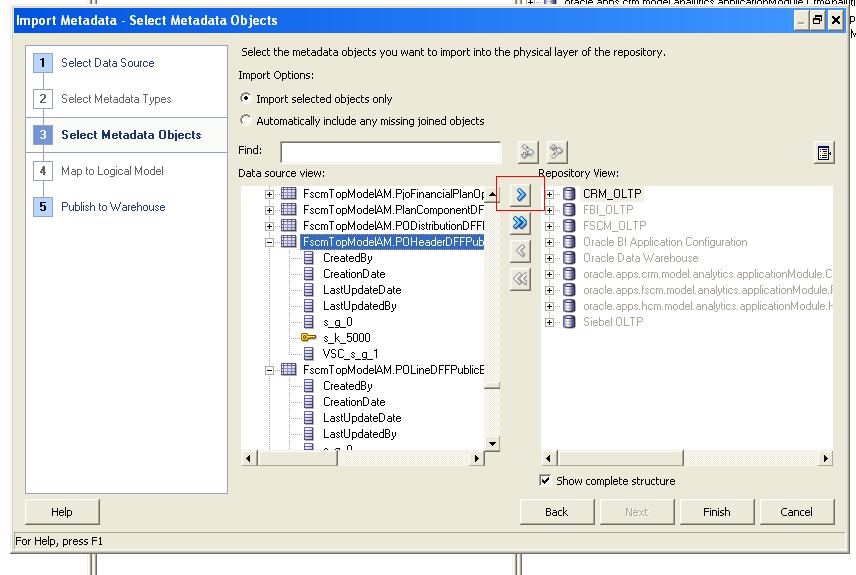Note: | We strongly recommend that you backup the OBIEE RPD every time prior to importing descriptive flexfield changes. |
 To import descriptive flexfield changes into the Transactional Business Intelligence RPD:
To import descriptive flexfield changes into the Transactional Business Intelligence RPD:
Navigate to the Import Metadata window as shown in Figure 29, Importing Descriptive Flexfield Changes.
In Data source view pane, select the key flexfield view objects, and import the view objects into the Repository View (physical layer) pane using the right arrow.
Identify the Logical Tables and the Logical Table Sources (LTS) in this DFF VO which must be added.
Expose the newly added DFF attributes from the Logical Table into the necessary presentation subject areas as required.