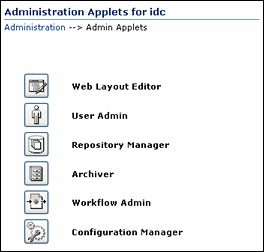2 Getting Started Administering Oracle WebCenter Content
This chapter provides information on Oracle WebCenter Content system administration responsibilities, interfaces, applets, utilities, and other tools.
This document is written with the assumption that WebCenter Content software is already installed and ready for use. For information on installing WebCenter Content software with a Content Server instance and setting initial installation configuration options, see Oracle Fusion Middleware Installing and Configuring Oracle WebCenter Content.
This chapter includes the following topics:
-
Section 2.1, "Understanding System Administrator Roles and Responsibilities"
-
Section 2.2, "Understanding System Administrator Interfaces"
-
Section 2.3, "Understanding WebCenter Content System Administration Tools"
-
Section 2.4, "Accessing Content Server Using Fusion Middleware Control"
-
Section 2.5, "Accessing WebCenter Content Instances Using a Web Browser"
2.1 Understanding System Administrator Roles and Responsibilities
The Oracle WebCenter Content system administrator must be assigned two administrator roles to be able to perform administrative tasks: the first role in the Oracle WebLogic Server domain through whatever authentication/authorization software is used for a site, and the second role in Oracle WebCenter Content through the Oracle WebLogic Server. Both roles are required for a user to have full administrative privileges for Enterprise Management Fusion Middleware Control, the Oracle WebLogic Server domain where WebCenter Content is deployed, and the WebCenter Content system and Content Server instance.
An administrator is typically specified during WebCenter Content software installation. More than one system administrator can be assigned for WebCenter Content, such as an administrator with limited permissions to manage certain applications, or an administrator for each WebCenter Content instance. For more information on configuring the administrator account and role, see Oracle Fusion Middleware Installing and Configuring Oracle WebCenter Content.
WebCenter Content administrators can use the Oracle Enterprise Manager Fusion Middleware Control interface, the Oracle WebLogic Server Administration Console, and Content Server applications and utilities to perform administrative tasks including:
-
Starting and stopping Content Server instances
-
Configuring WebCenter Content system settings
-
Configuring WebCenter Content security configuration, both internal and integrated with Fusion Middleware components
-
Creating and assigning WebCenter Content user accounts, roles, permissions, user groups, and group accounts (this may be shared with the administrator of whichever authentication/authorization and database software is used for a site)
-
Configuring and implementing WebCenter Content search tools
-
Managing WebCenter Content system and custom components
-
Managing WebCenter Content system migration and archiving
-
Monitoring and troubleshooting WebCenter Content instances
Additional administration tasks include configuring and managing Content Server features such as the repository, workflow, content conversion, imaging, and records. These tasks are explained in Oracle Fusion Middleware Managing Oracle WebCenter Content.
2.2 Understanding System Administrator Interfaces
Oracle WebCenter Content system administrators have several browser interfaces in which to perform certain tasks.
-
Section 2.2.1, "About the WebCenter Content Server Administration Interface"
-
Section 2.2.2, "About Oracle Enterprise Manager Fusion Middleware Control"
-
Section 2.2.3, "About the Oracle WebLogic Server Administration Console"
2.2.1 About the WebCenter Content Server Administration Interface
The Administration tray is the default layout for the WebCenter Content Server browser interface to provide access to Content Server administration log files and to pages for configuring and managing Content Server applications and tools.
To access the Administration tray, log in as a Content Server administrator, then choose Administration to view available administration options. If your Content Server instance is configured to use Menus, choose Administration to view the same options in a menu layout. Figure 2-1 shows a sample Oracle WebCenter Content tray layout with the Administration selection expanded to show options.
Figure 2-1 Sample Oracle WebCenter Content Administration Tray
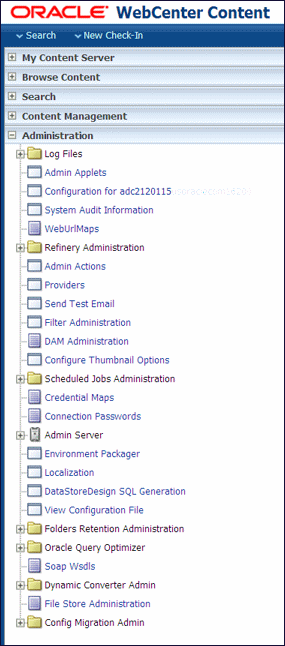
Description of "Figure 2-1 Sample Oracle WebCenter Content Administration Tray"
Note:
WebCenter Content administrators use the native 11 interface to perform administrative tasks using management pages and applications. The Oracle WebCenter Content application is configured by default to use the native 11g interface for both administrators and users. If WebCenter Content is configured to use the WebCenter Content user interface (new as of 11.1.1.8), administrators must still use the native 11g interface. For more information, see "Configuring Content Server with the WebCenter Content User Interface" in Oracle Fusion Middleware Installing and Configuring Oracle WebCenter Content, and "Getting Started with the WebCenter Content User Interface" in Oracle Fusion Middleware Using Oracle WebCenter Content.
The Admin Applets page provides access to Content Server administration applets and configuration tools. To access this page, log in as a WebCenter Content administrator and choose Administration, then Admin Applets.
Administration applets accessed using a web browser are displayed and can be used only in the native 11g interface.
Note:
The Apple Safari browser is incompatible with Content Server administration applets and tools accessed using the Admin Applets page.
Note:
You may experience problems if you start any Java applets (such as a Content Server administration applet or the multiple-file upload applet) from a browser that is using the Sun JDK 1.3/1.4 Java plug-in. These issues are related to authentication when launching an applet for the first time and applets closing when the parent window is changed.
2.2.2 About Oracle Enterprise Manager Fusion Middleware Control
Fusion Middleware Control is a Web-based interface that you use to monitor and administer a farm, domains, and WebCenter Content instances.
A farm is a collection of components managed by Fusion Middleware Control. It can contain an Oracle WebLogic Server domain, one Administration Server, one or more Managed Servers, clusters, one or more Oracle instances, and the Oracle Fusion Middleware components that are installed, configured, and running in the domain or Oracle instances, including Oracle WebCenter Content.
Fusion Middleware Control organizes a wide variety of performance data and administrative functions into distinct, Web-based home pages for the farm, domain, servers, components, and applications. These home pages make it easy to locate the most important monitoring data and the most commonly used administrative functions for a component from your web browser.
Fusion Middleware Control can be used to:
-
Start and stop Oracle WebLogic Server
-
Start and stop components
-
Start and stop applications
-
Access log files and manage log configuration
-
Modify Oracle BPEL Process Manager MBean properties
-
Debug applications such as Oracle BPEL Process Manager applications
-
Deploy ADF applications
-
Deploy Java EE applications
-
Configure and manage auditing
-
Configure SSL
-
Manage Oracle HTTP Server
-
Manage Oracle Web Cache
For more information about accessing Fusion Middleware Control to administer WebCenter Content, see Section 2.4. For more information about accessing and using Fusion Middleware Control, see "Getting Started with Oracle Enterprise Manager Fusion Middleware Control" in Oracle Fusion Middleware Administrator's Guide.
For detailed information while using the Fusion Middleware Control Console, you can click Help at the top of the page. In most cases, the Help window displays a help topic about the current page. Click Contents in the Help window to browse the list of help topics, or click Search to search for a particular word or phrase.
2.2.3 About the Oracle WebLogic Server Administration Console
Oracle WebLogic Server Administration Console is a Web-based interface that you use to manage a WebLogic Server domain. It is accessible from any supported Web browser with network access to the Administration Server.A WebLogic Server domain includes one or more WebLogic Servers. You manage your applications as part of a domain.
One instance of WebLogic Server in each domain is configured as an Administration Server. The Administration Server provides a central point for managing a WebLogic Server domain. All other WebLogic Server instances in a domain are called Managed Servers. In a domain with only a single WebLogic Server instance, that server functions both as Administration Server and Managed Server. The Administration Server hosts the Administration Console, which is a Web application accessible from any supported Web browser with network access to the Administration Server. Managed Servers host applications.
The Administration Console can be used to:
-
Configure, start, and stop WebLogic Server domains
-
Configure WebLogic Server clusters
-
Configure WebLogic Server services, such as database connectivity (JDBC) and messaging (JMS)
-
Configure security parameters, including creating and managing users, groups, and roles
-
Configure and deploy applications
-
Monitor server and application performance
-
View server and domain log files
-
View application deployment descriptors
For detailed information on using the Oracle WebLogic Server Administration Console, click Help from any Administration Console page, or see Oracle Fusion Middleware Administrator's Guide.
2.3 Understanding WebCenter Content System Administration Tools
Oracle provides software tools for managing a WebCenter Content system with a Content Server instance. The WebCenter Content administrator should use these tools instead of directly editing configuration files to perform Content Server administrative tasks unless a specific procedure requires that a file be edited. Editing a file may cause the settings to be inconsistent and generate problems.
The WebCenter Content system includes specific administration utilities and applications for managing processes, providers, archives, user, and so forth.
See the browser considerations section in your installation and deployment guide for information about Java browser plug-ins and applet display issues.
2.3.1 About Content Server Tools
Content Server provides the following administration software tools to configure and maintain system operation:
2.3.1.1 Management Pages
Management pages can be accessed by using a web browser and choosing Administration, then choosing the management option in the Content Server interface. Some of the typical management pages are listed here.
Note:
WebCenter Content administrators use the native 11 interface to perform administrative tasks using management pages and applications. The Oracle WebCenter Content application is configured by default to use the native 11g interface for both administrators and users. If WebCenter Content is configured to use the WebCenter Content user interface (new as of 11.1.1.8), administrators must still use the native 11g interface. For more information on the WebCenter Content user interface, see "Configuring Content Server with the WebCenter Content User Interface" in Oracle Fusion Middleware Installing and Configuring Oracle WebCenter Content, and "Getting Started with the WebCenter Content User Interface" in Oracle Fusion Middleware Using Oracle WebCenter Content.
-
Admin Server: Configure certain Content Server settings. AContent Server instance has its own Admin Server instance, which manages the Content Server instance on the WebCenter Content domain. Functions provided by the Admin Server for a Content Server instance also can be performed using Fusion Middleware Control.
-
Component Manager: View, enable or disable, install or uninstall, and download components which provide additional functionality to Content Server.
-
General Configuration: Specify a variety of settings used to configure WebCenter Content Server, including enabling accounts and adding configuration variables specific to your unique Content Server deployment.
-
Content Security: Set or modify select Content Server content security options.
-
Internet Configuration: View or modify Content Server Internet options.
-
-
Localization: View and modify enabled and disabled locales for your Content Server instance.
-
Providers: Add providers, configure provider information, and test providers.
2.3.1.2 Applications
The following Content Server applications can be started as standalone applications from the Admin Applets page, as applets through a web browser, or by choosing the Apps menu in each of the tool interfaces.
Note:
A WebCenter Content administrators use the native 11 interface to perform administrative tasks using management pages and applications. The Oracle WebCenter Content application is configured by default to use the native 11g interface for both administrators and users. If WebCenter Content is configured to use the WebCenter Content user interface (new as of 11.1.1.8), administrators must still use the native 11g interface. For more information on the WebCenter Content user interface, see "Configuring Content Server with the WebCenter Content User Interface" in Oracle Fusion Middleware Installing and Configuring Oracle WebCenter Content, and "Getting Started with the WebCenter Content User Interface" in Oracle Fusion Middleware Using Oracle WebCenter Content.
For more information on Configuration Manager, Repository Manager, Weblayout Editor, and Workflow Admin applications, see Oracle Fusion Middleware Managing Oracle WebCenter Content.
-
Archiver: Export, import, transfer, and replicate content server files and information. For details, see the chapter on managing system archiving and migration.
-
Configuration Manager: Manage content types, file formats, and custom metadata fields.
-
Repository Manager: Perform file diagnostics, file management functions, search data re-indexing, and subscription management functions.
-
User Admin: Manage the local user base, set up security (by assigning roles and permissions to users), define aliases, and manage security groups.
-
Weblayout Editor: Build a website, work with reports, write queries.
-
Workflow Admin: Set up workflows to route content to specific people for action.
2.3.1.3 Utilities
The following utilities can be started only as standalone applications from the computer wherethe Content Server instance is installed. For instructions on how to run standalone applications, see Section 3.5.2.
-
Batch Loader: Update or check in a large number of content items simultaneously.
-
Component Tool: Install and enable or disable Content Server components using the command line.
-
Component Wizard: Create and install custom components to modify Content Server behavior.
-
Content Analyzer: Confirm the integrity of Content Server repository components, including the file system, database, and search index.
-
System Properties: Configure the system options and functionality of a Content Server instance.
2.3.1.4 IdcShell Command-Line Tool
The IdcShell tool enables administrators to run Idoc Script from a command line. Idoc Script is a proprietary server-side scripting language for WebCenter Content. For more information, see Section 3.6 and Oracle Fusion Middleware Developing with Oracle WebCenter Content.
2.3.2 About Oracle WebLogic Scripting Tool (WLST)
The Oracle WebLogic Scripting Tool (WLST) can be used to manage Fusion Middleware components, such as Oracle WebCenter Content with a Content Server instance, from the command line.
The WebLogic Scripting Tool is a command-line scripting environment for creating, managing, and monitoring Oracle WebLogic Server domains. It is based on the Java scripting interpreter, Jython. In addition to supporting standard Jython features such as local variables, conditional variables, and flow control statements, the WebLogic Scripting Tool provides a set of scripting functions (commands) that are specific to Oracle WebLogic Server instances. Administrators can extend the WebLogic scripting language to suit site-specific needs by following the Jython language syntax.
Oracle WebCenter Content is supported by custom WLST commands for managing Content Server application connections (to the repository, portlet producers, external applications, and other back-end services) and for configuring the WebCenter Content user interface (based on the Oracle Development Application Framework). All the WLST commands specific to Oracle WebCenter Content Server are described in Oracle Fusion Middleware WebLogic Scripting Tool Command Reference.
2.4 Accessing Content Server Using Fusion Middleware Control
The Oracle Enterprise Manager Fusion Middleware Control interface can be used to access WebCenter Content and Content Server related screens for performing basic administration tasks. This section explains the following tasks.
Note:
You can also use Oracle Fusion Middleware with IBM WebSphere. For information about using administration tools for IBM WebSphere, see "Summary of the Oracle Fusion Middleware Management Tools on IBM WebSphere" in the Oracle Fusion Middleware Third-Party Application Server Guide.
2.4.1 Logging In to Fusion Middleware Control
Oracle Fusion Middleware administrators can use Fusion Middleware Control to access and manage a Content Server instance. Fusion Middleware Control is configured for a domain and it is automatically started when you start the Oracle WebLogic Server Administration Server.
To access Fusion Middleware Control:
-
Enter the Fusion Middleware Control URL in your web browser. The URL must include the name of the host and the port number assigned during the installation.
http://adminServerHost:adminServerPort/em
For
adminServerHost, specify the name of the computer that hosts the WebLogic Server Administration Server for your domain. ForadminServerPort, specify the listen port number for the Administration Server. The default number is7001. For example:http://myHost.example.com:7001/emYou can find the exact URL, including the administration port number, in the
config.xmlfile:-
Windows:
DOMAIN_HOME\config\config.xml -
UNIX:
ORACLE_INSTANCE/config/config.xml
-
-
Enter a valid Fusion Middleware administrator user name and password, and click Login.
A default user name for the administrator user is provided with the software. This is the account you can use to log in to Fusion Middleware Control for the first time. The password is the one supplied during the installation of Fusion Middleware.
The first page Fusion Middleware Control displays is the Farm domain home page. You can also view this page at any time by selecting the name of the farm in the navigation pane.
From the navigation pane, you can expand the tree and select a target to view and manage components in your farm.
2.4.2 Navigating to the Content Server Home Page
The Content Server home page in the Fusion Middleware Control interface is your starting place for managing a Content Server instance.
From the Content Server home page you can:
-
Check the current status of an instance
-
View overall response time for services
-
View resource information on concepts and tasks
The Content Server home page displays the Content Server menu. From the Content Server menu you can:
-
Start and shut down an instance
-
Configure instance parameters and email settings
-
Monitor instance performance metrics
-
Analyze diagnostic information and log files
-
Modify attributes using the system MBean browser
-
View general information about the system configuration
Figure 2-3 Content Server Menu in Fusion Middleware Control
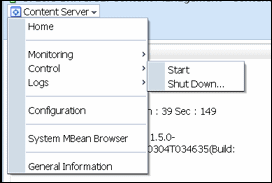
Description of "Figure 2-3 Content Server Menu in Fusion Middleware Control"
To navigate to the Content Server home page:
-
Log in to Fusion Middleware Control. See Section 2.4.1, "Logging In to Fusion Middleware Control."
-
In the navigation pane, expand the tree to select the appropriate target domain name (for example,
Farm_base_domain). -
Expand WebCenter, then Content, then Content Server.
-
Select the Content Server instance to navigate to the home page.
Figure 2-4 shows an example of navigation on a WebLogic Server to the instance:
Oracle WebCenter Content - Content Server (UCM_server1).Figure 2-5 shows an example of navigation on an IBM WebSphere Application Server to the instance:
Oracle WebCenter Content - Content Server.
Figure 2-4 Navigation on WebLogic Server to Content Server
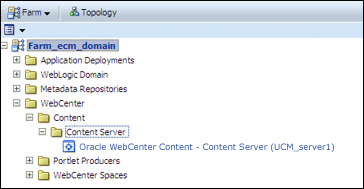
Description of "Figure 2-4 Navigation on WebLogic Server to Content Server"
Figure 2-5 Navigation on WebSphere to Content Server
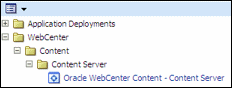
Description of "Figure 2-5 Navigation on WebSphere to Content Server "
2.5 Accessing WebCenter Content Instances Using a Web Browser
To access a running WebCenter Content instance as an administrator, start a web browser and enter the URL for the specific WebCenter Content configuration.
-
Section 2.5.2, "Accessing a WebCenter Content: Inbound Refinery Instance"
-
Section 2.5.3, "Accessing a WebCenter Content: Imaging Instance"
2.5.1 Accessing a Content Server Instance
To access a Content Server instance:
-
Enter the URL:
http://managedServerHost:managedServerPort/cs
-
Log in with the administrator user name and password for the WebLogic Server.
-
For
managedServerHost, specify the name of the computer that hosts the WebLogic Server Managed Server for the WebCenter Content domain where the Content Server instance is installed. -
For
managedServerPort, specify the listen port number for the WebLogic Server Managed Server for the WebCenter Content domain where the Content Server instance is installed.
The default port number for a Content Server instance is
16200. For example:http://myHost.example.com:16200/cs
-
Note:
If you need to access a Content Server instance as a non-administrator user, and the instance is configured to use the WebCenter Content user interface instead of the native 11g interface, be aware that the WebCenter Content user interface resides in a separate domain from Content Server and runs on a different port, 16225 by default.
2.5.2 Accessing a WebCenter Content: Inbound Refinery Instance
To access a WebCenter Content: Inbound Refinery instance:
-
Enter the URL:
http://managedServerHost:managedServerPort/ibr
-
Log in with the administrator user name and password for WebLogic Server.
-
For
managedServerHost, specify the name of the computer that hosts the WebLogic Server Managed Server for the WebCenter Content domain where the Inbound Refinery instance is installed. -
For
managedServerPort, specify the listen port number for the WebLogic Server Managed Server for the WebCenter Content domain where the Inbound Refinery instance is installed.
The default port number for Inbound Refinery is
16250. For example:http://myHost.example.com:16250/ibr
-
2.5.3 Accessing a WebCenter Content: Imaging Instance
To access a WebCenter Content: Imaging instance:
-
Enter the URL:
http://managedServerHost:managedServerPort/imaging
-
Log in with the administrator user name and password for WebLogic Server.
-
For
managedServerHost, specify the name of the computer that hosts the WebLogic Server Managed Server for the WebCenter Content domain where the Imaging instance is installed. -
For
managedServerPort, specify the listen port number for the WebLogic Server Managed Server for the WebCenter Content domain where the Imaging instance is installed.
The default port number for Imaging is
16000. For example:http://myHost.example.com:16000/imaging
-
2.5.4 Accessing a WebCenter: Records Instance
To access a WebCenter Content: Records instance:
-
Enter the URL:
http://managedServerHost:managedServerPort/urm
-
Log in with the administrator user name and password for WebLogic Server.
-
For
managedServerHost, specify the name of the computer that hosts the WebLogic Server Managed Server for the WebCenter Content domain where the Records instance is installed. -
For
managedServerPort, specify the listen port number for the WebLogic Server Managed Server for the WebCenter Content domain where the Records instance is installed.
The default port number for Records is
16300.http://myHost.example.com:16300/urm
-