11 Configuring Records Management
The Records portion of Oracle WebCenter Content is used to manage content items on a retention schedule. The focus of records management tends to be the preservation of content for historical, legal, or archival purposes while also performing retention management functions. The focus of retention management tends to be the scheduled elimination of content based on a schedule designed by a record administrator. Both records and retention management are combined to track and preserve content as needed, or dispose of content when it is not longer required.
Important:
You must configure all defaults, including any necessary categories, dispositions, and triggers, before checking in content that will use those defaults.
Items for retention are any form of information, both physical and electronic, that is important enough for an organization so it must be retained for a specific period and may be disposed of when no longer needed. However, it can be revisioned, retained and can be managed on a disposition schedule. An organization may choose to manage content to eliminate outdated and misleading information and track documents related to legal proceedings.
This chapter covers the following topics:
-
Section 11.5, "Configuring Retention Definitions and Options"
-
Section 11.9, "Configuration with Desktop Integration Suite"
11.1 Understanding Records Management
Many organizations are subject to regulations that require the retention of information for a specified period:
-
Sarbanes Oxley:
-
Applies to all publicly traded corporations or companies that may become public
-
Audit-related working papers, communications, and correspondence must be retained for five years after the audit
-
-
Government organizations: DoD 5015.2, General Records Schedule
-
Pharmaceutical/health care industry: HIPAA, FDA regulations
-
Financial services: SEC Rule 17a
-
Telecommunications industry: 47 CFR 42, and so on
There may be litigation-related needs for effective and efficient retention management:
-
Policy-based retention of content:
-
Retain information needed for litigation (for example, a contract and any communication relating to it).
-
Centralized searching and retrieval of that information.
-
-
Systematic disposition of eligible content:
-
Less material to search through during discovery.
-
Less material to give to opposing counsel.
-
-
Suspend/freeze disposition of content relating to pending litigation:
-
Avoid appearance of cover-up and possible liability when content relating to pending litigation is destroyed.
-
There may be business-related needs for effective and efficient retention management:
-
To organize items that are created in a variety of forms (email, CDs, DVDs) and which are stored in a variety of locations (employee computers, central file storage, and so on).
-
To provide a uniform infrastructure for retrieving and sharing the content across the organization.:
-
The information may be required for the day-to-day operations of the organization and must be kept for historical, tracking, or audit purposes (for example, receipts, order histories, completed forms, personnel files, corporate announcements).
-
The information may be necessary to the success or survival of the organization (for example, software source code, contracts, financial data).
-
There may be internal policies or external regulations requiring the information to be retained (for example, transaction documents, financial statements, lease agreements).
-
To ensure that content items are retained over the period they are useful to the business.
This section discusses the following additional topics in records management:
11.1.1 Life Cycle for Retained Content
The life cycle of retained content goes through several stages.
Figure 11-1 Life Cycle of Retained Content
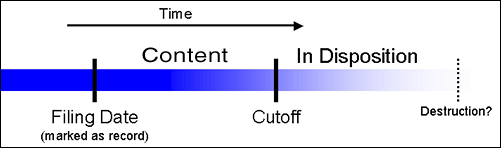
Description of "Figure 11-1 Life Cycle of Retained Content"
The filing date is the date a content item is marked as an item being tracked. This often coincides with the check-in date. However, it is possible for an active content item already checked in to be tracked.
The information may need to be for different periods of time, depending on the type of content, its use within the organization, and the need to comply with external laws or regulations.
The cutoff of a content item is the moment the status of the item changes and the item goes into disposition. An item may be cut off after a specific period, at a specific event, or after an event.
Items are disposed of by authorized people according to the requirements of the organization. Disposition actions can include destruction, storage, transfer, or an item can be deemed so important it will never be destroyed (for example, due to historical significance). "Disposal" in this instance indicates a status changes from active use.
A life cycle can be explicitly defined. See Section 11.5.
11.1.2 Types of Retained Content
Retained content can be divided into categories depending on the perspective:
-
Section 11.1.2.2, "Classified, Unclassified, Declassified Content"
-
Section 11.1.2.3, "Non-Permanent, Transfer or Accession, and Reviewed Content"
11.1.2.1 Internal and External Retained Content
An internal retained content item is an electronic item stored within Oracle WebCenter Content and managed by the product.
External content can also be managed. An external retained content item is a source file not stored in Oracle WebCenter Content. It can be in a variety of formats, both physical or electronic. The software can manage the disposition schedule, search metadata associated with the external file, and manage an electronic rendition of an external file. An electronic rendition can either be checked in as a primary file of an external item, or be filed as a separate file, and then linked to the external file metadata.
11.1.2.2 Classified, Unclassified, Declassified Content
Content can be classified, unclassified, or declassified.
-
Classified content is that which requires protection against unauthorized disclosure (for example, because it contains information sensitive to the national security of the United States or because it is essential for a corporation's operation).
-
Unclassified content is not and has never been classified.
-
Declassified content was formerly classified, but that classified status has been lifted.
A classification specifies the security level of a classified content item. A classification guide provides default classification values for check-in pages.
Options can be chosen during the initial setup to insure that the system complies with the DoD 5015.2 standard (including Chapter 4). The software has been certified by the Joint Interoperability Test Command (JITC) to comply with that standard. A copy of the standard is available on the official website of the Department of Defense, Washington Headquarters Services, Directives and Records Division at http://www.dtic.mil/whs/directives/.
Important:
Executive Order 12958: Classified National Security Information describes in detail the system for classifying, safeguarding, and declassifying national security information. This guide assumes you are familiar with proper classification protocols.
11.1.2.3 Non-Permanent, Transfer or Accession, and Reviewed Content
For disposition purposes, content is categorized into non-permanent, transfer or accession to NARA, and subject to review. Most items fall into the non-permanent category.
Non-permanent items are usually destroyed after a retention period. Permanent items are deemed important for continued preservation and are retained indefinitely (for example, because of their historical significance).
Items can be scheduled for periodic reviews by authorized people. This complies with the DoD Vital Record Review criteria.
11.1.3 Basic Retention Management Concepts
Records is used to manage content, regardless of source or format, in a single, consistent, manageable infrastructure. Managed items are assigned retention schedules and disposition rules that allow users to schedule life cycles for content to eliminate outdated or superseded information, manage storage resources, or comply with legal audit holds.
Content and its associated metadata are stored in retention schedules, which are hierarchies with categories that define disposition instructions. Access to the items is controlled by rights assigned to users by a Records Administrator. The items can be accessed, reviewed, retained, or destroyed in an easy and efficient manner by authorized people according to the requirements of an organization.
Disposition schedules of content in the repository can also be managed, enabling the scheduling of life cycles for content to eliminate outdated or superseded information, manage storage resources, or comply with legal audit holds.
The following concepts are important to understand in the context of retention management:
-
Record administrator: individuals in the organization who are responsible for setting up and maintaining the retention schedule and other aspects of the management system.
-
Record user: individuals who use the software to check content in and out of the system, to search for records, and to perform other non-administrative tasks.
-
Record officer: individuals who have limited administrative responsibility in addition to the responsibilities of a record user.
-
Administrator: individuals who may maintain the computer system, network, or software at the site where the management system is in place.
-
The retention schedule is an organized hierarchy of series, categories, and record folders, which allows users to cluster retained content into similar groups, each with its own retention and disposition characteristics.
-
A series is an organizational construct in the retention schedule that assists in organizing categories into functional groups. Series are normally static and are used at a high level in an organization hierarchy. They can be especially useful if a large amount of categories are used. A series can be nested, which means a series may contain other series.
-
A retention category is a set of security settings and disposition instructions in the retention schedule hierarchy, below a series. It is not an organization construct but rather a way to group items with the same dispositions. A category helps organize record folders and content into groups with the same retention and disposition characteristics. A retention category may contain one or more record folders or content items, which then typically follow the security settings and disposition rules associated with that retention category. Retention categories cannot be nested, which means a retention category cannot contain other retention categories.
-
A record folder is a collection of similar content items in the retention schedule. Folders enable content to be organized into groups. A folder typically follows the security settings and disposition rules associated with its assigned retention category. Folders can be nested, which means a folder may contain other folders.
-
Disposition is the collective set of actions taken on items. Disposition actions include wait times and activities such as transfer to external storage facilities, the destruction of temporary content, deletion of previous revisions, and deletion of all revisions.
-
A disposition instruction is created within a retention category, and typically consists of one or more disposition rules, which define how content is handled and what actions should be taken (for example, when and how content should be disposed of).
-
A period is the segment of time that must pass before a review or disposition action can be performed. Several built-in periods are provided (for example, "one year"), but custom periods can be created to meet unique business needs.
-
A trigger is an event that must occur before a disposition instruction is processed. Triggers are associated with disposition rules for retention categories. Examples of triggering events include changes in status, the completed processing of a preceding disposition action, or a retention period cutoff.
-
A link is a defined relationship between items. This may be useful when items are related and need to be processed together. Links are available for items stored both in and out of the retention schedule.
-
A classification specifies the security level of a classified item. It is used in the process of identifying and safeguarding content containing sensitive information. Typical classification levels are "Top Secret," "Secret," and "Confidential," and "Unclassified."
-
A classification guide is a mechanism used to define default values for several classification-related metadata fields on the content check-in pages for content. A guide enables convenient implementation of multiple classification schemes.
-
Freezing inhibits disposition processing for an item. Frozen content cannot be altered in any way nor can it be deleted or destroyed. This may be necessary to comply with legal or audit requirements (for example, because of litigation). Freezing is available for items stored both in and out of the retention schedule.
-
External items are those that are not searched and processed in the same fashion as retained content. External content usually refers to content managed by Physical Content Management or managed by an adapter (an add-on product).
-
Federation, Federated Search, Federated Freeze are functionality used to manage the process of legal discovery. Using Federated Search or Freeze, a legal officer can search content across all repositories to gather information needed for legal proceedings.
11.1.4 Physical Content Management
Physical Content Management (PCM) provides the capability of managing physical content that is not stored in the repository in electronic form. All items, internal and external regardless of their source or format, are managed in a single, consistent, manageable infrastructure using one central application and a single user interface. The same retention schedules are used for both electronic (internal) and physical (external) content.
PCM tracks the storage locations and retention schedules of the physical content. The functionality provides the following main features:
-
Space management, including definition of warehouse layout, searching for empty space, reserving space, and tracking occupied and available space.
-
Circulation services, including handling reservation requests for items, checking out items, and maintaining a due date for checked-out items.
-
Chargeback services, including invoicing, for the use of storage facilities and/or actions performed on physical items.
-
Barcode file processing, including uploading barcode information directly into the system, or processing barcode files manually.
-
Label creation and printing, including labels for users, storage locations, or individual physical items.
-
Retention management, including periodic reviews, freezes and litigation holds, and email notifications for pending events.
11.1.5 Basic Retention Processes
The following steps outline the basic workflow of retained content:
-
The retention schedule and any required components, such as triggers, periods, classifications, and custom security or metadata fields are created.
-
Items are filed into the retention schedule by users. The filed items assume the disposition schedules of their assigned category.
-
Disposition rules are processed in accordance with the defined disposition schedules, which usually have a retention period. The processing is activated by either a system-derived trigger or custom trigger. The trigger could affect one or more items simultaneously.
-
Whenever a disposition event is due for action (as activated by a trigger), an e-mail notification is sent to the person responsible for processing the events. The same is true for review. The pending events and reviews are displayed in the pages accessed from the Retention Assignments links within the user interface.
-
The Records Administrator or privileged user performs the review process. This is a manual process.
-
The Records Administrator processes the disposition actions on the pending dispositions approval page. This is a manual process.
-
A batch process is run to process an approval.
Many disposition schedules are time-based according to a predictable schedule. For example, content is often filed then destroyed after a certain number of years. The system tracks when the affected content is due for action. A notification email is sent to reviewers with links to the pages where reviewers can review and approve content and folders that are due for dispositions.
In contrast, time-event and event-based dispositions must be triggered with a non-system-derived trigger (a trigger that was defined for a particular scenario). For example, when a pending legal case starts litigation, the Records Administrator must enable the custom trigger and set its activation date because the start date information is external. Custom triggers can define event and time-event based disposition actions based on the occurrence of a particular event.
11.2 Selecting the Software Configuration
By choosing certain options, specific components are enabled and ready for use. To view details about the components that are installed and the disposition actions enabled with each option, click the i button next to the option.
The following options are available to enable:
-
Folders Retention: Enables functionality to apply retention rules for deletions of items stored together in a retention query folder. See Chapter 12for a summary of this feature.
-
Minimal: Enables the minimal amount of functionality and excludes some disposition actions and most of the application features. This is the default when the software is enabled.
-
Typical: Enables all disposition actions and all features except for DoD Configuration, Classified Topics,and Email.
-
DoD Baseline: Enables the features from a Typical installation with the addition of DoD Configuration and Email.
-
DoD Classified: Enables all features.
-
Custom: Enables the ability to choose a variety of features. Some disposition actions are dependent on other actions. If an action is selected, dependent actions are also automatically selected.
To set the software configuration:
-
Choose Records then Configure then Enabled Features.
-
On the Enabled Features page, select the type of configuration. After selection, the feature and disposition options at the bottom of the page appear with the check box selected, indicating which choice is included. If Custom is selected, choose which features and dispositions to be enabled.
-
Click Submit.
Important:
You must configure all defaults, including any necessary categories, dispositions, and triggers, before checking in content that will use those defaults.
If DoD functionality is enabled by using either DoD option (or a customized option that enables DoD features), then some features are automatically enabled as well. For example, when creating custom search templates, the Security Classification status of a content item is always displayed whether or not the classification was chosen for inclusion in the template. It is a requirement of the DoD specification that the classification level always be displayed in a search result.
After making selections or changing options (for example, switching from Baseline to Classified), restart Content Server. Depending on the search options are in use, the index may also need to be rebuilt. See Oracle Fusion Middleware Administering Oracle WebCenter Contentfor details about restarting the system and rebuilding the index.
If a component is disabled, the data used with that component is not deleted. If the component is enabled again, the old data can still be used.
11.2.1 Usage Notes
Depending on the cache settings for your browser, it may need to be restarted or the cache settings must be cleared in order to view changes made to the configuration. For example, if you enable Offsite Storage functionality, you may need to clear the cache settings and restart your browser for the appropriate options to appear on the Physical menu. The same is true if you disable functionality in order to remove the options.
When using Records with a Safari browser, menus can appear behind the icons for the Admin Applets. Therefore, if you choose Administration then Admin Applets then choose Records or Physical, the options on the Records or Physical menu appear behind the icons for the Admin Applets. This is a known problem and Oracle is working to solve this issue.
When using the IBM WebSphere Application Server (WAS) in a browser using tabs, the login/logout process performs differently than in browsers not using tabs. Authentication is not set at the "tab level" but rather at the "browser level." For example, consider this scenario:
-
Oracle WebCenter Content and Records are installed in the same cell on WAS.
-
A user logs in to Oracle WebCenter Content then opens a new tab and enters the Records system URL in the browser.
-
That user is automatically logged in to the Records system with the same permissions as when that user logged in to Oracle WebCenter Content. There is no need to re-authenticate.
-
If the user logs out of the Oracle WebCenter Content system, the user is also automatically logged out of the browser tab session for the Records system. This is reflected on the next action or when the tab is refreshed.
11.3 Retention Management Options
After choosing the features to use, certain options must be configured in order for the system to work properly. If not done, a warning messages appears indicating that the setup is incomplete.
To complete the configuration, click the link in the warning message. The Setup Checklist page opens showing a series of links to other pages where configuration selections can be made. When done configuring, select the check box next to an option to indicate the completed task. Depending on the action, it may be necessary to refresh the frame in order to view the completed tasks.
The Setup Checklist can also be accessed by choosing Records then Configure then Setup Checklist.
All defaults, including any necessary categories, dispositions, and triggers, must be set before checking in content that will use those defaults.
Important:
If File Store Provider is needed to check in templates, set up the File Store Provider first and then check in the templates. To install a file store provider, click Install Default Templates (Category Defaults, Reports, Dashboards, etc.) on the Setup Checklist page. See Oracle Fusion Middleware Administering Oracle WebCenter Contentfor details about using File Store Provider.
If the configuration of the system changes (for example, switch from DoD Baseline to Typical) reconfigure the options needed for the level of functionality that is enabled.
The required options include:
-
Set configuration variables: Several optional variables can be changed.
-
Define default metadata: Some content items are automatically checked in to the repository such as audit entries and screening reports. In order for them to check in properly, choose default metadata for the content. For example, if a DoD installation level is chosen then the default metadata must include the Category or Folders metadata field.
-
Configure the installation: Before using the system, complete the installation steps outlined in Section 11.2.
-
Configure the security settings: Determine the appropriate roles, rights, and user permissions to perform certain tasks.
The other configuration options on this page can be performed in any order. When finished setting configuration options, click Submit. To clear the options selected, click Reset.
The following list provides an overview of the steps needed to set up the retention software. The steps should be followed in the order given. For example, you must define triggers and periods before disposition rules, because when you define a category and its disposition rule, you include references to triggers and periods.
Tip:
To track actions while setting up and configuring the system, first configure the audit trail. All user actions are set to be recorded by default.
Some of these tasks may be optional depending on your organization. The information is provided so you can determine if the step may be useful.
-
Determine additional security settings.
-
Configure system settings:
-
Set the calendar for the organization. See Section 11.5.1.
-
Define the time periods associated with retention or disposition of retained content.
-
Set up any custom fields required.
-
-
Set up the retention schedule. This includes:
-
Managing the methods of grouping content in a retention schedule. For details, see Section 12.2, Section 12.3, and Section 12.4.
-
-
Determine how content will be handled:
-
Using triggers to initiate events affecting content. For details, see Section 14.1.
-
Defining the sequence of actions to be performed on items during their life cycle. For details, see Section 14.3.
-
Inhibiting disposition processing. For details, see Section 14.2.
-
-
Establish relationships between content. See Oracle Fusion Middleware Using Oracle WebCenter Contentfor details about establishing links between content items.
11.4 Setting Up Physical Content Management
Several aspects of PCM should be set up in order to use the system. These include:
-
Set up the required PCM user roles and rights.
-
Configure the PCM environment including chargebacks, customers, and object types. See Chapter 16.
-
Define the storage space environment. See Section 16.2.
-
Define disposition rules for physical content, if required. See Chapter 14.
11.5 Configuring Retention Definitions and Options
Several system-wide configuration settings are specified on the Configure Retention Settings page. Most of these options can be set by selecting the check box next to the option. General configuration choices are available by choosing Records then Configure. Choose Settings to open the Configure Retention Settings page.
General options:
-
Start of fiscal calendar: Sets the start date for the calendar used for fiscal accounting. See Section 11.5.1.
-
Archive Metadata Format: Sets the storage file format for metadata of items in a disposition bundle.
-
Log Metadata Changes: Enables tracking of item-level metadata changes.
-
Enable Category Dispositions Review: Enables the workflow to review category dispositions. The workflow must be set up before this option is enabled.
-
Enable Report Exclude Search Options: Enables an option that allows a user to exclude reports from searches.
-
Lifecycle Start Time: Sets the start time for computing and updating disposition rules. If the same value is used for the start and end times, processing occurs 24 hours per day.
-
Lifecycle End Time: Sets the end time for computing and updating disposition rules. If the same value is used for the start and end times, processing occurs 24 hours per day.
-
Vital Start Time: Sets the start time for computing and updating vital record review requirements. If the same value is used for the start and end times, processing occurs 24 hours per day.
-
Vital End Time: Sets the end time for computing and updating vital record review requirements. If the same value is used for the start and end times, processing occurs 24 hours per day.
Record Definition options:
-
Always restrict revisions/Never restrict revisions: Allows revisions of content items or prevents revisions.
-
Always restrict deletions/Never restrict deletions: Allows deletions of content items or prevents deletions.
-
Always restrict edits/Never restrict edits: Allows edits of content or prevents content editing.
-
Display record icon when: Indicates when a record icon should be shown. Options include when editing, deleting, or revisioning of content is restricted or any combination of those actions. The appearance of the record icon can also be disabled. The icon can assist users to determine the status of content (that is, if it is considered a record for tracking purposes).
Security options:
-
ACL-based security: Enables security on Retention Schedule objects based on Access Control Lists.
-
Default Oracle WebCenter Content security on Retention Schedule objects: Enables default security on categories, folders, and triggers.
-
Supplemental Markings: Enables supplemental marking security on retention objects.
-
User must match all supplemental markings: Forces a user to match all markings to access an item.
-
Custom security fields: Enables the ability to create custom security fields.
-
Classified security: Enables classified security features (required for conformance to the Chapter 4 Classified Records section of the DoD 5015.2 specification).
Notification options:
-
Do not notify authors: Prevents email notifications to be sent for pending events, reviews, and the Notify Authors disposition action.
Scheduling options:
-
Only allow scheduled screening: Prevents users from starting screenings manually by hiding the Search button on the screening page.
User interface options:
-
User-friendly disposition: Enables user-friendly language for disposition rules and processing.
-
Show export date: Enables users to export items that changed since a specific date.
-
Use page Navigation: Displays more elaborate page navigation controls on screening results lists and record folder lists.
-
Paginate Navigation Tree: Displays the retention schedule in the Browse Content menu as a tree-like structure when using the Trays layout. If more than 20 items are available for viewing, an option appears to view the next 20 items in the structure.
DoD Configuration options:
-
Enable custom scripting: Allows creation of custom scripts for security or for notifications.
Classified topic options:
-
Run auto computation of declassification date: Computes the declassification date for classified objects.
-
Maximum years before declassifying: Sets the number of years after which content is declassified.
11.5.1 Setting the Fiscal Calendar
Permissions:
The Admin.RecordManager right is required to perform this task. This right is assigned by default to the Records Administrator role.
The fiscal calendar is the calendar used by an organization for financial and accounting purposes. A fiscal year may coincide with a calendar year (that is, run from January 1 to December 31), but that is not required.
Specify the start date of the fiscal year once, unless the organization changes the fiscal start date or the start date varies from year to year. The fiscal start date may need to be set manually each year if your organization has a unique fiscal calendar start, such as the first Monday of each year, for example, because a date does not fall on the same weekday each year.
To set the fiscal calendar start date:
-
Choose Records then Configure then Settings.
-
On the Configure Retention Settings page, specify the date the fiscal year begins for the organization in the Start of Fiscal Calendar box. To enter a date, enter the starting date and select the month from the list. For example, if your organization starts its fiscal calendar on April 1, type 1 and select April from the list of months.
-
Click Submit Update.
A message is displayed saying the configuration was successful.
-
Click OK.
11.5.2 Managing Time Periods
Periods define a length of time to use in retention schedules and dispositions. They are associated with retention periods for dispositions and with review periods for cycling subject-to-review content.
Three types of time periods are used in retention:
-
Custom: A custom period has a defined start date and time usually not corresponding to a fiscal or calendar year period.
-
Fiscal: A fiscal period corresponds to a fiscal year.
-
Calendar: A calendar period corresponds to the calendar year.
Built-in periods cannot be edited or deleted. A user can edit any periods that are created, and created periods can be deleted if the period is not in use.
To work with periods, the following rights are required:
-
Admin.Triggers: This right enables a user to view information about periods.
-
Admin.RecordManager: In addition to viewing information about periods, this right also enables a user to create (add), edit, and delete periods.
The following calendar periods are predefined:
-
Calendar Quarters (wwRmaCalendarQuarter)
-
Calendar Years (wwRmaCalendarYear)
-
Months (wwRmaMonth)
-
Fiscal Quarters (wwRmaFiscalQuarter)
-
Fiscal Halves (wwRmaFiscalHalves)
-
Fiscal Years (wwRmaFiscalYear)
Weeks (wwRmaWeekEnd) are defined as a built-in custom period.
The following tasks are performed when managing time periods:
11.5.2.1 Creating or Editing a Custom Time Period
Permissions:
The Admin.RecordManager right is required to perform this action. This right is assigned by default to the Records Administrator role.
Custom periods can be created in addition to the standard calendar periods already defined. For example, you may need a calendar period such as decade or century for the review cycle or retention period needs of your organization.
To create a custom period:
-
Choose Records then Configure.
-
Choose Retention then Periods.
-
On the Configure Periods page, click Add.
-
On the Create or Edit Period page, enter a name for the period.
-
Select the type of time period, either Calendar, Fiscal, or Custom. The start date of the fiscal year is defined on the Configure Retention Settings page. The Custom option is useful for creating lengthy periods such as decades or centuries, or unusual periods such as School Year Session, or Software Development Cycle.
-
Click the calendar icon and select or edit a custom start time.
-
Enter an integer value for the length of the time period and choose a time unit from the Length list.
-
Enter a label to describe the end of the period.
-
Click Create.
A message appears saying the period was created successfully, with the period information.
-
Click OK.
To edit a time period:
-
Choose Records then Configure.
-
Choose Retention then Periods.
-
On the Configure Periods page, choose Edit Period from the item's Actions menu for the period to edit.
-
On the Create or Edit Period page, edit the appropriate information.
-
Click Submit Update.
A message appears saying the period was updated successfully.
-
Click OK.
11.5.2.2 Viewing Period Information
Permissions:
Either the Admin.Triggers or Admin.RecordManager right is required to perform this action. The Admin.Triggers right is assigned by default to the Records Administrator and Records Officer roles and the Admin.RecordManager right to the Records Administrator role.
To view information about a period:
-
Choose Records then Configure.
-
Choose Retention then Periods.
-
On the Configure Periods page, click the period to view from the Period Name list.
The Built-in label indicates if a period was predefined. A period created by an administrator always displays No for the Built-in label. If a period is a built-in period, the Edit option is not displayed on the page because a user cannot edit a predefined period. The Actions menu is not available to any users other than those with the Admin.RecordManager right.
-
When done, click OK.
11.5.2.3 Viewing Period Usage
Permissions:
Either the Admin.Triggers or Admin.RecordManager right is required to perform this action. The Admin.Triggers right is assigned by default to the Records Administrator and Records Officer roles. The Admin.RecordManager right to the Records Administrator role.
Period usages are usually viewed to determine why a custom period cannot be deleted.
To view period references:
-
Choose Records then Configure.
-
Choose Retention then Periods.
-
On the Configure Periods page, click the period to view from the list.
-
Choose References from the Information page Actions menu.
The Period Reference page opens. This page shows all folders, categories, and/or category dispositions the current period is referenced by, with a link to each of the referencing items. If a link is clicked, the associated information page for the item opens.
-
When done, click OK.
11.5.2.4 Deleting a Custom Period
Permissions:
The Admin.RecordManager right is required to perform this action. It is assigned by default to Records Administrator role.
Built-in periods cannot be deleted. Before deleting a period, verify that the period is not referenced by a retention period within a disposition rule for a category, or by a review period for an item, record folder, or retention category.
-
Choose Records then Configure.
-
Choose Retention then Periods.
-
On the Configure Periods page, choose Delete Period from a period's Actions menu.
A message appears saying the period was deleted successfully.
-
Click OK.
11.5.2.5 Example: Creating a Custom Period
This example demonstrates creating a custom period with the following characteristics:
-
The custom period name is School Year 2010-2011.
-
The custom start time is September 7th, 2010, and the start time is 9:00 am. The system automatically calculates and tracks the end of the period.
-
The length of the period is nine months.
-
The end of the period label is End of School Year 2011.
To create a custom school period:
-
Choose Records then Configure.
-
Choose Retention then Periods.
-
On the Configure Periods page, click Add in the Period Name area.
-
On the Create or Edit Period page, enter
School year 2010-2011as the Period Name. -
By default, the Custom option is already selected in the Period Type list. Leave the Custom option selected.
-
Click the calendar icon and select a custom start date of
September 7, 2010. The date and default time show in the Custom Start Time box. The time defaults to 12 am (midnight) on this page, so to edit the time, you must do so directly in the Custom Start Time text box. Change12to9. Specify the date according to the format used by your system locale. -
Enter
9as the Length and select Months from the list. -
Enter
End of School year 2010-2011as the label for end of period. -
Click Create.
A message appears saying the period was created successfully.
-
Click OK.
11.5.3 Setting Performance Monitoring
Performance monitoring can be enabled to check the status of batch processing, service calls, and other system information. To enable this, choose Records then Audit. Choose Configure then Performance Monitoring.
Several default numbers have been set as a starting point for monitoring. Actual performance variations will depend on the hardware used at the site and other variables such as total amount of content and software in use.
For details about using performance monitoring, see Oracle Fusion Middleware Administering Oracle WebCenter Content.
11.6 PCM Options
Some general configuration options for Physical Content Management are available on the Configure Retention Settings page. This is similar to the Configure Retention Settings page where a series of options are used to determine system functionality.
To access this page, choose Physical then Configure then Settings. Other configuration options are available on the Configure menu, such as setting up chargebacks, invoices, and other aspects of Physical Content Management.
The following options appear on the Configure Physical Settings page:
-
Default Transfer Method: Specifies the default transfer method (copy, fax, mail, and so on).
-
Default Request Priority: Specifies the default priority to be used for reservations (no priority, rush, this week, and so on).
-
Default Checkout Period (days): Specifies the number of days a reserved physical item can be checked out.
-
Delete completed requests: Specifies if completed reservation requests are automatically deleted after a specified number of days.
-
Request history period (days): The maximum number of days a reservation request is stored in history.
-
Check in internal content item for reservation workflow: Specifies if a new internal content item should be checked in when a reservation request is made.
-
Do not notify users when checked-out items are overdue: Specifies that users with late items receive an email notification.
-
Allow reservation requestors to modify/delete their reservations: Specifies if users who create a reservation request can modify or delete their open requests.
-
Automatically update request waiting list: Specifies if waiting lists for requests are updated automatically.
-
Show batch services: Specifies if batch services are available in the External Content menu.
-
Enable offsite functionality: Specifies if the storage of content offsite is enabled. When this is enabled, new metadata fields are added to the system as well as the Offsite security group.
11.7 Creating Custom Metadata Sets
If an organization has unique needs for metadata fields for retention categories or record folders, the software can be customized to include the fields. Depending on the field characteristics, the new custom fields are displayed on the Create Category, Create Folder page, or Create Physical page (if Physical Content Management is enabled). These fields are also displayed on the edit and information pages for those retention schedule objects.
The order in which the custom metadata fields appear depends on the order indicated in the custom metadata fields box. The fields can be arranged using the arrows near the custom metadata box.
Custom fields can be added to existing tables already in use in the repository. These fields supplement the fields uses with retention category pages, record folder pages, and physical items pages.
Auxiliary metadata sets can also be created. These are subsets of metadata that can be attached to objects in the repository. This type of metadata is associated with specific properties of an item, such as image size, the character encoding of a document, or other property that must be tracked for specific items. When creating auxiliary metadata, the database table in which the metadata is stored is also created, with a name given to the table and fields added to it. Note that in order to search for auxiliary metadata, Oracle Text Search (full-text searching) must be used.
The process is the same for creating both types of metadata, either complete auxiliary sets or additional fields with the standard metadata sets. The main difference lies in the creation of the table to store the auxiliary metadata set.
Note:
Using auxiliary metadata sets can slow the search times when using OracleTextSearch because additional tables must be accessed and evaluated.
This section discusses the following topics:
-
Section 11.7.1, "Creating or Editing Custom Metadata Fields"
-
Section 11.7.4, "Example: Creating a Custom Category Metadata Field"
11.7.1 Creating or Editing Custom Metadata Fields
Important:
If you plan to use an option list with the custom field, the option list must be created and populated before creating the custom field.
The following information is a general navigational procedure for adding metadata fields regardless of type (standard metadata or auxiliary metadata).
Permissions:
Users must have the Records Administrator role or the PCM Administrator role in order to perform this action. The user must also have administrative permissions.
-
Choose Records then Configure.
-
Choose Metadata then Metadata Sets.
-
Perform these actions on the Metadata List page:
To create a new auxiliary metadata set, choose Create Auxiliary Metadata from the page menu. On the Create or Edit Auxiliary Metadata Set page, enter the auxiliary metadata set name, display name, name of the new table being created to house the metadata set, and column prefix for that table.
To add fields to an existing metadata set, either auxiliary or standard set (Retention Categories, Record Folders, or Physical), choose Update Fields from the auxiliary set's individual Actions menu on the Metadata List page.
-
On the Create or Edit Standard Metadata Field page, add the field information for the new metadata field.
-
Name: Name for the field in the database. Maximum of 30 characters is allowed. Do not use special characters (question mark, punctuation, and so on).
-
Caption: Caption for the field that will appear in the user interface. Maximum of 30 characters allowed.
-
Type: The data type for the field. Options include:
-
Text (default): Text field, 30 characters maximum.
-
Long Text: Text field, 100 characters maximum.
-
Integer: An integer value ranging from -231 to 2 31 (-2 billion to +2 billion). Decimal values and commas not permitted.
-
Memo: Text field, 1000 characters maximum.
-
Date: A date field according to the date format specified in system settings. Selecting this type puts the Calendar component icon next to the date field.
-
-
Default Value: Default value for an option list, Text, or Long Text field. Maximum characters allowed: 30.
-
Usage: Select a check box to enable usage. Options include:
-
Required: If selected the column will be required.
-
Enabled: If selected, the field is enabled on pages.
-
Searchable: If selected, the field is added to those fields that are searchable.
-
-
Option List Key: The field used for the option list. Click Choose to select a key from a list. Note that an option list must be created and populated before it can be used.
-
Option List Type: The kind of option list to use, selectable from a list.
-
-
Click Add (a plus sign) to add the field to the Field list. Click Delete (an X) to delete a field from the list. To change the order of fields, highlight a field and move it up or down in the list by clicking the Up or Down arrow.
-
Click Apply after adding or editing all the fields.
11.7.2 Viewing Custom Metadata Field Information
To view information about the custom fields added to metadata sets:
-
Choose Records then Configure.
-
Choose Metadata then Metadata Sets.
-
On the Metadata List page, choose Fields Information from the Actions menu of the metadata set to view.
The Fields for Metadata page opens showing the specific fields created for that metadata set.
11.7.3 Deleting a Custom Metadata Field
Permissions:
The Admin.RecordManager right or PCM.Admin.Manager right (when using PCM) is required to perform this action. This right is assigned by default to the Records Administrator and the PCM Administrator roles. The user must also have administrative permissions.
To delete a custom metadata field:
-
Choose Records then Configure.
-
Choose Metadata then Metadata Sets.
-
On the Metadata List page, choose Update Fields from the set's individual Actions menu on the Metadata List page.
-
On the Create or Edit Auxiliary Metadata Set page, select the field name in the Field list and click Delete (an X).
-
Click Apply after deleting the fields.
11.7.4 Example: Creating a Custom Category Metadata Field
This example creates a custom retention category metadata field that is an optional text box in which you enter an integer value for a SKU (Stock Keeping Unit).
Permissions:
The Admin.RecordManager right is required to perform this action. This right is assigned by default to the Records Administrator role.
To create a custom retention category metadata field:
-
Choose Records then Configure.
-
Choose Metadata then Metadata Sets.
-
On the Metadata List page, choose Update Fields in the Actions menu for Retention Categories.
-
On the Create or Edit Standard Metadata Field page, complete the metadata fields as follows:
-
Enter
DeptSKUas the Name. -
In the Type list, select Integer.
-
Enter
Department SKUas the Caption. -
Select Enabled.
-
Select Searchable.
-
-
Click Add (the plus symbol).
-
Click Apply.
-
To view the new field, browse content, and choose Create Retention Category from the Actions menu.
The new custom metadata field is displayed. The Department SKU field is added to the Create Retention Category page.
11.8 Setting Up Workflows
Important:
Workflow creation is only needed to enable category disposition approval processing, reservation processing, or offsite request processing. If you do not need that functionality, you do not need to set up any workflows.
Workflows are used to specify how content is routed for review, approval, and release to the system. A criteria workflow is used for content that enters the review process automatically, based on metadata matching predefined criteria. A basic workflow is one used to process specific content items.
Three specific criteria workflows must be set up in order for the following functionality to work:
-
Category Disposition Approval Processing: Set up to route category dispositions for review and approval.
If you enable the disposition workflow feature on the Configure Retention Settings page but do not set up the workflow, you must set the
UpdateDispositionsTableOnWorkflowApprovalconfiguration variable tofalsein theconfig.cfgfile. -
Reservation Processing: Set up to route reservation requests for physical content for processing.
-
Offsite Processing: Set up to process requests for offsite storage of items.
A workflow is composed of several steps that route the content to groups of people in an alias list. It can be customized to exit when completed, branch content depending on certain conditions, and use variables to designate unknown users. Workflows are discussed in detail in Chapter 6. This section describes only the information needed to establish the three workflows described previously.
This section discusses the following topics:
11.8.1 Workflow Prerequisites and Process
The following steps briefly explain the Criteria workflow process and some of the tasks that should be performed before setting up the workflow:
-
A user with Workflow rights sets up the Criteria workflow by defining the following:
-
Security groups: The RecordsGroup, Reservation and Offsite security groups are required.
-
Metadata fields and values: These fields are set up at installation (for example,
OffsiteRequest.) -
Review steps and reviewers for each step: It is good practice to discuss workflows with the people involved so they are aware of the responsibilities they will have in the process.
-
If a group of people need to be included in an alias that should be created ahead of time. The following alias lists are needed:
-
Disposition Reviewers: Those people who will review disposition criteria. Suggested name: DispositionReviewGroup.
-
Reservation Reviewers: Those people who can approve reservation requests. Suggested name: ReservationGroup.
-
Offsite Request Reviewers: Those people who review requests for offsite storage. Suggested name: OffSiteRequestReviewGroup.
See Oracle Fusion Middleware Administering Oracle WebCenter Contentfor details about adding aliases and adding users to alias groups.
-
-
-
A user with Workflow rights starts the Criteria workflow by enabling it.
-
When content is checked in with the defined security group and metadata field value, the content enters the workflow.
-
Reviewers for the first step are notified by email that the revision is ready for review.
-
The reviewers approve or reject the revision.
-
If the step is a reviewer/contributor step, the reviewers can check out the revision, edit it, and check it back in before approving it. For example, administrators may need to alter a reservation request.
-
If a user rejects the revision, the workflow returns to the previous contribution step, and the users for that step are notified by email.
-
When the minimum number of users have approved the revision, it goes to next step. If the minimum number of approvals is 0, the revision moves to the next step automatically.
-
-
When all steps are complete, the revision is released to the system.
11.8.2 Creating Necessary Workflows
This section details the specific requirements for the three workflows needed for the following functionality:
11.8.2.1 Category Dispositions Workflow
The Category Disposition Workflow is used to approve the disposition rules on a category before the rules are enacted.
-
Choose Administration then Admin Applets.
-
Choose Workflow Admin from the Administration Applets list.
-
Click the Criteria tab in the Workflow Admin dialog, then click Add.
-
Enter the following information in the New Criteria Workflow dialog:
-
Workflow name:
CategoryDispositionsProcess. -
Description:
Category Disposition Processing. -
Security Group: Select RecordsGroup from the list.
-
Original Author Edit Rule: Select Edit Revision.
-
Has Criteria Definition: Select this check box.
-
Field: Select Type from the list.
-
Operator: This should say Matches.
-
Value: Select RetentionCategory from the list.
Click OK when done. The Workflow Admin dialog opens.
-
-
In the Criteria portion of the dialog, in the Steps section, click Add.
-
Enter the following information in the Add New Step dialog:
-
Step name: CategoryDispositionsReview.
-
Description: Review Category Dispositions.
-
Users can review and edit (replace) the current revision: Select this check box.
-
Click the Users tab then Add Alias. Select the alias list for the users who will review dispositions and click OK.
-
Click the Exit Condition tab. In the Required Approvers portion, select the check box for All Reviewers.
-
-
Click OK then Enable in the Workflow Admin dialog to start the workflow.
11.8.2.2 Reservation Processing Workflow
The Reservation workflow is used to process reservation requests for physical items.
-
Choose Administration then Admin Applets.
-
Choose Workflow Admin from the Administration Applets list.
-
Click the Criteria tab in the Workflow Admin dialog, then click Add.
-
Enter the following information in the New Criteria Workflow dialog:
-
Workflow name: ReservationProcess.
-
Description: Processes reservations.
-
Security Group: select Reservation.
-
Original Author Edit Rule: Select Edit Revision.
-
Has Criteria Definition: Select this check box.
-
Field: Select Type.
-
Operator: This should say Matches.
-
Value: Select Request.
Click OK when done.
-
-
In the Criteria portion of the Workflow Admin dialog, in the Steps section, click Add.
-
Enter the following information for the first step in the Add New Step dialog:
-
Step name: RequestReview
-
Description: Review Request
-
Users can review and edit (replace) the current revision: selected.
-
Click the Users tab then Add Alias. Select the alias list for the users who will review reservation requests and click OK.
-
Click the Exit Condition tab. In the Required Approvers portion, select At Least This Many Reviewers and enter 1 for the value.
-
Click OK. The Workflow Admin dialog opens.
-
-
In the Criteria portion of the dialog, in the Steps section, click Add.
-
Enter the following information for the second step in the Add New Step dialog:
-
Step name: RequestComplete
-
Description: Complete the request
-
Users can review the current revision: selected.
-
Click the Users tab then Add Alias. Select the alias list for the users who will complete the reservation requests and click OK.
-
Click the Exit Condition tab. In the Required Approvers portion, select At Least This Many Reviewers and enter 0 for the value.
-
Click the Events tab.
-
Click Edit in the Entry section. Click the Custom tab then select Custom Script Evaluation. Enter the following code
<$wfSet("wfJumpName", "complete")$> <$wfSet("wfJumpEntryNotifyOff", "1")$>Click OK.
-
Click Edit in the Update section. Click the Custom tab then select Custom Script Evaluation. Enter the following code:
<$if parseDate(dOutDate) < parseDate(dateCurrent(1))$> <$wfSet("wfJumpName", "complete_update")$> <$wfSet("wfJumpTargetStep", wfCurrentStep(10))$> <$wfSet("wfJumpEntryNotifyOff", "1")$> <$endif$>Click OK.
-
-
-
Click OK then Enable in the Workflow Admin dialog to start the workflow.
11.8.2.3 Offsite Storage Workflow
The Offsite Storage workflow is used to process requests to store physical items offsite.
-
Choose Administration then Admin Applets.
-
Choose Workflow Admin from the Administration Applets list.
-
Click the Criteria tab in the Workflow Admin dialog, then click Add.
-
Enter the following information in the New Criteria Workflow dialog:
-
Workflow name: OffsiteProcess.
-
Description: Processes Offsite Requests.
-
Security Group: select Offsite.
-
Original Author Edit Rule: select Edit Revision.
-
Has Criteria Definition: selected.
-
Field: select Type.
-
Operator: this should say Matches.
-
Value: select Offsiterequest.
Click OK when done. The Workflow Admin dialog is opens.
-
-
In the Criteria portion of the dialog, in the Steps section, click Add.
-
Enter the following information for the first step in the Add New Step dialog:
-
Step name: OffsiteRequestReview.
-
Description: Review Offsite Request.
-
Users can review and edit (replace) the current revision: selected.
-
Click the Users tab then Add Alias. Select the alias list for the users who will review reservation requests and click OK.
-
Click the Exit Condition tab. In the Required Approvers portion, select At Least This Many Reviewers and enter 1 for the value.
-
-
Click OK then click Enable in the Workflow Admin dialog to start the workflow.
11.9 Configuration with Desktop Integration Suite
When using Oracle DIS with the Records system with the DoD compliance component enabled, users may not be able to check in files by copying and pasting or by dragging and dropping them into contribution folders. DoD compliance requires that the Category or Folder fields be required during checkin, that means an item cannot be checked in if the field is empty.
Because copying and pasting or dragging and dropping into a folder often does not require any additional user interaction, the check-in will not complete successfully unless the administrator configures the Records system to enable such checkins.
Several workarounds for this issue are available:
-
Set default metadata for the folders by selecting the category and folder from the available selections
-
Set default metadata for users by creating a global rule when setting up profiles.
-
Change the configuration of the system by setting the
dodSkipCatFolderRequirementvariable.
11.10 Configuration Variables
Several configuration variables can be included in a configuration file to change the behavior or interface of the software. In addition to the configuration variables described here, flags in the rma_email_environment.cfg file can be set to determine which fields can be edited during events such as check-in and update for e-mail content. The flags are a double-colon-separated list.
The following is an overview of the more commonly used configuration variables. For details about each variable, see Oracle Fusion Middleware Configuration Reference for Oracle WebCenter Content.
-
AllowRetentionPeriodWithoutCutoff: Used to specify retention periods for triggers. -
dodSkipCatFolderRequirement: Allows items to be checked in without specifying a category or folder for the checkin. If a DoD configuration is in use, this causes non-conformance with DoD regulations. -
HideVitalReview: Used to hide the Subject to Review fields. -
RecordsManagementDenyAUthorFreePassOnRMSecurity: Allows the author of content to delete content they authored regardless of the user's security settings. -
RecordsManagementNumberOverwriteOnDelete: Sets the number of disk scrubbing passes used for a destroy action. -
RmaAddDocWhereClauseForScreening: Allows users with the Records Administrator role to screen for frozen items to which they do not have access (using ACLs) on the screening page or on the Freeze Information page. -
RmaAllowKeepOrDestroyMetadataOption: Allows the option to keep or destroy metadata when using the following disposition actions: Delete All Revisions, Accession, Archive, Move, and Transfer. -
RmaEnableWebdavPropPatchOnExport: Enables WebDAV support of a PropPatch method to assign metadata values to a file that has been uploaded to a WebDAV server. -
RmaEnableFilePlan: Enables the File Plan folder structure. -
RmaEnableFixedClone: Enables the fixed clone functionality that allows the creation of record clones of content revisions. -
RmaEnablePostFilterOnScreening: Enables additional security on screening results. If a user does not have appropriate security for an item in a screening result list, that item is hidden from view. -
RmaFilePlanVolumePrefixandRmaFilePlanVolumeSuffix: Defines the naming convention for volumes. -
RmaFixedClonesTitleSuffix: Used to set the suffix that is automatically appended to a fixed clone content item. -
RMAHideExternalFieldsFromSearchInfoandRMAHideExternalFieldsFromCheckInUpdate: Used to hide external fields on the noted pages. The default setting is TRUE, so External fields are hidden on those pages. -
RmaNotifyDispReviewerAndCatAuthor: Used to control who is notified about disposition actions. -
RmaNotifyReviewerAndAlternateReviewer: Used to control what reviewers are notified about actions. -
ShowContentForStorageBrowse: Used to show content items in the storage browse pages. -
SimpleProfilesEnabled: Used to enable Simple Profile functionality. -
UieHideSearchcheckboxes: Used to show or hide the metadata field check boxes on the search page, which limit the number of metadata fields initially shown on the page.