51 Adding Personal Notes to a Portal
This chapter provides general information about personal notes and includes details about adding the Notes task flow to a resource catalog and page.
This chapter includes the following topics:
Permissions:
To perform the tasks in this chapter, you must be a portal moderator or member with Manage All or Manage Configuration permission in the portal.
To add the Notes task flow to a page, you must have the permission Basic Services: Edit Page Access, Structure, and Content (simple permissions) or Create, Edit, and Delete Pages (advanced permissions).
Permissions to work with notes are given to the portal Participant role by default.
For more information about permissions, see Section 29.1, "About Roles and Permissions for a Portal."
51.1 Prerequisites for Working With Notes
For notes to work in a portal, the portal moderator or anyone with Manage All or Manage Configuration permission has to perform the following tasks:
-
Add the Notes task flow to the default resource catalog, because the Notes task flow is not included in the out-of-the-box default resource catalog.
-
Add the Notes task flow to a page in the portal, as described in Section 51.3, "Adding the Notes Task Flow to a Page."
Note:
For information on using the functions and features of notes, such as creating notes, editing notes, and so on, see Section 51.5, "Working with the Notes Task Flow."
51.2 About Notes
Notes provides useful features for writing yourself reminders in the form of personal notes. You can add notes by using the Notes task flow, which displays the personal notes of the currently logged in user (Figure 51-1). Only the notes that you create are displayed in the Notes task flow. No other user sees your notes, and you do not see any other user's notes.
You can filter your Notes list by note titles. Filtering enables you to narrow the focus of your Notes to just the notes that match your filtering criteria. Consider devising a naming scheme for your notes to make the most of filtering.
You can link a note to an asset like a document, a list, or an announcement. While you can link to a new note (Figure 51-2), you cannot link to existing notes. All users who have access to the asset can view the linked note too. See the "Adding and Linking to a Note" section in Oracle Fusion Middleware Using Oracle WebCenter Portal.
Figure 51-2 Linking an Announcement to a New Note
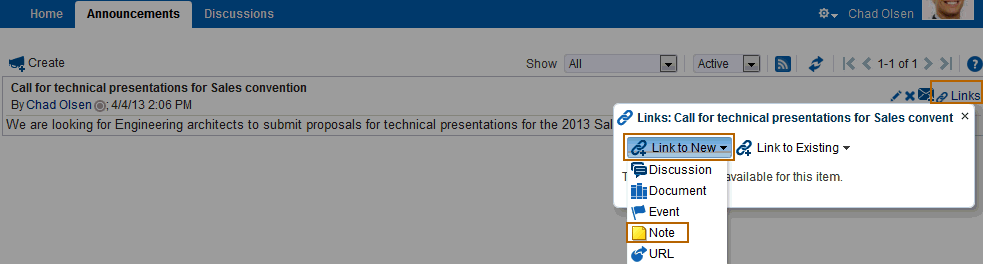
Description of "Figure 51-2 Linking an Announcement to a New Note"
51.3 Adding the Notes Task Flow to a Page
The procedure for adding the Notes task flow to a page is same as adding any other component from the resource catalog. For the generic procedure, see Section 14.2, "Adding a Component to a Page."
Tip:
The presence or location of this component depends on how the resource catalog is configured. For example, the Notes task flow is not shown in the default resource catalog, but can be added to a custom resource catalog used by the page, as described in Section 23.5.1, "Adding a Resource to a Resource Catalog" (in the Add Resource Catalog Item dialog, select Task Flows, then select Notes).
To add the Notes task flow to a page, you need to click Add next to the Notes task flow in the resource catalog after you add it to the resource catalog, as shown in Figure 51-3.
Figure 51-3 Selecting the Notes Task Flow from the Resource Catalog
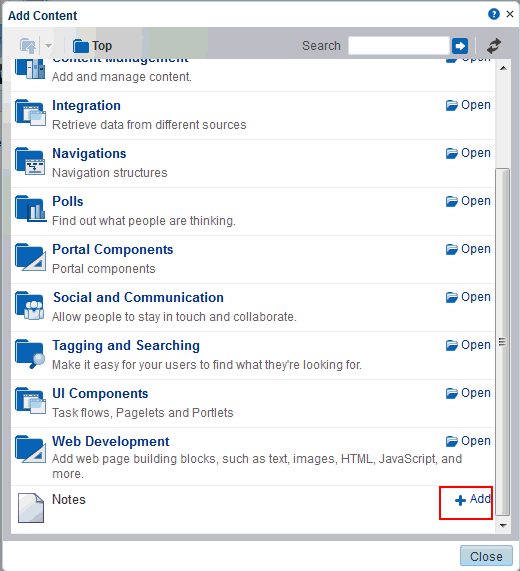
Description of "Figure 51-3 Selecting the Notes Task Flow from the Resource Catalog"
51.4 Setting Notes Task Flow Properties
The Notes task flow has associated properties, which users with sufficient privileges can access through the Component Properties dialog in Composer (Figure 51-4). Many properties are common to all task flows, and the method for accessing task flow properties is the same from task flow to task flow. Common task flow properties and how to access them are discussed in Section 14.3, "Modifying Components."
Figure 51-4 Notes Task Flow Component Properties
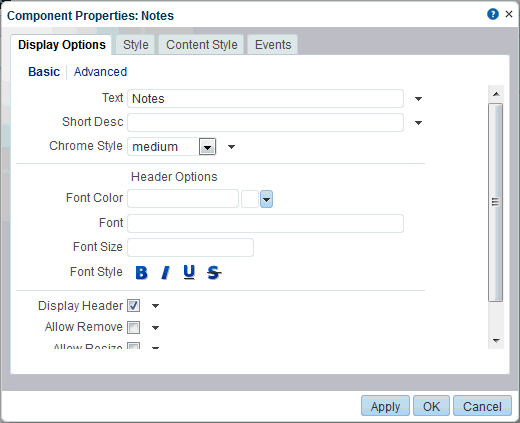
Description of "Figure 51-4 Notes Task Flow Component Properties"
To access the Component Properties dialog, see Section 14.3, "Modifying Components."
The Notes task flow does not have any unique properties, and therefore no Parameters tab in the Component Properties dialog.
Changes to the properties on the Display Options, Style, and Content Style tabs affect the appearance and behavior of the task flow for all users. These properties are common to all task flows. For more information, see Section 14.3.4, "Working with Component Display Options." and Section 14.3.6, "Working with Style and Content Style Properties."
The contents of the Events tab depend on the events supported by the task flow. For more information, see Section 14.3.7, "Working with Component Contextual Events."
All properties on the Display Options tabs provide access to an Expression Language (EL) editor, which you can use to select or specify a variable value instead of a constant value. Click the Edit icon next to a property field to open the editor.
Note:
Wherever you enter EL on the generic Display Options tab in the Component Properties dialog, the entry is automatically validated. If the EL syntax is invalid, an error appears and the value is neither applied nor saved. Generic Display Options are those cataloged in Table 14-1, "Display Options Properties".
EL validation is not performed on non-generic display options.
If you need EL assistance, an application developer can provide an EL expression; see the "Expression Language Expressions" appendix in Oracle Fusion Middleware Developing Portals with Oracle WebCenter Portal and Oracle JDeveloper.
WebCenter Portal51.5 Working with the Notes Task Flow
WebCenter Portal offers a way for you to keep track of useful, sometimes vital, bits of information through notes.
For information about using the functions and features of notes, such as creating notes, editing notes, and so on, see the "Managing Your Notes" chapter in Oracle Fusion Middleware Using Oracle WebCenter Portals.
