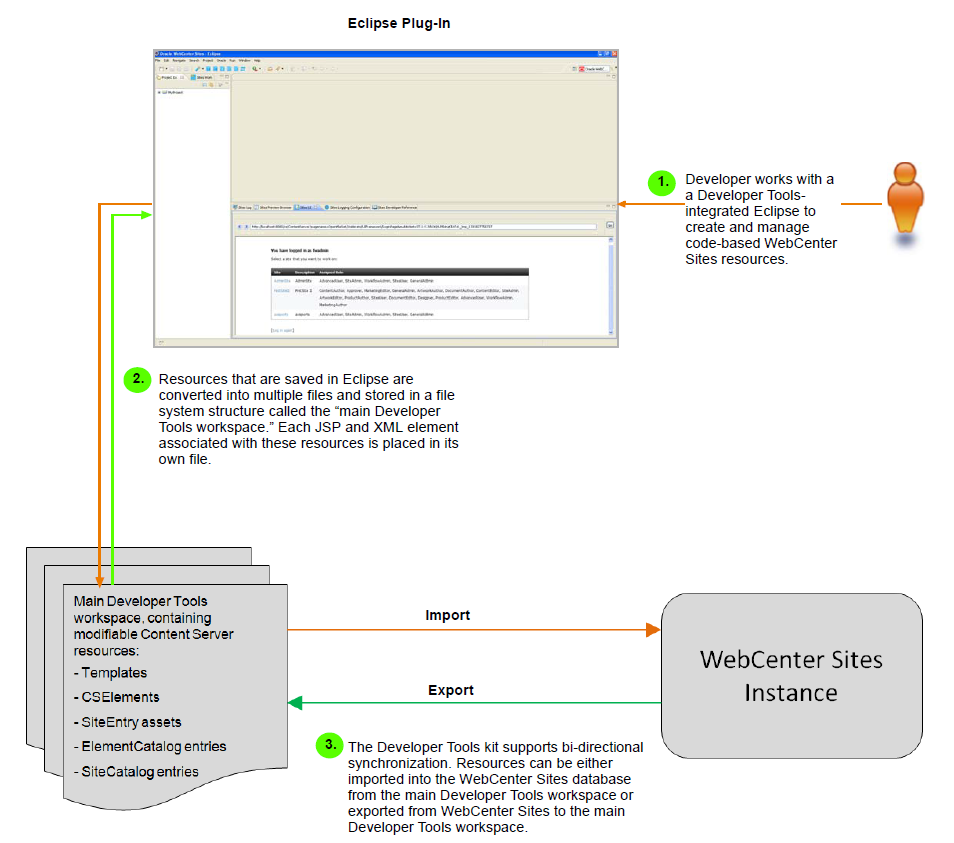51 About Oracle WebCenter Sites: Developer Tools
This chapter provides an overview about developing WebCenter Sites content management sites using Oracle WebCenter Sites: Developer Tools.
This chapter contains the following sections:
51.1 Developer Tools Architecture
On any computer running Oracle WebCenter Sites, Developer Tools can be used to integrate WebCenter Sites with the Eclipse IDE to create a personal and flexible developer's environment. The developer interacts with Developer Tools (and therefore WebCenter Sites), primarily through Eclipse, which provides a rich set of functions for managing WebCenter Sites resources. Whether managed through Eclipse or in WebCenter Sites, the resources can be either automatically or manually synchronized by the Developer Tools kit.
For example, Eclipse-managed resources are stored as files in a file system, giving developers the option to integrate with a version control system of their choice. If the resources are modified and WebCenter Sites is running, the resources are automatically synchronized, that is, imported into WebCenter Sites, in its native database representation. Manual synchronization can be performed in both directions. A summary of Developer Tools can be found in Figure 51-1 and in the rest of this chapter.
51.2 IDE Integration
Using the Eclipse integration, developers can:
-
Create, edit, and delete CSElement, Template, and SiteEntry assets, as well as SiteCatalog and ElementCatalog entries
-
Develop JSP elements with standard Eclipse features such as tag completion, syntax highlighting, and debugging
-
Export and import assets, asset types, flex families, sites, roles, tree tabs, and start menu items
-
Preview WebCenter Sites pages within the Eclipse IDE using an embedded preview browser
-
View the WebCenter Sites log file in a dynamically refreshing panel
-
Integrate with version control systems
Note:
Integrating Developer Tools with Eclipse embeds the WebCenter Sites Admin and Contributor interfaces in Eclipse to make it easily accessible to developers. For information about working in the Admin interface, see Part I, "Developing Oracle WebCenter Sites." For informationn about working in the Contributor interface, see the Oracle Fusion Middleware WebCenter Sites User's Guide.
51.3 The Developer Tools Workspace
WebCenter Sites resources that are managed in Eclipse are stored as files in a file system structure called the main Developer Tools workspace. This structure enables resources to be easily managed and exchanged with WebCenter Sites instances. The main Developer Tools workspace is the only workspace accessible from Eclipse.
Note:
Creating a custom workspace is optional, and in most distributed environments the only necessary workspace is the main Developer Tools workspace. Custom workspaces are not accessible from Eclipse. Creating a custom workspace is described in Chapter 57, "Developer Tools: Workspaces." The rest of the Developer Tools chapters discuss the main Developer Tools workspace.
51.4 Synchronization
The Developer Tools kit enables you to synchronize resources in Eclipse with resources in WebCenter Sites, ensuring that the Developer Tools workspace and WebCenter Sites database contain the same content. Manual synchronization is bi-directional, that is, you can import resources into the WebCenter Sites database and export resources to the Developer Tools workspace.
Exporting resources to Eclipse converts the resources into files. Importing a resource into WebCenter Sites converts the resource to native WebCenter Sites format (database representation).
Note:
Automatic synchronization occurs when WebCenter Sites resources are edited, created, or deleted in Eclipse, but only if the WebCenter Sites instance is running. This synchronization includes transparent flushing of page and resultset caches in WebCenter Sites.
51.5 JSP Management
The Developer Tools kit exposes WebCenter Sites JSPs as individual files in the Developer Tools workspace. Developers can then manage (create, edit, and debug) the JSPs as any other JSP file.
51.6 Command-line Tool
The Developer Tools kit provides a command-line utility which can be used for automating import and export tasks, large-scale resource movement, creating custom workspaces, and synchronizing resources with any workspace (unlike the Eclipse integration which lets you work only with resources stored in the main Developer Tools workspace).
51.7 Using a Version Control System
The Developer Tools kit supports the implementation of a version control system. Checking in resources from your workspace to a version control system enables the exchange of resources between WebCenter Sites instances and developers. You can also update your workspace with the resources checked in to the version control system by other developers. A version control system lets you check out resources to any target system, including testing servers, Management WebCenter Sites systems, or another developer's WebCenter Sites instance, to make use of their functions (such as publishing).
Figure 51-2 shows an example of using Developer Tools with a version control system. This example uses a dedicated WebCenter Sites instance to publish resources to a Management WebCenter Sites instance. Therefore, the Approval/Publishing feature provided by WebCenter Sites can be used to publish resources that were checked out from the version control system. This example is the recommended way to use a version control system with Developer Tools, but it is not required.
Figure 51-2 Using Developer Tools with a version control system
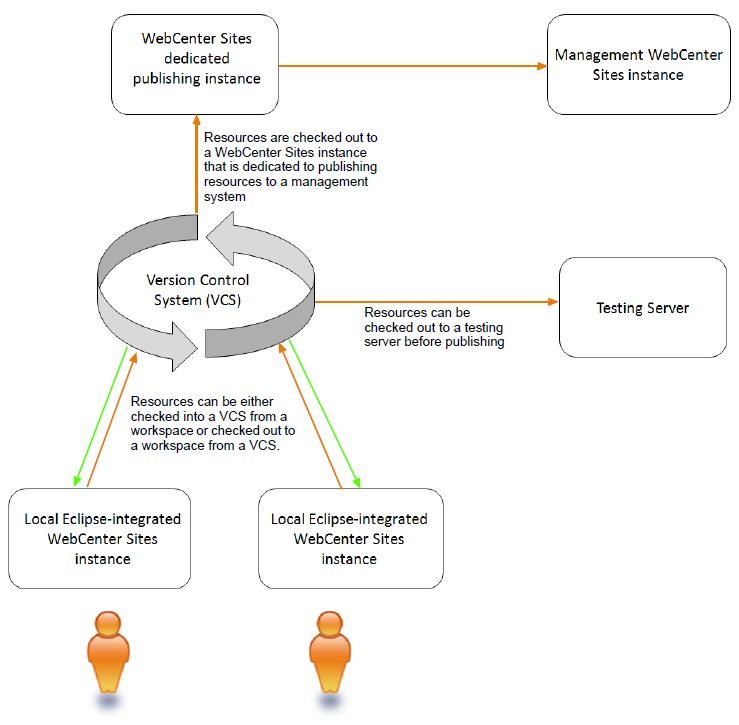
Description of "Figure 51-2 Using Developer Tools with a version control system"
51.8 Next Steps
The next chapter provides instructions for setting up Developer Tools and for integrating a WebCenter Sites instance with Eclipse. It also provides information to help you get started creating and managing resources in an Eclipse-integrated WebCenter Sites instance. See Chapter 52, "Developer Tools: Installing and Configuring."