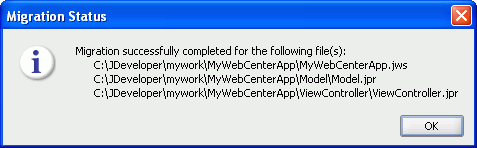15 Considerations When Upgrading Oracle WebCenter Applications
This chapter describes how to upgrade Oracle WebCenter 10.1.3.x applications to Oracle WebCenter Portal 11g.
This chapter includes the following sections:
For information about the high-level tasks required to upgrade any Oracle SOA, Oracle WebCenter, and ADF application, see Chapter 8, "Overview of Upgrading Oracle SOA Suite, WebCenter, and ADF Applications."
Note:
This chapter uses recently rebranded Oracle WebCenter Portal product names where appropriate. For more information, see Section 3.3.1, "New Product Names for Oracle WebCenter and Oracle Enterprise Content Management Suite."
15.1 About Upgrading WebCenter Applications
This section lists the high-level upgrade tasks and provides an overview of the different WebCenter application templates.
15.1.1 Tasks Involved in Upgrading WebCenter Applications
Based on the functionality of your WebCenter 10.1.3.x applications, and the WebCenter services that they are configured to use, you may need to perform the following tasks to upgrade your applications to Oracle WebCenter Portal 11g:
-
Upgrade WebCenter consumer applications by using Oracle JDeveloper
-
Upgrade WebCenter portlet producer applications and their customizations, if WebCenter applications contain portlets.
-
Migrate the data related to WebCenter services, if your WebCenter consumer applications use the specified services.
Note:
In this chapter, a WebCenter consumer application refers to an application that provides the user interface and contains JSP pages and components required by the application. Such an application is referred as Portal Framework application in Oracle WebCenter Portal 11g.
A portlet producer application refers to an application that contains Oracle WebCenter server-side producer components and the portlets that can be consumed by a WebCenter consumer application.
15.1.2 About WebCenter Application Templates
Oracle WebCenter 10.1.3.x applications and Oracle WebCenter Portal 11g applications are based on different application templates. An understanding of various templates is important before you attempt to upgrade your WebCenter applications.
In JDeveloper 10.1.3.x, WebCenter applications are created using the WebCenter Application [Portlet, Content Repository, JSF] application template. Both WebCenter consumer applications and portlet producer applications are based on the same template.
By contrast, Oracle WebCenter Portal 11g applications are based on the WebCenter Portal Framework Application template for consumer applications, and the WebCenter Portlet Producer Application template for portlet producer applications.
In JDeveloper 10.1.3.x, WebCenter applications consist of three projects: Model, Portlets, and ViewController. In JDeveloper 11g, applications created using the WebCenter Portal Framework Application template contain the Portal project (which includes features like navigation and page hierarchies) and the PortalWebAssets project (which includes static application resources like HTML and image files). Applications created using the WebCenter Portlet Producer Application template contain only one project, Portlets, scoped for creation of JSR 286 (standards-based) and Oracle PDK-Java portlets.
15.2 Prerequisites for Upgrading WebCenter Applications
Before you attempt to upgrade your WebCenter 10.1.3.x applications, perform the following tasks:
-
Verify that the application is running successfully on Oracle Application Server 10g.
For information, see Section 8.2, "Task 2: Verify that the Applications Are Up and Running Successfully on Oracle Application Server 10g."
-
Verify that your Oracle WebCenter 10.1.3.x environment is upgraded to the Oracle WebCenter Portal 11g environment.
For information, see Section 8.4, "Task 4: Verify That You Have Upgraded Your 10g Environment to 11g."
-
Install Oracle JDeveloper 11g.
For information, see Section 8.5, "Task 5: Install and Start Oracle JDeveloper 11g."
-
Install the Oracle WebCenter Portal extension bundle.
To work with WebCenter applications, you must install the Oracle WebCenter Portal extension, which is a JDeveloper add-in that provides all Oracle WebCenter Portal capabilities in JDeveloper.
To install Oracle WebCenter Portal 11g extension:
-
Start JDeveloper 11g.
Note:
If you intend to upgrade application settings from JDeveloper 10.1.3.x, be sure to close and remove your WebCenter applications from the IDE in JDeveloper 10.1.3.x before you start JDeveloper 11g. This gives you more control in deciding when your applications will get migrated, and will not invoke application migration during JDeveloper startup.
You can remove applications from the IDE by right-clicking an application name in the Application Navigator and selecting Delete from the shortcut menu. Removing an application removes it only from the IDE and not from your local storage system.
-
If the Select Role dialog displays, select Default Role to enable all technologies, and click OK.
-
If this is the first time you started JDeveloper 11g, it prompts you to import preferences from a previous version of JDeveloper.
In the Confirm Import Preferences dialog, use the Search icon to select the JDeveloper version from which you want to copy preferences. Then, click Yes to automatically migrate portlet customization data of preconfigured portlet producers like OmniPortlet and Web Clipping, from the older JDeveloper version listed in the dialog. You can choose a different JDeveloper version by clicking the Show All Installations button and then selecting the required version.
If you select No, be aware that portlet customizations are not migrated from the previous version of JDeveloper. In this case, you must manually migrate customizations. For information about migrating customizations manually from the default location, see Section 15.4.2.4.1, "Migrating Customizations from the Default Development Location."
Note:
The JDeveloper migration utility migrates portlet customizations only for preconfigured portlet producers from the default location,
10.1.3.x_jdev_install_dir/portal/portletdata.If you used a nondefault location to store customizations of preconfigured portlet producers, you must manually migrate the customizations. To migrate customizations of portlet producers other than preconfigured portlet producers, you need to use the preference store migration utility.
For information about:
-
Migrating preconfigured portlet producers' customizations manually from the default location, see Section 15.4.2.4.1, "Migrating Customizations from the Default Development Location."
-
Migrating preconfigured portlet producers' customizations from a nondefault location, see Section 15.4.2.4.3, "Migrating Customizations from a Nondefault Location."
-
Migrating customizations for portlet producers other than preconfigured portlet producers, see Section 15.4.3.1, "Migrating Customizations."
-
-
From the Help menu, select Check for Updates.
-
On the Welcome page of the Check for Updates wizard, click Next.
-
On the Source page, select Search Update Centers and click Next.
-
On the Updates page, search for the WebCenter Portal extension (version 11.1.1.8.0), select it, and click Finish.
Note:
For more information about obtaining and installing Oracle WebCenter Portal extension, see the Oracle WebCenter Portal page on Oracle Technology Network (OTN) at:
-
Click Yes when prompted to restart JDeveloper 11g.
-
In the Confirm Import Preferences dialog, click Yes when asked if you want to import preferences from a previous version of JDeveloper. These preferences include the portlet customization data.
JDeveloper is now configured to create Portal Framework applications (the consumer applications) and Portlet Producer applications.
-
15.3 Upgrading WebCenter Consumer Applications
Table 15-1 lists the tasks involved in upgrading a WebCenter 10.1.3.x consumer application to Oracle WebCenter Portal 11g.
Table 15-1 Task Flow for Upgrading a WebCenter 10.1.3.x Consumer Application
| Task | Sub Task | When to Perform the Task? |
|---|---|---|
|
Preparing Your Application for Upgrade |
Always |
|
|
If your WebCenter 10.1.3.2 or 10.1.3.3 application contains Oracle Content Database (Oracle Content DB) connections. |
||
|
If your WebCenter application contains portlets. |
||
|
Upgrading the Application |
Always |
|
|
Performing Post Application Upgrade Tasks |
Configuring Application Settings for Customizable Components |
If your WebCenter application contains customizable components. |
|
If your WebCenter application contains Oracle Portal connections. |
||
|
If your WebCenter application is secured |
||
|
Upgrading Producer Registrations of Preconfigured Portlet Producers |
If preconfigured portlet producers are not deployed to the default port, 6688. |
|
|
Always |
This section contains the following subsections:
15.3.1 Preparing Your Applications for Upgrade
When you open a WebCenter 10.1.3.x application in JDeveloper 11g, the application is automatically upgraded to Oracle WebCenter Portal 11g. However, you must back up your application before you upgrade it. Further, you may need to perform certain tasks before the upgrade, depending on whether your application contains portlets or relies on Oracle Content DB.
This section describes the following tasks:
Note:
Make sure that you keep your JDeveloper 10.1.3.x installation when you upgrade your applications. To prepare your applications for migration, you may need to perform certain tasks in JDeveloper 10.1.3.x.
15.3.1.1 Backing Up Your Applications
It is important to back up your application because after you upgrade a WebCenter 10.1.3.x application to Oracle WebCenter Portal 11g, you cannot open it in an earlier release of JDeveloper 11g. Also, the changes made to the application during the upgrade cannot be reverted. If you use a source control system, a separate backup may not be necessary.
15.3.1.2 Preparing Applications That Rely on Oracle Content DB
Note:
If your application does not contain Oracle Content DB connections, you may skip this section.
To work with WebCenter 10g applications that rely on Oracle Content DB:
-
Ensure that you have Content Server installed. Oracle WebCenter Portal 11g does not support Oracle Content DB as a content repository. If your WebCenter 10g applications rely on Oracle Content DB for content integration, then you must use Oracle Content Server 10.1.3.5.1 or Oracle WebCenter Content Server 11g as a content repository for such applications. For information about installing or upgrading Oracle Content Server, see Section 7.6.2, "Upgrading Oracle Content Server."
-
Migrate your application data from Content DB to Content Server, as described in Section 15.5.2, "Migrating Data from Oracle Content DB."
-
Upgrade your application, as described in this section.
You cannot directly upgrade WebCenter 10.1.3.2 or 10.1.3.3 applications, which rely on Oracle Content DB, to Oracle WebCenter Portal 11g. You must upgrade these applications to Oracle WebCenter 10.1.3.4 to get the support for adding Content Server as the connection type for content repository data controls.
To upgrade your WebCenter 10.1.3.2 or 10.1.3.3 application to Oracle WebCenter 10.1.3.4:
-
Open your application in JDeveloper 10.1.3.4 and follow the instructions in the upgrade wizard.
-
Edit the existing content repository data control in the upgraded application to point to Content Server. To do this, you must change the connection type to Content Server and redefine the custom attribute definitions. In the upgraded WebCenter 10.1.3.4 application, you must use the same name and value for custom attributes that you used in your WebCenter 10.1.3.2 or 10.1.3.3 application.
For information about content repository connections, see the "Editing Content Repository Data Controls" and "How to Create a Content Repository Connection Based on the Oracle Content Server Adapter" sections in Oracle Fusion Middleware Developer's Guide for Oracle WebCenter Portal.
After you have performed these tasks, your WebCenter 10.1.3.4 application is ready to be upgraded to Oracle WebCenter Portal 11g, as described in Section 15.3.2, "Upgrading Your WebCenter Application."
15.3.1.3 Preparing Applications That Contain Portlets
Note:
If your WebCenter 10g applications do not contain portlets, you can skip this section.
In JDeveloper 11g, WebCenter applications do not contain the Portlets project. However, if your WebCenter 10.1.3.x application contains portlets, it will continue to include the Portlets project even after it has been upgraded. You must manually remove the Portlets project from your WebCenter application before you upgrade it.
Note:
To upgrade portlet producers, you will need to create a portlet producer application in Oracle WebCenter Portal 11g. Note that you will need a copy of the Portlets project of your 10.1.3.x application while upgrading portlet producers as described in Section 15.4.2.2, "Upgrading Portlet Producers Created in JDeveloper."
To remove the Portlets project from your WebCenter 10.1.3.x application:
-
Start JDeveloper 10.1.3.x.
Note:
To remove the Portlets project, you must use JDeveloper 10.1.3.x, and not JDeveloper 11g.
-
Open the WebCenter 10.1.3.x application that you want to upgrade.
-
In the Application Navigator, select the Portlets project.
-
From the File menu, select Erase from Disk.
-
Click Yes to delete the project from the application.
-
Save your application.
15.3.2 Upgrading Your WebCenter Application
Note:
Grants are not migrated properly if a 10.1.3.x WebCenter application contains grants without any permissions. Prior to upgrading your application, you must inspect the app-jazn-data.xml file in the 10.1.3 workspace and remove any grants that have empty permission sets.
After you have prepared your WebCenter 10.1.3.x application, you can upgrade it to Oracle WebCenter Portal 11g.
To upgrade your WebCenter 10.1.3.x application to Oracle WebCenter Portal 11g:
-
Start JDeveloper 11g.
-
Open your WebCenter 10.1.3.x application.
This invokes the upgrade wizard, which is displayed every time a WebCenter 10.1.3.x application is opened in JDeveloper 11g.
-
On the Welcome page, click Next.
-
On the Confirmation page, the Yes option is selected by default, as shown in Figure 15-1. Click Next to confirm that you want to upgrade the application and its projects.
If you select No, the migration process is aborted and the application is not opened in JDeveloper.
Figure 15-1 Migration Wizard - Confirmation Page
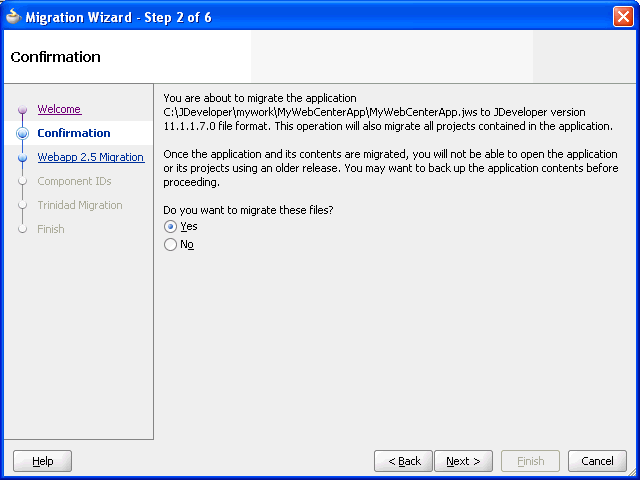
Description of "Figure 15-1 Migration Wizard - Confirmation Page"
-
On the Webapp 2.5 Migration page, specify whether you want to migrate projects created using JavaServer Pages Standard Tag Library (JSTL) version 1.0 or 1.1, as shown in Figure 15-2. To accept the default setting, click Next.
Figure 15-2 Migration Wizard - Webapp 2.5 Migration Page
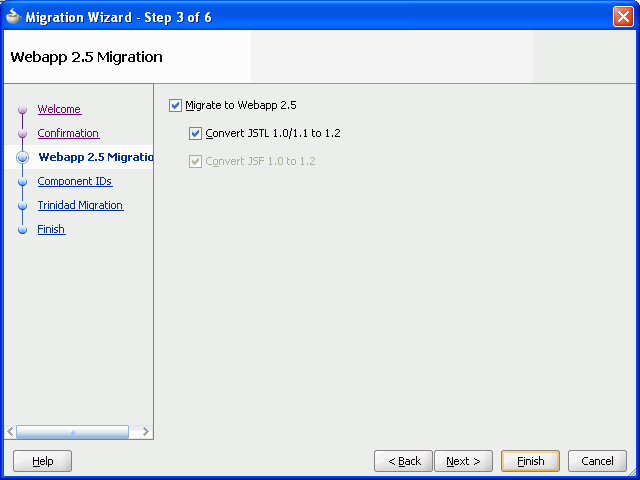
Description of "Figure 15-2 Migration Wizard - Webapp 2.5 Migration Page"
-
On the Component IDs page, specify whether you want to migrate and randomize component IDs. Click Next to accept the default settings. (Figure 15-3)
Figure 15-3 Migration Wizard - Component IDs Page
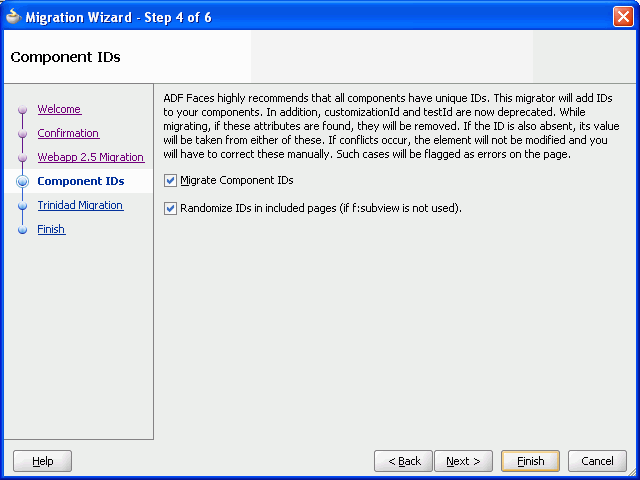
Description of "Figure 15-3 Migration Wizard - Component IDs Page"
-
On the Trinidad Migration page, click Next. (Figure 15-4)
Figure 15-4 Migration Wizard - Trinidad Migration Page
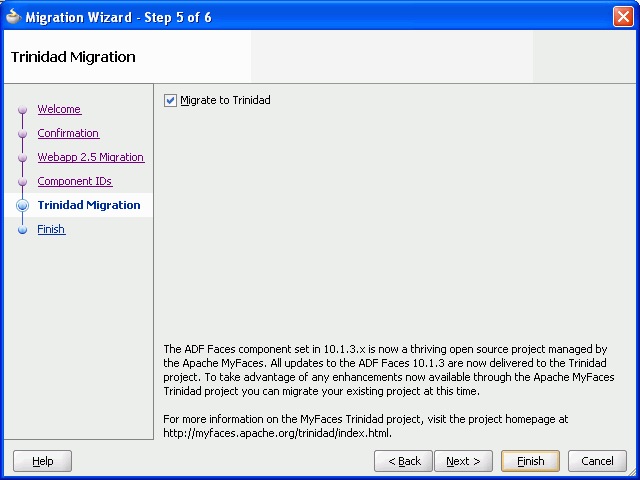
Description of "Figure 15-4 Migration Wizard - Trinidad Migration Page"
-
Click Finish to begin upgrading your WebCenter application. (Figure 15-5)
It might take a while for the upgrade process to complete, depending on the size of the application. A progress dialog displays while the upgrade process executes. When the application upgrade is complete, the Migration Status dialog displays a list of projects that have been upgraded, as shown in Figure 15-6.
Figure 15-5 Migration Wizard - Finish Page
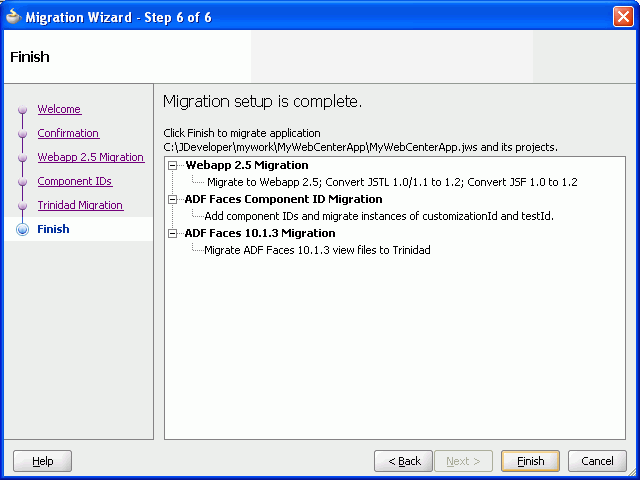
Description of "Figure 15-5 Migration Wizard - Finish Page"
-
Click OK.
The upgraded application is opened and its projects are listed in the Application Navigator. Notice that Figure 15-6 and Figure 15-7 do not list the Portlets project in the list of migrated projects.
If there are any errors during application upgrade, they are listed in the Message - Log window.
Figure 15-7 Projects Upgraded to JDeveloper 11g
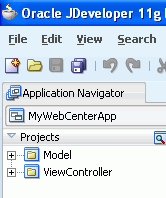
Description of "Figure 15-7 Projects Upgraded to JDeveloper 11g"
Note:
By default, a WebCenter 10.1.3.x application is configured to use the suede skin, whereas a WebCenter Portal 11g application is configured to use the portal skin. When you upgrade a WebCenter 10.1.3.x application, the suede skin setting is retained in the upgraded application to provide the look and feel similar to that of a 10.1.3.x application. If you want to use portal, the ADF rich skin in your upgraded application, update the skin settings in the trinidad-config.xml file.
15.3.3 Performing Post-Upgrade Tasks for Your Applications
Note:
While upgrading your application, the upgrade utility in JDeveloper 11g makes various changes to your application to configure it for Oracle WebCenter Portal 11g. Some of these changes are related to customizable components, external applications, and portlet components. For information about these changes, see Chapter 16, "Additional Oracle WebCenter Upgrade Details."
After upgrading your WebCenter consumer application, you may need to perform various post upgrade tasks. These tasks include:
-
Configuring Application Settings for Customizable Components
-
Moving Resource Catalogs from an Application's MDS to a Project Directory
-
Upgrading Producer Registrations of Preconfigured Portlet Producers
15.3.3.1 Configuring Application Settings for Customizable Components
If your upgraded WebCenter application contains customizable components such as ShowDetailFrame or PanelCustomizable, you must update the web.xml to ensure that customizations or personalizations related to customizable components continue to work. To do this, you must replace ComposerChangeManager with MDSDocumentChangeManager.
In web.xml, replace the following context-parameter entries:
<context-param>
<param-name>org.apache.myfaces.trinidad.CHANGE_PERSISTENCE</param-name>
<param-value>oracle.adf.view.page.editor.change.ComposerChangeManager
</param-value>
</context-param>
With:
<context-param>
<param-name>org.apache.myfaces.trinidad.CHANGE_PERSISTENCE</param-name>
<param-value>oracle.adf.view.rich.change.MDSDocumentChangeManager</param-value>
</context-param>
15.3.3.2 Moving Resource Catalogs from an Application's MDS to a Project Directory
In Oracle WebCenter Portal 11g, Portal Framework applications support a resource catalog visual editor. In your upgraded application, if you want to use this visual editor, you must manually move resource catalogs from your upgraded application's MDS directory to one of its project directories.
To move resource catalogs from MDS to a project directory in an upgraded application:
-
On your file system, navigate to the resource catalog definitions of your upgraded application. The default location of resource catalogs is
app-root/mds/oracle/adf/rc/metadata. -
On your file system, move the catalog definitions to a Java package under the required project in your application.
It is recommended that you do not change the relative paths for catalogs. For example, move:
app_root/mds/oracle/adf/rc/metadata/default-catalog.xmlto
app_root/project/src/oracle/adf/rc/metadata/default-catalog.xml
-
Open
adf-config.xmlfrom the locationapp-root/.adf/META-INF. -
Remove the entries highlighted in bold:
<metadata-namespaces> .... <namespace path="/oracle/adf/rc/metadata" metadata-store-usage="WebCenterFileMetadataStore"/> .... </metadata-namespaces>Note:
Even when you move resource catalogs from MDS to a project directory, they are loaded through MDS. To enable MDS to be able to locate your catalogs, the Java package you choose must not correspond to any MDS namespace mappings in
adf-config.xml. MDS namespace mappings are stored under<metadata-namespaces>inadf-config.xml. -
In your WebCenter 10g application, if catalogs were stored in a different MDS namespace, remove the mappings for those namespaces and/or adjust the new location of the catalogs so the new locations do not correspond with any MDS namespace mappings.
-
If you changed the relative location of the default catalog, update (or add) the following entries in
adf-config.xml:<rcv-config xmlns="http://xmlns.oracle.com/adf/rcs/viewer/adf-config"> <default-catalog catalog-name="path_to_your_catalog_default-catalog.xml"/> </rcv-config> <adf-rcs-config xmlns="http://xmlns.oracle.com/adf/rcs/adf-config"> <rcs-config> <catalog-config default-scope="path_prefix"/> </rcs-config> </adf-rcs-config>You need to prefix
path_prefixto all catalog IDs to create an MDS reference. The value ofpath_prefixmay be "/" in which case all catalog paths must be fully qualified MDS references (including those returned by yourResourceCatalogSelector). -
If you have a
CatalogSelectorclass, update the implementation to reflect the new catalog locations. If you have aCatalogSelectorclass, the<rcv-config>element contains the following entry:<catalog-selector class-name="name_of_your_CatalogSelectorClass"/>
-
Save
adf-config.xml.
15.3.3.3 Upgrading Oracle Portal Connections
For content repository connections based on the Oracle Portal adapter, the data source needs to be upgraded to a database connection. When you start JDeveloper 11g for the first time, it asks you whether you want to upgrade settings from a previous version of JDeveloper.
-
If you choose Yes, database connections are automatically upgraded and are accessible from IDE Connections in JDeveloper 11g.
-
If you choose No, database connections are not upgraded.
When you upgrade your WebCenter application, the upgrade utility uses the upgraded database connections if you chose Yes at the JDeveloper prompt for upgrading the settings. If you did not choose to upgrade the settings from a previous version of JDeveloper, the upgrade utility attempts to create a database connection by using the information stored in the application's data-sources.xml file(s). In this case, the password for the database connection is not available. Therefore, after upgrading your application, you must specify the password for the database connection by using the Edit Database Connection wizard.
In the unlikely event where the database connection used by the Oracle Portal adapter was not automatically upgraded or created, then after upgrading the application, you must create a new database connection by using the Create Database Connection wizard, which is accessible through the Edit Content Repository Connection wizard. For information about how to create a database connection, see the "Creating a Content Repository Connection Based on the Oracle Portal Adapter" section in Oracle Fusion Middleware Developer's Guide for Oracle WebCenter Portal.
15.3.3.4 Configuring ADF Security
If your WebCenter 10.1.3.x application is ADF-secured, you must reconfigure security after upgrading the application.
When you upgrade an ADF-secured WebCenter application, ADF security policies are upgraded. The policies defined in the approot/.adf/META-INF/app-jazn-data.xml are upgraded to approot/src/META-INF/jazn-data.xml. However, the users and enterprise roles defined in the policies are not upgraded.
Figure 15-8 shows the properties in jazn-data.xml of an upgraded WebCenter application.
Figure 15-8 Security Settings of an Upgraded WebCenter Application
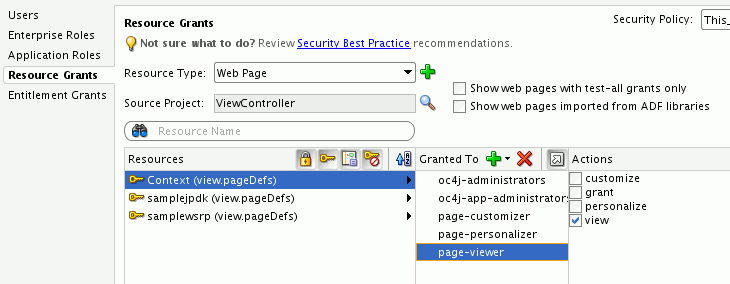
Description of "Figure 15-8 Security Settings of an Upgraded WebCenter Application "
To reconfigure ADF security in an upgraded WebCenter application:
-
Create a new realm in the jazn-data editor, if it does not already exist. Then re-create the required users and enterprise roles that existed in the security policies of your WebCenter 10.1.3.x application. Assign the newly created users to the enterprise roles as required. It is recommended that you name the realm as
jazn.com.Creation of users and roles is necessary only to test the application in Integrated WebLogic Server in JDeveloper. Typically, the required users and enterprise roles used in application policies are expected to exist in the production setup where the application is deployed.
Note:
The
valid-usersrole, which specifies all authenticated users and usually maps to theusersrole inweblogic.xml, is not created inweb.xmlof the upgraded application, thereby restricting access to all authenticated users. If you want all authenticated users to have access to the upgraded application, you must manually create thevalid-usersrole inweb.xmland map it to theusersrole inweblogic.xml. -
Optionally, you can reconfigure application authorization data to use application roles, which are supported by Portal Framework applications in release 11g. You can reconfigure ADF security to use application roles instead of enterprise roles.
For more information about how to configure ADF security, see Oracle Fusion Middleware Fusion Developer's Guide for Oracle Application Development Framework.
Considerations When Upgrading ADF-Secured WebCenter Applications Grants are not migrated properly if a 10.1.3.x WebCenter application contains grants without any permissions. Prior to upgrading your application, you must inspect the app-jazn-data.xml file in the 10.1.3 workspace and remove any grants that have empty permission sets.
In Oracle WebCenter 10.1.3.x, the ADF framework performed the rowset, attribute, and method permission checks in addition to page permission checks. If a 10.1.3 WebCenter application grants the 'read' permission on the rowset and attribute and the 'invoke' permission on the method for all users, then the application functions as expected in Oracle WebCenter Portal 11g without any additional setup.
However, if the 10.1.3.x WebCenter application was designed to allow only certain users to view the rowset, attribute, or invoke method, then a special flag needs to be set to support this style of security. If this flag is not set, then anyone who has page access can view attributes and rowsets and invoke methods because in Oracle WebCenter Portal 11g the permission check is performed only on pages and task flows. The flag must be set for each application in the adf-config.xml file, as shown in the following example:
<sec:adf-security-child xmlns="http://xmlns.oracle.com/adf/security/config">
<JaasSecurityContext
initialContextFactoryClass="oracle.adf.share.security.JAASInitialContextFactory"
jaasProviderClass="oracle.adf.share.security.providers.jps.JpsSecurityContext"
authorizationEnforce="true"/>
<contextEnv name="oracle.adf.security.metadata" value="false"/>
<CredentialStoreContext
credentialStoreClass=
"oracle.adf.share.security.providers.jps.CSFCredentialStore"
credentialStoreLocation="../../src/META-INF/jps-config.xml"/>
</sec:adf-security-child>
You must also ensure that there are no duplicate JaasSecurityContext and CredentialStoreContext elements in the adf-config.xml file.
15.3.3.5 Upgrading Producer Registrations of Preconfigured Portlet Producers
During application upgrade, the port numbers of all preconfigured portlet producers (such as Web Clipping and OmniPortlet) are updated. All producer registrations from preconfigured portlet producers that existed in Oracle Application Server 10.1.3.x environment with port 6688 are migrated to port 7101. If you did not use default port numbers in your Oracle Application Server 10.1.3.x environment, you must manually change those port numbers to appropriate port numbers.
When you upgrade a WebCenter application, port changes are not made to registrations of portlet producers other than preconfigured portlet producers.
15.3.3.6 Redeploying Your Applications
After upgrading your application to Oracle WebCenter Portal 11g, you must recompile the application. To prepare your application for redeployment, create a WebLogic Managed Server instance and provision it with a required set of shared libraries. Also, create and register the Metadata Service (MDS) repository for your application on the WebLogic Domain's Administration Server instance. You must then redeploy the application and verify that it has been deployed properly. For information, see the "Deploying Portal Framework Applications" chapter in Oracle Fusion Middleware Administrator's Guide for Oracle WebCenter Portal.
15.4 Upgrading Portlet Producers
If your WebCenter 10.1.3.x application uses portlets, then in addition to upgrading your WebCenter consumer application, you may need to upgrade portlet producers to Oracle WebCenter Portal 11g.
Table 15-2 lists the tasks involved in upgrading portlet producers used by your WebCenter 10.1.3.x applications.
Table 15-2 Task Flow for Upgrading Portlet Producers
| Task | SubTask | When to Perform the Task? |
|---|---|---|
|
Preparing Your Application |
Determining WebCenter Consumer Application and Portlet Producer Compatibility |
Always |
|
Upgrading Your Portlet Producer Application |
If your WebCenter application contains portlets provided by portlet producers developed in JDeveloper 10.1.3.x. |
|
|
If your WebCenter application contains portlets provided by portlet producers developed outside of JDeveloper. |
||
|
If your WebCenter application contains portlets provided by preconfigured portlet producers. |
||
|
Performing Post Upgrade Tasks |
If your WebCenter application contains portlets other than the portlets provided by preconfigured portlet producers. |
|
|
Always |
15.4.1 Determining WebCenter Consumer Application and Portlet Producer Compatibility
In most cases, WebCenter consumer applications or portlet producer applications deployed to Oracle Application Server 10.1.3.x are compatible with applications upgraded to Oracle Fusion Middleware 11g. For example, a WebCenter consumer application that has been upgraded and deployed to Oracle WebLogic Server in Oracle Fusion Middleware 11g may still use portlets from PDK-Java producer applications running on Oracle Application Server 10.1.3.x.
Oracle Fusion Middleware 11g supports backward compatibility for WebCenter consumer applications and portlet producer applications. Based on the compatibility supported, you may decide to upgrade only your WebCenter consumer applications, only portlet producer applications, or both. Table 15-3 lists the compatibility between different versions of WebCenter consumer applications and portlet producer applications.
Table 15-3 shows that a WebCenter 10.1.3.x consumer application and a PDK-Java or a WSRP 1.0 Oracle WebCenter Portal 11g portlet producer application are compatible. In such a case where backward compatibility is supported, you may choose not to upgrade your WebCenter 10.1.3.x consumer application to Oracle WebCenter Portal 11g. The table further shows that an Oracle WebCenter Portal 11g consumer application and a PDK-Java or a WSRP 1.0 Oracle WebCenter 10.1.3.x portlet producer application are compatible. In such a case, you may choose not to upgrade your 10.1.3.x portlet producer application.
However, Oracle WebCenter 10.1.3.x consumer applications are not compatible with WSRP 2.0 portlet producer 11g applications. Similarly, Portal Framework 11g applications are not compatible with Oracle WebCenter 10.1.3.x's WSRP 2.0 portlet producer applications. In such cases, all 10.1.3.x WSRP 2.0 applications must be upgraded to Oracle Fusion Middleware 11g for these applications to work together.
Table 15-3 Compatibility Between Different Versions of WebCenter Consumer and Portlet Producer Applications
| Version of WebCenter Consumer ApplicationFoot 1 | Version of Portlet Producer Application | Is this Combination of Applications Supported in Oracle Fusion Middleware 11g? |
|---|---|---|
|
10.1.3.x |
PDK-Java 11g |
Yes |
|
10.1.3.x |
WSRP 1.0 deployed to Oracle WebLogic Server 11g |
Yes |
|
10.1.3.x |
WSRP 2.0 deployed to Oracle WebLogic Server 11g |
No |
|
11g |
PDK-Java 10.1.3.x |
Yes |
|
11g |
WSRP 1.0 deployed to Oracle Application Server 10.1.3.x |
Yes |
|
11g |
WSRP 2.0 deployed to Oracle Application Server 10.1.3.x |
No |
Footnote 1 In this column, '11g' refers to a WebCenter 10.1.3.x consumer application upgraded to 11g or to a Portal Framework application originally created in the latest version of Oracle WebCenter Portal 11g.
15.4.2 Upgrading Portlet Producer Applications
To upgrade portlet producer applications, you may need to perform various tasks depending on the type of portlet producers used in your WebCenter 10.1.3.x application. This section describes those tasks. It contains the following subsections:
15.4.2.1 About Upgrading JSR168 Portlet Producers to JSR286
Oracle WebCenter 10g supports Java portlets based on the Java Portlet Specification, JSR 168; Oracle WebCenter Portal 11g supports Java portlets based on Java Portlet Specification version 2, or JSR 286. JSR 286 is an extension of JSR 168, and is backward compatible with JSR 168.
In Oracle WebCenter 10g, Oracle JSF Portlet Bridge is based on and conforms to JSR 301, whereas in Oracle WebCenter Portal 11g, Oracle JSF Portlet Bridge conforms to JSR 329.
In JDeveloper 11g, when you open for the first time an existing portlet producer application containing JSR 168 portlets, portlets are automatically upgraded to be JSR 286 compliant. If the application is a portlet bridge application, it is further automatically upgraded to be JSR 329-compliant.
In most cases, the upgraded portlets continue to work exactly as they did before. However, there are a few cases in which JSR 168 portlets function differently when upgraded to JSR 286; these portlets must invoke a JSR 168 compatibility mode to run under JSR 286. For more information, see the "JSR-286/JSR-168 Portlet Compatibility" section in Oracle Fusion Middleware Portlet Development Guide for Oracle WebLogic Portal.
In Oracle WebCenter 10g, a portlet producer application contains the portlet.xml and oracle-portlet.xml files. When you upgrade a portlet producer application, the oracle.portlet.xml file is deleted, and all its details are moved to portlet.xml. The navigation parameters stored in oracle.portlet.xml are converted into public render parameters and are added to portlet.xml. For information about how JSR 168 parameters are handled in an upgraded JSR 286-compliant portlet producer application, see Section 16.4, "Migration of JSR 168 Portlet Producers to JSR 286: Handling of Portlet Elements."
15.4.2.2 Upgrading Portlet Producers Created in JDeveloper
If your WebCenter 10.1.3.x application contains portlets and was created by using JDeveloper, you must create a portlet producer application in Oracle WebCenter Portal 11g to upgrade portlet producers. You must also manually add the Portlets project of the WebCenter 10.1.3.x application to the newly created portlet producer application.
Note:
If your WebCenter 10g application does not contain any portlet producers, its Portlets project will be empty.
To upgrade a portlet producer application created in JDeveloper 10.1.3.x:
Note:
To complete this procedure, you need a copy of the Portlets directory of your WebCenter 10.1.3.x application.
-
Create a portlet producer application in JDeveloper 11g by using the WebCenter Portlet Producer Application template. For information, see the "Portlet Producer Applications" section in Oracle Fusion Middleware Developer's Guide for Oracle WebCenter Portal.
-
In the newly created portlet producer application, select the Portlets project.
-
From the File menu, choose Delete Project.
-
In the Confirm Delete Project dialog, select the Remove project and delete all of its contents (including source directories) option and click Yes (Figure 15-9).
Figure 15-9 Deleting the Portlets Project
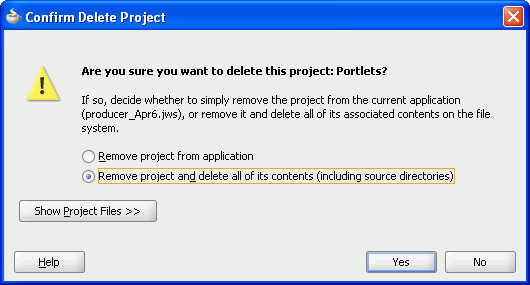
Description of "Figure 15-9 Deleting the Portlets Project "
-
Click Yes if the message to confirm the delete operation displays.
-
Save your application.
-
On the file system, copy the
Portletsdirectory from the backed up copy of your WebCenter 10.1.3.x application to the root directory of the newly created portlet producer application. -
In JDeveloper 11g, open
portlets.jprof the portlet producer application.This invokes the migration wizard that prompts you to migrate the Portlets project.
-
Follow the steps in the migration wizard to upgrade the 10.1.3.x Portlets project to the 11g portlet producer application (Figure 15-10).
-
Figure 15-10 Upgrading the Portlets Project
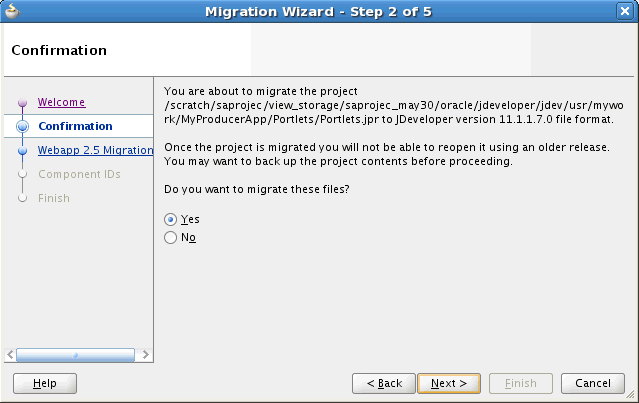
Description of "Figure 15-10 Upgrading the Portlets Project"
After the Portlets project is upgraded, the Migration Status dialog shows that
portlets.jprhas been upgraded successfully. -
Click OK.
15.4.2.3 Upgrading Portlet Producers Created Outside of JDeveloper
If you have a JSR 168 Java portlet producer application or a PDK-Java portlet application packaged as a WAR file or as a WAR file within an EAR file, then you must update the application with Oracle WebCenter Portal 11g specific elements, such as Oracle WebLogic Server application descriptors.
The following sections describe how to upgrade a PDK-Java or JSR 168 application, which is in the form of an EAR or a WAR archive file, to Oracle WebCenter Portal 11g.
15.4.2.3.1 Creating a JDeveloper Application from an EAR File
If you have a JSR 168 portlet application or a PDK-Java portlet application packaged as a WAR file within an EAR file, then to upgrade that EAR to Oracle WebCenter Portal 11g, you first need to create a JDeveloper 10.1.3.x application based on the archive file. You can then upgrade the application by opening it in JDeveloper 11g.
To create an application from an EAR file in JDeveloper 10g and upgrade it to Oracle WebCenter Portal 11g:
-
Open JDeveloper 10.1.3.x.
Note:
You must use JDeveloper 10.1.3.x to prepare the EAR file for upgrade.
-
From the File menu, select New.
-
In the New Gallery dialog, expand General, select Applications, then Application from EAR File, and click OK.
-
Select Application from EAR File, and click OK.
-
On the Welcome page in the Create Application from EAR File wizard, click Next.
-
On the Location page, in the EAR File field, enter the path to the EAR file.
-
Select the Copy Files to Application check box.
-
Select Finish to create the application in JDeveloper.
-
Save the application.
-
Save a backup copy of the application.
-
Open JDeveloper 11g.
-
Open the WebCenter 10.1.3.x application that you created from the EAR file.
-
Follow the instructions to upgrade the application to JDeveloper 11g.
-
Save the application.
The application can now be redeployed.
15.4.2.3.2 Creating a JDeveloper Application from a WAR File
To create a JDeveloper file from a JSR 168 or a PDK-Java application packaged as a WAR file:
-
Open JDeveloper 10.1.3.x.
Note:
You must use JDeveloper 10.1.3.x to prepare the WAR file for upgrade.
-
From the File menu, choose New.
-
In the New Gallery dialog, expand General, select Applications, then Application, and click OK.
-
In the Create Application wizard, click OK.
-
In the Create Project wizard, click Cancel so that no new project is created in the application.
-
In the Application Navigator, select the newly created application.
-
From the File menu, choose New.
-
In the New Gallery, expand General, select Project, then Project from WAR File, and click OK.
-
On the Welcome page in the Create Project from WAR File wizard, click Next.
-
On the WAR Location page, in the WAR File field, specify the path to the WAR file.
-
Click Finish to create the project.
-
Save the application.
-
Back up your application.
-
Open JDeveloper 11g.
-
Open the WebCenter 10.1.3.x application that you created from the WAR file.
-
Follow the instructions to upgrade the application in JDeveloper 11g.
-
Save the application.
The application can now be redeployed.
15.4.2.4 Upgrading Preconfigured Portlet Producers
Oracle WebCenter Portal 11g provides various preconfigured portlet producers. These include OmniPortlet, Web Clipping, WSRP Parameter Form Portlet, sample WSRP portlet producers, and sample PDK-Java portlet producers.
Oracle WebCenter Portal enables you to customize portlets. Customizations can include preferences such as user data and portlet and producer settings. Customizations can be stored in a database or a file system. Customizations related to preconfigured portlet producers are saved in the customization store of these producers, and not within your application projects. By default, in Oracle WebCenter 10g, customizations for preconfigured portlet producers are stored at the following locations:
-
In a development environment:
10.1.3.x_jdev_install_dir/portal/portletdataWhere,
10.1.3.x_jdev_install_dirrefers to the JDeveloper 10.1.3.x installation directory. -
In a production environment:
10.1.3 Oracle_Home/portal/portletdataWhere, 10.1.3 Oracle_Home refers to the Oracle Application Server 10.1.3 installation directory.
So, when you upgrade a WebCenter application containing portlets provided by preconfigured portlet producers, you must ensure that portlet customizations are also migrated.
15.4.2.4.1 Migrating Customizations from the Default Development Location
After installing JDeveloper 11g, when you start it the first time, it prompts whether you want to migrate settings from a previous release. If you select Yes, portlet customizations of preconfigured portlet producers, along with other JDeveloper system properties, are automatically migrated from a previous JDeveloper installation to JDeveloper 11g. However, this migrates portlet customizations only from the default location, 10.1.3.x_jdev_install_dir/portal/portletdata.
If you choose not to migrate portlet customizations and select No, you must migrate customizations later manually. The manual procedure involves copying the 10.1.3.x_jdev_install_dir/portal/portletdata directory to the 11g_jdev_install_dir/jdeveloper/portal/portletdata directory.
15.4.2.4.2 Migrating Customizations from the Default Production Location
To migrate customizations from the default production location 10.1.3 Oracle_Home/portal/portletdata, you must perform either of the following tasks:
-
Migrate customizations to a new location: Copy the customization store directory to the required path and configure your upgraded portlet producer to point to the new location of the customization store. The default location for the portlet preference store in a production Fusion Middleware 11g Release 1 installation is
$MW_HOME/oracle_common/portal/portletdata. If customizations are stored in a database, configure your upgraded portlet producer to access that database. -
Use customizations from the existing location: Configure your upgraded portlet producer to access the customization store from the old location.
15.4.2.4.3 Migrating Customizations from a Nondefault Location
You may choose to store portlet customizations at a different location instead of the default location.
To migrate customizations from a nondefault location, you must perform either of the following tasks:
-
Migrate customizations to a new location: Copy the customization store directory to the required path and configure your upgraded portlet producer to point to the new location of the customization store. If customizations are stored in a database, configure your upgraded portlet producer to access that database.
-
Use customizations from the existing location: Configure your upgraded portlet producer to access the customization store from the old location.
For information about storing customizations at a nondefault location, see Section 16.3, "Preconfigured Portlet Producers: Customization Store's Location."
15.4.3 Performing Post Upgrade Tasks for Portlet Producers
After upgrading portlet producers, you need to migrate customizations of portlet producers other than preconfigured ones and redeploy your portlet producer applications.
15.4.3.1 Migrating Customizations
After upgrading Oracle PDK-Java and WSRP portlet producers, you must migrate their customizations if the customizations are not shared or accessible to the upgraded portlet producers. These customizations are of portlet producers other than the preconfigured portlet producers.
To migrate such customizations, you can use the preference store migration utility. For information, see the "Migrating a WSRP Producer Persistence Store" and "Migrating a PDK-Java Producer Persistence Store" sections in Oracle Fusion Middleware Developer's Guide for Oracle WebCenter Portal.
15.4.3.2 Redeploying a Portlet Producer Application
You can deploy your upgraded portlet producer application to any Oracle WebLogic Server managed server configured to support Oracle WebCenter Portal's portlet producers. For deployment, you can use Oracle Enterprise Manager Fusion Middleware Control, Oracle WebLogic Server Administration Console, or Oracle WebLogic Scripting Tool (WLST). For information, see the "Deploying Portlet Producer Applications" section in Oracle Fusion Middleware Administrator's Guide for Oracle WebCenter Portal.
You can also deploy portlet producer applications to an Oracle WebLogic Server instance directly from a development environment by using JDeveloper, provided you have the required credentials to access the WebLogic server. For information, see the "Deploying a Portlet Producer to a WebLogic Managed Server" section in Oracle Fusion Middleware Developer's Guide for Oracle WebCenter Portal.
15.5 Migrating Data
If your WebCenter 10g application contains tools and services that rely on a back-end component, you may need to prepare the back-end component for upgrade, and migrate the data. This section describes how to migrate your Oracle WebCenter 10g data to the required servers. It contains the following subsections:
15.5.1 Migrating Data from Oracle WebCenter Wiki and Blog Server
Note:
If Oracle WebCenter Wiki and Blog Server is not installed in your Oracle WebCenter 10g environment, you can skip this section.
Your WebCenter 10g applications may include the wiki and blog functionality. Oracle WebCenter 10g relies on Oracle WebCenter Wiki and Blog Server to provide the wiki and blog functionality. Oracle WebCenter Portal 11g requires Oracle WebCenter Content Server 11g as the content repository for this purpose.
When you upgrade a WebCenter 10.1.3.x application containing the Wiki and Blog functionality, you must also migrate the wiki data from Oracle WebCenter Wiki and Blog Server to Oracle WebCenter Content Server 11g. You can migrate the wiki and blog data any time after upgrading the middle tier.
For information about how to migrate the wiki and blog data, refer to the "Migrating Oracle Wiki Pages and Blogs" section in Oracle Fusion Middleware Patching Guide.
15.5.2 Migrating Data from Oracle Content DB
If your WebCenter 10g applications rely on Oracle Content DB, you must use Oracle Content Server 10.1.3.5.1 or Oracle WebCenter Content Server 11g as your content repository. You can migrate Content DB data any time after upgrading the middle tier.
To migrate Oracle Content DB data to Oracle Content Server 10.1.3.5.1 by using a WebDAV client:
-
Open the following WebDAV locations with a user account that has access to all relevant content:
-
Location on Oracle Content DB:
http://server:host/content/dav -
Location on Oracle Content Server:
http://server:host/content-server-root/idcplg/webdav
-
-
Copy the content from the Oracle Content DB location to the Oracle Content Server location.
When you migrate content by using WebDAV, be aware of the following:
-
The Trash folder gets copied.
-
For the versioned documents, only the latest version gets copied.
-
Metadata and access control setting are not preserved for the copied content.
Note:
You cannot directly migrate data from Oracle Content DB to Oracle WebCenter Content Server 11g. If you want to use Oracle WebCenter Content Server 11g as your content repository, you must first migrate Content DB data to Oracle Content Server 10.1.3.5.1, and then upgrade to Oracle WebCenter Content Server 11g. For information about upgrading from Content Server 10g to 11g, refer to Oracle Fusion Middleware Upgrade Guide for Oracle WebCenter Content.