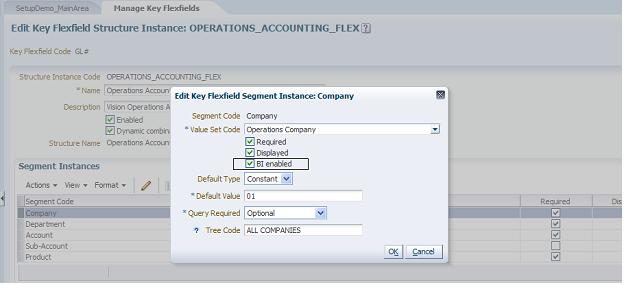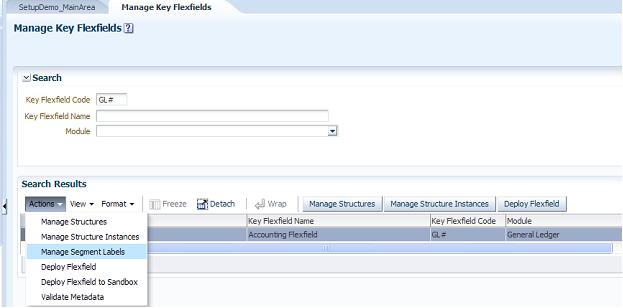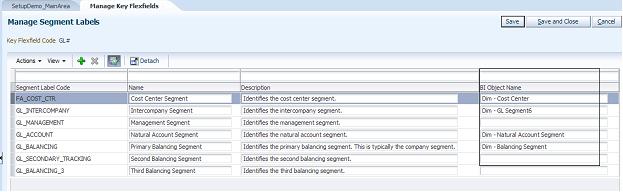Key flexfields which have been created in Oracle Fusion Applications must be designated as business intelligence–enabled in order to expose them to Transactional Business Intelligence.
 To designate the key flexfields as BI-enabled:
To designate the key flexfields as BI-enabled:
Navigate to Manage Key Flexfields in your Fusion Seed Data application.
The Edit Key Flexfield Structure Instance dialog box displays as shown in Figure 17, BI Enabling.
In Edit Key Flexfield Segment Instance, select the BI Enabled check box.
For each flexfield segment instance, repeat steps 2 through 4.
Populate the BI Object Name for each of the segment labels:
Note:
The BI Object Name is the Logical Table name in the RPD used as the dimension for the corresponding segment.
Query the Key Flexfield Code in the Manage Key Flexfields window.
From the Actions menu, select Manage Segment Labels as shown in Figure 18, Manage Key Flexfields.
Populate the BI Object Name for each segment label to be mapped in the RPD as shown in Figure 19, Manage Segment Labels.