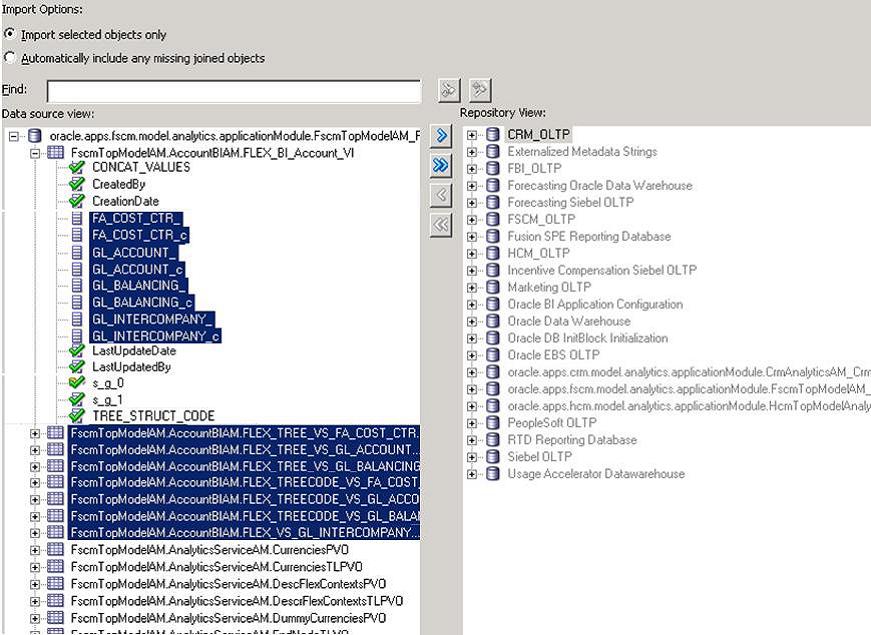Note: | In Transactional Business Intelligence, it is not necessary to manually import your key flexfield changes into the RPD; however, if you wish to do so, follow the steps below: We strongly recommend that you backup the OBIEE RPD every time prior to importing key flexfield changes. |
 To import key flexfield changes into the Transactional Business Intelligence RPD
To import key flexfield changes into the Transactional Business Intelligence RPD
Navigate to the Import Metadata window using the Administration Tool as shown in .Figure 23, Importing Key Flexfield Changes into Transactional Business Intelligence.
Enter values in the Select Data Source dialog box and click Next.
In Data source view pane, select the key flexfield view objects, and import the view objects into the Repository View (physical layer) pane using the right arrow.
Navigate to the Map to Logical Model window.
You should see that the view objects imported in Step 4 are automatically mapped to the appropriate logical tables. You should also see that the logical columns are automatically mapped to the view object columns in the bottom panel. (See Figure 24, Results of Mapping Physical Tables to Logical Tables.)