| Oracle® Fusion Applications Upgrade Guide 11g Release 6 (11.1.6) Part Number E35833-07 |
|
|
PDF · Mobi · ePub |
| Oracle® Fusion Applications Upgrade Guide 11g Release 6 (11.1.6) Part Number E35833-07 |
|
|
PDF · Mobi · ePub |
This chapter describes the tasks you must perform after you complete the steps in Chapter 3, "Upgrading to Oracle Fusion Applications 11g Release 6 (11.1.6)".
This chapter contains the following topics:
Run RUP Lite for OVM - Post-Root Mode (Oracle VM Hosts Only)
Add Administration Servers to the Machine Created During Scaleout
Perform the following steps to complete the Web Tier upgrade using RUP Lite for OHS. Note that you must run RUP Lite for OHS from the OHS host. For more information, see Section 1.8, "RUP Lite for OHS Utility".
Verify that the Generating RUP Lite for OHS configuration assistant was successful during the upgrade.
Create a secure directory on the OHS host, such as /APPTOP/RUPLiteREPO. Copy webgate_installer_11.1.6.0.0.zip, which was generated by the RUP Installer configuration assistant, Generate RUP Lite for OHS, to this secure directory.
cp FA_ORACLE_HOME/admin/webgate_installer_11.1.6.0.0.zip /APPTOP/RUPLiteREPO
Note that if the Web Tier is on a separate host, then copying the zip file may not work. In this case, you may need to ftp the zip file to the OHS host instead.
Unzip webgate_installer_11.1.6.0.0.zip into the /APPTOP/RUPLiteREPO directory, which is referred to as the RUP Lite for OHS repository, or RUPLITE_REPO, in the remaining steps.
Set the JAVA_HOME environment variable to the java_home_location
(Unix) setenv JAVA_HOME java_home_location (Windows) set JAVA_HOME=java_home_location
Update the RUPLITE_REPO/metadata/env.properties file to set the environment variables required by RUP Lite for OHS. An example of env.properties follows:
# WT_MW_HOME - Points to the Middleware home location where the web tier, # webgates and oracle_common are held # Example: /oracle/work/MW_HOME WT_MW_HOME=/APPTOP/webtier_mwhome # WT_ORACLE_HOME - Points to the web tier (OHS) home location (typically inside # your MIDDLEWARE_HOME) # Example: /oracle/work/MW_HOME/Oracle_WT1 WT_ORACLE_HOME=/APPTOP/webtier_mwhome/webtier # WT_CONFIG_HOME - Points to the specific web tier (OHS) instance on which the # ruplite utility would be applied # Example: /oracle/work/MW_HOME/Oracle_WT1/instances/instance1 WT_CONFIG_HOME=/APPTOP/instance/CommonDomain_webtier # OHS_INSTANCE_ID - This value is the name of the web tier (OHS) instance that is # going to be upgraded using the ruplite utility. # Please note that variable is not a path, but simply a string name of the # instance in question # Example: ohs1 OHS_INSTANCE_ID=ohs1
You can update RUPLITE_REPO/metadata/env.properties manually or you can use the ruplite.plugin.SetEnv plug-in.
The command syntax for using the ruplite.plugin.SetEnv plug-in follows:
(Unix) RUPLITE_REPO/bin/ruplite.sh -m ruplite.plugin.SetEnv VARIABLE1 VALUE1 VARIABLE2 VALUE2 VARIABLE3 VALUE3 (Windows) RUPLITE_REPO\bin\ruplite.bat -m ruplite.plugin.SetEnv VARIABLE1 VALUE1 VARIABLE2 VALUE2 VARIABLE3 VALUE3
An example of ruplite.plugin.SetEnv usage follows. Note that this should be run as one line with no carriage returns.
(Unix) RUPLITE_REPO/bin/ruplite.sh -m ruplite.plugin.SetEnv WT_MW_HOME /APPTOP/webtier_mwhome WT_ORACLE_HOME /APPTOP/webtier_mwhome/webtier WT_CONFIG_HOME /APPTOP/instance/CommonDomain_webtier OHS_INSTANCE_ID ohs1
Follow the steps in the README.txt file of patch 14543240 to run the script to remove conflicting patches on the OHS host. You downloaded patch 14543240 in Section 2.1.5, "Download Other Patches Required by the Upgrade".
Ensure that you run this script only before upgrading the OHS host. If you run this script at any time other than before upgrading, the system may be left in an unstable state.
Run RUP Lite for OHS from the OHS host:
(Unix) cd RUPLITE_REPO bin/ruplite.sh (Windows) cd RUPLITE_REPO bin/ruplite.bat
If this utility completes with errors or warnings, you must resolve the issue, and then run the utility again. When you restart the ruplite utility, all failed steps run again.
To verify that RUP Lite for OHS was successful, review the results in the following files:
RUPLITE_REPO/ohs_bundle/techpatch/ohs/patch_validate_results.xml RUPLITE_REPO/ohs_bundle/techpatch/ohs_manual_download/patch_validate_results.xml
These files are available only when there are patches in the downloaded patches directory, as described in Section 2.1.4, "Download Mandatory Post-Release 6 Patches".
Note:
If you have multiple instances of OHS, then you must repeat the steps in this section for each OHS instance. When you need to upgrade more than one Web Tier instance, one of two scenarios applies to your environment, as follows:
If the same RUPLITE_REPO needs to be used for more than one Web Tier instance, you must back up and remove the checkpoint file located in the RUPLITE_REPO/output/checkpoint directory before each upgrade.
If you copy and unzip the original RUPLITE_REPO to each Web Tier instance, there is no requirement to remove the checkpoint file.
Ensure that you set the correct environment variable value for OHS_INSTANCE_ID before running the ruplite utility.
Perform the steps in this section only if you are running Oracle Fusion Applications in an Oracle VM environment that was created from the official releases of Oracle VM templates for Oracle Fusion Applications Release 2 (11.1.2) and higher. The content is not applicable for any Oracle VM environments that are created using other methods.
Perform the following steps to run RUP Lite for OVM in online mode.
Run RUP Lite for OVM on each node of your Oracle VM environment, from the directory you created in Section 2.2.12.4, "Repeat Steps On All Nodes Of Your Oracle VM Environment". Note that you must run RUP Lite for OVM as the applications user.
Set the JAVA_HOME directory:
setenv JAVA_HOME /assemblybuild/jre
Examples of jre locations for other nodes follow:
authohs Node: /u01/ohsauth/oracle_common/jdk
oim Node: /u01/oim/jrockit_160_24_D1.1.2-4
oid Node: /u01/oid/oracle_common/jdk
Run ruplite.sh from the rupliteovm directory.
cd /u01/lcm/rupliteovm bin/ruplite.sh online
For information about troubleshooting, see Section 4.2.2, "Troubleshoot RUP Lite for OVM in Online Mode".
Review the rupliteovm/output/logs/ruplite.log file to confirm there are no errors. You can also check rehydration framework logs under /assemblybuilder/logs or /var/log for any errors. Review the following troubleshooting information for specific plug-ins:
UpdateSESDBConnection: This plug-in is rerunnable. The rehydration command this plug-in calls requires that all database schema passwords be registered in the credentials store. The credential store must contain an entry for FUSION_DISCUSSIONS_CRAWLER. The following error message appears in the ruplite.log file if this entry is missing:
Executing Task: oracle.apps.fnd.provisioning.ovm.rehydratefw.cli.cmd.fasec.UpdateSESDBConnectionCmd ... FAILED. [0m31s] An error occurred: An error occurred during command execution: A password could not be retrieved because: The deploy property 'credential.FUSION_DISCUSSIONS_CRAWLER.password' does not have a value. A value from the credential store could not be read or does not exist. A reference property was not provided.
The Register Database Schema tool populates the credentials store with database schema passwords. For more information, see Section 2.1.6, "Register Database Schema Information".
Perform the following steps to verify this plug-in was successful:
Open the Oracle Secure Enterprise Search administration page.
Go to the Sources tab.
Edit the Announcements data source.
Verify that Source Configuration - Database Connection String and Authorization - Authorization Database Connection String reflect the values for host, port, and service name from ovm-ha-deploy.properties. If the faovm.ha.fusiondb.new.is.rac property is set to false, the non-RAC port values will be used. If this property is set to true, the RAC port values will be used.
DeployECSF: This plug-in is rerunnable. If your environment was originally provisioned before Release 5, you can verify that this plug-in was successful by confirming that the help object, schedule, and group being deployed are reported in the log file. You can also use Fusion Applications Control to connect to the Administration Server that hosts the search application and confirm that the Help instance artifacts are deployed.
DisableWebchatConnections: This plug-in is rerunnable. If your environment has WebChat enabled this plug-in does not disable the connection.
Perform the steps in this section only if you are running Oracle Fusion Applications in an Oracle VM environment that was created from the official releases of Oracle VM templates for Oracle Fusion Applications Release 2 (11.1.2) and higher. The content is not applicable for any Oracle VM environments that are created using other methods.
Perform the following steps to run RUP Lite for OVM in post-root mode.
Run RUP Lite for OVM in post-root mode on each node of your Oracle VM environment, from the directory you created in Section 2.2.12.4, "Repeat Steps On All Nodes Of Your Oracle VM Environment". Note that you must run RUP Lite for OVM as the root user.
Set the JAVA_HOME directory:
setenv JAVA_HOME /assemblybuild/jre
Examples of jre locations for other nodes follow:
authohs Node: /u01/ohsauth/oracle_common/jdk
oim Node: /u01/oim/jrockit_160_24_D1.1.2-4
oid Node: /u01/oid/oracle_common/jdk
Run ruplite.sh from the rupliteovm directory.
cd /u01/lcm/rupliteovm bin/ruplite.sh post-root
For information about troubleshooting, see Section 4.3.2, "Troubleshoot RUP Lite for OVM in Post-Root Mode".
Review the rupliteovm/output/logs/ruplite.log file to confirm there are no errors. You can also check rehydration framework logs under /assemblybuilder/logs or /var/log for any errors. Review the following troubleshooting information for specific plug-ins:
RequireRoot: If this plug-in fails, the RUP Lite execution will stop.
UpdateResolvConf: This plug-in is rerunnable. If a value already exists in the /etc/resolv.conf file, it will not be added again. If you remove a property value from metadata/env.properties, the value is not removed from /etc/resolve.conf by running the plug-in again.
EnableEMRemoteMonitoring: This plug-in is rerunnable. Verify that EM_MONITOR_ALL_DISKS in /oem/app/oracle/product/12c/agent_inst/sysman/config/emd.properties is set to true.
The RUP Lite for BI utility automates changes to BIInstance configuration files required for Oracle Business Intelligence after upgrading.
RUP Lite for BI is located in BI_ORACLE_HOME/biapps/tools/lib/biruplite.jar. Before you run RUP Lite for BI, ensure that BI_ORACLE_HOME and BI_DOMAIN_HOME are configured properly with the correct permissions. For example, BI_INSTANCE_HOME must have read/write access for the user who runs RUP Lite for BI. BI_ORACLE_HOME is the Oracle home for BI, typically located at APPLICATIONS_BASE/fusionapps/bi. BI_DOMAIN_HOME is the home directory for the BI Domain, typically located at APPLICATIONS_CONFIG/domains/host/BIDomain, where host is the BI host.
Run RUP Lite for BI from the BI host. Note that if you are using a local domain environment, run RUP Lite for BI from the local domain machine.
Confirm that BI OPMN is up and running.
Set the JAVA_HOME environment variable to point to a location where the Java version is at least 1.6.
(Unix) setenv JAVA_HOME APPLICATIONS_BASE/fusionapps/jdk6 setenv PATH $JAVA_HOME/bin:$PATH (Windows) set JAVA_HOME=APPLICATIONS_BASE\fusionapps\jdk6 set PATH=%JAVA_HOME\bin;%PATH%
Run RUP Lite for BI using the following command syntax:
(Unix) java -jar BI_ORACLE_HOME/biapps/tools/lib/biruplite.jar BI_DOMAIN_HOME BI_ORACLE_HOME (Windows) java -jar BI_ORACLE_HOME\biapps\tools\lib\biruplite.jar BI_DOMAIN_HOME BI_ORACLE_HOME
Example:
cd /APPTOP/fusionapps/bi/biapps/tools/lib java -jar biruplite.jar /APPTOP/instance/domains/server04.mycompany.com/BIDomain /APPTOP/fusionapps/bi
Note:
If you have multiple instances of BIInstance, then you must run RUP Lite for BI on each BI host.
If the utility encounters any errors, RuntimeException reports errors. The output from the utility also contains information about any errors. After you resolve the cause of the errors, you can rerun biruplite.jar.
If you have scaled out BI hosts, RUP Lite for BI attempts to update both BIInstance and BIInstance1, for example. RUP Lite for BI succeeds on BIInstance, but fails for BIInstance1. You can ignore the failure for the non-local instance as long as it succeeds on the local instance.
Follow these steps to validate that the utility was successful:
Confirm that the BIShared/Essbase/essbaseserver1/bin/esssql.cfg file contains the property ConvertUTF16toUTF8 1.
Confirm that the BIInstance/config/OracleBIPresentationServicesComponent/coreapplication_obips1/instanceconfig.xml file contains the property, <UserprefCurrenciesConfigFile>/APPTOP/instance/BIInstance/config/OracleBIPresentationServicesComponent/coreapplication_obips1/userpref_currencies_OTBI.xml</UserprefCurrenciesConfigFile>.
You must invoke the UpdateSOAMDS SOA composite on every domain if you made any flexfield changes, by following the steps described in "Task: Synchronizing Customized Flexfields in the MDS Repository for SOA" in the Oracle Fusion Applications Extensibility Guide.
Confirm that the deployment of artifacts updated during the Load Database Components configuration assistant were successful by reviewing the Diagnostics report and log files. For more information, see "Diagnostics Report" in the Oracle Fusion Applications Patching Guide.
Confirm there are no unresolved errors or exceptions in the log files. For information about warnings and errors generated during the upgrade, see Section 3.2, "Run the Post RUP Installer Report". For information about resolving errors, see Chapter 6, " Troubleshooting the Upgrade".
Perform the following steps to start the GOP processes. Note that the opmnctl process for gop_1 should only be started on the host machine which contains the AdvancedPlanning Managed Server. Do not start it on the primordial host.
Proceed to Step 2 if your GOP processes have been previously configured and have run before.
If you are starting GOP processes for the first time, confirm that a datasource exists, in the form of XML files, under the APPLICATIONS_BASE/instance/gop_1/GOP/GlobalOrderPromisingServer1/datastore directory. Then run the RefreshOpDatastore ESS job by performing the following steps:
Ensure that the AdvancePlanning Managed Server is running in the SCM domain.
Invoke http://scm - AdvancePlanning managedserver:port/advancedPlanning/faces/MscCentralEssUi
In the bottom list applet click on Actions, then Schedule New Process.
Select Search under Name, and query for %Order%.
Select Refresh Order Promising Data and click OK.
Select all check boxes in the Process Details popup.
You can customize some options in the Advanced pane, but this is not mandatory.
Click Submit and note the process ID.
After you confirm that the process is complete, you should see information from the log file that is similar to the following example:
Running RefreshOpDatastore Job... Got service proxy successfully. Got callback url successfully. Getting the job-parameters in the Map. Added job parameters in the map Web service sucessfully invoked ***** callback received ***** Return Status of job is SUCCESS
Proceed to Step 2.
Log in to Fusion Applications Control. For more information, see "Starting Fusion Applications Control" in the Oracle Fusion Applications Administrator's Guide.
Access GOP by navigating to Oracle Fusion Supply Chain Management, then Global Order Promising, then GlobalOrderPromisingServer1.
Click GlobalOrderPromisingServer1 to open the GlobalOrderPromisingServer1 page.
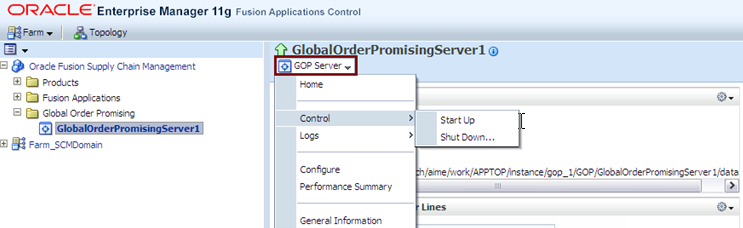
Select Control from the menu, then Start Up.
Follow this step if you have customized BI Publisher reports.
Reload custom templates for BI Publisher reports on Oracle-delivered BI Publisher reports by following the steps in "Task: Upload the Template File to the Report Definition" in the Oracle Fusion Applications Extensibility Guide.
Review the JAZN Analysis reports for potential conflicts and deletions that are not patched automatically by RUP Installer. The reports are located in the following directory:
FA_ORACLE_HOME/admin/JAZN/stripe/delta/report.txt
The stripe is crm, fscm, hcm, or obi.
Review the Modification section of the report to see the roles that RUP Installer did not update. For each conflict that displays in this report, you must evaluate and manually patch the role by using Oracle Authorization Policy Manager (APM). For more information, see "Upgrading Oracle Fusion Applications Policies" in the Oracle Fusion Middleware Oracle Authorization Policy Manager Administrator's Guide (Oracle Fusion Applications Edition).
The following example shows a typical Application Role conflict that has been modified by both the patch and production, therefore it is not applied by RUP Installer.
MODIFICATION CONFLICTS Artifact type: Application Role Artifact Name: OBIA_PARTNER_CHANNEL_ADMINISTRATIVE_ANALYSIS_DUTY Description: This artifact is modified at attribute level in patch version and also in production.
Note the location of the following files for reference when using APM:
Location of baseline files, where stripe is crm, fscm, hcm, or obi:
FA_ORACLE_HOME/admin/JAZN/stripe/baseline
Location of patch files for fscm, crm, and hcm stripes:
FA_ORACLE_HOME/stripe/deploy/system-jazn-data.xml
Location of patch files for the obi stripe:
FA_ORACLE_HOME/com/acr/security/jazn/bip_jazn-data.xml
Follow any post-upgrade steps mentioned in the Post-Upgrade Known Issues section of Release Notes for Oracle Fusion Applications 11g Release 6 (11.1.6).
RUP Installer updates the applications policies for Oracle Business Intelligence during the Apply Offline BI Metadata and Configuration Updates configuration assistant. When RUP Installer runs the Apply Online BI Metadata and Configuration Updates configuration assistant, it updates the Oracle BI Applications metadata in the Oracle BI repository and the Oracle BI Presentation Catalog for Oracle Fusion Transactional Business Intelligence and Oracle Business Intelligence Applications.
Note:
This section refers to different Oracle BI directory paths. The BI Oracle home contains the binary and library files necessary for Oracle BI. BI_ORACLE_HOME represents the BI Oracle home in path names.
For more information about the Oracle BI directory structure, see "Oracle Business Intelligence Directory Structure" in Oracle Fusion Middleware Upgrade Guide for Oracle Business Intelligence.
Also, see "Understanding Oracle Fusion Middleware Concepts" in Oracle Fusion Middleware Administrator's Guide for information about the Fusion Middleware directory structure.
This section contains the following topics:
When you run RUP Installer, the Oracle BI Metadata Update Tool overwrites all customizations to catalog objects in the Presentation Catalog with the new Oracle-supplied content and logs conflicts in a conflict report.
After RUP Installer completes, you must review the conflict report and decide whether you want to retain the new content or re-apply your customizations using a manual process.
Points to Consider
The folders, /shared/backup/shared and /shared/backup/system, are created in the updated Presentation Catalog during the RUP Installer and the Metadata Update Tool process. You access these folders through the Folders pane of the Catalog page in the Oracle BI Enterprise Edition user interface, as described in the following procedure.
Note: The /shared/backup folder should not exist before RUP Installer runs, because the updated Presentation Catalog file will not be copied to this folder if it already exists.
As a precaution, to ensure the /shared/backup folder does not exist before RUP Installer runs, you can optionally create an environment variable called webcat.force.restore, which will overwrite the contents of an existing /shared/backup folder. This environment variable needs to be set in the shell prompt from where the installer is going to be invoked, using the command, setenv webcat.force.restore true.
Conflicts that arise during RUP Installer and the Metadata Update Tool process are stored in the /shared/backup/shared folder in the updated Presentation Catalog. Object references that have conflicts are also stored in /shared/backup/shared.
To resolve conflicts in the Presentation Catalog:
Locate the conflict report named update-conflict-report.txt, which is stored in the folder, BI_SHARED_DIR/.biapps_patch_storage/update/Run_ID.
A sample conflict report follows:
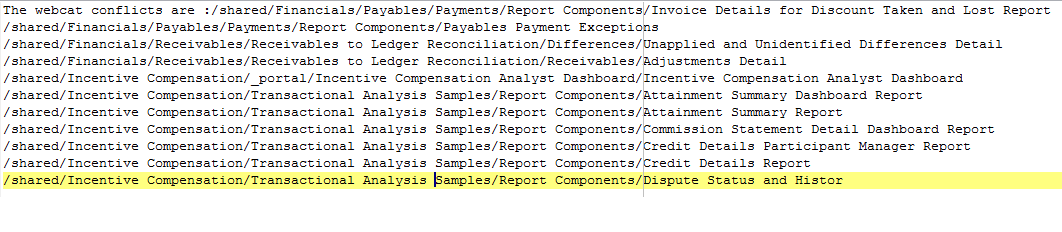
Sign in to Oracle Business Intelligence Enterprise Edition (Oracle BI EE).
See "Signing In to Oracle BI Enterprise Edition" and "Navigating Oracle BI Enterprise Edition" in Oracle Fusion Middleware User's Guide for Oracle Business Intelligence Enterprise Edition (Oracle Fusion Applications Edition) for instructions on signing in and navigating in the Oracle BI EE user interface.
Click Catalog in the global header.
In the Folders pane, navigate to the Shared Folders/backup/shared folder.
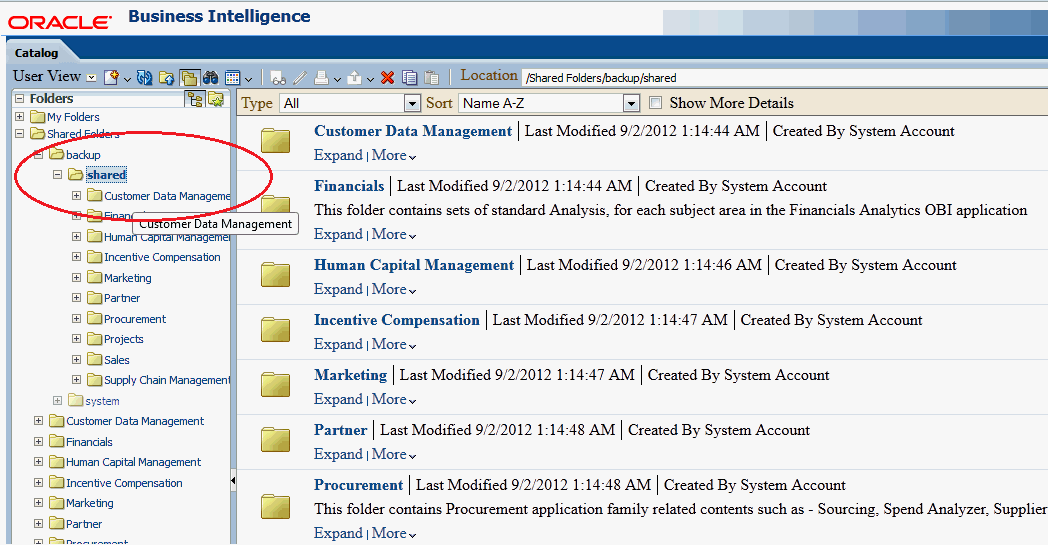
Open an object that has a conflict. This object depicts the state of the object before RUP Installer and the Metadata Update Tool were run.
Open a second instance of Oracle BI EE and the Presentation Catalog.
Navigate to the Shared Folders folder.
Open the same object you opened in step 5. This object depicts the state of the object after RUP Installer and the Metadata Update Tool were run (and after the metadata updates were applied).
Compare the two objects and decide whether you want to retain the Oracle-supplied updated content or re-apply your customization from the previous version of the Presentation Catalog.
To re-apply your customization to an updated object, manually edit the object.
Repeat steps 5 through 10 for all objects that have conflicts.
When you run RUP Installer, the Oracle BI Metadata Update Tool performs a safe upgrade on the Oracle Business Intelligence policy store, which means it updates only the metadata content that does not conflict with your customizations. Updated content that conflicts with your customizations is not applied. Conflicts are listed in the Oracle BI Metadata Tool update report, located at BI_SHARED_DIR/.biapps_patch_storage/update/Timestamp/policystore_delta/report.txt.
This procedure provides instructions for overriding the customizations of the previous Oracle Business Intelligence policy store by applying the Oracle-supplied updated content. This procedure uses Oracle Authorization Policy Manager. For detailed information about upgrading Oracle Fusion Applications policies using Oracle Authorization Policy Manager, see "Upgrading Oracle Fusion Applications Policies" in the Oracle Fusion Middleware Oracle Authorization Policy Manager Administrator's Guide (Oracle Fusion Applications Edition).
Note: You do not need to back up your existing policy store file, because the Metadata Update Tool process does not overwrite your customizations.
To resolve conflicts in the policy store:
Log in to the Authorization Policy Manager Administration Console.
See "Getting Started With Oracle Authorization Policy Manager" in Oracle Fusion Middleware Oracle Authorization Policy Manager Administrator's Guide (Oracle Fusion Applications Edition) for instructions.
Navigate to the Home tab of the Policy Upgrade Management page.
Click Patch Application in the upper-left corner of the page to display the Patch Application dialog.
Select the appropriate application from the Application list.
In the Patch File field, specify the new patch file name and location, for example, BI_ORACLE_HOME/bifoundation/admin/provisioning/biapps-policystore.xml.
In the Baseline field, specify the previous policy store that was backed up by the Oracle BI Metadata Update Tool, for example, BI_ORACLE_HOME/.biapps_patch_storage_UPGRADE_from_VERSION/OH_BACKUP/bifoundation/admin/provisioning/biapps-policystore.xml.
Navigate to the Patch Details tab to view the policy store conflicts.
See the sections titled "Analyzing Patch Differences" and "Resolving Changes and Conflicts" in the Oracle Fusion Middleware Oracle Authorization Policy Manager Administrator's Guide (Oracle Fusion Applications Edition) for instructions on taking the appropriate action regarding conflicts.
If you are deploying Oracle Business Intelligence Applications, then you must perform the post-installation or upgrade steps specified in "Roadmap for Installing, Setting Up, and Upgrading Oracle BI Applications" in the Oracle Fusion Middleware Installation and Configuration Guide for Oracle Business Intelligence Applications.
Disable the anonymous binds that you enabled in Section 2.2.10, "Enable Anonymous Binds in Oracle Internet Directory".
Update the LDIF file so that the orclAnonymousBindsFlag has a value of 0.
Run the following command:
ldapmodify -D cn=orcladmin -Q -p portNum -h hostname -f ldifFile
For more information, see "Managing Anonymous Binds" in the Oracle Fusion Middleware Administrator's Guide for Oracle Internet Directory.
You can skip this step unless you performed the step in Section 2.2.2.2, "Set the CrashRecoveryEnabled Property to False". If you did perform this step, you must now set the CrashRecoveryEnabled property in the nodemanager.properties file to "true" for all domains by running the following command:
perl updateNMProperties.pl -appBase APPLICATIONS_BASE -postUpgrade [-verbose]
The updateNMProperties.pl script can be found in REPOSITORY_LOCATION/installers/farup/Disk1/upgrade/bin.
If the updateNMProperties.pl script fails in Windows, update the value of CrashRecoveryEnabled to "true" in FA_ORACLE_HOME\instance\nodemanager\host_name\nodemanager.properties.
Perform the steps in this section only if the steps in Section 2.1.16, "Validate Domain Directories" found domains that did not pass validation.
Log in to the WebLogic console for the domain.
Navigate to Environment, then Machines.
Find the machine that was created manually in or the purposes of Administration Server high availability scaleout.
Click on the machine and go to the Servers tab.
Click Lock & Edit to make changes.
Click Add.
Select the Administration Server and click Finish.
Click Activate Changes to apply the changes.
Ensure that you set the environment variables described in Section 2.1.12, "Set Environment Variables". Confirm that your Oracle Fusion Applications database is running before you run Health Checker from the primordial host.
Use the following command syntax:
(Unix) $APPLICATIONS_BASE/fusionapps/applications/lcm/hc/bin/hcplug.sh -manifest $APPLICATIONS_BASE/fusionapps/applications/lcm/hc/config/PostDowntimeChecks.xml (Windows) %APPLICATIONS_BASE%\fusionapps\applications\lcm\hc\bin\hcplug.cmd -manifest %APPLICATIONS_BASE%\fusionapps\applications\lcm\hc\config\PostDowntimeChecks.xml
Review the Health Checker log file or the HTML summary report to see if any errors occurred that require corrective action. The log file and the HTML summary are located in APPLICATIONS_CONFIG/fapatch/logs/release_version/healthchecker.
After you resolve the issue that caused the error, start Health Checker again to rerun failed tasks.
For more information, see Section 6.27, "Troubleshooting Health Checker Post-Upgrade Checks".
For more information about Health Checker, see Section 1.5.3, "Post-Upgrade Tasks Performed by Health Checker".
If you have installed any languages in addition to US English, you must upgrade each installed language using Language Pack Installer. Proceed to Chapter 5, "Maintaining Oracle Fusion Applications Languages".