 Understanding Model Components
Understanding Model Components
This chapter provides an overview of model components and discusses how to:
Set up attributes.
Set up cost of capital.
Set up ledger source IDs.
Set up resources.
Map ledgers to resources.
 Understanding Model Components
Understanding Model Components
Objects—resources, activities, and cost objects—are the basic components of the Activity-Based Management model. So that the model provides you with meaningful information, use ledger-to-resource mappers and drivers to assign costs to resources, activities, and cost objects. By assigning these costs, you define how Activity-Based Management processes the model.
This section discusses:
Primary and secondary resources.
Attributes for resources, activities, and cost objects.
Cost of capital.
Ledger-to-resource mapping.
Ledger Mapper Generator.

 Primary and Secondary Resources
Primary and Secondary Resources
Resources are the required economic elements to perform the activities associated with your business and are consumed in the performance of these activities and thus denote operating costs. In Activity-Based Management, resources are typically regarded as the groupings of one or more source ledger accounts. For example, resources in a manufacturing business might include costs for indirect labor, production support, facility maintenance, and all costs outside of production such as sales and marketing. In a service business, however, resources might include salaries, office rentals, and costs of capital such as information systems, depreciation, real estate taxes, and other associated costs.
You can categorize resources in the following two ways:
Primary resources are consumed directly by activities or cost objects.
An employee, a work group, or direct materials are examples of primary resources.
Secondary resources are consumed by other resources before being assigned to activities.
For example, suppose that you have one account—Repair and Maintenance—but that account supports both your manufacturing and operations departments and thus requires that you split the costs between your manufacturing and operations departments. In this case, Repair and Maintenance is a secondary resource assigned to two primary resources—Manufacturing Repair and Maintenance as well as Operations Repair and Maintenance.

 Attributes for Resources, Activities, and Cost Objects
Attributes for Resources, Activities, and Cost Objects
You can categorize resources, activities, and cost objects by first defining attributes for them, and then adding the attributes to them. Adding one or more attributes to an object also gives you greater control over the processes and analyses associated with that object. Grouping resources with similar characteristics enhances your ability to extract and analyze report data.
For example, suppose that you print history books. Your cost objects might be Asian history by author X, Asian history by author Y, European history by author Z, European history by author T, and so on. To know about some attribute related to these books (such as their cover type), you can enter those values as attributes so that you can generate reports to track and analyze them.

 Cost of Capital
Cost of Capital
Many advocates of shareholder value analysis, cash flow return on investment, and economic value added encourage the maximization of profits after including the costs of capital employed. To achieve this, include the cost of the employed capital assets — also known as the cost of capital — when you assign operating expenses to activities and cost objects.
Activity-Based Management enables you to determine the cost of capital by correcting the arbitrary allocations of overhead expenses to products as well as the inability to assign indirect costs to activities and the associated profitability dimensions. Activity-Based Management enables you to correct the financial accounting failure of calculating company profits without recognizing the cost of capital as an economic expense. By correcting these areas of potential miscalculation, you can redirect your attention and specific actions to operations where economic losses are incurred. Therefore, you can successfully protect, retain, and expand economically profitable operations.
Traditionally, employed assets and capital are measured at the corporation, division, or business unit level. Using Activity-Based Management, you can measure the cost of capital in more depth (for example, at the activities and cost-objects level). The following diagram illustrates how cost of capital is distributed at the activities and cost-objects level:
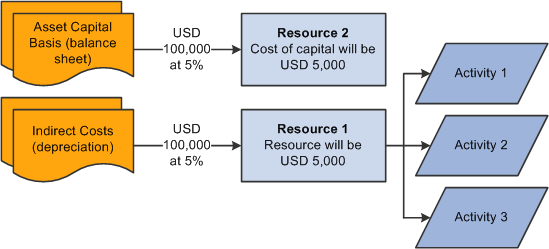
Cost of capital flow chart

 Ledger-to-Resource Mapping
Ledger-to-Resource Mapping
After you define resources, use the ledger-to-resource mapper to assign actual and budgeted monetary amounts from your source ledger to the resources.
Activity-Based Management source ledger-to-resource mapping populates resources in Activity-Based Management with source ledger account items. It can map multiple source ledger line items to a single resource ID. In addition, you can assign many business units to one PeopleSoft EPM business unit. Activity-Based Management source ledger-to-resource mapping processes two amounts—an actual amount that represents actual costs of the accounting period and a budgeted amount used to calculate budgeted model results and compute capacity rate information.
The following diagram illustrates how Activity-Based Management assigns costs:
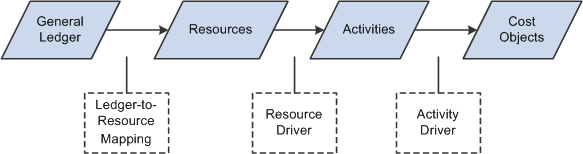
Assigning costs in Activity-Based Management

 Ledger Mapper Generator
Ledger Mapper Generator
The Ledger Mapper Generator engine (AB_LDMPGEN) automatically generates the ledger mapping rules for Activity-Based Management resources.
See Also
Understanding Model Generator and Ledger Mapper Generator
Generating and Maintaining Models
 Setting Up Attributes
Setting Up Attributes
If you use attributes with resources, first define the attributes, and then define the resources so that you can associate the attributes with their respective resources. You can use the same or different attributes for resources, activities, and cost objects.
This section discusses how to set up attributes.

 Page Used to Set Up Attributes
Page Used to Set Up Attributes|
Page Name |
Definition Name |
Navigation |
Usage |
|
AB_ATTRIB_TBL1 |
Activity Based Management, Setup, Attributes, Attributes |
Define attributes for resources, activities, and cost objects. |

 Setting Up Attributes
Setting Up Attributes
Access the Attributes page (Activity Based Management, Setup, Attributes, Attributes).
|
Resource Attribute Use, Activity Attribute Use, and Cost Object Attribute Use |
Select to designate whether you can use the particular attribute with resources, activities, cost objects, or any combination of these. |
 Setting Up Cost of Capital
Setting Up Cost of Capital
This section discusses how to set up cost of capital percentage.

 Page Used to Set Up Cost of Capital
Page Used to Set Up Cost of Capital|
Page Name |
Definition Name |
Navigation |
Usage |
|
AB_CST_OF_CAPTL |
Activity Based Management, Setup, Resources, Cost of Capital |
Set up capital charges for resources that can be assigned to activities and cost objects. |

 Setting Up Cost of Capital
Setting Up Cost of Capital
Access the Cost of Capital page (Activity Based Management, Setup, Resources, Cost of Capital).
|
Cost of Capital |
Enter the numeric percentage amount that the system should use when assigning cost to a resource based on the ledger mapping rule.
Note. The applied formula is: |
Note. Set up cost of capital before setting up resources.
Set up cost of capital at the setID level to link the cost of capital
to resources using the Resource Definition page.
 Setting Up Ledger Source
Setting Up Ledger SourceThis section provides an overview of ledger source setup and discusses how to set up ledger source IDs.

 Understanding Ledger Source Setup
Understanding Ledger Source SetupUse the Ledger Source page to specify which source (record) datamap and which source-ledger ChartFields (dimensions) you want to map to Activity-Based Management. All ChartFields are available. For example, you may be particularly interested in mapping the sub-account and project-related ChartFields. You can map up to eight ChartFields at a time. (Each ChartField that you select impacts system performance; therefore, select only those ChartFields that you need.) Based on the needs of your implementation, you can even map a null ChartField value.
The combination of the ChartFields that you select must be a unique key in the datamap. Those fields should be keys in the primary table or record metadata. If not, the system displays a duplicate row type error when running the ABC engine (for example, if Ledger Source TEST has Ledger, Account, and Operating Unit ChartFields). This means that the datamap for that Ledger Source must have these fields as keys (or the primary table that creates that datamap/tablemap must be grouped by ledger, account, and operating unit) to assure that the key is unique.

 Pages Used to Set Up Ledger Source
Pages Used to Set Up Ledger Source|
Page Name |
Definition Name |
Navigation |
Usage |
|
Ledger Source |
ABM_SOURCE_TBL |
Activity Based Management, Setup, Ledger Source, Ledger Source |
Identify the datamap containing the source record of information to be mapped and specify the ChartFields to use. |

 Setting Up Ledger Source IDs
Setting Up Ledger Source IDsAccess the Ledger Source page (Activity Based Management, Setup, Ledger Source, Ledger Source).
|
Source ID |
Displays the identifier of the selected ledger source (record). Note. Activity-Based Management can take data from all EPM applications and tables. At a minimum, the source table must include the following fields: Business Unit, Accounting Period, Fiscal Year, Currency Code, and at least one CHARTFIELD and one Measure field. |
|
DataMap Code |
Enter the code associated with the datamap (table) to be used for the source. Note. By default, the source datamap is based on PS_LEDGER as the fact table. |
|
Measure |
Enter the measure field to be used. If it is the ledger, you can enter the posted total amount. |
|
BCE Measure (base currency equivalent measure) |
Enter the measure in base currency. |
|
Source Unit |
Enter the source unit. |
|
CHARTFIELD (1 to 8) |
Enter up to eight distinct ChartField dimensions from the source table to use as ChartFields. Note. The following default ChartField dimensions from the EPM copy of source ledger data are available: LEDGER, ACCOUNT, OPERATING_UNIT, DEPTID, PRODUCT, AFFILIATE, STATISTICS_CODE, and PROJECT_ID. Note. Only one ChartField configuration is necessary per database; multiple rows on this page are not required. |
 Setting Up Resources
Setting Up Resources
This section provides an overview of resource setup, lists prerequisites, and discusses how to set up resources.

 Understanding Resource Setup
Understanding Resource SetupSet up resources using any of the following three methods:
Use the Resource component to enter resources.
(Optional) Use PeopleSoft Tree Manager to set up a resource tree.
(Optional) Define a resource using the Resource component while creating a resource tree.
After you add all of your resources, review detailed resource information on the Resource Listing page or run the Resource Listing report (ABC2002). Both tools provide a listing of resources by setID and their settings.

 Prerequisites
Prerequisites
Before you can set up resources, you must do the following:
Create a model.
If you are using the Employee Profile feature, set up the associated pages, and then start the Employee Profile engine to create the employee, work group, and department resources.
If you are using the Cost of Capital feature, set up the associated cost of capital.
If you are using attributes with resources, define the attributes using the Attributes page.
See Also

 Pages Used to Set Up Resources
Pages Used to Set Up Resources
|
Page Name |
Definition Name |
Navigation |
Usage |
|
RES_TBL1 |
Activity Based Management, Setup, Resources, Resources, Resources |
Define resources for models to calculate values. |
|
|
Resource Notes |
RES_TBL2 |
Activity Based Management, Setup, Resources, Resources, Resource Notes |
Record setup comments, advice, or notes. |
|
RES_LIST_VW1 |
Activity Based Management, Setup, Resources, Resource Listing |
Review resources that you set up in the system. |
|
|
RUN_RAB_2002 |
Reports, Activity/Resource Reports, Resource Listing |
Run the Resource Listing report. |

 Setting Up Resources
Setting Up Resources
Access the Resources page (Activity Based Management, Setup, Resources, Resources, Resources).
|
Owner ID |
(Optional) Enter the unique identifier of the user designated as the owner of the resource. |
|
Resource Use |
Select how the resource is consumed. Values are: Primary: Specifies resources consumed by activities or cost objects. Secondary: Specifies resources consumed by other resources before being assigned to activities. |
|
Resource Group |
Select a resource group composed of resources with similar cost profiles. Values are: Expense, Other, and People. |
|
Spending Pattern ID |
If you use the PeopleSoft Activity-Based Planning and Simulation feature, enter the identifier for the desired spending pattern. |
|
View Spending Pattern ID |
Click to access the Resource Spending Pattern page in Add mode, where you can define a new spending pattern. |
|
Add Spending Pattern ID |
Click to access the Resource Spending Pattern page in Update/Display mode, where you can review an existing spending pattern. |
|
Resource Supplied |
Select the resource supplied. Values are: Committed: Specifies that the resource supply is unalterable in the short term (for example, being unable to change the cost of providing a business location because of a lease structure). Flexible: Specifies that the resource supply is variable in the short term (for example, a casual labor supply). |
|
Accounting Class |
Select an accounting class. Values are: Inventory: Specifies that the resource is a direct component of the goods or services that you sell (for example, direct materials sold in a manufacturing environment). Non-inventory: Specifies that the resource is not a direct component of the goods and services that you sell (for example, administrative or overhead costs). |
Assignment Type
Select Target and Source if the object serves as both the target and source of values assigned to and from other objects.
Deselect Target and Source if the values are not derived from or assigned to this object. You would deselect both check boxes only when working with trees. Some of the objects that you create are higher nodes in the tree (not leaves). Those objects are not going to be targets or sources; you create them to have the intermediate nodes for the tree structure.
|
Target |
Select if the object is the target to which support values are assigned from other objects or sources. Target objects must be at lower levels in the tree structure than their source objects. |
|
Source |
Select if the object is the source of values assigned to other objects or targets. Source objects must be at higher levels in the tree structure than their target objects. |
Capital Resource Information
|
Capital Resource |
Select to assign a cost of capital to this resource, and then enter a Cost of Capital ID. |
|
Cost of Capital ID |
Enter the identifier of the cost of capital. This field is available for entry only when you select Capital Resource. |
|
View Cost of Capital ID |
Click to access the Resource Spending Pattern page in Add mode, where you can define a new cost of capital item. This option is available only when you select Capital Resource. |
|
Add Cost of Capital ID |
Click to access the Cost of Capital page in Update/Display mode, where you can review an existing cost of capital definition. This option is available only when you select Capital Resource. |
|
Related Resource |
Select to relate capital resources used by a range of products and let them share drivers such as operating expenses, and then enter a Resource ID. |
|
Resource ID |
Enter the identifier of the resource. Note. Resource ID is available when you select Related Resource. |
Attributes
|
Attribute ID |
If you are using attributes, enter the identifier of the attribute to further categorize the activity. |
See Also
 Mapping Ledgers to Resources
Mapping Ledgers to Resources
This section lists prerequisites and discusses how to:
Set up Activity-Based Management ledger mapping rules.
Set up ledger-to-resource mapping.

 Prerequisites
Prerequisites
Before setting up Activity-Based Management ledger-to-resource mapping rules, complete the following business rules setup:
Access the Ledger Source page to identify the source of information to be mapped and specify the ChartFields to use.
Access the Map Ledger to Tree page, and then select the check boxes next to the ChartFields that you want to associate with the trees.
Access the Ledger Mapping Defaults - Tree and Node Views page.
The system displays your changes from the Map Ledger to Tree page. Enter the tree view, tree node, and tree to use for those fields identified as using trees. Specify whether the field accepts all values or tree values and if the field is required.
Access the Ledger Mapping Defaults - Tree View page.
The tree names display for the ChartFields that you want to associate with the trees. In the Validation group box, select all check boxes associated with required fields.
See Also
Generating and Maintaining Models

 Pages Used to Map Ledgers to Resources
Pages Used to Map Ledgers to Resources
|
Page Name |
Definition Name |
Navigation |
Usage |
|
ABM_LEDMAP_RULE |
Activity Based Management, Setup, Ledger Source, Ledger Map Rule |
Specify the source ledgers to use for actual and budget amounts. |
|
|
Map Ledger to Tree |
ABM_LM_TOPT_TBL |
Activity Based Management, Setup, Ledger Source, Ledger Mapping Tree Usage |
Set up ledger mapping tree usage for ChartFields. |
|
Ledger Mapping Defaults - Tree and Node Views |
ABM_LED_TMPL_TBL1 |
Activity Based Management, Setup, Ledger Source, Ledger Mapping Defaults, Tree and Node Views |
Configure ledger mapping defaults by entering the tree view, tree node, and tree to use for those ChartFields that are identified as using trees. |
|
Ledger Mapping Defaults - Tree View |
ABM_LED_TMPL_TBL2 |
Activity Based Management, Setup, Ledger Source, Ledger Mapping Defaults, Tree View |
Select the specific trees to use for mapping. |
|
ABM_LEDMAP_TBL1 |
Activity Based Management, Setup, Ledger Source, Ledger to Resource Mapping |
Assign costs to resources by using or overriding ledger defaults that you define using the Ledger Mapper Defaults page. |

 Setting Up Activity-Based Management Ledger Mapping Rules
Setting Up Activity-Based Management Ledger Mapping Rules
Access the Ledger Map Rule page (Activity Based Management, Setup, Ledger Source, Ledger Map Rule).
|
Actuals Source ID |
Select the identifier of the actuals source. Note. A source is identified by its datamap and ChartField configuration. |
|
Constraint Code - Actuals |
Enter the code associated with the actual constraint to identify where the PeopleSoft EPM constraint definition tables are located for this model such as the datamap, source, and ChartFields to use by the rule for ledger-to-resource mapping. Note. The constraint code filters values for objects at runtime. Invalid or duplicate constraint codes cause jobstreams to abort. Note. The constraint used for actual and budget can be (but is not required to be) the same. |
|
Budget Source ID |
Select the identifier of the budget source. |
|
Constraint Code - Budget |
Enter the code associated with the budget constraint to identify where the PeopleSoft EPM constraint definition tables are located for this model—the datamap, source, and ChartFields to be used by the rule for ledger-to-resource mapping. Note. The constraint code filters values for objects at runtime. Invalid or duplicate constraint codes cause jobstreams to abort. Note. The constraint used for budget and actual can be (but is not required to be) the same. |

 Setting Up Ledger to Resource Mapping
Setting Up Ledger to Resource Mapping
Access the Ledger to Resource Mapping page (Activity Based Management, Setup, Ledger Source, Ledger to Resource Mapping).
|
Mapper Type |
Select the mapping on which you are currently working. Values are: Actuals: Specifies that the current mapping represents the actual costs of the accounting period. Budgeted: Specifies that the current mapping represents the amount used to calculate the capacity rates as well as the budgeted model results. |
|
Source Unit |
Enter the source business unit that you want to map to Activity-Based Management. |
|
Percentage |
Enter the percentage of cost assigned to the specified resource based on the mapping rule. Note. For example, from a GL source, account 150000 assigns 20 percent of the posted amount to Resource 1. |
|
<ChartFields> |
Displays up to eight editable ledger mapping ChartField settings associated with the model's source. Indicate which ChartField values to use, either all ChartField values, the ChartField values included in a tree node, or a specific ChartField value. The system hides unused ChartFields. Note. To configure ChartFields, access the Ledger Source page. |
|
|
Click to select a tree node. |
|
All |
Select to use all of the values that are defined for the ChartField. |
|
Tree |
Select to use only the ChartField values that are included in the selected tree node. Note. If Tree Name not defined displays, specify the tree name using the Tree and Node Views page. |
Note. If you do not select All or Tree for a ChartField, you may enter a specific value, or select one from the prompt list. However, a prompt list appears only if the record metadata for the source ledger has a prompt table defined for that ChartField.
Warning! When mapping activity based costing resources, do not mix tree nodes and direct accounts as this may lead to duplicate mappings that result in engine failure. Use the PeopleTools Tree Manager page to create tree nodes and prevent duplicate mappings.