 Understanding the Base Pay Structure Module
Understanding the Base Pay Structure Module
This chapter provides an overview of the Base Pay Structure module and discusses how to:
Create a base pay structure scenario.
Evaluate your base pay structure fit.
Approve and publish base pay structures.
Analyze your workforce compensation gap to market.
 Understanding the Base Pay Structure Module
Understanding the Base Pay Structure Module
Base pay structures consist of a series of pay ranges or grades, each with a minimum and maximum value. Most organizations group job codes together into job classes, and then assign those job classes to pay structures. Organizations base these decisions on data from external compensation surveys, as well as their own internal criteria. Companies develop pay structures to support and reinforce their overall compensation strategy, as well as their compensation strategy for specific job codes. For example, a organization's overall compensation strategy might be to pay most of its workers at about the 40th percentile of the market. However, for job codes with essential technological or managerial skills, it might pay at the 80th percentile of the market. Companies also use pay structures to communicate pay range opportunity to employees, job candidates, and managers.
The Rewards Base Pay Structure module provides the tools to organize and automate the pay structure development process, so you can:
Design, analyze, and revise multiple versions of multiple pay structures, including those from your HRMS system.
Use the target rates from the Market Compensation module to build and evaluate new pay structures, in alignment with your compensation strategy.
Compare the new structures to current workforce compensation.
Select for approval the pay structures you prefer, and publish the results of your pay structure decisions.
Base Pay Structure Business Process
The following diagram outlines the main steps in the Base Pay Structure business process.
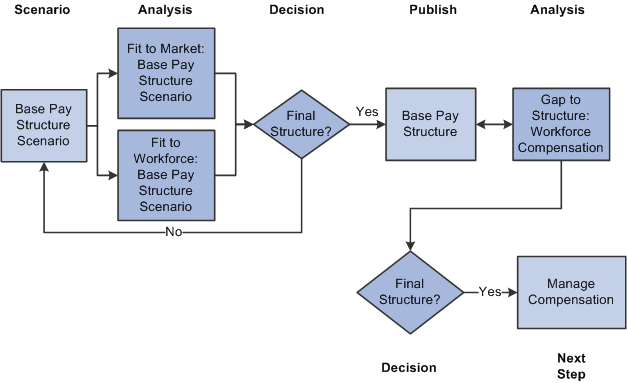
Base Pay Structure business process
If you plan on using market compensation rates to help you develop and evaluate base pay structures, then first complete the steps needed to import compensation survey data, and define market compensation rates for your workforce.
See Also
Importing External Survey Data to Data Warehouse Tables
 Creating a Base Pay Structure Scenario
Creating a Base Pay Structure Scenario
This section provides an overview of the Base Pay Structure module and discusses how to:
Assign job codes to job classes.
Create a base pay structure definition.
Build the salary grades and ranges for your base pay structure.
Build steps within a pay grade.
Assign a pay grade to each job code.

 Understanding How to Create a Base Pay Structure Scenario
Understanding How to Create a Base Pay Structure ScenarioIn the Base Pay Structure module you create base pay structures using online pages, and PeopleCode performs all of the calculations and system processing. In this module, you don't create scenarios in the same manner as you do in the other Workforce Rewards modules. There are no model or scenario definition pages to complete, and there are no Application Engine processes or jobstreams to run.
You use the Base Pay Structure tools to develop base pay structures that fit your organization's pay strategy, according to your target market rates. The basic process for creating base pay structure scenarios involves these steps:
Assign groups of job codes to a job class, by associating the job class with a node on the JOBCODE tree.
Create a pay structure definition for the job class. Use the market rates for benchmark jobs developed with the Market Compensation module, or create new ones.
Build salary grades and ranges.
Build steps within pay grades, if applicable.
For each job class, review the pay grades the system automatically assigns to benchmark jobs, and assign pay grades to the non-benchmark jobs.
Synchronizing Tables in the Base Pay Structure Module
The table behind the grid on the Job Class Definition page is WA_JOBCLS_SEQ. The table behind the grids on the Job Code / Grade Assignment, Structure Fit to Market, and Pay Structure Finalization pages is WA_JOBCLS_PAY. The data between the two tables is synchronized whenever one of the following events occurs:
You change and save data on the Job Class Definition page.
You change the effective date or job class on the Base Pay Structure Definition component.
This synchronization process works in the background, and affects the way you work with job classes in the Base Pay Structure module. Normally, if you create a job class on the Job Class Definition page and save the data, the system synchronizes the WA_JOBCLS_SEQ and WA_JOBCLS_PAY tables.
If you do not create job classes on the Job Class Definition page (and instead move the Job Class data in with Data Mover or ETL), however, you will not see any job codes on the grids based on the WA_JOBCLS_PAY table. This is because no event occurred to trigger the automatic synchronization of the two tables. That is, no job codes appear in the grids based on the WA_JOBCLS_PAY table until you open the job class on the Job Class Definition page, change something about the job class, and save the changes. This triggers the PeopleCode synchronization process.
For example, open the Job Class Definition page, change one of the job codes in the grid by selecting a value from the list of available options, change it back to what it was before, and click Save. While you have made no net changes to the job class, the page changes can still be saved, and the PeopleCode synchronization process is triggered.
Reviewing Base Pay Structures
You use the Base Pay Structure Definition component to develop, revise, and evaluate base pay structures. In the process you define the base pay structure parameters, and build the grades and steps.
Note. Base pay structures apply to regular base compensation. This is direct, fixed compensation. Variable compensation types (such as bonuses), and other compensation types (such as benefits), are addressed in the Manage Compensation module. You use the functionality in that module to adjust current pay strategies that include variable compensation or other forms of compensation.
|
Question |
Answer |
|
What is the difference between a salary administration plan, as used in HRMS, and a Base Pay Structure in Workforce Rewards? |
A salary administration plan consists of a plan identification code, salary grades, and steps. A Base Pay Structure includes a job class (a grouping of job codes), a salary plan ID, and salary grades and steps. |
You begin building a pay structure by creating a Pay Structure ID, associating it with a Job Class ID, and specifying pay structure parameters (such as the number of grades, high and low midpoints, and midpoint progression). Then PeopleCode processing builds the pay grades and steps, with their associated range values. The market rate midpoint values for the selected group of job codes are used as a starting point for the system calculations.
Here are some examples of how to use the Base Pay Structure Definition component to modify and test pay structures:
Provide across the board pay rate increases or cost-of-living adjustments (COLA).
Adjust pay rates for hourly or salaried workers, to better align them with your new targets.
Create special pay structures for employees working in jobs requiring key technological or management skills.
Create new pay structures for new job codes within your organization.

 Pages Used to Create a Base Pay Structure Scenario
Pages Used to Create a Base Pay Structure Scenario|
Page Name |
Definition Name |
Navigation |
Usage |
|
Job Class |
WA_JOBCLS_TBL |
Workforce Analytics, Base Pay Structure, Setup, Create Job Class, Job Class |
Create a grouping of job codes known as a job class, which provides the basis for a pay structure. |
|
Base Pay Structure - Definition |
WA_PAYSTR1_TBL |
Workforce Analytics, Base Pay Structure, Setup, Create Base Pay Structure, Base Pay Structure - Definition |
Create a base pay structure ID, associate it with a job class, and select the method to use to develop the base pay structure. |
|
Base Pay Structure - Grades |
WA_GRADE_TBL |
Workforce Analytics, Base Pay Structure, Setup, Create Base Pay Structure, Base Pay Structure - Grades |
Build the grades and ranges for your base pay structure using the specified parameters. |
|
Base Pay Structure - Steps |
WA_STEP_TBL |
Workforce Analytics, Base Pay Structure, Setup, Create Base Pay Structure, Base Pay Structure - Steps |
Build, view, and revise salary steps for each pay grade within the base pay structure. |
|
Grade Assignment |
WA_JOBGRADE_TBL |
Workforce Analytics, Base Pay Structure, Setup, Assign Pay Grades, Grade Assignment |
Assign a grade to each job code within a pay structure. |

 Assigning Job Codes to Job Classes
Assigning Job Codes to Job ClassesAccess the Job Class page (Workforce Analytics, Base Pay Structure, Setup, Create Job Class, Job Class).
Using the Selection Criteria Group Box
|
Tree Node |
Select from the prompt list to indicate which node on the JOBCODE tree you want to associate with the job class |
|
Attach |
When you click the Attach To List button, the system populates the grid at the bottom of the page with the job codes associated with the Tree Node you have selected. |
|
Remove |
Click the Remove From List button to remove all the job codes associated with the specified Tree Node from the grid at the bottom of the page. |
Using the Grid
|
Attach to List |
Click this button once the grid is populated. |
|
Job Code |
This field becomes editable when you click the Attach to List button. Note. The remaining fields are display-only. |
You may edit the list by:
Inserting additional rows of data (job codes).
Adding groups of job codes to the list using the Selection Criteria group box.
Removing rows of data (job codes) from the list.
In the grid the following fields display:
|
Job Code |
If you populated this field using the Selection Criteria group box, this Job Code is associated with the Tree Node you specified. |
|
Target |
Indicates whether the Job Code has a target market rate developed from a benchmark job in the Market Compensation module. |
|
Tree Node |
Tree Node to which this Job Code is associated. |
|
Sal Plan (salary plan) |
Salary administration plan to which this Job Code is associated. |
|
Currency Code |
Currency Code to which this Job Code is associated. Only one currency code can be associated with a business unit or setID in PeopleSoft EPM. |
|
Union Code |
Union Code to which this Job Code is associated, if any. |
|
FLSA Status |
The classification of the Job Code under the U.S. Fair Labor Standards Act (FLSA), if any. |

 Creating a Base Pay Structure Definition
Creating a Base Pay Structure DefinitionAccess the Base Pay Structure - Definition page (Workforce Analytics, Base Pay Structure, Setup, Create Base Pay Structure, Base Pay Structure - Definition).
|
Currency Code |
When the Structure Type is Use Current Pay Structure, the Currency Code for the associated Salary Administration Plan defaults to this field. For all the other Structure Type options, the system bases the Currency Code on the setID base currency code. |
|
Job Class ID |
Select for this pay structure from the prompt list values. Valid values are from the WA_JOBCLS_TBL table. |
|
Rate Type |
Select the compensation frequency (Annual, Monthly, or Hourly) for the pay structure. |
|
Pay Months/Year |
The number of pay months per year defaults to 12.0. You can change this value. |
|
Pay Hours/Year |
The number of pay hours per year defaults to 2080. You can change this value. |
|
Number of Grades |
Use this field to enter the number of salary grades used to build the pay structure. |
Base Pay Structure Type
When you select any of the four options in the Base Pay Structure Type group box, you activate different combinations of fields on the Base Pay Structure - Definition page.
The following table provides a summary of the options, the fields activated on the Definition page when you select the option, and the purpose for selecting the option.
|
Base Pay Structure Type |
Fields Activated |
Purpose |
|
Use Current Pay Structure |
Salary Plan ID Rate Type Pay Months/Year Pay Hours/Year Currency Code |
This is the most frequently used option. Choose this option if you believe the pay structure currently in use is close to what you visualize for the new one, with a few changes. This enables you to copy the pay structure definition for an existing salary administration plan, and change or modify it as needed. It also enables you to use the existing grades and steps. The system calculates the minimum, midpoint, and maximum rates, the range width percentage, and the midpoint progression percentage for each grade. |
|
Define Ranges-Number of Grades |
Rate Type Pay Months/Year Pay Hours/Year Number of Grades Use Benchmarks For Range? Midpoint of Lowest Grade Midpoint of Highest Grade Midpoint Progression Type Change in Midpoint Progression (%) Range Width (%) Range Width Progression Type Change In Range Width (%) |
Choose this option if there is market data available for the job codes involved, and you know how many grades you want in the pay structure. This option enables you to input the number of grades, the midpoint of the lowest and highest grades, the range width, the midpoint progression type, and the range width type. On the Base Pay Grades page, the system calculates the minimum, midpoint, and maximum rates, the range width percentage, and the midpoint progression percentage for each grade. |
|
Define Midpoint Progression |
Rate Type Pay Months/Year Pay Hours/Year Use Benchmarks For Range? Midpoint of Lowest Grade Midpoint of Highest Grade Midpoint Progression (%) Midpoint Progression Type Change in Midpoint Progression (%) Range Width (%) Range Width Progression Type Change In Range Width (%) |
Choose this option if you know the percentage difference you would like to see between two successive grade midpoints. This option enables you to input the midpoint of the lowest and highest grades, the midpoint progression percentage and type, and the range width percentage and type. On the Base Pay Grades page, the system calculates the minimum, midpoint, and maximum rates, the range width percentage, and the midpoint progression percentage for each grade. |
|
Define Single Rate Grades |
Rate Type Pay Months/Year Pay Hours/Year Number of Grades Use Benchmarks For Range? Midpoint of Lowest Grade Midpoint of Highest Grade Midpoint Progression Type Change in Midpoint Progression (%) |
Choose this option to create pay structures that are comprised of grades with no width. That is, there is no difference between the minimum rate, midpoint rate, and maximum rate for a particular grade. There can also be only one step in each grade. This option enables you to input the number of grades, the midpoint for the lowest and highest grades, and the midpoint progression type. On the Base Pay Grades page, the system calculates a single rate and the midpoint progression percentage for each grade. |
Grade Range
|
Midpoint of Lowest Grade |
The midpoint is the middle value in a pay range, halfway between the minimum and the maximum; it is calculated as (Minimum + Maximum) / 2. The field is populated in two ways, automatically by selecting the Use Benchmarks for Range check box, or manually, as described above. The values must correspond to the selected Rate Type. |
|
Midpoint of Highest Grade |
The midpoint is the middle value in a pay range, halfway between the minimum and the maximum; it is calculated as (Minimum + Maximum) / 2. The field is populated in two ways, automatically by selecting the Use Benchmarks for Range check box, or manually, as described above. The values must correspond to the selected Rate Type. |
|
Use Benchmarks for Range? |
When you select this check box, the system uses benchmark target market rates, for this job class, to populate the values for the Midpoint of Lowest Grade and Midpoint of Highest Grade fields with the lowest target market rate within the Job Class, and the highest target market rate within the job class, respectively. If you do not select this check box, you must manually enter the corresponding annual, monthly or hourly values in the Midpoint of Lowest Grade and Midpoint of Highest Grade fields. The system uses these values to calculate the pay ranges, grades, and steps. |
Progression
|
Midpoint Progression (%) |
Enter the midpoint progression percent. Midpoint progression is the distance from one midpoint to the next higher midpoint. Midpoint progression percentage is the percentage difference from one grade midpoint to the next higher-grade midpoint, and is calculated as (midpoint2 – midpoint1) / midpoint1. Note. This field only displays if you select the Define Midpoint Progression option in the Base Pay Structure Type group box. |
|
Range Width (%) |
The range width is the distance between the range minimum and maximum. It is calculated as (Maximum – Minimum) / Minimum. Range Width (%) is not a required field, but if you do not enter a value the system calculates salary grades where the minimum rates, midpoint rates, and maximum rates are all equal. |
|
Midpoint Progression Type |
Select a type of Constant or Increasing. With Constant midpoint progression, the progression is equal between all adjacent pairs of grades in the pay structure. The percentage difference between successive midpoints does not change. With Increasing midpoint progression, the progression is larger as you move up each adjacent pair of grades in the pay structure. The percentage difference between successive midpoints increases by the percentage specified. |
|
Change in Midpt Progressn (%) (change in midpoint progression percentage) |
When you select a Midpoint Progression Type of Increasing, the Change in Mdpt Progressn (%) field is activated, enabling you to enter this value as a percentage. |
|
Range Width Progression Type |
Select a type of Constant or Increasing. With Constant range width progression, the progression is equal between all adjacent pairs of grades in the pay structure. The system calculates the minimum and maximum values using the range width and midpoint values. With Increasing range width progression, the progression is larger as you move up each adjacent pair of grades in the pay structure. The system calculates the minimum and maximum values using the range width and midpoint values. The value for the range width increases as you go up in grades, making the difference between the minimum and maximum greater. |
|
Change in Range Width (%) |
When you select a Range Width Progression Type of Increasing, the Change in Range Width (%) field is activated, enabling you to enter this value as a percentage. |

 Building Salary Grades and Ranges
Building Salary Grades and RangesAccess the Base Pay Structure - Grades page (Workforce Analytics, Base Pay Structure, Setup, Create Base Pay Structure, Base Pay Structure - Grades).
Use this page to review the effect of changes to the structure on the base pay grades, focus on the distance between midpoints of successive grades (midpoint progression), and evaluate the relative width of the ranges within grades. You can have the system calculate and enter the grade range and midpoint values, view the values calculated by the system, manually enter the values yourself, and manually revise specific values as needed.
|
Structure Type |
If you have selected a Structure Type of Use Current Pay Structure for this pay structure, PeopleCode populates the data in the grid at the bottom of the page. If you have specified parameters on the Definition page, PeopleCode uses these parameters to populate the data in the grid. |
Steps for Using This Page
To use this page:
Click the Build Grades button to generate the salary grades for this pay structure.
Change the values directly in the grid as necessary (optional).
Choose a power of ten for rounding the salaries (optional) and click the Apply Rounding button. The system rounds the salaries accordingly. The system recalculates the Range Width and Midpoint Progression columns to reflect the new values.
Enter a percentage for adjusting the salaries (optional) and click the Adjust Grades and Steps button. The system adjusts the salaries accordingly.
Using the Build Grades Button
|
Build Grades |
Click this button to generate the salary grades for this pay structure. PeopleCode processing calculates the appropriate rates, range width and midpoint progression values for each grade, using the parameters you specified on the Definition page. The system populates the grid with these calculated values. |
Using the Grade Range Grid to View and Edit Salary Rate Data
Once you have built your base pay grades, with their associated rates, range width, and midpoint progression values, use the grid to view and edit the data as needed. The system helps you by recalculating values when you make changes. Here are some examples of how this works:
When you input new or changed grades, the system leaves the remaining columns unchanged.
When you change the Range Width (%) or Midpoint Progression (%) values, the system automatically recalculates the Minimum, Midpoint, and Maximum Rate values.
When you input changes to the Midpoint Rate, the system recalculates the Minimum and Maximum Rate values. The value of the range width for that grade remains unchanged.
When you change the Minimum Rate value, the system recalculates the Maximum Rate and Range Width (%).
When you change the Maximum Rate, the system recalculates the Minimum Rate and Range Width (%).
Using the Adjust Grade and Step Rates Button
|
% to Adjust Rates and Adjust Grade and Step Rates |
You can perform global adjustments to all the grade rates in the grid, and to the associated step rates in the Steps page, using the % to Adjust Rates field and the Adjust Grade and Step Rates button. In % to Adjust Rates, enter the percentage amount you want to adjust the rates by. Enter a positive percentage to adjust the rates upward, or a negative percentage to adjust the rates downward. |
|
|
Click the Adjust Grade and Step Rates button. The system calculates the adjusted rates and displays the new results automatically. If the grades have associated steps, then the system also adjust the rates for the steps automatically. |
Using the Apply Rounding Button
|
Round to Nearest |
Once you have built your grades, modify the values to fit the standard rounding rules of your organization. Use the list of Translate table values in the Round to Nearest field to specify a rounding rule to apply to your data. |
|
|
Click the Apply Rounding button. The system rounds the salary rates accordingly. The system also recalculates the Range Width (%) and Midpoint Progression (%) columns to reflect the new numbers. |
The output table that stores the data displayed in the grid is the WA_GRADE_TBL table.
Once you're satisfied with the salary grade structure you have created on this page, you have the option of moving to the Base Pay Structure - Steps page to create salary steps for your grades.

 Building Steps within Pay Grades
Building Steps within Pay GradesAccess the Base Pay Structure - Steps page (Workforce Analytics, Base Pay Structure, Setup, Create Base Pay Structure, Base Pay Structure - Steps).
Entering the Number of Steps for the Grade
If you have selected a Structure Type of Use Current Pay Structure and the current pay structure has steps for this grade, then PeopleCode populates the steps and associated data in the Step Range grid at the bottom of the page. You can change these values as needed.
You can also build the steps manually.
To build steps manually:
Enter the number of Steps/Grade.
Select whether to build for the Current Grade Only, or for the Current and Following Grades by selecting the appropriate check box.
By selecting Current Grade Only, you can enter a different number of steps for each grade, or for any individual grade.
You can also enter the same number of steps for each grade by selecting Current and Following. Just navigate to the grade you want to use as the current grade. For example, if you want all the grades to have the same number of steps, select the first grade in the list as the current grade. Select the Current and Following Grades check box and click the Build Steps button. The system creates the same number of steps for the first grade and all grades below it in the list on the Grades page.
Click the Build Steps button. PeopleCode creates the steps in the Step Range grid at the bottom of the page.
Using the Step Range Grid
|
Step |
You can change the Step designations if your organization uses something different from progressive whole numbers. |
|
Hourly Rate, Monthly Rate, and Annual Rate |
You can change the Hourly Rate, Monthly Rate, or the Annual Rate for a step. The system recalculates the other rates automatically, based on the values of Pay Months/Year and Pay Hours/Year specified on the Definition page. |
|
Increment Hours and Increment Months |
The Increment Hours and Increment Months columns identify when an employee's wages should automatically move up to the next salary step. |
The output table that stores the data displayed in the grid is the WA_STEP_TBL table, whether the data is created by PeopleCode or input manually.
Once you have defined your base pay structure, the final step in the process is to assign a grade to each job code within a pay structure, using the Grade Assignment page.

 Assigning Pay Grades to Jobs in a Pay Structure
Assigning Pay Grades to Jobs in a Pay StructureAccess the Grade Assignment page (Workforce Analytics, Base Pay Structure, Setup, Assign Pay Grades, Grade Assignment).
Using the Grade Assignment Grid
|
Job Code |
The system places a row in the grid for each Job Code included in the Job Class for the selected Base Pay Structure. Any jobs for which there is market rate data are benchmark jobs. Warning! To ensure the correct Job Codes populate the grid on this page, so that you can make grade assignments, it is essential that the Job Class and Base Pay Structure ID you specify when opening this page have the same effective date. The selected rows of data on the WA_JOBCLS_TBL and WA_PAYSTR_TBL tables must have the exactly the same effective date. If the Pay Structure has a row with an effective date that the Job Class does not have, the system displays no Job Codes for that particular effective date. |
Viewing the Current Tab
On the Current tab you can view but not edit or change the following fields:
|
Salary Plan, Grade, and Grade Midpoint |
For each job the system displays the current salary plan, salary grade, and annual Grade Midpoint rate information. Compare this data against the Market Rate and proposed salary rate information for the other grades. |
Using the Proposed Tab
On the Proposed tab, edit the Grade and Step fields to perform your grade assignments. You can view the remainder of the fields.
|
Grade and Step |
For each benchmark job, the system automatically assigns it to the pay grade (and entry step if applicable) having a midpoint that is arithmetically closest to the job's target market rate. Review these grade and step assignments, and choose to accept them, or override them if they need adjusting. For non-benchmark jobs, the system has no market data and displays a Market Value of 0.00. Compare the current Grade Midpoint rate on the Current tab for a non-benchmark job to the proposed rates and target market rates for other job codes in the job class. Use this information to determine what you think is the best salary grade and step for that job. Then manually enter them in the Grade and Step columns. When you manually enter a new grade or step, and tab out of the field, the system automatically calculates the proposed Minimum Rate, Midpoint Rate, and Maximum Rate. |
|
Market Value |
System processing populates this field if the pay Structure Type is Current Pay Structure, and some or all of the job codes in the job class have associated market rates. |
|
Variance % and Variance |
For benchmark jobs, the system displays the variance between the Market Value and the Midpoint Rate to help you compare the two. |
 Evaluating your Base Pay Structures
Evaluating your Base Pay Structures
Evaluating your base pay structures means comparing how well your new or revised base pay structures match to what might be expected. The question you are attempting to answer is �Are my new base pay structures in line with my expectations?
To help you answer this question, we provide the following tools:
Four Crystal reports to review your proposed pay structure definition.
An inquiry page to evaluate the gap of your proposed base pay structure to the market rates.
If during this analysis and evaluation phase you find you are not satisfied with the base pay structures, return to the Job Class Definition, Base Pay Structure, and Grade Assignment pages and revise your pay structures. Once you are satisfied with the pay structures then you are ready to approve and publish the results.

 Pages Used to Evaluate Your Base Pay Structure
Pages Used to Evaluate Your Base Pay Structure|
Page Name |
Definition Name |
Navigation |
Usage |
|
Proposed Pay Structure report |
RUN_RWA_0008 |
Workforce Analytics, Workforce Reports, Base Pay Structure Reports, Proposed Pay Structure |
Run the Proposed Pay Structure Crystal report (WAC0008). |
|
Grade/Step Definition report |
RUN_RWA_0009 |
Workforce Analytics, Workforce Reports, Base Pay Structure Reports, Grade/Step Definition |
Run the Structure by Grade and Step Crystal report (WAC0009). |
|
Job Class Definition report |
RUN_RWA_0010 |
Workforce Analytics, Workforce Reports, Base Pay Structure Reports, Job Class Definition |
Run the Job Class Definition Crystal report (WAC0010). |
|
Grade Assignment report |
RUN_RWA_0011 |
Workforce Analytics, Workforce Reports, Base Pay Structure Reports, Grade Assignment |
Run the Grade Assignment Crystal report (WAC0011). |
|
Structure Gap to Market inquiry |
WA_MKT_STR_PRP_INQ |
Workforce Analytics, Base Pay Structure, Analyze and Approve, Review Structure Gap to Market, Structure Gap to Market |
Assess the gap of your proposed base pay structure from target market rates developed using the Market Compensation module. |
 Running Base Pay Structure Crystal Reports
Running Base Pay Structure Crystal Reports
We provide four Crystal reports for reviewing your proposed base pay structure. The following tables lists the reports with a description. Samples of the reports are provided with your documentation.
|
Crystal Report |
Description |
|
Salary rate data for the grades within the proposed pay structure. |
|
|
Proposed pay structures along with salary rate data for their grades and steps. |
|
|
Salary plan data for the job codes within the job class. |
|
|
Grade assignments and other proposed pay structure data for job codes within a pay structure and job class. |
See Also

 Reviewing your Base Pay Structure Gap to Market
Reviewing your Base Pay Structure Gap to MarketAccess the Structure Gap to Market page (Workforce Analytics, Base Pay Structure, Analyze and Approve, Review Structure Gap to Market, Structure Gap to Market).
Review the gap of your proposed base pay structure from the target market rates developed in the Market Compensation module.
|
Job Code Job Class and Base Pay Structure ID |
The page displays each Job Code in the Job Class of the Base Pay Structure ID. The fields are the same as those described for the Grade Assignment page. |
See Also
Assigning Pay Grades to Jobs in a Pay Structure
 Approving and Publishing Base Pay Structures
Approving and Publishing Base Pay Structures
Once you have evaluated your new or revised base pay structures, and are satisfied with the decisions you have made, you are ready to approve and publish the results of your decisions.

 Page Used to Approve Base Pay Structures
Page Used to Approve Base Pay Structures|
Page Name |
Definition Name |
Navigation |
Usage |
|
Pay Structure Approval |
WA_PAYFINAL_TBL |
Workforce Analytics, Base Pay Structure, Analyze and Approve, Approve Pay Structure, Pay Structure Approval |
Approve and publish the results of your base pay structure decisions. |

 Approving Pay Structures
Approving Pay StructuresAccess the Pay Structure Approval page (Workforce Analytics, Base Pay Structure, Analyze and Approve, Approve Pay Structure, Pay Structure Approval).
Mapping the Base Pay Structure to a Salary Administration Plan
|
Salary Administration Plan |
For each Base Pay Structure ID you want to approve and publish, select a corresponding Salary Administration Plan to which you want to map the base pay structure. This equates the salary grades and steps in the base pay structure to the salary grades and steps for a specific salary administration plan. The prompt list values are from the SAL_PLAN_R00 table. |
Note. Don't click the Approve or Publish buttons without entering a salary administration plan. You cannot approve or publish without entering a plan.
When you enter data in the salary administration plan field and click the Approve button, the system performs the following two actions:
The values for the base pay structure grades, ranges, and steps are written to the specified salary administration plan on the SAL_PLAN_R00, SAL_GRADE_D00 and SAL_STEP_D00 tables.
For each job code in this job class and effective date, the salary plan and grade are written to JOBCODE_D00.
|
Include Grade Assignments |
The salary administration field works together with the Include Grade Assignments check box. If you select the Include Grade Assignments check box, the system performs actions 1 and 2. This is what you typically want to do. If you don't select the Include Grade Assignments check box, the system only performs action 1, but not action 2. This means that the system does not update JOBCODE_D00. You might want to do this is when you have made changes to the salary plan or the values of the grades or steps, but not to the job codes or grade assignments. In that case, you don't need to update JOBCODE_D00. |
Once you have completed the Salary Administration Plan and Include Grade Assignments fields, Save your changes. Read the rest of this page discussion before using the Approve and Publish buttons.
Using the Grade Assignment Grid to Make a Decision
The data displayed in the grid is the same data displayed on the Structure Fit to Market inquiry page. Compare the proposed base pay structure rates to the market rates and the current midpoint rates, and decide if you want to approve and publish this data.
Note. The usual sequence to follow is to fill out the page, click Save and then click the Approval and Publish buttons. If you click the buttons before saving any changes you have made to the page, those changes are not approved and published.
Using the Approve Button
When you click the Approve button, you are making a decision to write the new base pay structure data to the following data warehouse tables:
SAL_PLAN_R00, SAL_GRADE_D00, SAL_STEP_D00, and JOBCODE_D00 if you select the Include Grade Assignments check box.
SAL_PLAN_R00, SAL_GRADE_D00 and SAL_STEP_D00 if you do not select Include Grade Assignments.
When the data is written to these tables, it is staged and available for publication. It is also available for use in the Market Compensation module in Workforce Rewards.
Using the Publish Button with Application Messaging
When you click the Publish button, you are making a decision to use PeopleTools Application Messaging to publish the new base pay structure data. The message contains the new base pay structure data (salary plan, grade, step, and job code assignment). The Message Definitions are SAL_PLAN_SYNC, SAL_STRUCTURE_WFA_SYNC, and JOBCODE_SYNC.
Understanding the Relationship Between Approving and Publishing Base Pay Structures
You must first approve a pay structure before you publish that pay structure. Here is a table summarizing the sequence in which data is approved and published using the Pay Structure Approval page. The information presented in this table flows sequentially from left to right.
|
Define Base Pay Structure Tables |
Approval Action |
Workforce Analytics Tables |
Publishing Action |
|
WA_PAYSTR_TBL WA_GRADE_TBL WA_STEP_TBL WA_JOBCLS_PAY |
Click the Approve button, and the system sends data to data warehouse tables. |
SAL_PLAN_R00 SAL_GRADE_D00 SAL_STEP_D00 JOBCODE_D00 |
Click the Publish button, and the system publishes (sends) an application message. |
When you publish a pay structure, the system executes a series of checks to make sure changes have not been made to the pay structure since the last time it was approved.
For example, assume that yesterday you approved a pay structure called MSC1. Then today you went back and changed a monetary amount on one of the salary grades in the MSC1 pay structure. If you come back to this page to publish the pay structure, the system displays a warning message:
This message is a warning that the data you are attempting to publish is not up-to-date with the data currently used in the Base Pay Structure module. If you go ahead and publish the pay structure without first going back and re-approving it, outdated data that doesn't include the most recent changes is published. To correct this error, click Cancel, go back and click the Approve button, and then click the Publish button once more.
 Analyzing your Workforce Compensation Gap to Market
Analyzing your Workforce Compensation Gap to MarketYou have created new base pay structures for your organization, approved them, and published them. Your next step is to evaluate whether your existing workforce compensation is in alignment with these new structures, and determine if it needs adjusting. This process involves analyzing the gap between the current workforce compensation and the new base pay structure targets you have created.
To help you answer this question we provide a Crystal Report to review your approved pay structure.

 Page Used to Evaluate Your Workforce Compensation Gap to Market
Page Used to Evaluate Your Workforce Compensation Gap to Market|
Page Name |
Definition Name |
Navigation |
Usage |
|
RUN_RWA_0007 |
Workforce Analytics, Workforce Reports, Base Pay Structure Reports, Approved Pay Structure |
Run the Approved Pay Structure Crystal report (WAC0007). |

 Running your Approved Pay Structure Crystal Report
Running your Approved Pay Structure Crystal Report
We provide one Crystal report for reviewing your approved base pay structure. A sample of the report is provided with your documentation.
|
Crystal Report |
Description |
|
Review the approved pay structures, or salary plans, in your system, along with data about their associated grades and steps. |
See Also