| Oracle® Enterprise Data Quality for Product Data Endeca Connector Installation and User's Guide Release 11g R1 (11.1.1.6) E29135-03 |
|
|
PDF · Mobi · ePub |
| Oracle® Enterprise Data Quality for Product Data Endeca Connector Installation and User's Guide Release 11g R1 (11.1.1.6) E29135-03 |
|
|
PDF · Mobi · ePub |
This chapter explains how information is logged and how you can trace data.
The Endeca Connector writes the basic processing information to the Oracle DataLens Server log file as it is processing data.
Ensure that your Oracle DataLens Server is running.
Open one of the following supported Web browsers for your environment:
Internet Explorer 8.0 or later and Internet Explorer 9.0 or later
Mozilla Firefox 4.0 or later and Firefox 5.0 or later
Google Chrome 12.0 or later
Safari 5.0 or later
Enter the following URL:
http://hostname:port/datalens
where hostname is the DNS name or IP address of the Administration Server and port is the listen port on which the Administration Server is listening for requests (port 2229 by default).
If you configured the Administration Server to use Secure Socket Layer (SSL) you must add s after http as follows:
https://hostname:port/datalens
When the login page appears, enter a user name and the password. Typically, this is the user name and password you specified during the installation process.
The Oracle DataLens Server Web pages are displayed and default to the Welcome tab.
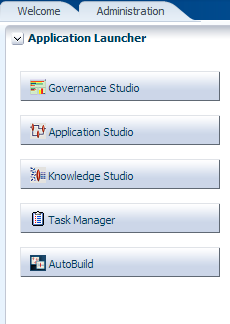
Select the Administration tab.
From the Admin Dashboard panel, click the Admin Log.
Following is an example of the logging entries that are output from the Endeca Connector Dimension Discovery to the server log.
INFO 20 Oct 2012 15:51:26 [] - Manually Running Scheduled Job Data Service Application job (4) WARN 20 Oct 2012 15:51:26 [] - PDQ-Endeca Connector WARNING: The Parameter Search.HierarchyForDimension is empty! INFO 20 Oct 2012 15:51:26 [] - PDQ-Endeca Connector Version 11.1.1.6.0, Build 20120804 Copyright (c) 2012, 2012, Oracle and/or its affiliates. All rights reserved. Running on DataLens Admin server 127.0.0.1:2229 INFO 20 Oct 2012 15:51:26 [] - PDQ-Endeca Connector - Dimension Discovery Definining NEW -Generated Dimensions... INFO 20 Oct 2012 15:51:26 [] - PDQ-Endeca Connector Extracted 42 distinct attributes from the Pipeline. INFO 20 Oct 2012 15:51:26 [] - PDQ-Endeca Connector Added 42 new Dimensions: INFO 20 Oct 2012 15:51:26 [] - PDQ-Endeca Connector PDQ-Endeca Connector Accessories with Id of: 100001 INFO 20 Oct 2012 15:51:26 [] - PDQ-Endeca Connector PDQ-Endeca Connector Brand Or Model Name with Id of: 100002 INFO 20 Oct 2012 15:51:26 [] - PDQ-Endeca Connector PDQ-Endeca Connector Candleholder with Id of: 100003 INFO 20 Oct 2012 15:51:26 [] - PDQ-Endeca Connector PDQ-Endeca Connector Clothing with Id of: 100004 INFO 20 Oct 2012 15:51:26 [] - PDQ-Endeca Connector PDQ-Endeca Connector Color with Id of: 100005 INFO 20 Oct 2012 15:51:26 [] - PDQ-Endeca Connector PDQ-Endeca Connector Diameter with Id of: 100006 INFO 20 Oct 2012 15:51:26 [] - PDQ-Endeca Connector PDQ-Endeca Connector Dimensions with Id of: 100007 INFO 20 Oct 2012 15:51:26 [] - PDQ-Endeca Connector PDQ-Endeca Connector Footwear with Id of: 100008 … INFO 20 Oct 2012 15:51:27 [] - PDQ-Endeca Connector Completed processing configuration data in 1.125 seconds
There are similar log entries for the Property Discovery and Precedence Rule Discovery. There are also entries added when anything is deleted by the Endeca Connector.
Check for errors or warnings in the log file for problems with the Endeca Connector load process. Notice that in the preceding example, there is a warning.
The section describe how to use tracing in the Endeca Connector DSAs.
The Endeca Connector Attribute Discovery DSA outputs all the information on the Attributes that were discovered in the Oracle DataLens Server and exactly how these are mapped to the Endeca dimensions and properties. Normally tracing does not need to be turned on, unless you are identifying a problem in the Endeca Connector Processing.
You can turn on tracing by setting the DSA Add-In transformation parameter to 'true' from as follows:
Set the PDQDEBUG parameter to 'true', in the Endeca Project pass throughs, to turn on tracing of the Endeca Connector during the Forge processing. The parameter is set in the Endeca Developer Studio as in the following:
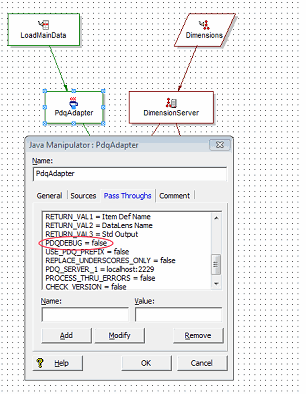
This turns on debug tracing so that processing information is written to a log file. You should only set this parameter to true when you are debugging because it slows down the Endeca Connector Adapter.
The following log file is created in the Endeca project directory with all the Endeca Connector tracing information:
Edf.Pipeline.RecordPipeline.JavaManipulator.PdqAdapter.log
There is an optional pass through parameter called PROCESS_THRU_ERRORS.
This option is turned on using the following Endeca Java Manipulator pass through:
PROCESS_THRU_ERRORS=true
If it is not set, then the Endeca Connector behaves normally and generates an exception that stops the Forge processing if any of the Endeca Connector threads encounter an error.
If it is set to true, then the Endeca Connector continues processing, even if it encounters errors (such as bad data, missing descriptions, etc.), and will not cause Forge to terminate processing.