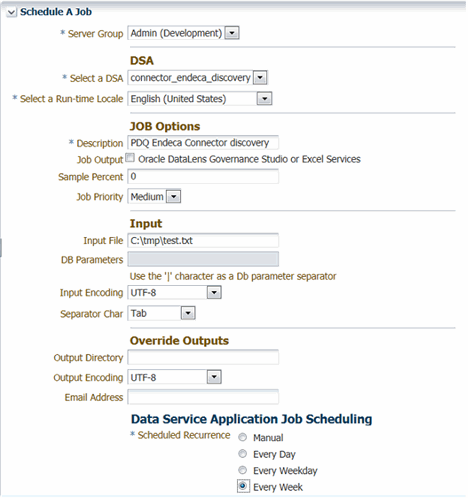| Oracle® Enterprise Data Quality for Product Data Endeca Connector Installation and User's Guide Release 11g R1 (11.1.1.6) E29135-03 |
|
|
PDF · Mobi · ePub |
| Oracle® Enterprise Data Quality for Product Data Endeca Connector Installation and User's Guide Release 11g R1 (11.1.1.6) E29135-03 |
|
|
PDF · Mobi · ePub |
This chapter explains how you run the Endeca Connector.
The Endeca Connector can be run using the DSAs that you created in Chapter 3, "Setting Up and Configuring". The four easiest methods of running the Endeca Connector to run the DSA from:
The Oracle DataLens Server Administration web page
The Governance Studio Application
Using the Command Line Interface program
The Services for Excel application
For more information, see the appropriate guide in "Related Documents".
Ensure that your Oracle DataLens Server is running.
Open one of the following supported Web browsers for your environment:
Internet Explorer 8.0 or later and Internet Explorer 9.0 or later
Mozilla Firefox 4.0 or later and Firefox 5.0 or later
Google Chrome 12.0 or later
Safari 5.0 or later
Enter the following URL:
http://hostname:port/datalens
where hostname is the DNS name or IP address of the Administration Server and port is the listen port on which the Administration Server is listening for requests (port 2229 by default).
If you configured the Administration Server to use Secure Socket Layer (SSL) you must add s after http as follows:
https://hostname:port/datalens
When the login page appears, enter a user name and the password. Typically, this is the user name and password you specified during the installation process.
The Oracle DataLens Server Web pages are displayed and default to the Welcome tab.
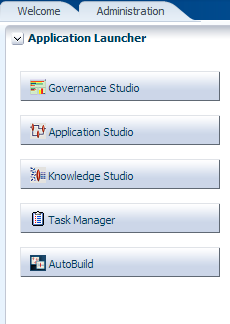
Select the Administration tab.
From the Jobs panel, select Scheduled Jobs, and then click the Run button adjacent to the DSA job you want to run.
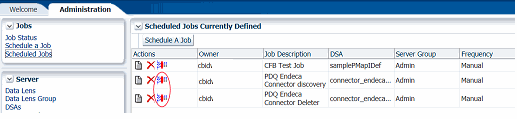
Following is the output from the Endeca Connector Interactive Job.
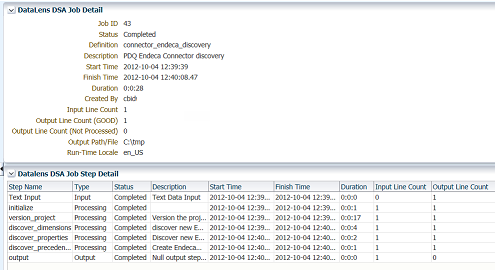
At this point, the Endeca Project configuration files have been updated. This data is now ready for use in the Endeca Developer Studio or when running the Endeca Baseline update.
Execute the script used to run the Endeca Baseline Update.
In the Endeca IAP this is done with the Deployment Template scripts in the project:
Run load_baseline_test_data.bat.
Run baseline_update.bat.
Scheduling Endeca Connector jobs is done with the DSA Job scheduler. This can be done from the Administration Web pages or the AMS application.
Following is an example of a scheduled job from the Administration web page to run a Endeca Connector Discovery weekly: