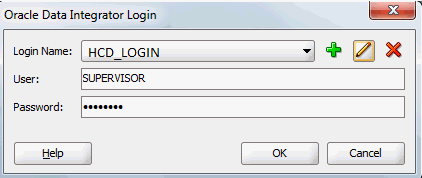| Oracle® Healthcare Analytics Data Integration Application Toolkit Secure Installation and Configuration Guide Release 3.1 for Oracle Data Integrator E52991-02 |
|
|
PDF · Mobi · ePub |
| Oracle® Healthcare Analytics Data Integration Application Toolkit Secure Installation and Configuration Guide Release 3.1 for Oracle Data Integrator E52991-02 |
|
|
PDF · Mobi · ePub |
Perform the following steps to create a new HCD ODI repository login:
Navigate to ODI > File > New > Create a New ODI Repository Login.
Figure 4-1 Create a New ODI Repository Login
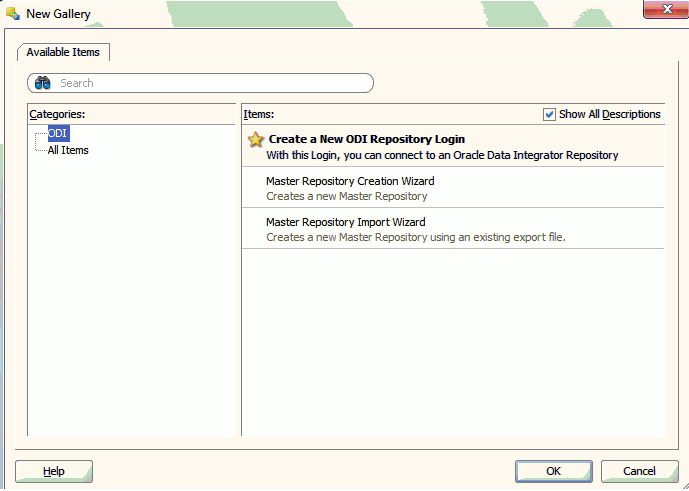
Click OK. The Repository Connection Information screen is displayed.
Enter the following values:
Login Name: For example, HCD_LOGIN
User: SUPERVISOR
Password: Provide the ODI Login password which was entered during installation (Figure 3-29)
User: <database schema created for the master repository>
Password: <database schema password created for the master repository>
Driver List: Select Oracle JDBC Driver from the drop-down list.
Driver Name: oracle.jdbc.oracledriver
Url: Set appropriate values based on your database details
Work Repository - Select the Work Repository option, browse and select HCD_WORK_REPOSITORY from the Work Repositories List, and click OK.
Figure 4-2 Repository Connection Information
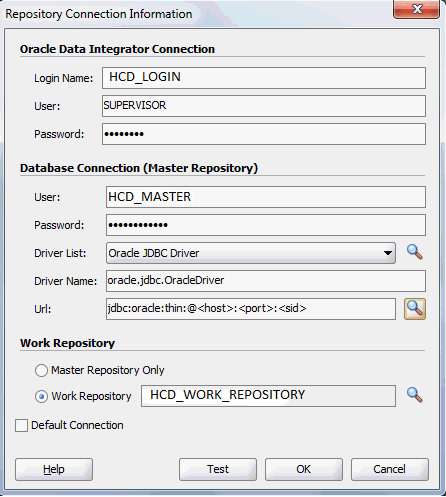
Click OK. The login name is created with the name specified in step 3.
Navigate to ODI > Connect > ODI Studio.
Enter the following details:
Login Name: Select HCD_LOGIN
User: Supervisor
Password: Provide the ODI Login password which was entered during installation (Figure 3-29)
Figure 4-3 Oracle Data Integrator Login for OHADI