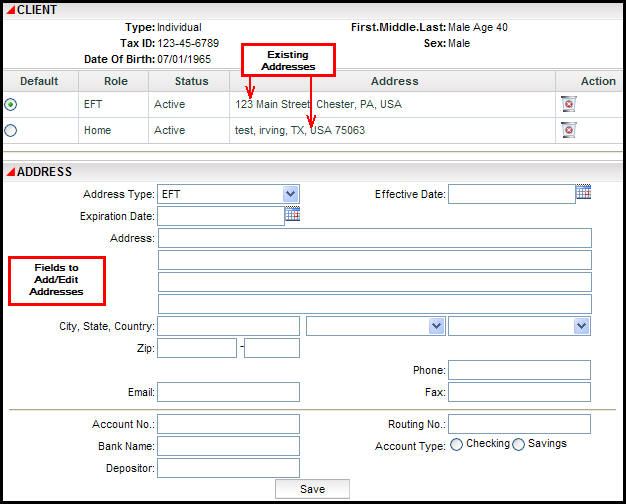
Oracle® Insurance Policy Administration 9.6.0.0 E35883-01
Once a client has been added, addresses need to be associated with the client. Multiple addresses can exist for a client, with one identified as the default address. Addresses can be updated and deleted (expired) as needed.
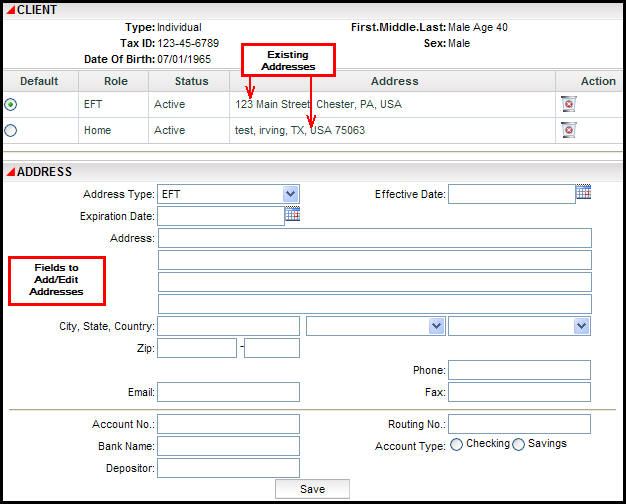
Client Screen with Multiple Addresses
Select Client | Search from the Main menu.
Enter the search information for the Client record and click Find.
Click the client record when it appears in the search results. The client record will open.
From the Client Left Navigation menu select Address. The Address screen will open.
Select the type of address from the Address Type drop-down box. The address fields will change according to the selection in this box.
If EFT (Electronic Funds Transfer) is selected, then enter the account information at the bottom of the screen.
Select the Country from the Country drop down box. The address fields will change according to the selection in this box.
Click Save from the bottom of the screen. The first address entered will be considered the default address and will appear at the top of the Address screen. To change the default address, click the radio button next to the address to use as the default address.
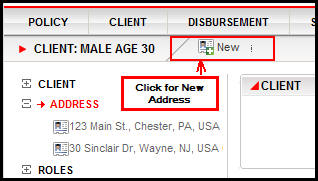
Link to Add a New Address
The default address is assigned when the radio button next to that address is clicked. If an address is marked as the default, it cannot be removed. If the address that has been designated as the default needs to be removed, then assign another address as the default and then delete the original default address.
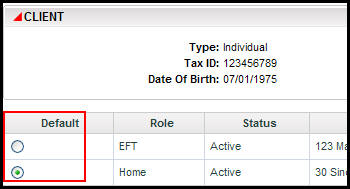
Default Address Selection on Client Screen
Default Address Selection on Client Screen
Addresses are never really deleted from the application; however, they can be expired. When an address is no longer needed use the delete icon to update the address status from active to expired. Expired addresses will still appear in the address list unless configuration prevents them from appearing.
Select Client | Search from the Main Menu.
Enter the search information for the Client record and click Find.
Click the client record when it appears in the search results. The client record will open.
From the Client Left Navigation menu select Address. The Address screen will open.
Click the delete icon ![]() to the right of the address to delete (expire).
to the right of the address to delete (expire).
Click Yes when the Delete Address confirmation window appears. The status of the address should now be listed as expired.
Client address information can be updated as needed. When an address needs to be updated open the address and update the fields.
Select Client | Search from the Main menu.
Enter the search information for the Client record and click Find.
Click the client record when it appears in the search results. The client record will open.
From the Client Left Navigation menu select Address. The Address screen will open.
Click the address to update. All existing addresses are listed at the top of the Address screen.
Make the changes to the address information.
Click Save.
Copyright © 2009, 2013, Oracle and/or its affiliates. All rights reserved. Legal Notices