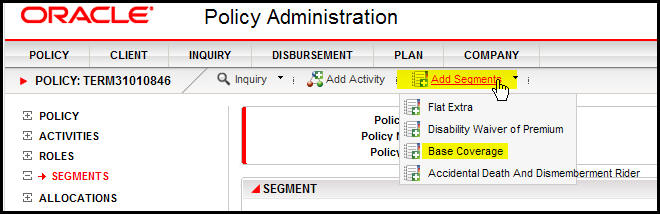
Oracle® Insurance Policy Administration 9.6.0.0 E35883-01
The Segment link from the Left Navigation menu allows segments such as coverages, extensions and riders to be added to a policy.
The first segment added to a policy varies depending on the type of policy. Make sure the initial segment required by the type of product being used is added to the policy. A policy cannot advance to the next phase unless an initial segment is added to the policy.
Roles can be assigned to segments if configuration is in place to support them. When a segment is added to a policy, a Roles link will appear under the Segment name in the Left Navigation menu if roles are supported. Refer to the Assign Segment Roles page for additional information.
Segments can only be deleted if the policy is in pending status. After the policy becomes active, segments cannot be deleted.
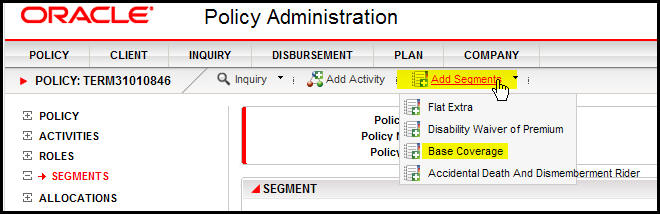
Base Coverage Segment Selected for a Policy
OIPA can track when a segment is approved by a state. Segments can have state approval tracking turned on or they can remain outside the state approval filter. If a segment is outside the state approval filter, meaning no state approvals are assigned to the segment, then it will still appear in the Add Segment drop down list. Segments that are part of the state approval filter must meet the following criteria in order to appear in the Add Segment drop down list. Segments using state approval that don't meet the criteria cannot be added to the policy.
Segment state approval is associated to a policy date field, either dynamic or fixed. The selected issue state from the policy identifies the state that must have a state approval effective date that is on or before the policy date field. If the state approval record has an expiration date, then the expiration date must be on or after the policy date.
Click Segment on the Left Navigation menu. The Segment screen will open.
Click Add Segment on the Secondary menu and select the type of segment to add. The type of segment will determine what fields appear on the Segment screen. Only those fields that pertain to the coverage type selected will be displayed.
Enter the information for the segment.
At least one segment must be assigned to the policy before activities can be processed.
Open the policy that has the segment to delete. The policy must be in Pending status.
Click Segments on the Left Navigation menu.
Click the trashcan icon to the right of the segment to delete. It will be removed from the Segment screen.
Click the Save button on the Secondary menu.
Segments can only be deleted on policies that have a status of Pending.
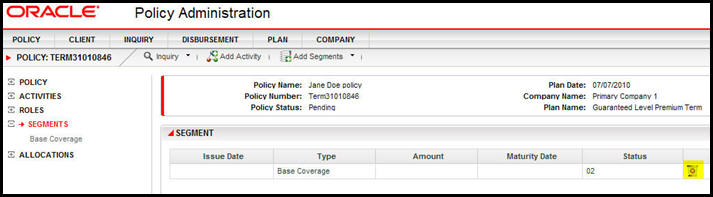
Segment on Pending Policy with Delete Option
Copyright © 2009, 2013, Oracle and/or its affiliates. All rights reserved. Legal Notices