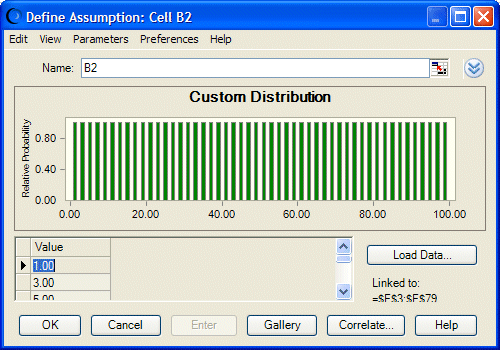The easiest way to load a SIP or similar set of values into Crystal Ball is to organize the data in a single column in Microsoft Excel.
 Then, define an assumption in Crystal Ball using a custom distribution:
Then, define an assumption in Crystal Ball using a custom distribution:
Looking at the list of All distributions in the Distribution Gallery, scroll to the Custom distribution and double-click it.
In the Define Assumption dialog, choose Parameters, then Sample Sequentially. This also switches the parameter set to Unweighted Values.
Click Load Data and enter the range of data in the Location of Data field.
You can type in the range or a range name, or click the cell selector icon to select the range. Be sure Sample Sequentially (instead of randomly) is still checked and click OK.
The distribution is displayed in the Define Assumption dialog, as shown in Figure 132, A SIP Loaded into the Define Assumption Dialog, following.
Now, you can choose Edit, then Add to Gallery to add the SIP to a custom library (Category) in the Distribution Gallery. You can also use Publish and Subscribe on the Distribution Gallery Categories menu to share the library of SIPs with others.
 , to expand the dialog.
, to expand the dialog.