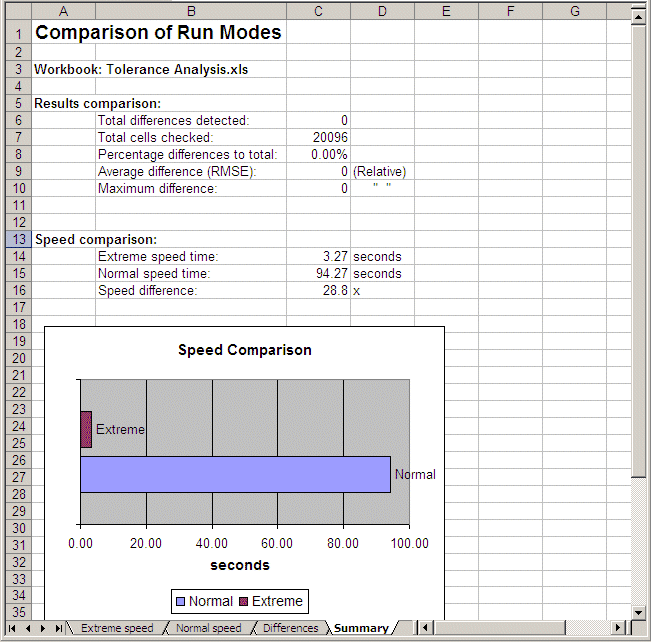If you are concerned about possible differences in model calculations between Extreme and Normal speed,Crystal Ball provides a special Compare Run Modes tool that you can use to compare the results between the two run modes.
 To use this tool:
To use this tool:
If you are using Crystal Ball with Microsoft Excel 2007 or later, choose whether to compare results between Extreme and Normal speed or between single-threaded calculation and multi-threaded calculation.
Indicate the amount of difference to detect, whether that difference is absolute or relative, and the number of trials to run. Check the box To compare assumptions as well as forecasts.
Depending on the size of the model, differences might not become obvious until after a fairly large number of trials have run. You might want to run 5,000 or more trials for the test.
When you are ready, click Run Comparison.
If you are comparing speed results, the simulation runs once in Extreme speed and once in Normal speed. Otherwise, the simulation runs once with single-threaded and once with multi-threaded calculations. Results are displayed in a new workbook. The comparison Summary tab is displayed when the comparison is complete.
Figure 134, Comparison results for Tolerance Analysis.xls, 5,000 trials shows comparison results for the Tolerance Analysis.xls example file with 5,000 trials. In this case there were no differences in results and the model ran 28.8 times faster in Extreme speed.
Because of variations in the random number seeds, you might see differences in comparison results if you use Microsoft Excel’s RAND or Crystal Ball’s probability functions (such as CB.Uniform) in the model.