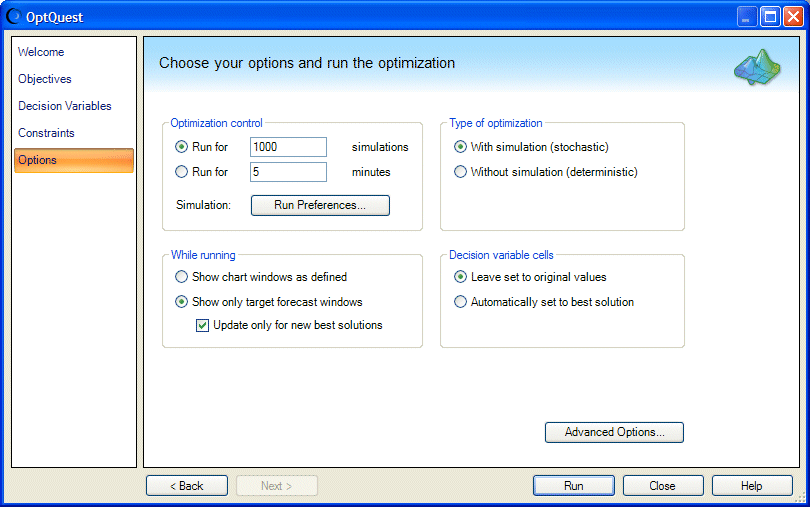To optimize these goals in OptQuest, reset the simulation in Crystal Ball and:
To optimize these goals in OptQuest, reset the simulation in Crystal Ball and:
Open the Crystal Ball Run Preferences dialog and set Number Of Trials To Run to 1000. For this example, Sampling was set to Latin Hypercube with an Initial Seed Value of 999 (set on the Sampling tab of the Run Preferences dialog).
When the OptQuest wizard opens, click Objectives in the navigation pane to display the Objectives panel if it is not already onscreen.
Confirm that the Objectives panel opens, as shown in Figure 183, Forecast Optimization Defined in OptQuest.
Click Next until you reach the Options panel (Figure 184, OptQuest Options panel, following).
Choose Run For 1000 Simulations, then click Run.
OptQuest starts looking for the best feasible solution. Ultimately a solution will be found that is similar to that shown in Figure 185, OptQuest Solution for the Fluid Pump Problem.