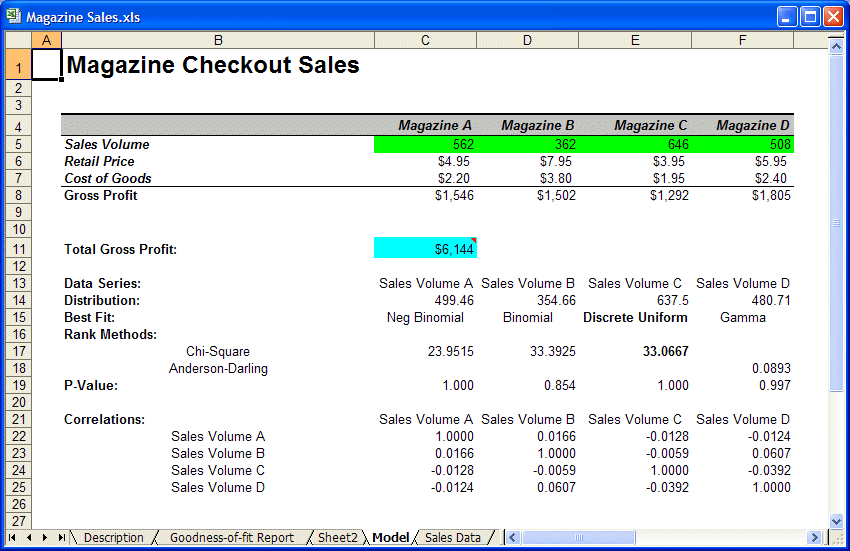Now that assumptions have been generated from historic sales data, the next steps are to convert Sales Volume formulas to values and replace them with the new assumptions. Then, you can run a simulation with more accurate results.
 To use Batch Fit results in a model:
To use Batch Fit results in a model:
Select the formulas in cells C5 through F5 of the Model worksheet.
Use Microsoft Excel’s Copy and Paste Special commands to copy the formula cells and paste them back into the same locations. When the Paste Special dialog opens, choose Values as the Paste setting. Leave the other default settings and click OK.
Copy assumption data into the worksheet.
Select cells B2 through E2 on the Batch Fit Output worksheet.
Select Define, then Copy Data.
Notice this is Crystal Ball’s Copy Data command, not Microsoft Excel’s Copy command.
This function copies Crystal Ball data only, not the cell value.
Select Define, then Paste Data.
The assumptions copy to the first row of the table, leaving the current values.
Select Define, then Clear Data.
This deletes the original assumptions generated by Batch Fit to eliminate redundant assumptions and speed up the simulation, as shown in Figure 60, Crystal Ball Assumptions in Cells C5 through F5.
In the Run, then Run Preferences, then Trials dialog, set the Number Of Trials To Run to 500.