This step enables you to specify the display on the side-label, drop-down list, or tab navigation of the dashboard. Navigation targets enable you to move through all predefined views of a dashboard created with Dashboard Studio.
A flat navigation structure (identical on every page) is the easiest for end users to follow. However, a hierarchy of navigation targets can be built by enabling multiple targets to be available for each frame. Use of a hierarchy enables you to accommodate more targets in a dashboard.
Note:
The navigation step includes only the frames that do not contain grouped tabs for navigation. If all frames include navigational grouped tabs, then Step 5 is blank. See Group Tabs Component.
No limit exists as to the number of sections that can be created; however, a limit exists as to the number of targets that can be added to a frame.
A dashboard that contains many sections may become cumbersome. Consider dividing such a dashboard into two or more dashboards that are linked through the Dashboard Studio Related Document feature. See Opening Related Documents.
 To configure navigation:
To configure navigation:
In Step 5: Configure Navigation from Select a Frame, select one or more frames.
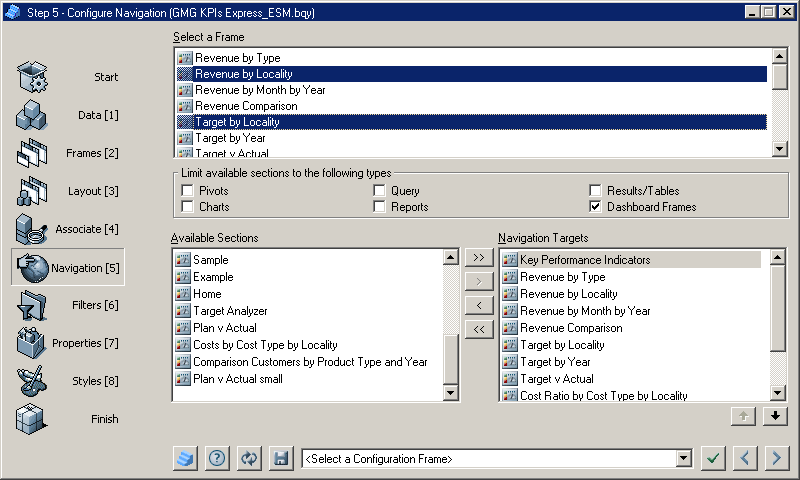
Optional: To display a report or a non-dashboard section on a dashboard, in Limit available sections to the following types, select the section type.
Move selected sections between Available Sections and Navigation Targets by clicking
 and
and  , or move all sections by clicking
, or move all sections by clicking  and
and  , or double-click a section.
, or double-click a section.Optional: Reorder Navigation Targets, by selecting a target and clicking
 or
or  .
.After navigation is configured, click
 to apply the selections to the document.
to apply the selections to the document.Click
 to move to the next step.
to move to the next step.Step 6: Configure Filters is displayed.