Note:
Layout Manager requires Interactive Reporting Studio version 11.1.1 or later. If a dashboard with the Layout Manager feature is modified in a pre-11.1.1 environment (new frames are added or existing frames modified using the WebDash feature), the modified frame takes the original size of the frame prototype from which it was derived. As a result, the modified frame may be a different size than the rest of the frames in the dashboard.
Layout Manager adapts dashboard layouts to various sizes of screen real estate. It does this by resizing content to fit the available screen area when a dashboard section is activated. This happens when you move to a section or apply a filter. When the screen area changes as a result of hiding or revealing the catalog, or when the size of the window changes, no event is fired, and you must click to trigger the resize operation.
to trigger the resize operation.
Figure 6, Top Left Fixed Layout shows the basic dashboard layout.
The unshaded areas typically contain controls, such as button bars, option buttons, list boxes, navigation tabs, and corporate logos. The shaded areas typically contain content, such as pivots, tables, charts, and reports.
When you activate a section or click  , the content shrinks or expands. The unshaded control areas expand although no changes are made to the controls within the borders. That is, a side panel background can grow downwards (height-extendable), or a top panel background can grow sidewards (width-extendable).
, the content shrinks or expands. The unshaded control areas expand although no changes are made to the controls within the borders. That is, a side panel background can grow downwards (height-extendable), or a top panel background can grow sidewards (width-extendable).
The developer defines the shapes or objects that reside in the resizable area by positioning a rectangle, known as the layout guide, to the frame.
Shapes that have a top left corner inside, below, and to the right of the layout guide are included in the resizable area (shaded area in Figure 6). When you expand the application window, the shapes expand to fill the space. The layout guide also marks the minimum size to which the resizable area can shrink.
Typically, controls in the side and top panel are fixed; however, Layout Manager shrinks or expands the Top Panel and Side Panel backgrounds along with the content area so the dashboard retains a regular rectangular shape.
Top Panel Background—Fills the horizontal space. This shape is part of the Width Extendable Shapes collection.
Side Panel Background—Fills the vertical space. This shape is part of the Height Extendable Shapes collection.
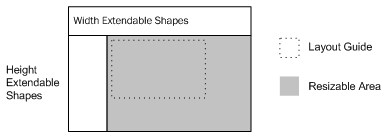
 To restore a screen to the dashboard's original design, click
To restore a screen to the dashboard's original design, click  . The shapes restore to the positions and sizes in which they were originally saved.
. The shapes restore to the positions and sizes in which they were originally saved.