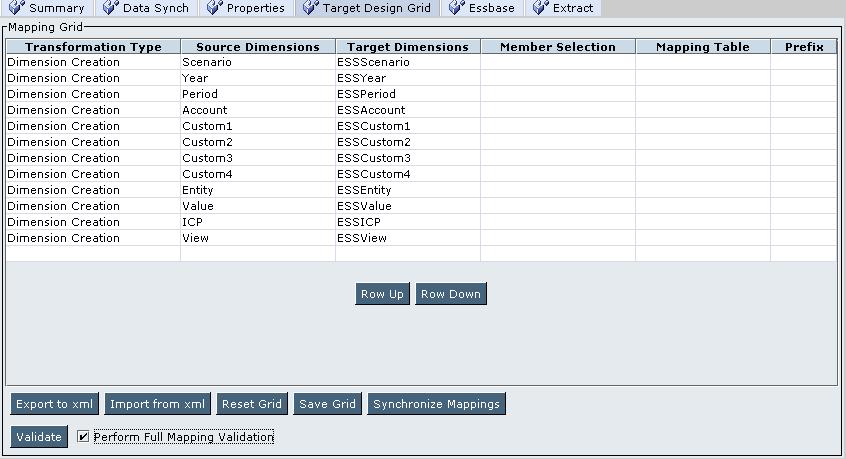In This Section:
Renaming Financial Management Dimensions in the Essbase Outline
Renaming Financial Management Member Names in the Essbase Outline
Including Only Part of a Financial Management Dimension in the Essbase Outline
Removing Financial Management Dimensions from the Essbase Outline
The information in this chapter applies to Essbase target databases. Financial Management data examples are based on the Simple Demo Financial Management application.
By default, when Analytics Link creates an Essbase outline with Financial Management data, Financial Management dimension names are prepended with “ESS.” On the Target Design Grid tab, as shown in Figure 5, Target Design Grid tab: Default Target Dimension Names, the Source Dimensions column lists the Financial Management dimensions (with names such as Year and Scenario); the Target Dimensions column defines the dimension names that are created in the Essbase outline (with names such as ESSYear and ESSScenario).
If you want to change Essbase dimensions names but the Essbase database was previously created, you must delete the existing Essbase database before making any changes on the Target Design Grid tab. If you do not delete the existing Essbase database before you change Essbase dimensions names on the Target Design Grid tab, when you save the grid and then delete the Essbase database before recreating it, Analytics Link tries to delete dimensions with the new names that are taken from the Target Design Grid tab. The result is that dimensions with the previously defined names remain in the Essbase database. To delete the existing Essbase database, on the Essbase tab, click Delete, and then Yes, to remove all Analytics Link-created dimensions from the Essbase outline.
 To rename Financial Management dimensions in the Essbase outline:
To rename Financial Management dimensions in the Essbase outline:
On the Target Design Grid tab, for each dimension that you want to rename, double-click the default Essbase dimension name in the Target Dimension field.
The following instructions depend on whether the Essbase database for the bridge was previously created:
Click Create to create a new Essbase outline that is based on the updated bridge definition.
Using the Dimension Creation transformation type, member mapping allows you to rename Financial Management member names in the Essbase outline. See Dimension Creation Transformation Type.
Representation of the Essbase outline with default member names in the ESSView dimension:
FM Scenario View (Never Share) (UDAS: eal) Periodic (Never Share) (UDAS: eal) YTD (Never Share) (UDAS: eal) HYTD (Never Share) (UDAS: eal) QTD (Never Share) (UDAS: eal)
In this example, assume that you want YTD, HYTD, and QTD displayed as YearToDate, HalfYearToDate, and QtrToDate, respectively, in the Essbase outline.
 To rename Financial Management member names in the Essbase outline:
To rename Financial Management member names in the Essbase outline:
On the Target Design Grid tab, navigate to the dimension with the Dimension Creation transformation type whose member names you are renaming.
For example, navigate to the View dimension.
Double-click the Mapping Table field for the dimension, and enter the Mapping Table Name.
The mapping table is created with default values and stored in the bridge Data Store under the Data Store user schema.
Note:
If the mapping table exists, Analytics Link recreates the table and fills it with default values.
In the bridge Data Store, open the table that Analytics Link created.
Table 47 shows the Analytics Link-created mapping table for the View dimension. By default, Analytics Link copies the names from the HFM_MEMBER column to the TARGET MEMBER column. Because <Scenario View> is an alias member name, Analytics Link renames it to FM Scenario View.
In the TARGET MEMBER column, modify the members names as you want them displayed in the Essbase outline.
Table 48 shows the modified mapping table for the View dimension, in which YTD is changed to YearToDate, HYTD is changed to HalfYearToDate, and QTD is changed to QtrToDate.
On the Essbase tab, click Delete, and then Yes, to remove all Analytics Link-created dimensions from the Essbase outline.
Click Create to create a new Essbase outline that is based on the updated bridge definition.
Representation of the View dimension with the renamed member names:
FM Scenario View (Never Share) (UDAS: eal) Periodic (Never Share) (UDAS: eal) YearToDate (Never Share) (UDAS: eal) HalfYearToDate (Never Share) (UDAS: eal) QtrToDate (Never Share) (UDAS: eal)
When Analytics Link creates an Essbase outline with Financial Management data, all members in the Financial Management dimensions are represented in the outline. You can modify a dimension definition to include selected dimension members and hierarchies. This topic is based on using the Dimension Creation transformation type. See Dimension Creation Transformation Type.
Representation of the Financial Management Year dimension members:
1999 2000 2001 ... 2007 2008
Representation of the Financial Management View dimension members:
<Scenario View> Periodic YTD HYTD QTD
Representation of the Financial Management Account dimension members:
[None]
Exchange Rates
...
Plug
NetProfit
NetIncome
...
Taxes
TotalAssets
...
TotalLiabEquity
...
In this example, assume that you want to include only some members from the Financial Management Year, View, and Account dimensions in the Essbase outline.
 To include only part of a Financial Management dimension in the Essbase outline:
To include only part of a Financial Management dimension in the Essbase outline:
On the Target Design Grid tab, navigate to the dimension that you want to modify and select the Dimension Creation transformation type.
Double-click the Member Selection field for the dimension, enter a comma-separated list of Financial Management members, and then click OK.
If the member selection specification defines nonbase (non-level-0) members, the specified members and all their descendants are included in the Essbase database as a branch in the dimension hierarchy.
In this example, assume the following member specifications, as shown in Table 49:
Year dimension—Base members 2007 and 2008
View dimension—Base members YTD and Periodic
Account dimension—Nonbase member NetProfit
On the Essbase tab, click Delete, and then Yes, to remove all Analytics Link-created dimensions from the Essbase outline.
Click Create to create a new Essbase outline that is based on the updated bridge definition.
Representation of the Essbase Year dimension members:
2007 2008
Representation of the Essbase View dimension members:
Periodic YTD
Representation of the Essbase Account dimension members:
NetProfit
NetIncome
...
Taxes
See Not in Outline Transformation Type.
Assume that you want only the Actual scenario, not all scenarios, from the Financial Management Scenario dimension represented in an Essbase outline.
If you want to change the transformation type for a Financial Management dimension from Create Dimension to Not in Outline but the Essbase database was previously created, you must delete the existing Essbase database before making any changes on the Target Design Grid tab. If you do not delete the existing Essbase database before you change the transformation type, when you save the grid and then delete the Essbase database before recreating it, Analytics Link does not delete the dimension because the dimension is set to Not in Outline. The dimension remains in the Essbase database. To delete the existing Essbase database, on the Essbase tab, click Delete, and then Yes, to remove all Analytics Link-created dimensions from the Essbase outline.
 To remove Financial Management dimensions from the Essbase outline:
To remove Financial Management dimensions from the Essbase outline:
On the Target Design Grid tab, in the Transformation Type column, select Not in Outline for the Financial Management dimensions that you do not want included in the Essbase outline.
The dimension name in the Target Dimensions field is automatically removed.
In this example, set the transformation type for the Scenario dimension to Not in Outline.
For any Financial Management dimension that was deselected in step 2, define one Financial Management member in the Member Selection field.
In this example, enter Actual in the Member Selection field.
Click Create to create a new Essbase outline that is based on the updated bridge definition.
The Scenario dimension is not represented in the Essbase outline, but all queries against the Essbase database returns data for the Actual member of the Scenario dimension.
On the Properties tab, set the following database properties to create a unique member Essbase outline:
Allow Duplicate Member Names—Deselect this option.
Solve Uniqueness Problems—Select this option to resolve any duplicate names which might be in the data that you are using to create the Essbase outline.
If there are duplicate names and you do not select this option, creation of the Essbase database will fail.
When an Essbase database is created with the Allow Duplicate Member Names database property set to On, Analytics Link does not allow you to change Allow Duplicate Member Names to Off and then recreate the database. You must manually delete the Essbase database under the topmost Essbase Servers node in Enterprise View or a custom view, and then, on the Essbase tab, create the database again.