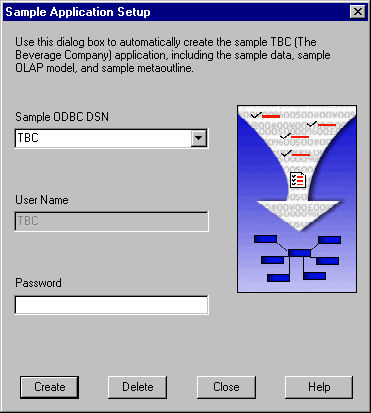After you have completed the Integration Services installation process, you can choose to install either or both the OLAP Metadata Catalog and the standard sample application. The system first displays the OLAP Metadata Catalog Setup dialog box to enable automatic setup of the catalog (see Creating or Upgrading OLAP Metadata Catalogs Automatically).
Whether or not you choose to create the OLAP Metadata Catalog automatically, you can choose to create the standard sample application automatically, after you finish creating the OLAP Metadata Catalog. You can create the standard sample application quickly and easily using the automatic feature. You are encouraged to use this convenient feature, but if you choose manual setup, see Setting Up the Standard Sample Application Manually for detailed procedures.
Hybrid Analysis: If you plan to set up the sample application for Hybrid Analysis, you must follow the procedures in Setting Up the Hybrid Analysis Sample Application.
ODBC connections must be configured before you begin to set up the standard sample application. If you have not yet configured ODBC connections, see Configuring Data Sources for information on setting up ODBC data sources, including an OLAP Metadata Catalog and relational data sources. |
 To set up the standard sample application automatically:
To set up the standard sample application automatically:
Select Tools, then Create Sample to access the Sample Application Setup dialog box shown in Figure 3, Sample Application Setup Dialog Box:
In the Sample ODBC DSN text box, select or type the data source name for creating or dropping (deleting) tables in the source database.
The User Name text box displays the name, TBC. You must use this name to create the TBC standard sample application database.
In the Password text box, type the password for the user to which you have assigned privileges to access the TBC database for the standard sample application.
Click Create to create the standard sample application.
Integration Services creates the necessary tables, loads the TBC sample data into the tables, and loads the sample OLAP model and metaoutline data into the OLAP Metadata Catalog.
If Integration Services detects that you are not currently connected to the OLAP Metadata Catalog in which to load the sample OLAP model and metaoutline data, the Login dialog box is displayed so that you can enter the information necessary to connect.
After you close the Login dialog box and are returned to the Sample Application Setup dialog box, click Create again to initiate setup of the standard sample application.
If, after clicking Create, Integration Services detects either an existing sample data source or an existing sample OLAP model and metaoutline in the OLAP Metadata Catalog, you are prompted with the message that tables already exist in the database. Click OK to return to the Sample Application Setup dialog box to reenter information, or click Delete to delete the existing standard sample application data.
If you click Delete, your existing OLAP Metadata Catalog sample OLAP models and metaoutlines will be deleted and replaced with the sample OLAP model and metaoutline for the current release.
After you have completed creation of the Integration Services standard sample application, you are ready to begin working with Integration Services Console to create your own sample OLAP models and metaoutlines.