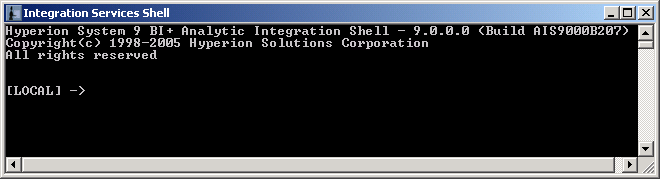Before you start Integration Services Shell, make sure that the following programs are running. These programs can be on network server computers and do not need to be on your local computer to be available to Integration Services Shell:
 To start Integration Services Shell, use one of the following methods:
To start Integration Services Shell, use one of the following methods:
From the Windows Start menu, select All Programs, then Oracle EPM System, then Essbase, then Integration Services, then Shell.
Enter the executable name on the command line; for example, type
olapicmd
To set the TCP port number with which Essbase Integration Server communicates with its clients to a port different from the default 3388, enter the executable name and -Pportnumber when you start Integration Services Shell; for example, type
olapicmd -P3390
The Integration Services Shell window opens, as shown in Figure 5, Essbase Integration Services Shell Window:
In the Integration Services Shell window, enter commands at the command prompt. For example, type the following commands: