During configuration, you can select the settings that force EPM System components to use SSL communication with Oracle HTTP Server.
Selecting SSL settings in EPM System Configurator screens does not SSL-enable your deployment. You must complete manual procedures to enable SSL communication.
Note: | You must enter or select information in all the configuration screens that EPM System Configurator displays. The following procedure discusses the screens where SSL settings are specified. For detailed information on specifying information in EPM System Configurator screens, see the Oracle Hyperion Enterprise Performance Management System Installation and Configuration Guide. |
 To specify settings for SSL termination at the web server:
To specify settings for SSL termination at the web server:
Select deployment tasks for the EPM System components that you plan to deploy on this machine.
Click Next until the Application Server Deployment: Oracle WebLogic screen opens.
Note:
Ensure that you specify settings on each screen that you encounter.
Application Server Deployment: Oracle WebLogic screen lists the EPM System components that you selected to deploy, and the default WebLogic Server deployment settings. To support SSL termination at the web server, you must force the components to use a non-SSL port for internal communication.
Perform this step for each component listed on the Application Server Deployment: Oracle WebLogic screen.
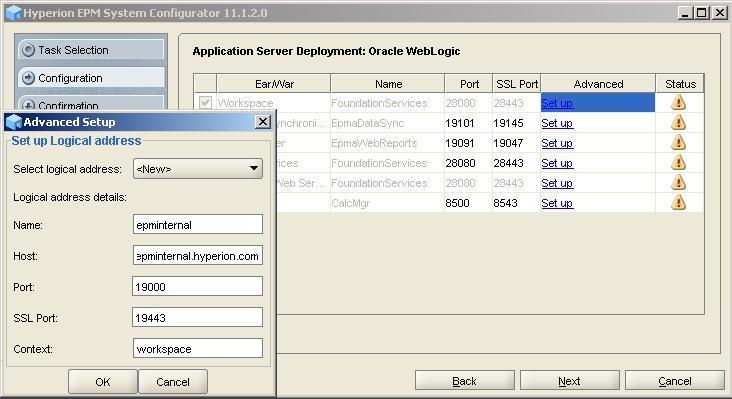
Modify the information in the following fields. See “Advanced Setup” in the Oracle Hyperion Enterprise Performance Management System Installation and Configuration Guide for a description of all the fields on this screen.
Table 11. Fields to Modify to Define Logical Addresses
Field Description Host The common name (a server alias, for example, epminternal.mycompany.com) that you used while generating the certificate request for obtaining the certificate for internal communication. This host name must be added as server aliases in the hosts file. See Adding Server Aliases. Port Specify the non-SSL web server port, for example, 19000, that you plan to use for internal communication.
Repeat step 4 to create the logical address for each component listed in the screen.
Click Next until the screen for configuring web server for EPM System components that use IIS (for example, Financial Management) is displayed.
On the Set up Logical address screen, modify the information as needed. See Table 11 for the information that you should change.