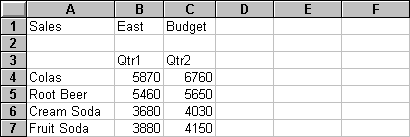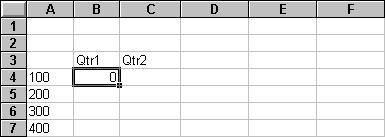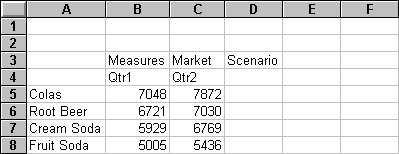When you construct a report by entering member names directly into a worksheet in Advanced Interpretation retrieval mode, Essbase interprets the member names and creates a default view that is based on the location of the labels.
 To construct a free-form report in Advanced Interpretation retrieval mode:
To construct a free-form report in Advanced Interpretation retrieval mode:
In Mode, under Retrieval, select Advanced Interpretation (the default setting), and then click OK.
Select Essbase, and then Retrieve or double-click a data cell.
Essbase retrieves data for the members that you entered into the free-form report and implements the Use Aliases option that you set in Setting Essbase Options.
Because the free-form report does not contain all dimensions in the database, you must enter a dummy data value (zero in this example), into the first data cell to indicate to Essbase where the data starts in the worksheet. Use a numeric value as the dummy value.
Select Essbase, and then Retrieve.
Essbase adds the dimensions that were omitted from the free-form report to the worksheet and retrieves data.
 .
.