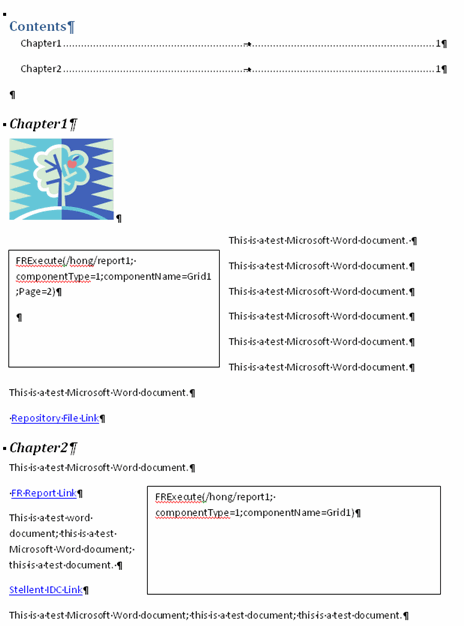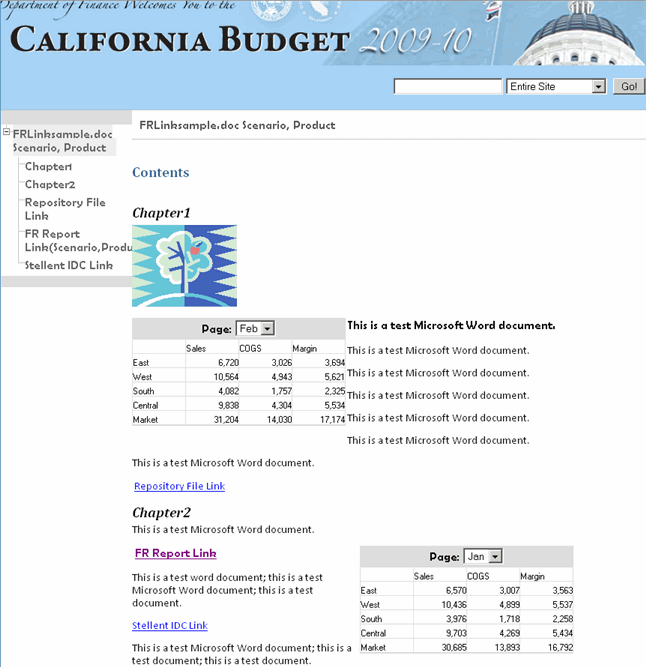In a Microsoft Word document, you can insert hyperlinks by copying and pasting the document's URL from the following:
Financial Reporting reports or any files located in the Workspace repository
Any file from Oracle Universal Content Management
When creating a book, all POVs from all reports (reports specified in FRExecute and hyperlinks) are included in the appropriate chapters.
Note: | When selecting a .doc/.html document containing hyperlinks In book HTML/PDF preview, the contents of the hyperlink is not displayed, even when setting “Include Related Content in HTML Table of Content”. |
 Creating hyperlinks in a Microsoft Word document:
Creating hyperlinks in a Microsoft Word document:
In Workspace, right-click a Financial Reporting report or file to which you want to apply as a hyperlink, and then select Properties.
To the right of the SmartCut label, copy the document's URL. Exit Workspace.
Open your Word document. To paste the URL, Right-click inside the Word document where you want the link to display, and select Hyperlink.
In the Text to display field, enter a description you want associated with the link.
In the Address field, paste the URL you previously copied in Workspace.
Save the Word document as a .doc or .html file. Saving the document as an .html file will provide better performance. For illustrations of applying a link and output, see Illustration of Page with Links and FRExecute and Illustration of Output Containing Links and FRExecute.
Note:
For processing behavior using links, see Processing Behavior of Hyperlinks and FRExecute.
Illustration of Page with Links and FRExecute