When you use the application wizard, all required dimensions are automatically displayed. If there is an exact match, it automatically populates the dimension column for the dimension type. The required dimension types for Profitability and Cost Management are automatically categorized and displayed with a shaded heading:
Measures Dimension
AllocationType Dimension
POV Dimension
Alias Dimension (Optional)
Business Dimensions
Attribute Dimensions (Optional)
If you selected Auto Create Local Dimensions when selecting the application type, new local dimensions are created for each required dimension. The name of each new dimension is the same as the dimension type, with (New) in parentheses. For example, Account (New).
Business dimensions you want to include in the application, for example, Account, Entity, Time, or Country, must be added to the Dimension Library before creating the application; otherwise, the dimensions will not be available for the Application Wizard to select. To view restricted words and characters for names, see Essbase Naming Conventions.
 To define dimensions:
To define dimensions:
On the Dimension Selection tab (Step 2 of the Application Wizard), under Dimension Type, review the required dimension types.
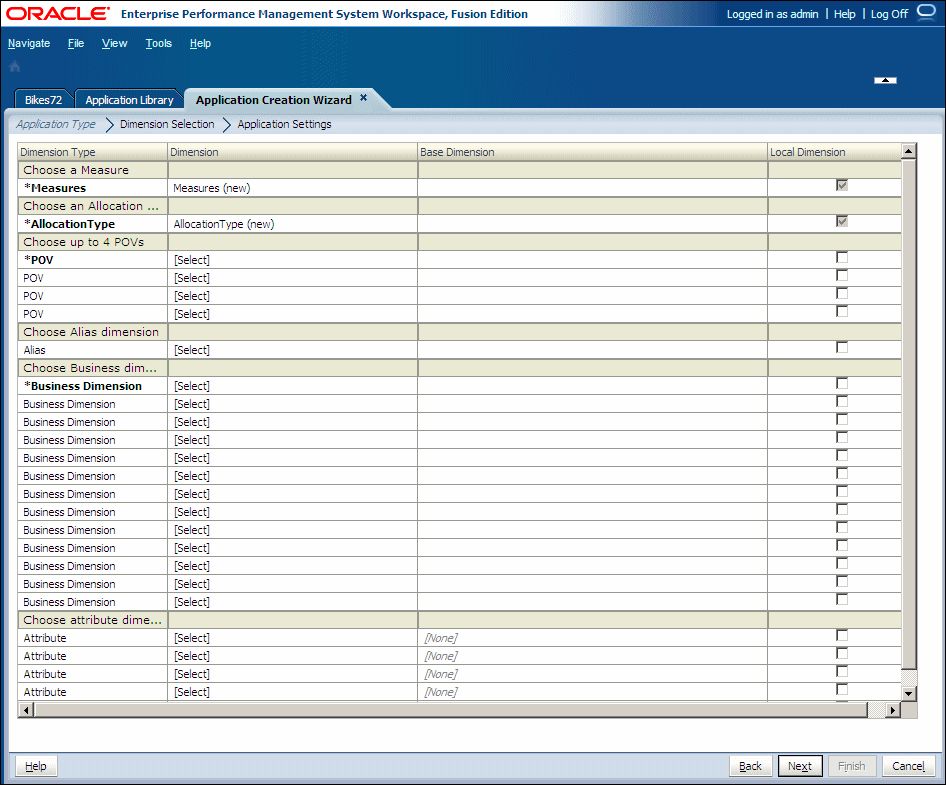
For each existing dimension to be added for the application, under the Dimension column, click [Select] to display the drop-down list of available dimensions for that dimension type.
Only the dimensions for the associated dimension type are displayed. For example, if you are mapping a dimension to the Measures dimension type, only measure dimensions display in the list.
Optional: Create a new dimension. To create a new dimension:
In the Dimension column, click [Select] to display the drop-down list of available dimensions for that dimension type.
From the drop-down list, select [Create New Dimension].
The Add New Dimension dialog box is displayed.
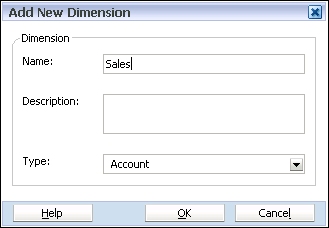
Enter the Name and Description of the new dimension. The Type is automatically selected, based on the dimension type.
Repeat step 3 and step 4 to select or create new dimensions.
Note:
All required dimensions must be mapped to a dimension or [None] before you can move to the next screen.
Optional: To designate the dimension as a local dimension, select the Local Dimension check box at the end of each row.
For information on shared and local dimensions, see Selecting Dimensions.
The Application Settings screen is displayed.
Modify the application settings, as required. See Modifying the Application Settings.