For all business dimensions in the model, you must reorder the list of members to display NoMember as the last Gen2 member; otherwise, validation of the model will fail.
You can also reorder members to suit your particular requirements as long as NoMember remains in the last position.
Note: | This step is not required for system dimensions, such as Alias, AllocationType, Measures, Periods, Scenarios or Years. |
 To reorder children members:
To reorder children members:
From EPM Workspace, select Navigate , then Administer, and then Dimension Library to display the Shared Library.
Select the dimension to be reordered, as described below:
For Shared dimensions, under Shared Library, right-click the dimension that you want to reorder and then select Reorder Children.
For Local dimensions, under the Application column, right-click the dimension that you want to reorder and then select Reorder Children.
The Reorder Children dialog box is displayed.
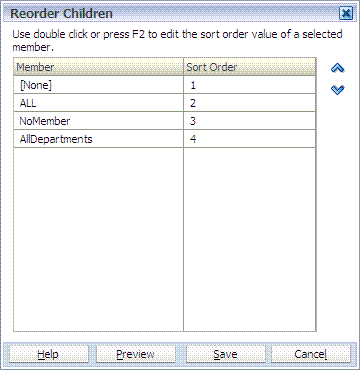
Under Sort Order, double-click the cell for which the member is to be reordered, and enter the number of the new sort order location.
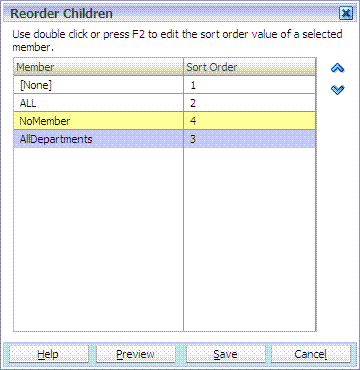
Note:
Ensure the NoMember dimension is moved to the end of the list as the last Gen2 member; otherwise, the deployment will fail.
Repeat step 3 to order all members.