You can customize the application to use your display preferences. The settings on the Model Level Preference tab apply to the entire model.
You also specify Essbase connection information for the selected model.
Caution! | Although you can change preferences at any point in the life cycle of a model, changes made later in the cycle may result in data loss. |
 To set model level preferences:
To set model level preferences:
From EPM Workspace, select Navigate, then Applications, then Profitability, and then select the application that you want to view.
From Task Areas, select Manage Model, then Model Summary, and then select the Model Level Preference tab.
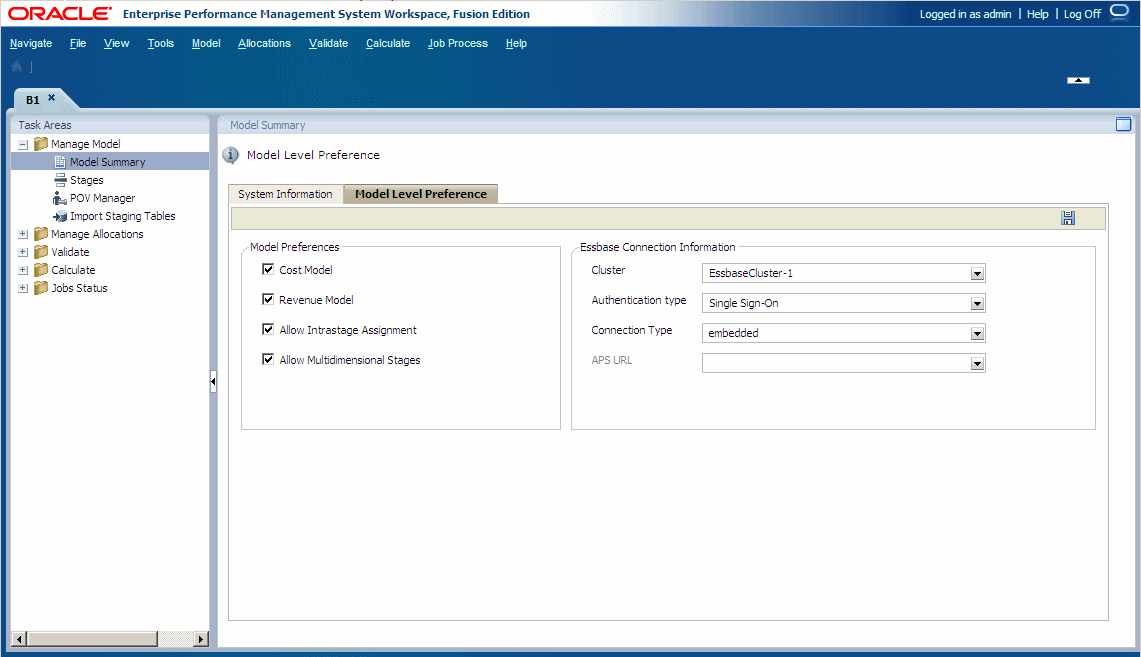
On the Model Level Preference tab, select one or more preferences. The available preferences are described in Table 3.
Table 3. Model Level Preferences
Setting Description Cost Model Display all associated costs in modeling editors of the application Revenue Model Display all associated revenue in modeling editors of the application Allow Intrastage Assignment Enable the user to create multiple cost or revenue assignments within one stage. Allow Multidimensional Stages Enable the user to create a model stage that is composed of up to three dimensions Enter Essbase connection information for the model. The required information is described in Table 4.
Table 4. Essbase Connection Information
Setting Action Cluster Select the logical name of the Essbase server which provides the connection to the Essbase databases. This name may point to a clustered or non-clustered Essbase server. Authentication Type Select Single Sign-On as the Essbase authentication type. Connection Type Select the type of connection: Embedded
APS
See the Oracle Hyperion Provider Services Administration Guide.
APS URL Activated only if APS is selected as the Connection Type Select the URL for the APS that represents the Logical Web Application (LWA) of the server on which Oracle Hyperion Provider Services is running.
The available APS servers are registered in Shared Services registry during configuration.
By default, the APS URL is http:/localhost:13080/aps/JAPI.
 .
.