The options on the Calculation Database tab apply only to the calculation database. A Calculation database is created using the Essbase Block Storage option (BSO) to create the metadata outline.
For the first deployment of a database, you should select the Replace Database option to create the database in its entirety. After the first deployment, when you need to redeploy the calculation database, you can select deployment options to retain or restore the existing artifacts and property setting in the new database.
The following artifacts may be retained:
Essbase data
System-generated and user-created calculation scripts
Report scripts
Substitution variables
Rules Files
Security Filters
Database settings
For the Calculation database only, if the data was exported in a column format, a Rules File is generated after a new outline is created. This Rules File specifies the format of the data for Essbase. The file is located in the same folder as the Essbase Database Application folder that contains the exported data.
Any errors in the deployment are reported in hpcm.log.
Caution! | Oracle recommends that, before importing data or artifacts, you create a backup of your data in EPM Workspace and Essbase. Contact your administrator for assistance. |
 To deploy calculation databases:
To deploy calculation databases:
From Task Areas, select Calculate, and then Manage Database.
The Calculation Database tab of the Manage Database screen is displayed.
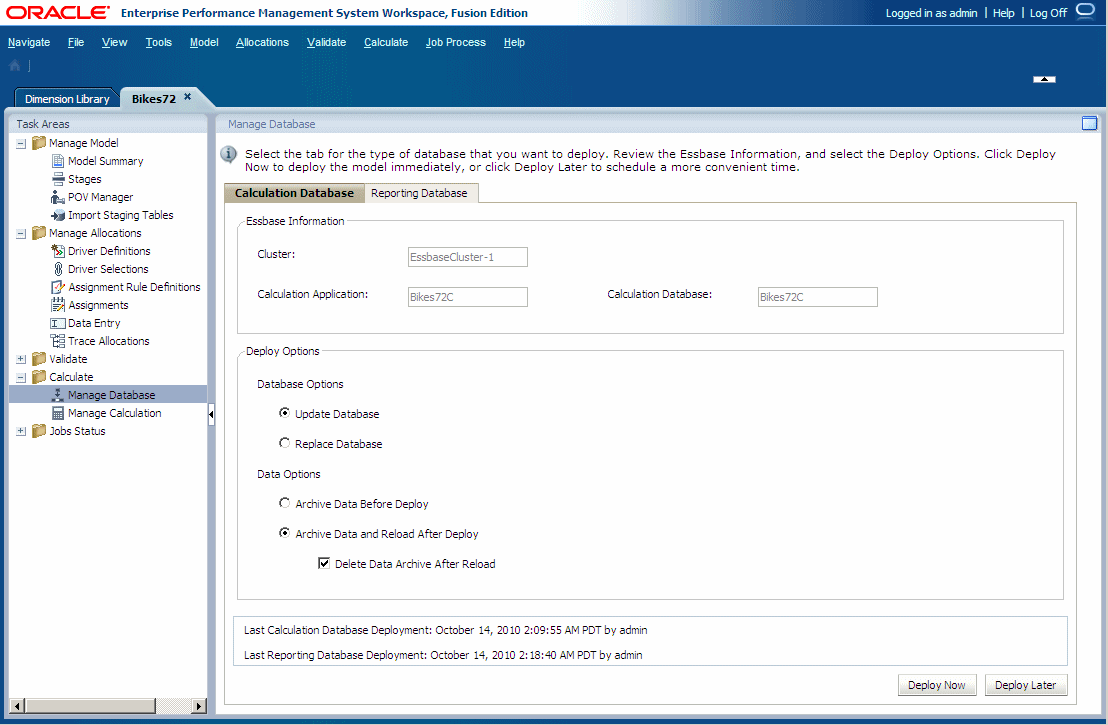
Under Essbase Information, review the following information:
Essbase Server displays the name of the Essbase database server that contains the model.
Calculation Application displays the name of the application being deployed.
Calculation Database displays the name of the Essbase database to which the application is being deployed.
Under Deploy Options, select the Database Options for deploying the calculation database:
Select Update Database to retain existing artifacts and property settings in the new database, and change the outline to reflect current metadata.
Select Replace Database to remove the database and applications completely, and recreate them. Select this option the first time that a database is being deployed. When this option is selected, all Data Options are unavailable.
Under Deploy Options, select the Data Options to be used for the calculation database deployment:
Select Archive Data Before Deploy to export existing data to the application database folder. For the Calculation database, only level-0 data is exported. Data is exported in a column format only if a dense dimension with fewer than 1,000 members exists; otherwise, the data is exported in native format.
Select Archive Data and Reload After Deploy to automatically import the data back into Essbase, using the previously exported data files. A Rules File is generated if the data was exported in the column format when the new outline is created.
Caution!
This option is available only if no dimensions are being added or removed. Dimensions can be added or removed in Performance Management Architect, or by adding, deleting, or changing a stage in Profitability and Cost Management.
Optional: If Archive Data and Reload After Deploy was chosen, you can select Delete Data Archive After Reload to automatically delete the archived data only after the successful data reload.
Optional: Under Last Calculation Cube Deployment, review the date and time of the previous deployment.
Optional: Click Deploy Later to schedule a convenient date and time to run the deployment. See Scheduling Taskflows.
Caution!
If this option is not selected when the task is created, you will not be able to schedule the task.
Optional: Click Deploy Now to deploy the Calculation database immediately.
A confirmation message is displayed, indicating that the job has started and identifying the assigned taskflow ID.
Caution!
Depending on the size and complexity of your model, this operation may take a significant amount of time.
Monitor the progress of the deployment on the Status Page using the taskflow ID, as described in Monitoring Taskflows.
If the Replace Database option was chosen, or the data import failed for some reason, after deployment, load data from the Essbase database to ensure that the calculations are not run on an empty data set.
You can load input level cost, revenue, and driver data in two ways:
Load data directly into the application through the Data Entry window, under Manage Allocations. See Editing Driver Data.
Load data into Essbase using Essbase data load techniques. See the Oracle Essbase Database Administrator's Guide.