When calculating genealogy, you can generate data to analyze contributions through multiple stage combinations. This feature enables you to examine how values from one stage contribute to results in a later stage, and provides visibility on the intermediate stages through which those values passed.
Genealogy data is calculated for multiple paths. Depending on the layer selection when you run the calculation, either cost or revenue is calculated in a single run. You cannot run both layers in one genealogy calculation.
After the genealogy calculation is performed, the data for all stage selections is saved, so that any time you return to the screen, you see the last combination of stage selections. When a new genealogy calculation is performed, all previously calculated genealogy data is erased and is replaced by the new results.
 To trace contributions through multiple stages:
To trace contributions through multiple stages:
Optional: From Task Areas, select Manage Model, and then Stages to view the valid stage names and numbers.
From Task Areas, select Calculate, and then Manage Calculation.
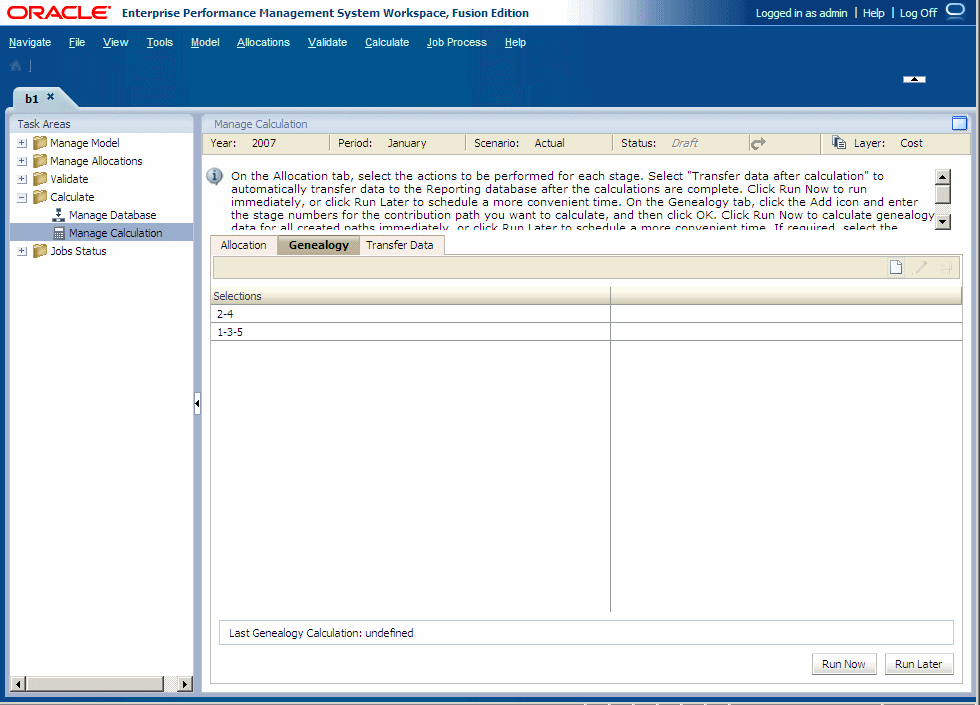
Click the Add icon
 to display the Add Contribution Path dialog box.
to display the Add Contribution Path dialog box.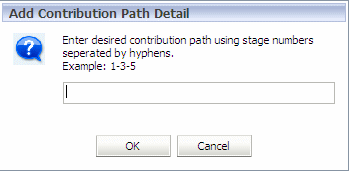
Enter the stage numbers for the required contribution path in the text box, separated by hyphens, and then click OK.
When selecting the stages for inclusion in the Contribution report, these restrictions are applied:
At least two stages must be entered.
Valid stage numbers must be entered in ascending order, separated by a hyphen. For example, “1-3-5” or “2-4.”
Each stage number must be entered only once in a contribution path.
There must be at least one stage between the first and last stages selected for genealogy calculations. For example, “2-3” is an invalid selection.
The contribution path is listed under Selections on the Genealogy tab.
Note:
The date of the Last Genealogy Calculation is displayed. Data from that calculation is saved and is available until the next genealogy calculation.
Select an option to run the calculations:
To schedule the task to run at a more convenient time, click Run Later. See Scheduling Taskflows.
To perform the operation immediately, click Run Now.
To optimize calculations and to enable more than one path to be calculated at the same time, all calculations are run at once.
An information message is displayed, advising that the job has been started, and providing the Taskflow ID.
From Task Areas, select Job Process, and then Task Details to monitor the progress of the task.
After the taskflow is completed, verify the results in the Essbase database.
Create a Contribution Report in the reporting tool of your choice to view the calculation results.