 To create assignment rules:
To create assignment rules:
From Task Areas, select Manage Allocations, then Assignments.
The Assignments screen is displayed.
Select the POV and Layer for the selected model, then click the Go button
 .
.Under Stage, select the stage for the assignment.
The dimensions and members for the stage are displayed.
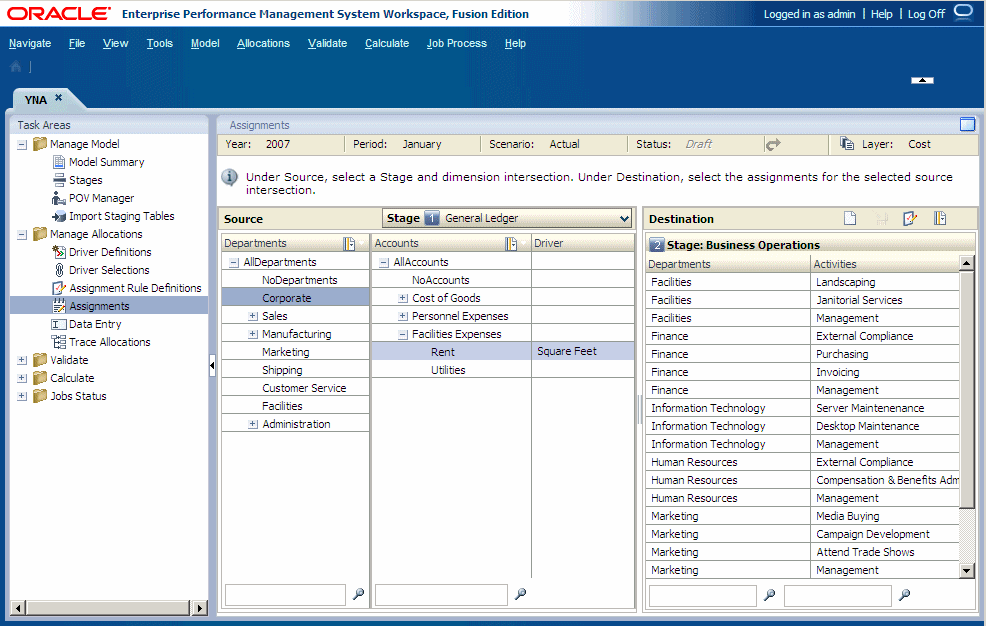
Under Source, select the members of each dimension that create the intersection for the source of the assignment rule. The associated driver for the intersection is identified in the Driver column.
When all dimensions of the intersection have been selected, the Destination column is populated with this information:
With the dimensions and members of the destination stages, if there are assignments for this intersection.
With the names of the destination stages and assignment rules, if they are applied to this intersection.
Under Destinations, click the Open Assignment Rules Management button
 .
.The Assignment Rules Management dialog box is displayed.
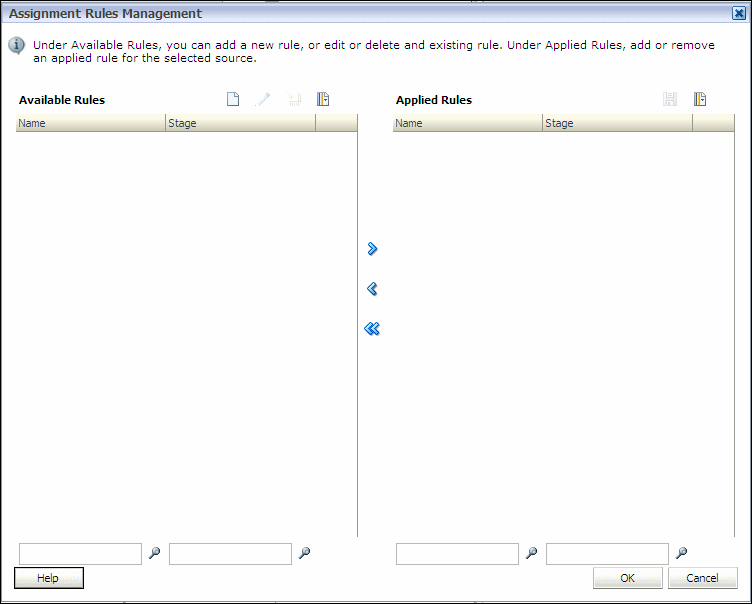
In the Available Rules column, click the Add button
 .
. The Add Rule dialog box is displayed.
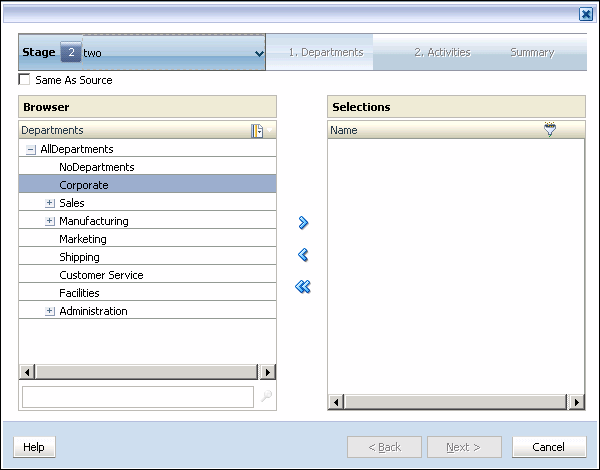
Under Stage, select the stage for which the rule is to be created.
Optional: Select Same As Source to create an assignment rule to use a single source for one or more destination intersections.
When the calculation script is generated, the script inserts the selected source into the rule, to create the appropriate allocation.
Under Step 1, select the first member of the intersection for the assignment rule.
Click the Add arrow
 to move the selected member to Selections.
to move the selected member to Selections.Under Step 2, select the second member of the intersection for the Destination of the assignment.
Click the Add arrow
 to move the selected member to Selections.
to move the selected member to Selections.When all members have been selected, the Destination Selection Summary is displayed.
When all members have been selected, the Assignment Rule Summary is displayed.
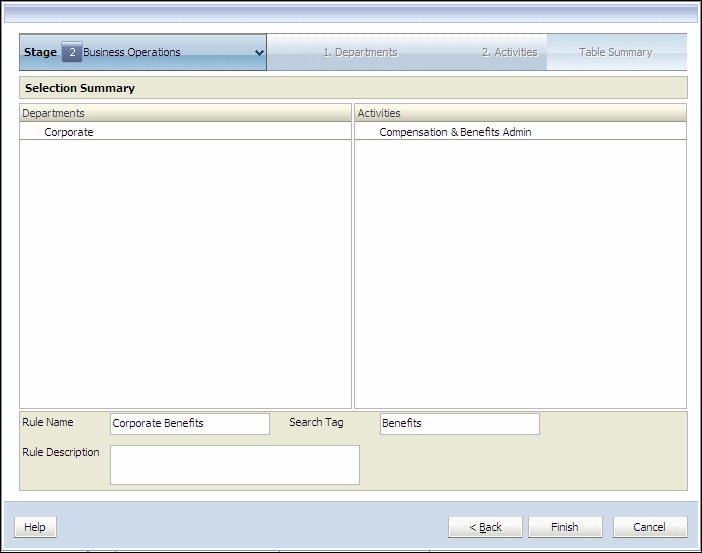
Optional: Filter the list for selected non-Level-0 dimension members.
When entering a search value in a filter, enter the entire string. Wildcard symbols, such as asterisks (*) and question marks (?) are not supported in assignment rule UDA-based filters.
See Using Filters .
Note:
For Assignment Rules, the Filter with Name criterion is applied to both the member Name and Alias, regardless of which mode was selected during filter creation (Show Alias or Show Name).
In Rule Name, enter a name for the assignment rule The rule name can contain a maximum of 80 characters.
Optional: Enter a Search Tag to facilitate later searches for the rule.
The Rule Name is added to the list of Available Rules on the Assignment Rules Management dialog box.