A Reporting database is created using the Essbase Aggregate Storage option (ASO). All calculations are performed through the database outline; and no calculation scripts are required. This option decreases retrieval times and increases scalability.
After you create the Reporting database, the dimension information in the Profitability and Cost Management model is used to generate the aggregate storage outline.
Any errors in the deployment are reported in hpcm.log.
 To deploy calculation databases:
To deploy calculation databases:
From Task Areas, select Calculate, and then Manage Database.
The Calculation Database tab of the Manage Database screen is displayed.
Select the Reporting Database tab.
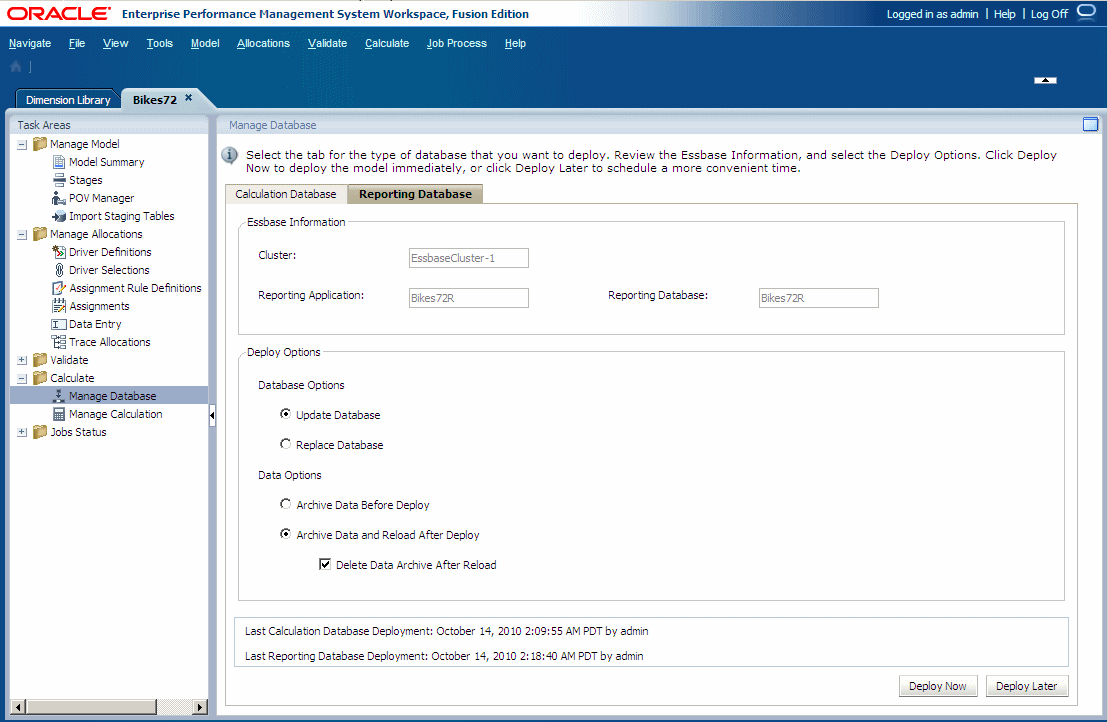
Under Essbase Information, review the following information:
Essbase Server displays the name of the Essbase database server that contains the model.
Reporting Application displays the name of the application being deployed.
Reporting Database displays the name of the Essbase database to which the application is being deployed.
Under Deploy Options, select the Database Options for deploying the calculation database:
Select Update Database to retain existing artifacts and property settings in the new database and change the outline to reflect current metadata.
Select Replace Database to remove the database and applications completely and recreate them in their entirety. Select this option the first time that a database is being deployed. Because the database is being created, all Data Options are unavailable.
Under Deploy Options, select the Data Options to be used for the Reporting database deployment:
Select Archive Data Before Deploy to export existing data to the application database folder. Only Level-0 data is exported for the Reporting database. For the Reporting database, data is always exported in the native format.
Select Archive Data Before Deploy and Reload After Deploy to automatically import the data back into Essbase, using the previously exported data files. A Rules File is not generated for Reporting databases.
Caution!
This option is available only if no dimensions are being added or removed. Dimensions can be added or removed in Performance Management Architect, or by adding, deleting or changing a stage in Profitability and Cost Management.
Optional: If Archive Data and Reload After Deploy is selected, you can select Delete Data Archive After Reload to automatically delete the archived data only after the successful data reload.
Optional: Under Last Reporting Cube Deployed, review the date and time of the previous deployment.
Optional: Click Deploy Later to schedule a date and time to run the deployment. See Scheduling Taskflows.
Caution!
If this option is not selected when the task is created, you will not be able to schedule the task.
Optional: Click Deploy Now to deploy the Reporting database immediately.
A confirmation message is displayed, indicating that the job has started and identifying the assigned taskflow ID.
Caution!
Depending on the size and complexity of your model, this operation may take a significant amount of time.
Monitor the progress of the deployment using the taskflow ID, as described in Monitoring Taskflows.