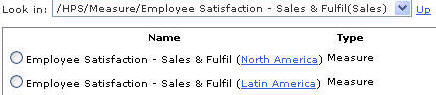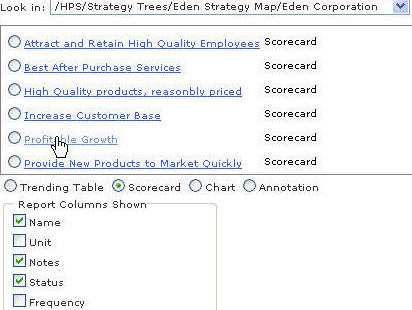Build portlet pages in Edit mode to select the application data to display and the fashion in which to render it. You cannot change data in applications from portlet pages.
Note: | The steps you perform to create portals and portlet pages depends on your portal, and are provided in the Portal Integration Toolkit Setup Guide. The following procedure only describes how to access the Performance Scorecard data that you can use on portlet pages. |
 To create portlet pages:
To create portlet pages:
Log in to the portal using the credentials specified during installation and configuration. See thePortal Integration Toolkit Setup Guide
Perform these tasks for your portal type as described in Portal Integration Toolkit Setup Guide:
Create a portal and add the Hyperion portlet.
Connect to the Performance Scorecard database.
Enable edit mode to add content to the portlet page.
Navigate the application hierarchy shown below in which data is grouped by type.
For example, to use accountability element data, select Accountability Maps, then map, and then element.
To select dimensional measures, select Measure, then measure template, and then measure.
For example, to select the dimensional measure quantifying Employee Satisfaction for North American offices, select Measure, then Employee Satisfaction, then North America, and then office, as shown:
Select the data to display such as scorecard, and the associated content, such as the status, results, and so on.
For example, in the following figure the portlet page will contain the name, status, and any notes for all components on the scorecard evaluating the performance of the Profitable Growth strategy element.
Select the data to display on measure and scorecards presentation views. See: