You can change display options for a planning worksheet in Excel using:
The Oracle toolbar and menu are displayed when you open a planning workbook that contains planning worksheets.
The toolbar and menu are not displayed if you open a report workbook that contains only report worksheets, or in data collection workbooks sent to data providers in a data collection scenario.
 To access the Oracle toolbar and menu, on a planning workbook, click the Add-Ins tab.
To access the Oracle toolbar and menu, on a planning workbook, click the Add-Ins tab.
Table 3. Oracle Toolbar and Menu Commands
 | Opens the Impact window for the current analysis type and scenario. See Reviewing the Impact of Plan Changes. | |
 | Recalculates key metrics, key assumptions, and measure values in a planning workbook. Exceptions introduced as a result of a data change are highlighted in red. After recalculating, you can review scenario impact. This option is displayed for the analysis owner and participants when a scenario is In Progress or Submitted. | |
Refreshes scenario data with the latest base data in Integrated Operational Planning This option is displayed for approvers when a scenario is in the Submitted state. | ||
 | Summary | Displays the Scenario Summary dialog box, where you can review information about the scenario you are currently analyzing in Excel. |
 | Scripts | Displays the scripts defined in Integrated Operational Planning. Click a script name to execute a script. |
 | Reports | Displays the reports defined in Integrated Operational Planning. Click a report name to run the report. |
 | Focuses on the selected dimension members and measures so that only corresponding data is displayed in the worksheet | |
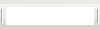 | Searches for a dimension member or measure, even if it is not currently displayed in the worksheet (for example, when a hierarchy is collapsed). See Searching Dimensions and Measures. | |
 | ||
 | Selects from user-defined planning worksheet layouts You can see both your layout and the administrator layout. If the selected layout is invalid, the administrator layout is displayed. If the administrator layout is also invalid, summary members for all dimensions are displayed. Layouts can become invalid if a member in the layout is no longer active in the system. For example, if it is a new year, a member in the old year that is referenced in the layout could become inactive. The initial worksheet layout is identified by a _template suffix. For example, Sales Forecast_template. | |
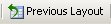 | Returns to the previous worksheet layout Integrated Operational Planning stores up to six previous layouts. | |
 | Resets the planning worksheet layout to the original view, before changes were made | |
 | Defines how search results are displayed:
| |
Defines new styles and text formatting for cells in a planning worksheet You can change the style and text formatting that applies to dimensions, measure values, exceptions, in-line reports, or planning worksheet headers. | ||
Defines a set of measures to view in the worksheet The name of the measure set is added to the context menu. To change which measures are displayed, select Show Summary or Show Detail. | ||
Displays or hides a dimension’s Show Summary and Show Hierarchy Level menu items | ||
Adds, edits, or deletes in-line reports You select the source of data for the report, define whether users can manually update the report, and select which measure values in the planning worksheet enables you to display the report. | ||
Selects search options to use when searching for dimension members or measures. Shows measure formulas and hides empty rows | ||
Context menus are displayed in planning workbooks that contain planning worksheets used in a what-if analysis. The context menus are not displayed in data collection workbooks sent to data providers in a data collection scenario.
 To view a context menu, right-click a worksheet cell containing a hierarchy level name, measure name, or measure value.
To view a context menu, right-click a worksheet cell containing a hierarchy level name, measure name, or measure value.
The context menu that opens depends on the type of cell selected.
Table 4. Context Menu Commands
