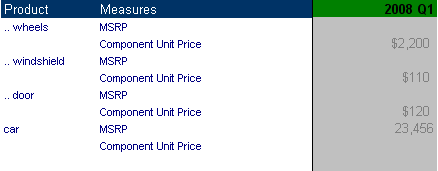A custom measure set is a collection of measures created for an analysis. For example, you could create a model with two measures sets: one for inventory-related measures and one for forecast-related measures. Measure sets can be associated with dimensions, and they can be level dependent. Each worksheet can have different measure sets.
In a level-dependent measure set, you associate a measure set with a dimension. Then, for each measure in the measure set, you specify which dimension level the measure applies to, and, therefore, should be displayed.
For example, assume that you have a Product hierarchy representing the bill-of-materials for a car. At the top level is a member called car. If you zoom in to car, you see wheels, doors, windshield, and so on. In the same model is a measure called MSRP, the car’s listing price, and a measure called Component Unit Price, the price for a part. In a measure set that does not contain levels, the hierarchy would appear as shown in Figure 8, Product Hierarchy That Does Not Have a Level-Dependent Measure Set.
In a level-dependent measure set, however, the hierarchy would appear as shown in Figure 9, Product Hierarchy in a Level-Dependent Measure Set.
To create the view in Figure 9, Product Hierarchy in a Level-Dependent Measure Set, you create a measure set and associate it with the Product dimension. In the measure set, you define a Component Unit Price measure that should be displayed only for members at the Component level and an MSRP measure that should be displayed only for members at the Finished Good level.
 To create a custom measure set:
To create a custom measure set: