Before you begin the configuration, you can set the language in which you want to view the application, and to specify your preferred currencies.
For the application language, you must create the language folders, and enable the application language selection. All localized files reside in the <OFMA_Installed_Location>\OFMA\Localization_File folder.
The following languages are available:
French
German
Italian
For additional information about localizing languages, see “Localizing Oracle Business Intelligence ”in the Oracle® Fusion Middleware System Administrator's Guide for Oracle Business Intelligence Enterprise Edition .
 To enable application language selection:
To enable application language selection:
Optional: If BI Services are not stopped, select Start, then All Programs, then Oracle Business Intelligence, and then select Stop BI Services.
Navigate to ORACLE_INSTANCE\bifoundation\OracleBIPresentationServicesComponent\coreapplication_obipsn\msgdb\l_xx\captions where xx is the language extension, and open the msgdb folder.
By default, this file is located in C:\BIEE11115\instances\instance1\bifoundation\OracleBIPresentationSer vicesComponent\coreapplication_obips1\.
Within the msgdb folder, create a language folder (l_xx) for each language you want to use, where xx represents the language, as shown in the following examples:
l_de (for German)
l_fr (for French)
l_it (for Italian)
Within each language folder (l_xx), create a captions folder.
Navigate to the Localization_File folder in the installation directory and copy the required language folders. By default, the files are located in <OFMA_Installed_Location>\OFMA\Localization_File.
Paste the copied localization file into the respective language captions folder.
C:\BIEE11115\instances\instance1\bifoundation\OracleBIPresentationServicesComponent\coreapplication_obips1\msgdb\l_fr\captions\ofmacaptions_fr.xml
C:\BIEE11115\instances\instance1\bifoundation\OracleBIPresentationServicesComponent\coreapplication_obips1\msgdb\l_de\captions\ofmacaptions_de.xml
C:\BIEE11115\instances\instance1\bifoundation\OracleBIPresentationServicesComponent\coreapplication_obips1\msgdb\l_it\captions\ofmacaptions_it.xml
Select Start, then All Programs, then Oracle Business Intelligence and then Start BI Services.
When you restart the BI services, sign on with your User ID and Password, and then select the language in which you want to view the application and data from the drop-down list, and then click Sign In.
The application is displayed using the selected language and currencies.
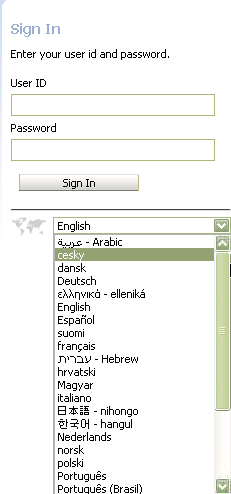
Continue with the configuration as follows:
If you are planning to use Financial Close Management dashboards, complete the procedure in Setting Financial Close Management Views on Oracle Databases Only .
If you are not planning to use Financial Close Management, continue with Renaming Custom Dimensions.