You can set the number of days on the Process Management report to indicate the status of individual processes.
 To set the number of days:
To set the number of days:
On the Oracle BI EE Home screen, select Dashboards, then OFMA, and then Oracle Financial Management Analytics.
Select the Process Management tab.
The Results tab is displayed.
Select the Process Management Metrics report, and then click Edit.
Under the Selected Columns pane, in the Data column, click the menu icon
 .
.Select Column Properties, and then select the Conditional Format tab.
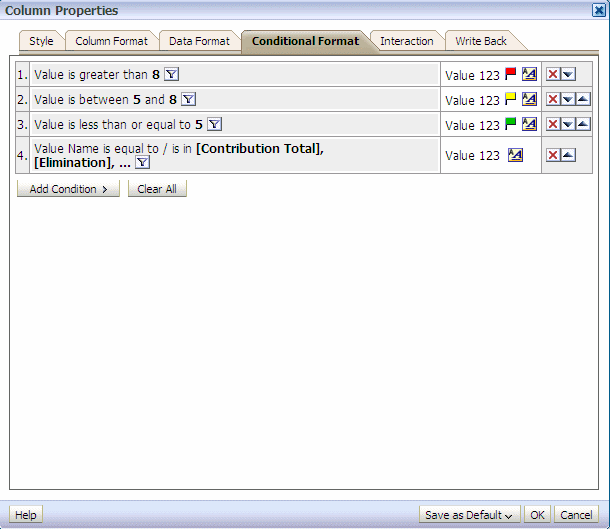
On the Column Properties dialog box, for each condition, click the Edit Condition icon

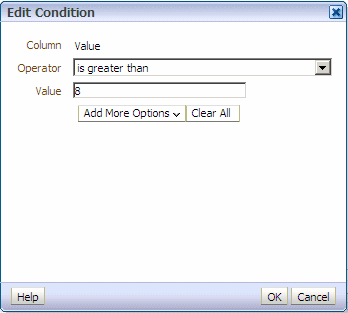
On the Edit Condition dialog box, set the values for the Process Management condition:
Repeat step 7 and step 8 for each condition listed on the dialog box. These values reflect the ranges (Good, Need Attention or Late) that are displayed on the Process Management report.
