You can set the values for the status or condition of tasks reported on the Close Schedule Summary.
 To set status conditions for the Close Schedule Summary:
To set status conditions for the Close Schedule Summary:
On the Oracle BI EE Home screen, select Dashboards, then OFMA, and then Oracle Financial Management Analytics.
Under the Selected Columns pane, in the Condition column, click the menu icon
 .
.Select Column Properties, and then select the Conditional Format tab.
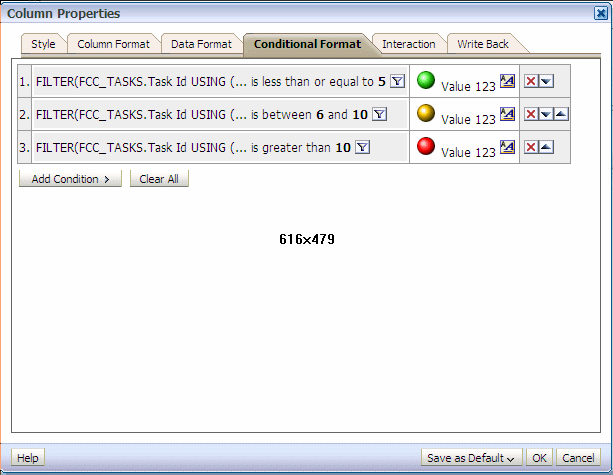
On the Column Properties dialog box, for each condition, click the Edit Condition icon

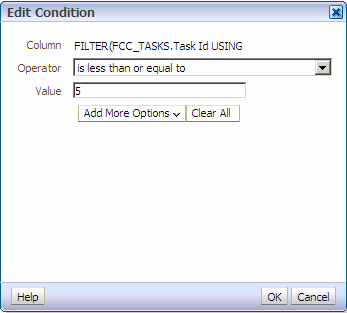
On the Edit Condition dialog box, set the values for the Process Management condition:
Repeat step 7 and step 8 for each condition listed on the dialog box. These values reflect the status of the tasks (On Time, Need Attention or Schedule Delayed) that are displayed on the Summary Schedule report.
